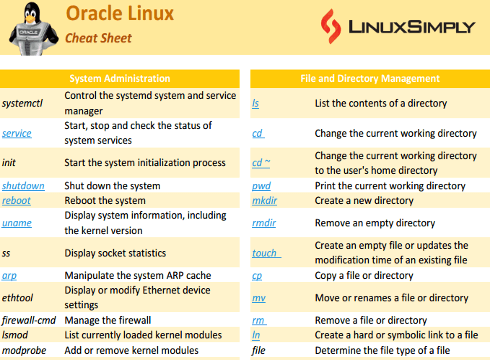Oracle Linux is a Linux kernel-based operating system created by Oracle Corporation. It is popular for its excellent performance and compatibility with Oracle products such as Oracle Cloud Infrastructure, Oracle Middleware and Oracle Database. Oracle Linux has a wide range of commands for its highly integrated tasks. The Oracle Linux Commands Cheat Sheet of this article serves as a quick reference guide and organized list of commonly used commands.
Download Arch Linux Cheat Sheet
Oracle Linux Commands List
Oracle Linux commands refer to various commands and tools available in the Oracle Linux operating system. These commands can perform a wide range of tasks including administrating the operating system, managing files and directories, configuring system settings, etc. Moreover, Oracle Linux has highly integrated tools for interacting with Oracle databases and other Oracle products from the command line interface.
System Administration Commands
System administration commands allow users to manage system services, update software packages, check system performance, and many more. The following list contains frequently used system administration commands.
| Commands |
Description |
| systemctl |
Control the systemd system and service manager |
| service |
Start, stop and check the status of system services |
| init |
Start the system initialization process |
| shutdown |
Shut down the system |
| reboot |
Reboot the system |
| uname |
Display system information, including the kernel version |
| ss |
Display socket statistics |
| arp |
Manipulate the system ARP cache |
| ethtool |
Display or modify Ethernet device settings |
| firewall-cmd |
Manage the firewall |
| lsmod |
List currently loaded kernel modules |
| modprobe |
Add or remove kernel modules |
| insmod |
Insert a kernel module into the kernel |
| rmmod |
Remove a kernel module |
| dmesg |
Display kernel message buffer |
| journalctl |
Query and display system journal logs |
| free |
Display memory usage information |
| df |
Display disk usage information |
| du |
Display disk usage of files and directories |
| mount |
Mount file systems |
| umount |
Unmount file systems |
| lsof |
List open files |
| who |
Display logged-in users |
| last |
Display recent logins |
| history |
Display command history |
| crontab |
Edit and manage user cron jobs |
| at |
Schedule commands to run at a specific time |
| rpm |
Manage RPM packages |
| yum |
Manage system packages |
| dnf |
Manage system packages |
| su |
Switch to another user account |
| sudo |
Execute commands with superuser privileges |
| visudo |
Edit the sudoers file |
| id |
Display user and group information |
| w |
Display who is logged in and what they are doing |
| whoami |
Display the current user |
| hostnamectl |
View and modify system hostname settings |
| sysctl |
View and modify kernel parameters |
| ulimit |
View and modify user resource limits |
| locale |
View or modify locale settings |
| date |
Display or modify the system date and time |
| alias |
Creates a shortcut for a longer command |
| unalias |
Removes previously created alias |
File and Directory Management Commands
Like any other Linux distribution, Oracle Linux has various commands for managing files and directories. With these commands, users can easily navigate through files, search for files and directories, and perform various file operations.
| Commands |
Description |
| ls |
List the contents of a directory |
| cd |
Change the current working directory |
| cd ~ |
Change the current working directory to the user’s home directory |
| pwd |
Print the current working directory |
| mkdir |
Create a new directory |
| rmdir |
Remove an empty directory |
| touch |
Create an empty file or updates the modification time of an existing file |
| cp |
Copy a file or directory |
| mv |
Move or renames a file or directory |
| rm |
Remove a file or directory |
| ln |
Create a hard or symbolic link to a file |
| file |
Determine the file type of a file |
| find |
Search for files in a directory hierarchy |
| locate |
Search for files in a database of file names and paths |
| split |
Split a file into smaller files |
| join |
Join two or more files together |
| wc |
Count the number of lines, words, and characters in a file |
| cat |
Concatenate and displays files |
| head |
Display the first few lines of a file |
| tail |
Display the last few lines of a file |
| less |
Display the contents of a file one page at a time |
| more |
Display the contents of a file one screenful at a time |
| diff |
Compare two files and displays the differences |
| cmp |
Compare two files byte by byte and displays the first differing byte |
| patch |
Apply a patch file to a file or set of files |
| sort |
Sort the lines of a file |
| uniq |
Remove duplicate lines from a sorted file |
| cut |
Extract columns or fields from a file |
| paste |
Merge lines from multiple files |
| tr |
Translate or deletes characters from a file |
| sed |
Edit a file using regular expressions |
| awk |
Process text files and generates reports |
| grep |
Search for a pattern in a file |
| egrep |
Search for an extended regular expression pattern in a file |
| fgrep |
Search for a fixed string pattern in a file |
| tree |
Display the contents of a directory in a tree-like format |
| readlink |
Display the value of a symbolic link |
| pushd |
Add a directory to the directory stack and changes the current directory to the new directory |
Process Commands
Oracle Linux system provides a wide range of process commands to manage and monitor system processes effectively. These commands allow users to list, kill, prioritize, and debug running processes as well as gather performance data and identify system bottlenecks.
| Commands |
Description |
| ps |
Display information about active processes on the system |
| top |
Display real-time information about running processes |
| kill |
Terminate a process using its process ID (PID) |
| pkill |
Signal processes based on their name or other attributes |
| pgrep |
Search for processes based on their name or other attributes and display their PIDs |
| nice |
Set the priority of a process to control its CPU usage |
| renice |
Change the priority of an already running process |
| killall |
Terminate multiple processes based on their name |
| htop |
Display real-time information about processes in a more interactive way than top |
| pstree |
Display a tree-like representation of running processes and their parent-child relationships |
| pidof |
Find the PID of a running process based on its name |
| vmstat |
Display virtual memory statistics and other system performance metrics |
| strace |
Trace system calls and signals made by a process and their results |
| fuser |
Identify processes using specific files or directories |
| watch |
Execute a command repeatedly and display its output in real-time |
| uptime |
Display system uptime and load average |
| iostat |
Display input/output statistics for devices and partitions |
| sar |
Collect and report system activity information, including CPU, memory, and disk usage |
| mpstat |
Display processor related statistics |
| nmon |
Display system performance information in real-time |
| dstat |
Display system resource usage and other statistics in real-time |
| atop |
Display system resource usage and other statistics in real time with advanced features |
| schedstat |
Display scheduler statistics for tasks and threads |
| numastat |
Display NUMA (Non-Uniform Memory Access) statistics |
| sched_debug |
Display scheduler debugging information |
| slabtop |
Display kernel slab cache information |
Network Commands
Each distribution of the Linux operating system has some commands dedicated to managing and troubleshooting network connections. These commands provide users the flexibility of changing network settings, monitoring network traffic, and diagnosing network problems from the command line.
| Commands |
Description |
| ifconfig |
Display network interface configuration information |
| ip |
Configure and display network interfaces, routing, and tunnels |
| route |
View and manipulate the IP routing table |
| ping |
Test connectivity to a network host using the ICMP protocol |
| traceroute |
Trace the network path to a remote host |
| nslookup |
Query DNS servers to retrieve domain name or IP address information |
| dig |
Query DNS servers for DNS records |
| host |
Perform DNS lookups and retrieve domain name or IP address information |
| netstat |
Display network connections, routing tables, and network interface statistics |
| ss |
Display network sockets and related information |
| telnet |
Establish a connection to a remote host using the Telnet protocol |
| ssh |
Establish a secure shell connection to a remote host |
| scp |
Securely copy files between hosts |
| sftp |
Securely transfer files between hosts using the FTP protocol |
| ftp |
Transfer files to and from a remote FTP server |
| wget |
Download files from the internet using various protocols |
| curl |
Transfer data from or to a server, using one of the supported protocols |
| nmap |
Perform network exploration and security auditing |
| tcpdump |
Capture network packets and analyze network traffic |
| iptables |
Configure and manage the netfilter firewall and packet filtering framework |
Archive Commands
Commands under this section are very useful for managing files and archives in Oracle Linux. These types of Commands are available by default in most installations of the operating system.
| Commands |
Description |
| tar |
Create and manipulate tar archives |
| tar -cf |
Create a tar archive file |
| tar -xf |
Extract files from a tar archive |
| tar -zcvf |
Create a compressed tar archive (also known as a .tar.gz file) |
| gunzip |
Decompress a .gz file |
| rar |
Create and manipulate RAR archives |
| unrar |
Extract files from a RAR archive |
| unzip |
Extract files from a ZIP archive |
| bzip2 |
Compress files using the bzip2 algorithm |
| gzip |
Compress files using the gzip algorithm |
| xz |
Compress files using the xz algorithm |
| p7zip |
Create and extract 7-Zip archives |
| pax |
Create, extract and list tar, cpio, and pax archives |
| cpio |
Create and extract cpio archives |
| shar |
Create a shell archive, which is a shell script that can be used to extract files |
| ar |
Create and extract archives in the Unix ar format, which is typically used for libraries |
| zip |
Creates, views, and extracts files from a compressed archive file |
Security and Permission Commands
Every system has certain permission and security requirements. Oracle Linux has a variety of commands to secure the system and restrict unauthorized access of users to the system.
| Commands |
Description |
| chmod |
Change the permissions of files and directories |
| chown |
Change the owner and group of files and directories |
| chgrp |
Change the group ownership of files and directories |
| passwd |
Change the password of a user account |
| sudo |
Execute commands with administrative privileges |
| useradd |
Create a new user account |
| usermod |
Modify an existing user account |
| userdel |
Delete a user account |
| groupadd |
Create a new group |
| groupmod |
Modify an existing group |
| groupdel |
Delete a group |
| umask |
Set the default file permissions for new files and directories |
| passwd -l |
Lock a user account |
| passwd -u |
Unlock a user account |
| firewall-cmd |
Manage the firewall configuration |
| sestatus |
Check the status of SELinux (Security-Enhanced Linux) |
| setenforce |
Enable or disable SELinux enforcement mode |
| getenforce |
Check the current SELinux enforcement mode |
Oracle-specific Commands
Oracle Linux provides some commands that are specific to Oracle Products. These commands are very useful to manage and administer Oracle databases and related services.
| Commands |
Description |
| asmcmd |
Manage Oracle Automatic Storage Management (ASM) instances and disk groups |
| crsctl |
Manage Oracle Clusterware components and resources |
| dbca |
Create and configure Oracle databases |
| dcli |
Execute commands across multiple Oracle database servers simultaneously |
| dcsctl |
Manage Oracle Database Cloud Services instances |
| expdp |
Export and import Oracle database objects and data |
| impdp |
Export and import Oracle database objects and data |
| lsnrctl |
Manage Oracle database listener services |
| oemctl |
Manage and monitor Oracle databases, middleware, and applications |
| oerr |
Display Oracle error messages and their meanings |
| oracleasm |
Manage Oracle ASM devices and disk groups |
| orachk |
Diagnose and troubleshoot issues on Oracle systems |
| orapki |
Manage Oracle wallets and certificates |
| sqlplus |
Connect to and manage Oracle databases from the command line |
| srvctl |
Manage Oracle services and instances |
| tnsping |
Test the connectivity to an Oracle database listener |
Conclusion
In conclusion, the Oracle Linux commands cheat sheet offers a comprehensive set of commands and their descriptions that can help users navigate and manage the Oracle Linux operating system efficiently. Please feel free to comment below if you find the list helpful or have any suggestions regarding it.
People Also Ask
How to open Oracle Linux terminal?
To open the Oracle Linux terminal, you can simply use CTRL+Alt+T.
How do I run a SQL file in Linux?
Firstly, open a terminal or a command prompt. Then navigate to the directory in which the SQL script is stored. Now, connect to the MySQL server by typing the following command: mysql -u [ username] -p and then enter your password. Finally, execute the SQL script by typing: source [script_name.sql].
How to create a table in Oracle?
To create a table in Oracle, you can use CREATE TABLE statement. Here’s the basic syntax:
CREATE TABLE your_table_name (
column1 datatype1,
column2 datatype2,
column3 datatype3,
...,
CONSTRAINT constraint_name PRIMARY KEY (one_or_more_columns)
);
How to insert date in SQL?
To insert date in SQL, you can use the “to_date” function. You can use the following syntax to enter date in SQL: TO_DATE ([value], [format]). Format of date can be of various types like: “dd-mm-yyyy”, “yyyy-mm-dd”, “mm-dd-yyyy”.