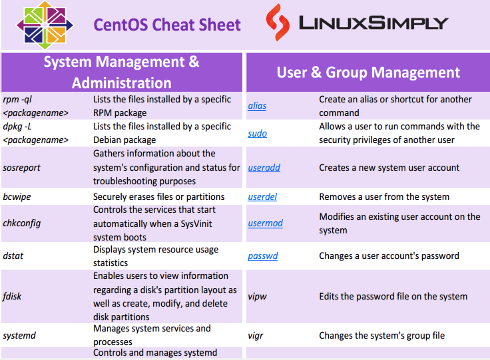CentOS is a free and open-source Linux distribution based on the Red Hat Linux source code. Because of its stability, security, and ease of management, it is widely used in server environments. In this article, I have tried to provide a comprehensive CentOS command list, as well as a CentOS Commands Cheat Sheet, covering important commands, file management, network configurations, package management, and more. In simple words, you will have access to a handy reference guide that will allow you to recall CentOS commands and configurations as needed quickly.
Download Centos Cheat Sheet
What is CentOS Mostly Used for?
CentOS is a stable, reliable, and secure operating system which is commonly used for servers and workstations. It provides a plethora of tools and features for managing system resources, networking, security, and software packages. It is known for its long-term support and predictable release cycles. That’s why it is a popular choice for organizations and businesses that require a stable and secure operating system for their infrastructure.
Furthermore, this operating system is maintained and supported by a community of developers and users who contribute to its development and provide support through online forums and documentation. That’s why some developers may prefer this for web servers, cloud computing, virtualization, database servers, development environments, and desktops.
Centos Commands List
In this section, I’ve compiled a comprehensive CentOS Commands List to serve as a useful guide for system administrators and other users. I have divided this list into the following sections: system management and administration commands, user and group management, partitions and disk management, networking, process management, package management, and help commands. You can also save this list as a Centos cheat sheet.
System Management and Administration Commands
This section gives an overview of the most important commands for managing and administering CentOS systems. The commands in this section cover many functions, such as system monitoring, system reporting, process monitoring, and more.
| Commands |
Description |
| rpm -ql <packagename> |
Lists the files installed by a specific RPM package |
| dpkg -L <packagename> |
Lists the files installed by a specific Debian package |
| sosreport |
Gathers information about the system’s configuration and status for troubleshooting purposes |
| bcwipe |
Securely erases files or partitions |
| chkconfig |
Controls the services that start automatically when a SysVinit system boots |
| dstat |
Displays system resource usage statistics |
| fdisk |
Enables users to view information regarding a disk’s partition layout as well as create, modify, and delete disk partitions. |
| systemd |
Manages system services and processes |
| systemctl |
Controls and manages systemd services and other system components |
| systemctl halt |
Halts the Linux system |
| systemctl poweroff |
Turns off the power of the system |
| systemctl reboot |
Restarts the system |
| systemctl suspend |
Suspends the Linux system |
| systemctl hibernate |
Hibernates system |
| systemctl hybrid-sleep |
Suspends and hibernates the system |
| systemctl disable firewalld |
Disables the firewalld |
| systemctl start firewalld |
Starts the firewalld |
| strace |
Traces system calls and signals |
| shutdown |
Shuts down or reboots a system |
| service |
Calls the script to start, stop, and restart a daemon or service |
| lspci |
Lists information about all the PCI buses and devices in the system |
| lsusb |
Lists information about all the USB buses and devices in the system |
| last |
Shows a list of all the users who have logged in and out of the system, along with the time and date of their sessions |
| quota |
Displays and manages disk quotas for users and groups |
| xrandr |
Configurs display settings |
| xwininfo |
Displays information about X windows |
| uname |
Displays system information such as the operating system name, version, and architecture |
| localectl status |
Displays locale settings |
| localectl list-locales |
Lists all locales |
| locale list-keymaps |
Lists keyboard mappings |
| timedatectl set-timezone time_zone |
Sets timezone |
| timedatectl set-time YYYY-MM-DD |
Sets date |
| timedatectl set-time HH:MM:SS |
Sets time |
| timedatectl set-ntp yes |
Enables ntp server |
| hostnamectl status |
Views and modifies the system’s hostname and related settings |
| hostnamectl set-hostname <host-name> |
Changes hostnames |
| hostnamectl set-hostname -H username@hostname |
Sets hostname remotely |
| lsblk |
Lists the block devices on the system |
User and Group Management Commands
The commands I have listed in this section cover a wide range of functions related to user and group management, such as creating and deleting users and groups, modifying user and group attributes, managing passwords, and more.
| Commands |
Description |
| alias |
Create an alias or shortcut for another command |
| sudo |
Allows a user to run commands with the security privileges of another user |
| useradd |
Creates a new system user account |
| userdel |
Removes a user from the system |
| usermod |
Modifies an existing user account on the system |
| passwd |
Changes a user account’s password |
| vipw |
Edits the password file on the system |
| vigr |
Changes the system’s group file |
| groupadd |
Creates a new group on the system |
| groupdel |
Removes a group from the system |
| groupmod |
Modifies an existing group on the system |
| chage |
Changes a user account’s password expiration and other account aging information |
| who |
Displays users who are currently logged in |
File and Directory Management Commands
Here you can find commands to perform a variety of tasks, such as listing files and directories, changing permissions and ownership, copying and moving files, navigating the file system, creating and removing directories, searching for files, and more.
| Commands |
Description |
| ls |
Displays a list of the files and directories in the current working directory |
| ls -a |
Lists all files and directories in the current directory, including hidden files |
| ls -aF |
List every file and directory in the current directory, including hidden files, and add a character to every entry to denote the type of the file or directory. |
| ls -l |
Lists in long format all files and directories in the current directory, including details such as permissions, owner, size, and modification time. |
| chmod |
Changes a file’s permissions |
| chown |
Changes a file’s ownership |
| cp |
Copies files and directories |
| mv |
Moves or renames files and directories |
| cd |
Changes the current working directory |
| cd .. |
Moves one level up from the current directory |
| cd ~ |
Moves one level back from the current directory |
| pwd |
Shows the current working directory |
| ll |
Provides detailed information about the files and directories in the current working directory |
| find |
Searches for files and directories in a specified location |
| rm |
Deletes files and directories |
| ln |
Creates a hard or symbolic link between files |
| touch |
Creates an empty file or updates the access and modification times of an existing file |
| less |
Displays a file’s contents one page at a time |
| head |
Displays the first ten lines of a file |
| tail |
Displays the last ten lines of a file |
| wc |
Counts the number of lines, words, and characters in a file |
| stat |
Displays file information such as the owner, permissions, and timestamps |
| cut |
Extracts specific columns or fields from a text file |
| paste |
Combines lines from multiple files |
| diff |
Compares two files and shows the differences between them |
| mkdir |
Creates a new directory |
| rmdir |
Removes an empty directory |
| grep |
Searches text files or streams for a given pattern or regular expression |
| unzip |
Unzips the archived files |
| dd |
Copies a file, converting and formatting it according to the options specified |
| fsck |
Checks and repairs filesystem integrity on unmounted filesystems. |
| locate |
Uses a database to quickly locate files rather than searching the file system |
| tar |
Archives and compresses files and directories |
Partitions and Disk Management Commands
The commands I have covered here perform a wide range of tasks, such as showing disk usage, mounting and unmounting file systems, figuring out which processes are using which files or directories, and more.
| Commands |
Description |
| fuser |
Identifies which processes are currently using a particular file, directory, or socket |
| df |
Provides information about the amount of disk space used by the file system |
| mount |
Attaches a file system to a directory |
| unmount |
Detaches a mounted file system from its mount point |
| du |
Displays disk usage statistics for a file or directory |
Networking Commands
The commands that I have listed here perform a wide range of functions, such as network scanning, packet capturing, configuring network interfaces, routing, pinging, and more.
| Commands |
Description |
| nmap |
Scans for open ports and services on a network. |
| tcpdump |
Captures and displays network traffic in real-time |
| ifconfig |
Displays and configures network interface information |
| route |
Displays and configures the network routing table |
| ip |
Displays and sets up network interfaces, addresses, and routes |
| ping |
Sends packets to a remote host in order to check the network’s connectivity |
| hostname |
Displays or changes the hostname of the system |
| ifup |
Brings up a network interface |
| ifdown |
Brings a network interface down |
| iftop |
Displays a list of network connections sorted by their bandwidth usage |
| iptop |
Displays network traffic in real-time |
| netstat |
Displays network connection information such as active connections and listening ports. |
| ss |
Similar to netstat, but offers more thorough information |
| firewall-cmd |
Allows users to open or close ports, enable or disable services, and create custom rules for network traffic management |
| iptraf |
Views various network statistics, such as network traffic by IP address, port activity, and protocol distribution |
| jwhois |
Obtains registration information for domain names and IP addresses |
| rsync |
Copies and synchronizing files and directories between two system |
Process Management Commands
In this section, I have listed commands that you can use to identify and manage processes, including terminating them when necessary.
| Commands |
Description |
| ps |
Displays information about currently active processes |
| pstree |
Displays a tree of currently running processes |
| top |
Shows current system performance indicators and the processes utilizing the system’s resources |
| kill |
Sends a signal to a process to end it |
| killall |
Terminates all processes with the specified name |
| pkill |
Sends signals to processes based on their name or other attributes |
| pgrep |
Lists the process IDs (PIDs) of processes based on their name or other attributes |
| jobs |
Lists the currently active jobs in the shell |
| init |
Starts a process control |
Package Management Commands
Here, you will find commands that can be used in listing running processes, displaying process trees, monitoring system resource usage, terminating processes, and more.
| Commands |
Description |
| yum |
Enables users to install, update, and uninstall software packages and dependencies from local or remote repositories |
| yum search <package_name> |
Searches for a package in the configured repositories |
| yum install <package_name> |
Installs a package and its dependencies from the configured repositories |
| yum help install |
Provides information on the options and syntax for the command |
| yum update |
Updates all installed packages to their latest available version |
| yum check-update |
Checks for available package updates in the configured repositories |
| yum update –security |
Updates only the packages that have security updates available in the configured repositories |
| yum update <package_name> |
Updates a specific package and its dependencies to their latest available version |
| yum remove <package_name> |
Removes a package and its dependencies from the system |
| yum clean all |
Removes all cached packages from the system to free up disk space |
| yum list installed |
Lists all packages installed on the system |
| yum list all |
Lists all packages available in the configured repositories, including installed and available packages |
| yum list updates |
Lists only the packages that have available updates |
| yum list available |
Lists all packages available in the configured repositories that are not currently installed on the system |
| yum info <package_name> |
Displays detailed information about a package, including its description, version, and dependencies |
| yum deplist <package_name> |
Displays the dependencies of a package and their details |
| yum erase <package_name> |
Uninstalls a package and removes its dependencies that are no longer needed |
| yum autoremove |
Removes packages that were installed as dependencies but are no longer required |
| yum grouplist |
Lists all available package groups that can be installed or removed |
| yum clean all |
Removes all cached package data from the system |
| yum check |
Checks the system for any issues with dependencies and missing files |
| yum repolist |
Displays a list of all configured repositories and their status, including the number of packages available |
| yum info <package_name> |
Displays detailed information about a package |
| yum provides <file_name> |
Finds which package provides a specific file on the system |
| yum history |
Displays the system’s yum transaction history |
| yum groupinstall <group_name> |
Installs a group of packages |
| yum groupremove <group_name> |
Removes a group of packages |
Help Commands
You can use these commands for locating command binaries, identifying command locations, searching for command names or descriptions, and more.
| Commands |
Description |
| whatis |
Displays a brief description of a command |
| which |
Locates the binary executable file associated with a command |
| whereis |
Locates the binary, source, and manual page files associated with a command |
| apropos |
Searches a specified database file set, then output the results as standard output |
| man |
Shows the manual pages for a specific command |
Miscellaneous Commands
In this section, I have listed commands that can be used for tasks like clearing and exiting terminal, and displaying kernel module.
| Commands |
Description |
| lsmod |
Displays currently loaded kernel modules |
| exit |
Exits a login terminal or session as a specific user |
| clear |
Clears the terminal screen |
| cal |
Displays a calendar for a specific month or year in the terminal |
| ncal |
Displays calendar in a different format than cal command |
| bc |
Performs mathematical calculations in a command line calculator |
| cron |
Allows to schedule and automate recurring tasks on your system |
| crontab |
Edits, creates, or views the cron jobs that are scheduled to run on a Linux system |
| date |
Displays or set the system date and time |
| neofetch |
Displays system information, such as the operating system, kernel version, CPU and GPU information, and more, in a visually appealing way |
| tree |
Displays the directory structure of a file system in a tree-like format |
| at |
Schedules a one-time task to run at a specified time in the future |
| tee |
Redirects output from a command to a file and also display it on the terminal at the same time |
Conclusion
To summarize, knowing how to use the CentOS commands is a must-have skill for system administrators and users who want to manage their systems effectively. Users can save time and effort by referring to this Centos cheat sheet when performing tasks on their CentOS systems. Moreover, this cheat sheet is an excellent starting point and reference guide for anyone learning how to use CentOS commands. I hope you found this article useful. Please leave a comment if you have any questions or suggestions.