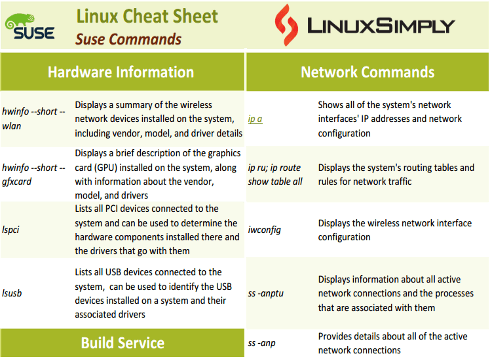Suse Linux is one of the most widely used Linux distributions and provides enterprise-level support and services to customers worldwide. It is also known for its commitment to open-source software and collaboration with the wider Linux community. This Suse Linux Commands Cheat Sheet can be useful for users who are new to Suse Linux or who may need a reminder of some commands. In this article, I have listed all the commands that can be used in the Suse Linux operating system.
Download Linux Network Commands Cheat Sheet
What Are Suse Linux Commands Used for?
SUSE Linux is a Linux distribution family developed and maintained by the German company SUSE, which includes openSUSE Leap and SUSE Linux Enterprise. Servers, mainframes, and workstations all frequently run this enterprise-grade operating system. Due to its stability, security, and performance, SUSE Linux is frequently used in business settings. The tools it offers users for system administration, application development, and deployment are comprehensive and all-inclusive.
It can manage the file system, change file permissions, compress and archive files, manage packages and repositories, keep an eye on system resources, and manage user accounts, among other things. With the help of these commands, users can carry out a wide range of tasks on their SUSE Linux systems, from straightforward file management to intricate system maintenance operations. Users can manage their SUSE Linux systems and carry out tasks effectively and efficiently by using the right commands.
Suse Linux Commands List
Here, in this Suse linux commands cheat sheet I have included all commands related to hardware information, network, package management, administration commands, and so on. These commands include some that are unique to Suse but can be used on other Linux systems by installing packages, as well as some that are frequently used across all platforms.
Hardware Information Commands
In this section, I will explore some useful commands to gather information about the hardware components, including wireless network adapters, graphics cards, and USB devices:
| Commands |
Description |
| hwinfo –short –wlan |
Displays a summary of the wireless network devices installed on the system, including vendor, model, and driver details |
| hwinfo –short –gfxcard |
Displays a brief description of the graphics card (GPU) installed on the system, along with information about the vendor, model, and drivers |
| lspci |
Lists all PCI devices connected to the system and can be used to determine the hardware components installed there and the drivers that go with them |
| lsusb |
Lists all USB devices connected to the system, can be used to identify the USB devices installed on a system and their associated drivers |
Build Service Commands
The Open Build Service (OBS) is a platform for developing, packaging and distributing software packages. Here you will find a number of useful commands that will allow you to modify the package and test it locally before committing the changes to the OBS server:
| Commands |
Description |
| osc bco <source project> <source package> |
Creates a local working copy of the source code package from the specified OBS project and package |
| osc commit -m “<comment>” |
Commits the changes made to the local copy of the source code back to the OBS project |
| osc sr |
Submits a request to the OBS to integrate the changes made to the source code package in the local working copy back to the OBS project |
Network Commands
Here, you will find commands that you will use to manage and troubleshoot network connectivity on a Linux system:
| Commands |
Description |
| ip a |
Shows all of the system’s network interfaces’ IP addresses and network configuration |
| ip ru; ip route show table all |
Displays the system’s routing tables and rules for network traffic |
| iwconfig |
Displays the wireless network interface configuration |
| ss -anptu |
Displays information about all active network connections and the processes that are associated with them |
| ss -anp |
Provides details about all of the active network connections |
| ping hostname |
Sends a packet to a specified host and timers the host’s response |
| hostnamectl set-hostname machine.network.name |
Changes hostname and sets the hostname of the system to machine.network.name |
| nslookup |
Enquires about domain names and IP addresses from the DNS (Domain Name System) |
| ifconfig |
Displays information about the network interfaces on a system, such as their IP addresses, netmasks etc |
| route |
Displays and modifies the kernel’s IP routing table |
| traceroute |
Identifies the path that packets take from one computer to a target destination by showing the intermediate hops |
| firewall-cmd |
Configures the firewall settings on a Linux system |
| netstat |
Shows network-related information such as open ports and active connections |
| nmap |
Allows you to discover hosts and services on a computer network |
| ssh |
Connects to a remote system over an encrypted network connection |
| scp |
Securely copy files between two systems over an encrypted network connection |
| sftp |
Securely transfer files between two systems over an encrypted network connection using the FTP protocol |
YaST Administration Commands
YaST (yet another setup tool) is a powerful administration tool that offers a graphical user interface for controlling different aspects of SUSE Linux Enterprise Server, such as system settings, hardware configuration, software installation, and more. In this section, I have listed YaST commands that will assist you in system configuration, software management, and system maintenance:
| Commands |
Description |
| yast –-qt |
Starts the YaST graphical interface using the Qt toolkit |
| yast –gtk |
Starts the YaST graphical interface using the GTK toolkit |
| yast –ncurses |
Starts the YaST interface in a text-based mode, using the ncurses library, allowing for system administration tasks to be performed in a text-based mode. |
| yast -l |
Lists every YaST module that is currently available, |
| yast <modulename> |
Launches a particular YaST module, enabling the execution of system administration tasks via a graphical or text-based interface, depending on the module |
Package Management Commands
In this section, you will find commands that can be used to install, update, and remove software packages from the system:
| Commands |
Description |
| zypper ar -f <URL> <alias> |
Adds a new repository to the system with the specified URL and alias |
| zypper lp |
Finds out what patch updates are needed |
| zypper patch |
Applies the needed patches |
| zypper ref |
Updates the repository metadata for all configured repositories to reflect the most recent software releases |
| zypper up |
Updates every installed package to the most recent version that is available in the configured repositories |
| zypper dup |
Upgrades the entire system to the latest available packages |
| zypper if <package name> |
Displays comprehensive details about a specific package, including its version, size, summary, and dependencies |
| zypper se <package, pattern or dependancy name> |
Looks for packages by name, pattern, or dependency |
| zypper se –provides <file path> |
Searches for packages that provide a specific file |
| zypper se tiff |
Finds packages matching the name or description “tiff” |
| zypper se -s tiff |
Searches for packages with the name or description “tiff” and displays a brief summary of each package |
| zypper se -i tiff |
Carries out a search for packages matching the name or description “tiff” and displays detailed information about each one, such as its version, size, summary, and dependencies |
| zypper se -u tiff |
Looks for packages with the name or description “tiff” that have an update available |
| zypper se -x tiff |
Searches for packages with the name or description “tiff” that are not installed |
| zypper in digikam |
Installs the package “digikam” and its dependencies from the specified repositories |
| zypper in –repo myspecialrepo digikam |
Installs “digikam” and its dependencies from the configured repositories as well as the “myspecialrepo” repository |
| zypper in -D –repo myspecialrepo digikam |
Installs the “digikam” package and its dependencies from the “myspecialrepo” repository, choosing the most appropriate dependencies automatically based on the system architecture and package version |
| zypper in -d –repo myspecialrepo digikam |
Does not install the “digikam” package and its dependencies after downloading them from the “myspecialrepo” repository |
| zypper rm digikam |
Removes the “digikam” package and all of its dependencies from the system |
| zypper install <package name> |
Installs packages by name |
| zypper info <package name> |
Displays detailed information about a specific software package |
| rpm -ql <package name> |
Lists every file that a package has installed, along with their path and permissions |
Package Maintenance Commands
Here you will find commands for package maintenance, such as creating and managing packages, branching packages, and submitting requests to package maintainers:
| Commands |
Description |
| osc mbranch c $PACKAGE |
Makes a new branch for a given package in the OBS |
| osc patchinfo |
Displays the list of patches that have been applied to a package in the OBS |
| osc submitrequest (sr) |
Submits a package update request to the OBS to integrate changes made in a package branch |
Package Editing Commands
You need to be familiar with the commands in this section in order to manage and edit packages, such as adding and removing new files from a package, committing changes, and updating the version of the package using the openSUSE Build Service (OBS) command-line tool:
| Commands |
Description |
| osc add $FILE |
Adds new files to the package |
| osc addremove (ar) |
Adds new files and deletes removed files from the package |
| osc del (rm) $FILE |
Deletes files from the package |
| osc commit (ci) |
Commits changes to the package |
| osc vc |
Views the version control status of the package |
| osc up |
Updates the package to the latest version |
| osc status (st) |
Views the status of the local package compared to the remote repository |
| osc log |
Views the revision history of the package |
Repository Management Commands
This section contains Zypper commands that are used to manage software repositories and are crucial for maintaining and updating software packages:
| Commands |
Description |
| zypper lr |
Displays a list of all the configured repositories in the system, along with their name, URI, and priority |
| zypper lr -d |
Contains more details about each repository, including its priority, type, and alias |
| zypper mr -e repo-debug |
Enables the specified repository |
| zypper mr -d repo-debug |
Disables the specified repository |
| zypper rr repo-debug |
Removes the specified repository from the system |
| zypper refresh |
Updates the package cache for all enabled repositories |
| zypper se –repo openSUSE-Leap-4.2-Update |
Searches for packages in the specified repository |
| zypper clean |
Removes all cached package files from the system |
| zypper mr -d 6 |
Disables the repository with the ID 6 |
| zypper mr -rk -p 70 packman |
Refreshes the repository with the alias “packman”, while keeping the old cache files |
| zypper mr -Ka |
Refreshes all the enabled repositories and rebuild the package cache for all packages in the system |
| zypper mr -ka |
Refreshes all the enabled repositories, but it will not rebuild the package cache |
| zypper nr 3 upd |
Switches to the third repository in the list (if it’s enabled), and perform an update of all the packages in that repository |
Help Commands
In this section, I’ve listed two useful commands for getting help and documentation for zypper commands on a Suse Linux system:
| Commands |
Description |
| man zypper |
Displays the zypper command’s manual page, which contains comprehensive instructions on how to use zypper and descriptions of its options, subcommands, and syntax |
| zypper help [command name] |
Displays help details for the command that is specified |
Kernel and Module Management Commands
The Linux kernel is in charge of overseeing hardware resource management and using kernel modules to run user applications. You can manage the system’s kernel and modules effectively by using the commands I’ve listed in this section to get information about them:
| Commands |
Description |
| uname -r |
Displays the current Linux kernel version and release |
| dmesg |
Shows kernel messages, which can provide information about hardware events, boot process, and other system activity |
| lsmod |
Lists currently loaded kernel modules |
| modprobe [modulename] |
Loads the specified kernel module |
| rmmod [modulename] |
Removes the specified kernel module from the currently running kernel |
User Management Commands
In this section, I have listed commands that you can use to create, modify, and delete user accounts, and so on:
System Monitoring & Memory Information Commands
In this section, I’ll go over a number of essential commands for keeping track of system resources like memory usage, CPU usage, and active processes:
| Commands |
Description |
| free |
Shows details about the system’s memory usage, including the total amount of available memory, the amount that has been used, and the amount of free memory |
| htop |
Provides an enhanced and more detailed view of system processes compared to the top |
| journalctl |
Provides a centralized and structured view of system logs |
| kill |
Terminates a process |
| less /proc/meminfo |
Displays details about the system’s memory usage, such as the total amount of available memory, how each process is using it, and other information |
| less /proc/cpuinfo |
Shows specific details about the CPU, such as its model, speed, cache size, and other characteristics |
| lscpu |
Provides information on the capabilities and architecture of the CPU |
| lsof | less |
Lists all open files on the system and displays them in a scrollable format |
| lsof | grep -i filename |
Searches for a specific file and displays information about processes that have that file open |
| pkill |
Terminates or signal processes without specifying their process IDs |
| ps -ef |
Shows a list of active processes along with their process IDs (PIDs) and other details |
| pstree |
Displays the running processes as a hierarchical tree, with parent-child relationships highlighted |
| rsyslog |
Provides advanced features such as log filtering, message routing, and message modification |
| sar |
Provides information on CPU, memory, disk I/O, and network activity |
| swapon -a |
Activates all available swap partitions |
| swapoff -a |
Deactivates all active swap partitions |
| top |
Provides real-time details on system activities, resource usage, and other system statistics |
| uname -a |
Displays information about the current operating system, including its name, version, and other information |
Systemd Commands
In this part, I’ll go over a number of Systemd commands that can be used for both system management and service management. Systemctl shutdown, reboot, and restart network are some of the commands in this list that can be used to carry out various tasks on the system:
| Commands |
Description |
| systemctl shutdown |
Shuts down the system, powering it off entirely |
| systemctl reboot |
Restarts the system |
| systemctl restart network |
Restarts the network service, which can be useful for applying network configuration changes |
| systemctl stop firewalld |
Stops the firewall daemon, which may be necessary if you need to perform tasks that require temporarily disabling the firewall |
| systemctl start apache2 |
Starts the Apache web server |
| systemctl status smb |
Shows the status of the Samba file and print sharing service, indicating whether it is running or not |
| systemctl enable sshd |
Enables the SSH daemon, which allows secure remote access to the system |
| systemctl disable cups |
Disables the Common Unix Printing System (CUPS), which provides printing services |
| systemctl list-units –type service |
Lists all of the active services managed by Systemd |
| systemctl status <service name> |
Shows a service’s status, including whether it is running, stopped, or failed |
| systemctl start <service name> |
Initiates a particular service |
| systemctl stop <service name> |
Halts a particular service |
| systemctl restart <service name> |
Restarts a specific service |
| systemd-delta |
Shows the differences between the default Systemd unit files and any custom unit files |
| systemd-analyze blame |
Displays how long it takes for each service to start when the system first boots up |
| systemd-analyze plot >filename.svg |
Creates an SVG image that displays how long it took for each service to start during system startup |
| timedatectl |
Shows the current system time and date, along with the time zone and any setup NTP (Network Time Protocol) servers. |
File System Commands
This section will go over some of the frequently used file system management commands, such as disk partitioning, mounting and unmounting file systems, and checking the amount of available disk space:
| Commands |
Description |
| fdisk -l |
Displays a list of all the system’s disks and partitions |
| lsblk |
Provides details on all of the available block devices |
| findmnt |
Shows details about the file systems that are currently mounted |
| less /proc/self/mountinfo |
Displays complete information about mounted file systems |
| mount -t <type> <device> <mount point> |
Mounts a file system with the specified type, device, and mount point |
| mount -t iso9660 -o loop dvd-image.iso <mount point> |
Mounts an ISO image to a specified mount point |
| umount /dev/<device> |
Unmounts the specified device |
| umount /<mount point> |
Unmounts the specified mount point |
| df –o -h |
Shows details about the system’s use of the disk, such as the filesystem, size, amount of used space, amount of available space, and usage percentage |
| df –output=target,fstype,pcent |
Shows the target mount point, filesystem type, and percentage of disk usage for each filesystem that is mounted |
| du -h |
Displays each file’s and directory’s disk usage data in the current directory tree in a human readable format |
| du -h -t10M |
Displays disk usage information for each file and directory in the current directory tree that is larger than 10 megabytes, in human-readable format |
File and Directory Operation Commands
In this section, I will go over the most common file and directory operations, such as moving files, creating directories, copying files, deleting files, etc:
| Commands |
Description |
| cat |
Creates, displays, and concatenates files |
| cd |
Changes the current working directory |
| cd .. |
Moves up one level in the directory structure |
| cd – |
Moves back to the previous directory |
| cp |
Copies files and directories |
| cp -r |
Copies files and directories from one location to another |
| find |
Searches for files and directories in a specified location based on various criteria such as file name, size, type, etc |
| grep |
Searches for a specific pattern or string in a file or output from another command |
| ln |
Creates a link between files or directories |
| ls |
Lists directory contents |
| locate |
Searches for files on the system using a pre-built database |
| mkdir |
Creates a new directory |
| mv |
Moves or renames files or directories |
| pwd |
Displays the current working directory |
| rm |
Removes files or directories |
| rsync |
Synchronizes files and directories between systems |
| rmdir |
Removes an empty directory |
File Permission Commands
This section covers three important file permission commands that you will use to change the permission of a file or directory:
| Commands |
Description |
| chgrp |
Changes the group ownership of one or more files or directories to a specified group |
| chmod |
Changes the permissions (read, write, execute) of one or more files or directories |
| chown |
Changes the ownership (user and group) of one or more files or directories to a specified user and group |
File Compression and Archiving Commands
This section discusses SUSE Linux commands for file archiving and compression:
| Commands |
Description |
| bzip2 |
Compresses files & decompresses compressed files |
| gzip |
Compresses files in the gzip format |
| tar |
Creates or extracts tar archives, which are commonly used for backup and distribution purposes |
| zip |
Creates a compressed archive of multiple files and directories that are saved with a .zip extension |
| unzip |
Extracts files from a .zip archive |
File System Layout
Here you will find some commonly used directories in a Linux file system also used in Suse Linux:
| Commands |
Description |
| /bin |
Contains essential user command binaries (programs) that are required during system booting and for running the system |
| /boot |
Contains the files needed for booting the system |
| /dev |
Contains device files, which are special files that allow programs to interact with hardware devices such as hard drives, USB drives, printers, etc |
| /etc |
Contains configuration files for the system and various applications |
| /home |
Contains the home directories for all regular users on the system |
| /lib* |
Contains shared library files |
| /mnt |
Used for temporarily mounting file systems or devices |
| /opt |
Used for installing third-party software packages |
| /proc |
Contains a virtual file system that provides information about running processes and system configuration |
| /root |
Home directory for the root user |
| /run |
Contains runtime data that is required by system services and applications |
| /sbin |
Contains essential system administration binaries that are required for system maintenance tasks |
| /srv |
Used for storing data for specific services provided by the system |
| /sys |
Contains a virtual file system that provides information about the system’s hardware devices and their configuration |
| /tmp |
Used for temporary files that are created by system processes and applications |
| /usr |
Contains user binaries, libraries, and documentation for various applications installed on the system |
| /var |
Contains variable data, such as log files, spool files, and temporary files created by system processes and applications |
Conclusion
In summary, the commands listed in this article and the Suse linux commands cheat sheet are essential for managing files and directories, user permissions, and system resources, all of which are also offered by other Linux operating systems.
Additionally, it offers helpful systemd commands as well as commands for managing packages, repositories, kernel and module, and system monitoring. SUSE Linux users can increase their productivity and efficiency in their daily tasks by using this cheat sheet. I hope this article was helpful to you. If you have any questions or suggestions, kindly leave a comment.
People Also Ask
How do I open command prompt in Suse Linux?
To open a command prompt in Suse Linux, you can just press CTRL+ALT+T.
How to check network configuration in SuSE Linux?
To check network configuration in SuSE Linux, you can use ifconfig command. Also, you can run ip addr show to see the detailed network information. Moreover, you can use hostnamectl command to check the network configuration.
How do I create a file in Suse Linux?
To create a file in Suse Linux, you can type touch filename or nano filename in your terminal.
How to set IP address in Suse Linux?
To set the IP address in Suse Linux, you can use the YaST tool, which offers a full-featured system configuration interface.
Is Suse Linux free?
Yes, Suse Linux is free. You can download, use, and distribute it without any cost.
What is Zypper command cheat sheet?
Zypper command cheat sheet contains Zypper commands that are used to manage software repositories and update software packages. Some of them are:
- zypper lr: Displays a list of all the configured repositories in the system, along with their name, URI, and priority.
- zypper lr -d: Contains more details about each repository, including its priority, type, and alias.
- zypper mr -e repo-debug: Enables the specified repository.
- zypper mr -d repo-debug: Disables the specified repository.
- zypper rr repo-debug: Removes the specified repository from the system.
- zypper refresh: Updates the package cache for all enabled repositories.
- zypper se –repo openSUSE-Leap-4.2-Update: Searches for packages in the specified repository.
- zypper clean: Removes all cached package files from the system.
- zypper mr -d 6: Disables the repository with the ID 6.
How to configure wifi in suse Linux?
To configure wifi in use Linux, follow these steps:
- On the System Tray, double-click the “Network Management” icon.
- Click “Manage Connections”.
- click “Add” on the Wireless tab.
- On the “Add Network Connection window”, switch to the “Wireless tab”, and click “Scan”.
- You will see all the available Access Points. Now click the “View” option and switch to “Details”.
- Select the wireless network you want to connect to and click OK.
- You will see the correct network name on the SSID field. Click on the “Wireless Security” tab type your wifi password and click OK.
- Open a browser, it should now open to the log-in page for public wireless networks.