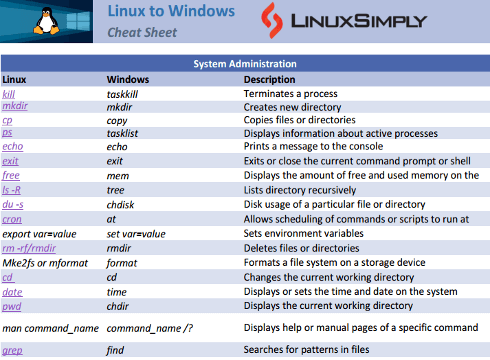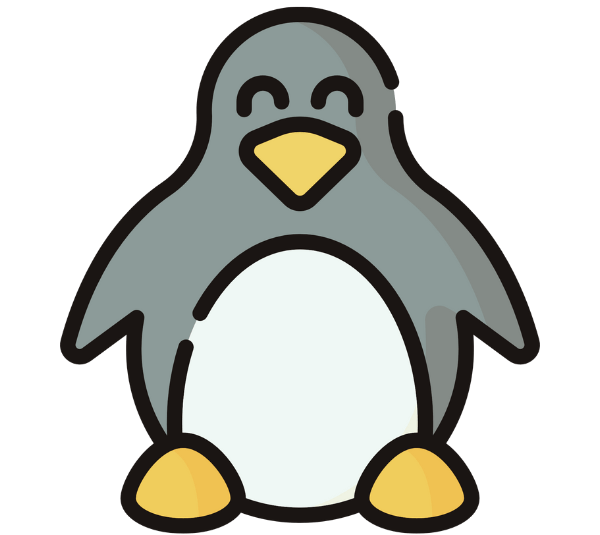Linux and Windows are the top two existing operating systems. However, both operating system has so many similarities and differences. While both systems have a command line interface but the commands and syntax can be very different. Sometimes users have to work on both operating systems due to various reasons. In such situations, a list of equivalent Linux and Windows commands can be super helpful. This article provides frequently used Linux to Windows commands in a compact cheat sheet.
Download Linux to Windows Commands Cheat Sheet
What Are Linux to Windows Commands?
Linux and Windows are two different operating systems with their own set of commands and syntax. Someone may need to convert Linux commands to their Windows equivalent while working on a Windows machine and vice versa. This is what Linux to Windows commands means. In such cases, users need to understand the syntax and functionality of both operating systems.
Linux to Windows Commands Cheat Sheet
Here, I will provide some Linux commands and their Windows counterparts in a single list. This will help a user to overcome the challenges of switching from one operating system to another or operating both OS simultaneously.
System Administration Commands for Linux and Windows
This section includes the commands for getting information about the system and terminating a process or processes. Many of these commands are the same for Linux and Windows systems. Others have different names but do the same task.
There is a variety of file manipulation commands in both Linux and Windows operating systems. These types of commands offer a user to create, edit and show the content of files. Here is a short list of interchangeable Linux and Windows commands of this type. Network commands are useful to diagnose network problems, changing network settings and monitoring network traffic. Both Linux and Windows have plenty of commands such as Permissions commands are useful to access files and directories and define who can read, write or execute a file or directory. Following are interchangeable Linux and Windows commands to change permissions of a file or directory. This section includes the commands for rebooting and shutting down the operating system from the command line interface. Windows and Linux both offer a couple of commands to compress and extract files and effectively manage the storage system. Using the commands of this section a user can add a new user, modify an existing user and revoke the permissions of a user or group from the system on both Linux and Windows machines. There are many common text editors in both Linux and Windows operating systems and they can be accessible from the command line interface. Using these editors users can edit the contents of a file, modify or delete existing content and perform many other text-processing tasks. Many Linux commands don’t have equivalent Windows commands directly. The same is true for most of the Windows commands as well. However, this is not bound to run a Linux or Windows command in the alternate operating system. Following are the ways to run Linux commands on a Windows machine even if the command doesn’t have a direct equivalent. In conclusion, a cheat sheet of Linux to Windows commands can be incredibly useful for anyone who is trying to switch from one operating system to the other. Moreover, it saves a lot of time for users who have to use both operating systems simultaneously. I believe the list and cheat sheet of this article will help you in many ways while operating your machine. Yes, you can use Linux commands in Windows. For that, you can utilize the Windows subsystem for Linux, which is a version of the Linux kernel that is directly associated with Windows. No, not all commands. But many Linux commands executed at a shell prompt are the same as the MS-DOS Windows commands, such as To bring up the command window in Linux, just type the CTRL+ALT+T. First, locate the Windows start button located in the lower-left corner of the screen. Next, type “Command Prompt” into the search bar. Finally, right-click on the Command Prompt and select “Run as an administrator”. If the Windows 10 user account control prompt appears, click yes. The Command Prompt will then appear. Windows 10 command line cheat sheet is the sheet containing useful commands for the command prompt. Some of the important commands are as follows:Linux
Windows
Description
kill
taskkill
Terminates a process
mkdir
mkdir
Creates new directory
cp
copy
Copies files or directories
ps
tasklist
Displays information about active processes
echo
echo
Prints a message to the console
exit
exit
Exits or close the current command prompt or shell
free
mem
Displays the amount of free and used memory on the system
ls -R
tree
Lists directory recursively
du -s
chdisk
Disk usage of a particular file or directory
cron
at
Allows scheduling of commands or scripts to run at specific times or intervals
export var=value
set var=value
Sets environment variables
rm -rf/rmdir
rmdir
Deletes files or directories
Mke2fs or mformat
format
Formats a file system on a storage device
cd
cd
Changes the current working directory
date
time
Displays or sets the time and date on the system
pwd
chdir
Displays the current working directory
man command_name
command_name /?
Displays help or manual pages of a specific command
grep
find
Searches for patterns in files
diff
fc
Compares two files
rm
del
Deletes files
clear
cls
Clears the command line interface screen
mv
move
Move files or directories
mv
ren
Rename files or directories
sort
sort
Sort lines in a file
rsync
robocopy
Synchronize files between two location
scp
pscp
Transfer files securely over a network
history
doskey /history
Displays a list of previously executed commands
sudo
runas
Run command or script with elevated privileges
ln
mklink
Create links between files or directories
locate
dir /s /b
Search for files
route
route
Displays or modifies the network routing table
mount
mountvol or diskpart
Mount or unmount file systems
curl
curl
Transfer data from or to a server using various protocols
last
quser
Displays a list of previous user logins
nmap
namp
Scan networks and detect open ports
lsblk
diskpart
Displays information about blocked devices
unmount
mountvol /d
Unmount file systems
service
sc
Manages system services
uptime
systeminfo
Displays system uptime and other system information
iostat
diskperf
Displays disk I/O statistics
badblocks
chkdsk
Check for bad blocks on a storage device
fsck
chkdsk
Check and repair file system errors on a storage device
mkfs
format
Creates a file system on a storage device
fuser
handle
Displays information about processes that are using a file or directory
pgrep
Tasklist /FI
Displays information about processes that match specific criteria
stat
stat
Displays file or file system status information
unset
setx /delete
Deletes or unsets an environment variable
crontab
schtasks
Schedule tasks or jobs to run at specified intervals
dd
diskcopy
Copies data between disks or files
tr
tr
Translate or replace characters in a file or stream
which
where
Locate the executable file associated with a command
tee
tee
Redirect output to both a file and the screen
cut
cut
Extract sections of text from a file or stream
wc
find /c
Count lines, words, and characters in a file or stream
uniq
uniq
Remove duplicate lines from a file or stream
free
systeminfo
Displays information about system memory and resources
nice
start /low
Changes the priority level of a process
watch
watch
Repeatedly execute a command and show the output
ss
netstat -an
Displays network statistics
renice
wmic process where
Changes the priority level of a running process
lsmod
driverquery
Displays information about kernel modules
lscpu
wmic cpu get
Displays information about CPU
userdel
net user /delete
Delete a user from the system
lsusb
devmgmt.msc
Displays USB device information
lspci
devmgmt.msc
Displays PCI device information
File Manipulation Commands for Linux and Windows
Linux
Windows
Description
touch
copy con
Creates an empty file or updates the timestamp of an existing file
head
more
Displays the first few lines of a file
nano
edit
Simple text editor
cat
type
Displays the contents of a file
Networking Commands for Linux and Windows
ifconfig, nestat, nsloopup, etc. for performing these tasks. Some of them are equivalent in terms of what they perform. The list below shows a few of them.Linux
Windows
Description
ifconfig
ipconfig
Displays the network interface configuration information
hostnamectl
hostname
Displays or modifies the system hostname
ssh
ssh
Remotely access and manage a system
netstat
netstat
Display network statistics and active connections
traceroute
tracert
Trace the route that packets take to reach a destination IP address, displaying each hop along the way
nslookup
nslookup
Query DNS servers to obtain a domain name or IP address information
ping
ping
Test network connectivity
tcpdump
Netsh Trace
Capture and analyze network traffic
Permissions Commands for Linux and Windows
Linux
Windows
Description
chmod
attrib
Changes file or directory permissions or attributes
chown
takeown
Changes ownership of a file or directory
Control System Commands for Linux and Windows
Linux
Windows
Description
poweroff
shutdown -s
Shut down the system
reboot
shutdown -r
Restart the system
halt
shutdown -s -t 0
Shut down the system
File Compression Commands for Linux and Windows
Linux
Windows
Description
gunzip
gunzip
Decompresses or extracts files from a compressed archive
gzip
gzip
Compresses or creates a compressed archive of files
tar
tar
Creates extract tar archives
User Management Commands for Linux and Windows
Linux
Windows
Description
groupmod
net localgroup /domain
Modifies a group
groupadd
net localgroup
Manages user groups
chpasswd
net user
Changes a user’s password
whoami
whoami
Displays the current user name
passwd
net user
Manages user accounts and passwords
Text Editing Commands for Linux and Windows
Linux
Windows
Description
awk
findstr
Text processing and manipulation
sed
sed
Perform text transformations on files or streams
vim
edit
Edit text files in a command line interface
emacs
emacs
Simple text editor
vi/vim
vim
Text editor
gedit
notepad
Opens a text editor
Alternative Ways of Running Linux Commands in Windows Machine
Conclusion
People Also Ask
Can I use Linux commands in Windows?
Are Linux commands the same as Windows?
exit, date, echo, mkdir, etc.How do I bring up the command window in Linux?
How to open cmd Windows 10?
What is windows 10 command line cheat sheet?
FUNDAMENTALS
A Complete Guide for Beginners