Arch Linux is a popular Linux distribution known for its simplicity and flexibility. It’s a Linux distribution that updates on a rolling basis, so users are required to keep up to date. Hence, operating Arch Linux is challenging for complete beginners. In this cheat sheet, I will provide quick and useful commands that will help both new and experienced users alike while working in Arch Linux.
Download Arch Linux Cheat Sheet
Arch Linux Commands List
Like, other Linux distros Arch Linux has various commands to perform different tasks. Using these commands, a user can interact with the operating system, manage packages and files, connect with network and so on. The below lists contain commands of different categories available in Arch Linux.
Arch Linux Commands for System Management
System commands in Arch Linux include tools for managing packages, monitoring system performance, controlling system services, and accessing system logs. Frequently used commands of this type are listed below:
| Commands |
Description |
| systemctl |
Manage system services |
| journalctl |
Query and view system logs |
| hostnamectl |
Set or view the hostname of the system |
| timedatectl |
Set or view the system time and time zone |
| hwclock |
Display or set the hardware clock |
| shutdown |
Shut down or reboot the system |
| reboot |
Reboot the system |
| lsblk |
Display information about block devices |
| dmidecode |
Display information about the system’s hardware components |
| hwinfo |
Display detailed information about the system’s hardware components |
| lshw |
Display detailed information about the system’s hardware components |
| lspcmcia |
Display information about PCMCIA devices |
| lsdev |
Display information about all devices on the system |
| lsmod |
Display information about loaded kernel modules |
| modprobe |
Add or remove kernel modules |
| dmesg |
Displays bootup messages |
| systemd-analyze |
Analyze and display system boot-up performance |
| systemd-nspawn |
Create and manage containers |
| docker |
Create and manage containers |
| podman |
Alternative to docker that manages containers and images |
| sync |
Flush file system buffers to disk |
| uptime |
Display system uptime and load averages |
| free |
Display information about system memory usage |
| chroot |
Change the root directory of a process |
| cron |
Schedule periodic tasks |
| at |
Schedule one-time tasks |
| crontab |
Manage cron jobs for a user |
| smartctl |
monitoring and controlling the SMART attributes of hard drives and SSDs |
| history |
Display a list of previously executed commands |
| ltrace |
Trace library calls |
| strace |
Trace and analyze system calls and signals made by a process |
| valgrind |
Debug and profile programs |
| gdb |
Debug programs |
| pidof |
Find the process ID of a running program |
| pgrep |
Find the process ID of a running program based on its name or other criteria |
| pkill |
Send a signal to a running process based on its name or other criteria |
Package Management
Package management is crucial for any Linux distribution to employ it for the desired purpose. In Arch Linux, package management commands are used to install, remove, and update software packages, dependencies, and libraries. Below are the most useful package management commands of Arch Linux.
| Commands |
Description |
| pacman |
Install, remove, upgrade and manage packages |
| yay |
AUR helper used to install packages from the Arch User Repository |
| flatpak |
Install and manage applications in flatpak format |
| snap |
Install and manage applications in snap format |
| makepkg |
Create and manage Arch Linux packages |
File Management Arch Linux Commands
Using commands of this section one can create, copy, move and delete files and directories. Here is a short list of file management commands available in Arch Linux.
| Commands |
Description |
| ls |
Display list of files and directories |
| cd |
Change the current working directory |
| rm |
Remove files and directories |
| cp |
Copy files and directories |
| mv |
Move files and directories |
| nano |
Simple text editor |
| vi |
A more advanced text editor |
| chmod |
Change file permissions |
| chown |
Change file ownerships |
| cat |
Concatenate and display files |
| less |
Show files one page at a time |
| head |
By default display first ten lines of a file |
| tail |
Display the last lines of a file |
| wc |
Counts the number of lines, words and characters in a file |
| sort |
Sort lines of text |
| uniq |
Remove duplicate lines of text |
| cut |
Extract columns of text from a file |
| paste |
Merge lines of text from different files |
| sed |
Perform text transformations on a file |
| awk |
Manipulate and analyze text data |
| diff |
Compare two files and directories |
| patch |
Apply changes to a file or directory |
| alias |
Create custom command shortcut |
| which |
Display the location of a command |
| locate |
Quickly find files and directories on the system |
| updatedb |
Update the locate database |
| lsof |
List open files and their associated processes |
| ps |
Display information about running processes |
| kill |
Send a signal to a process |
| renice |
Change the priority of a process |
| nice |
Start a process with specific priority |
| dd |
Copy and convert data between files and devices |
| fdisk |
Create and manage disk partitions |
| mkfs |
Create a file system on a disk partition |
| mount |
Mount file systems |
| umount |
Unmount file systems |
| fsck |
Check and repair file systems |
| blkid |
Display information about block devices |
| hdparm |
Configure hard disk device parameters |
| lspci |
Display information about PCI devices |
| lsusb |
Display information about USB devices |
| tree |
Displays directory structure in a tree format |
| ln |
Create links between files and directories |
| mkdir |
Create directories |
| rmdir |
Remove empty directories |
| touch |
Update the modification and access time of a file or create a new empty file |
| file |
Determine the type of file |
| hexdump |
Display the contents of a file in hexadecimal format |
| md5sum |
Calculate the MD5 checksum of a file |
| cpio |
Create and extract cpio archives |
| sftp |
Transfer files securely over SSH |
| sha256sum |
Calculate the SHA-256 checksum of a file |
| find |
Search files and directories |
| df |
View Disk space usage |
| du |
Estimates file space usage |
| grep |
Search for text within files |
| ack |
Seach and process text files |
| ripgrep |
Search and process text files |
| top |
Display real-time information about system resource usage |
| htop |
An interactive process viewer and system monitor, similar to top but with more features and customizability |
| screen |
Run multiple shell sessions or programs within a single terminal window or across multiple terminals |
| fuser |
Identify which processes are using a specific file or directory |
| realpath |
Display the absolute path of a file or directory |
| truncate |
Shrink or extend the size of a file |
| stat |
Display file or file system status |
Arch Linux Commands for Network Management
There are a lot of commands in Arch Linux that are designed for managing and troubleshooting network-related issues. These commands allow users to configure network settings, check connectivity, and diagnose connectivity problems.
| Commands |
Description |
| ip |
Display and manage network |
| ping |
Tests connectivity of a host |
| netstat |
Display information about network connections, routing tables, and network interfaces |
| wget |
Download files from the internet |
| curl |
Transfer data from or to a server |
| ssh |
Establish a secure shell connection to a remote server |
| scp |
Securely copy files between servers |
| rsync |
Synchronize files and directories between servers |
| tcpdump |
Capture and analyze network traffic |
| nmap |
Perform network exploration and security auditing |
| arp |
Display and modify the ARP table |
| ss |
Display information about network connections |
| iwconfig |
Display and configure wireless network interfaces |
| ifconfig |
Configure network interfaces |
| route |
View and modify routing table |
| traceroute |
Traces the route of a host |
| dig |
Retrieve DNS records of a domain |
| host |
Obtains information about a domain name or IP address |
| iptables |
Configure Linux firewall |
| ipset |
Manage ip sets |
| ssh-keygen |
Generate and manage SSH keys |
| ssh-copy-id |
Copy SSH keys to a remote server |
| byobu |
Terminal multiplexer and session manager that includes additional features |
| cifs-utils |
Mount and manage CIFS |
| mtr |
Continuously monitors network connections and their quality |
| tig |
Text-based interface for Git that provides a visual representation of Git branches, commit history, and changes |
| nmon |
Display real-time system and hardware statistics, including CPU usage, disk I/O, and network traffic |
| hping3 |
Packet crafting and testing tool that can send various types of network packets |
| arp-scan |
Discover hosts and network devices by sending ARP packets, and display their MAC and IP addresses |
| gparted |
A graphical partition editor that allows to create, resize, move, and copy disk partitions |
| sshfs |
Mount a remote file system over SSH protocol |
| slurm |
A network load blancer and cluster management tool |
| jshon |
Parse, manipulate and analyze JSON data in shell scripts |
| xdg-open |
Open files or URLs with the default application configured in the system |
| ranger |
A file manager and directory browser that supports various features like previews, bookmarks, and plugin integration |
| ddrescue |
copy data from one file or block device to another |
| ytop |
Display real-time information about system resourses |
| vnstat |
Monitor network traffic and record and display bandwidth usage of interfaces |
| nc |
Establish and manage network connections |
| iftop |
Monitor network traffic in real-time |
| nethogs |
Shows bandwidth usage by process |
Arch Linux Commands for User and Group Management
User management commands are used to create, modify and delete users and groups. Some frequently used user management commands are as follows:
| Commands |
Description |
| tmux |
Manage multiple terminal sessions |
| whois |
Query WHOIS databases |
| w |
Display information about currently logged-in users |
| last |
Display information about previous logins |
| glances |
System monitoring tool with a web interface |
| iotop |
Monitor input/output usage by processes and storage devices |
| uname |
Display information about the system’s kernel and operating system version. |
Arch Linux Commands for Compression and Archiving
Arch Linux has multiple commands to create, manage, and extract files and directories from compressed archives. The most useful commands of this type are listed below:
| Commands |
Description |
| zip |
Create and manipulate ZIP archive files |
| tar |
Archive and compress files |
| unzip |
Extract files from ZIP archives |
| bzip2 |
Compress and decompress files using the bzip2 algorithm |
| gzip |
Compress and decompress files using the gzip algorithm |
| xz |
Compress and decompress files using the xz algorithm |
| openssl |
Manage digital certificates and perform encryption and decryption operations |
| ncdu |
Analyze disk usage in a directory tree |
| 7z |
Extract files from 7z archives |
| e |
Monitor the progress of data transfer between two processes |
| fdupes |
Find and remove duplicate files in a directory tree, and can compare files |
| p7zip |
Compress and decompress files and directories in various archive formats, including 7z, zip, tar, and gzip |
| qpdf |
Manipulate and transform PDF files |
Arch Linux Miscellaneous Commands
Many other Arch Linux commands don’t fit into a specific category or have multiple usages. Learning these commands will save the time and effort of a user.
| Commands |
Description |
| youtube-dl |
Download videos and audio from various sources |
| newsboat |
Fetch and display news articles from various sources |
| pandoc |
Convert documents between various markup and document formats |
| mpd |
Plays audio files from a local or remote directory |
| sshuttle |
Tunnels all network traffic through an SSH connection, and can bypass various network restrictions and firewalls |
| feh |
Supports various image formats and can display them in a slideshow or as a background wallpaper |
| mutt |
A command-line email client |
| pine |
command-line email client with a more traditional interface |
| elinks |
Web browser with more advanced features than Lynx |
| lynx |
A text-based web browser |
| strings |
Extract human-readable strings from binary files |
| gpg |
Encrypt and decrypt files and messages using public-key cryptography |
| sqlite3 |
a command-line tool for managing SQLite databases, and can create, modify, and query tables and records in a file-based database system |
Conclusion
In conclusion, the Arch Linux cheat sheet covers a variety of commands, including package management, system configuration, networking and others. By following the commands outlined in the cheat sheet, users can easily customize their Arch Linux system and perform necessary tasks.
People Also Ask
Why is Arch Linux so special?
Arch Linux is special because it provides a minimalistic installation, a rolling release model, and full control over the system. It is renowned for its comprehensive documentation, active community, and cutting-edge software. However, it necessitates a higher level of technical proficiency than other distributions.
What is pacman command?
The pacman command is used in Arch Linux and its derivatives. It is a package management tool to facilitate the installation, upgrade, configuration, and removal of software packages on Arch-based Linux systems.
Is Arch better than Debian?
Actually, both are good. So, the choice between Arch Linux and Debian depends on your needs and preferences. Arch Linux is preferred due to its rolling-release model, personalization, and access to the most up-to-date software, which makes it ideal for hands-on users. Debian, by contrast, is known for its stability and well-established release process, making it a solid option for servers and end-users who value reliability.
Can I use apt on Arch?
Yes, you can use apt (Advanced Package Management Tool) package manager on Arch Linux. You can install the apt from Arch Linux user repository.

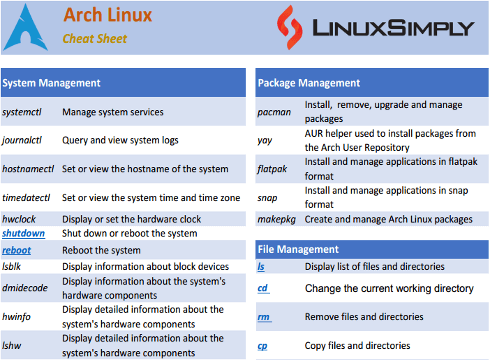




This cheat sheet is a lifesaver! I’ve been using Arch for a few months now, and having all these commands in one place will definitely streamline my workflow. Thanks for putting this together!