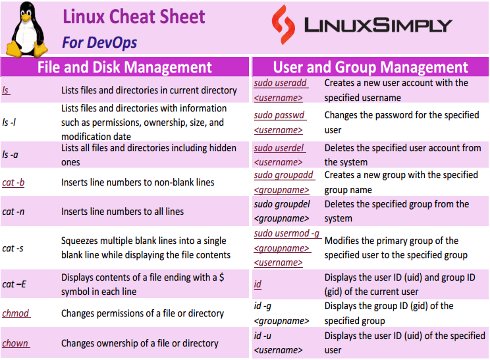Linux commands are an essential component of any DevOps engineer’s toolkit. When working as a DevOps engineer, you’ll probably need to use Linux commands for a variety of tasks, including managing servers, automating processes, and troubleshooting problems. A Linux commands cheat sheet for DevOps can be useful in this situation. So, in this article, the essential Linux commands frequently used in DevOps will be listed in detail with a comprehensive cheat sheet.
Download Linux Commands Cheat Sheet for DevOps
Why Linux is Used for DevOps?
DevOps is a software development methodology that prioritizes collaboration and communication between development and operations teams. Linux is the preferred operating system for many DevOps teams due to its open-source nature, security, flexibility, automation, and containerization capabilities.
Users can easily modify their source code, and its security features include file permissions, firewalls, and encryption, which help protect systems and data from attacks. Also, Linux offers various automation tools like shell scripts, cron jobs, and other utilities that help to automate various tasks in the DevOps pipeline. Moreover, Linux offers various containerization technologies like Docker, Kubernetes, and LXC, which enable devops to create and deploy applications quickly.
Linux Commands Cheat Sheet for DevOps
Being proficient in Linux commands is essential for any developer, sysadmin, or IT professional in today’s fast-paced world of DevOps. I hope you will find all the necessary commands in this list that will help you become more productive and efficient at work.
File and Disk Management Commands
Here, I have included all the file and disk management commands that you will need for navigation through files and directories. Some commands for displaying contents, changing permissions, and extracting information about disks and files are also included:
| Command |
Description |
| ls |
Lists files and directories in current directory |
| ls -l |
Lists files and directories with information such as permissions, ownership, size, and modification date |
| ls -a |
Lists all files and directories including hidden ones |
| cat -b |
Inserts line numbers to non-blank lines |
| cat -n |
Inserts line numbers to all lines |
| cat -s |
Squeezes multiple blank lines into a single blank line while displaying the file contents |
| cat –E |
Displays contents of a file ending with a $ symbol in each line |
| chmod |
Changes permissions of a file or directory |
| chown |
Changes ownership of a file or directory |
| tail |
Displays last 10 lines of a specified file |
| dd |
Copies raw data from one file/ device to another |
| find |
Finds files and directories based on specific criteria |
| scp |
Copies securely files between hosts on a network using SSH (Secure Shell) protocol |
| df |
Estimates space used by entire file system |
| du |
Displays the amount of disk space used by individual file |
User and Group Management Commands
You will find the user and group management commands useful for managing user accounts and groups. You will be able to control access to files, directories, and other resources on the system. Also, some commands allow you to verify user and group information, troubleshoot permissions issues, and manage user and group access to resources on a system:
| Command |
Description |
| sudo useradd <username> |
Creates a new user account with the specified username |
| sudo passwd <username> |
Changes the password for the specified user |
| sudo userdel <username> |
Deletes the specified user account from the system. |
| sudo groupadd <groupname> |
Creates a new group with the specified group name |
| sudo groupdel <groupname> |
Deletes the specified group from the system |
| sudo usermod -g <groupname> <username> |
Modifies the primary group of the specified user to the specified group |
| id |
Displays the user ID (uid) and group ID (gid) of the current user |
| id -g <groupname> |
Displays the group ID (gid) of the specified group |
| id -u <username> |
Displays the user ID (uid) of the specified user |
| id <username> |
Displays the user ID (uid), group ID (gid), and supplementary group IDs (sgid) of the specified user |
System Monitoring Commands
As a DevOps professional, you will use these system monitoring commands for troubleshooting file access problems. Moreover, you will use the following commands for identifying processes and files that are opened:
| Command |
Description |
| lsof |
Lists all files opened by any process of a system |
| lsof -u username |
Lists all files opened by a user |
Pattern Searching Commands
To search for a specific pattern in files, you may find this grep command with different options:
| Command |
Description |
| grep -i |
Performs a case-insensitive search |
| grep -n |
Displays the line numbers of the matched pattern |
| grep -v |
Inverts the search and displays all lines that do not match the pattern |
| grep -c |
Shows a count of the number of lines that match the pattern |
Network Configuration and Monitoring Commands
You are going to need these network configuration and monitoring commands to troubleshoot network-related issues and gather information about the configuration of a system:
| Command |
Description |
| ifconfig |
Displays network interface configuration information, such as IP address, netmask, and broadcast address |
| ifconfig -a |
Displays all interface available even if those are down |
| ifconfig -s |
Displays short list of network interface |
| ip |
Displays and manages routing, devices, and tunnels |
| ip address |
Displays all IP addresses related with all network devices |
| ip link |
Shows all network interfaces available on the system |
| nslookup |
Queries the DNS server for information about a domain name or IP address |
| curl |
Facilitates the transfer of data to or from a server, using any of the protocols it supports, such as HTTP, HTTPS, FTP, FTPS, SCP, SFTP, TFTP, DICT, TELNET, LDAP, or FILE |
| telnet |
Client-server protocol used to establish a connection to a remote computer |
| netstat |
Displays network connections and network statistics, such as active sockets, routing tables, and network interface statistics |
| ss-keygen |
Creates a pair of public and private authentication keys |
| route |
Access the Linux kernel’s routing tables |
| nmap |
Scans hosts and services on a network, and provides information about operating systems, open ports, and services running on the hosts |
| iptables |
Sets up, maintains, and inspects the tables of IPv4/IPv6 packet filter rules in the Linux kernel firewall |
System Information Commands
I have listed some system information commands in this section that you will need to manage computer systems and software development:
| Command |
Description |
| unmae -o |
Displays the operating system name |
| uname -m |
Displays the machine hardware name |
| uname -r |
Displays the kernel release number |
| lshw |
Lists hardware information of the system. |
| lscpu |
Displays information about the CPU |
| history |
Displays the list of previously executed commands |
| free |
Displays the amount of free and used memory in the system |
Text Manipulation Commands
Suppose you want to manage a large amount of data and want to automate tasks in a DevOps environment. Then you should learn these commands for file manipulation and organization:
| Command |
Description |
| sort -r |
Sorts the output in reverse order |
| sort -f |
Sorts the output ignoring the case |
| sort -n |
Sorts the output numerically. |
| cut |
Extracts specific portion from a file or input stream |
| diff |
Compares two files and displays the differences between them |
| sed |
Editor used for modifying text |
| tr |
Translates or deletes characters from standard input and writes to standard output |
| uniq |
Filters out duplicate lines in a file |
Process Management Commands
To manage processes in real-time and list out running packages, you can learn the commands given below:
| Command |
Description |
| htop |
Interactive process viewer that displays system resource usage in real-time |
| ps |
Lists information about currently running processes |
| kill |
Sends a signal to a process to terminate it |
Package Management Commands
If you want to install, search or remove a package in your system, the following package management commands can be very useful:
| Command |
Description |
| apt -get |
Handles packages on Ubuntu-based systems |
| apt search |
Searches for packages matching a given package name |
| sudo apt-get remove |
Removes a package from the system |
Docker Commands for DevOps
In this section, I am going to discuss some docker commands for DevOps that can be used to manage docker containers:
| Command |
Description |
| getent |
Retrieves entries from databases, such as the user and group database or the Domain Name System (DNS) database |
| docker ps |
Lists all active Docker containers |
| docker images |
Lists all Docker images on user’s machine |
| docker build |
Builds a Docker image from a Dockerfile |
| docker run |
Runs a Docker container |
| docker stop |
Stops an active Docker container |
| docker-compose up |
Starts containers defined in a docker-compose.yml file |
| docker-compose down |
Stops and removes containers defined in a docker-compose.yml file |
Git Commands
You must keep all of your communication in Version Control if you want to be successful with DevOps. Here comes the role of Git, an open-source distributed version control system. Here, I have discussed the git commands that you will find essential:
| Command |
Description |
| git init |
Initializes a new and empty Git repository. |
| git clone |
Creates a copy of a Git repository in a new directory from an existing URL |
| git add |
Adds changes to the staging area in preparation for committing them to the repository |
| git commit |
Records changes to the repository with a message describing the changes |
| git status |
Shows the current status of the repository, including any changes that have been made but not yet committed |
| git show |
Displays information about a specific commit or object |
| git rm |
Removes files from the repository and stages the deletion |
| git remote |
Connects remote server with the local repository |
| git push |
Sends committed changes to a remote repository |
| git pull |
Fetches changes from a remote repository and merges them into the local repository |
| git branch |
Lists, creates, or deletes branches within the repository |
| git checkout |
Switches between different branches or creates a branch and switches to it |
| git merge |
Combines specified branch’s history into the current one |
| git rebase |
Moves all work from the current to the master branch |
Conclusion
Linux is considered to be the ideal operating system for DevOps. In this article, I attempted to cover the most important DevOps commands in Linux. I hope the attached Linux commands cheat sheet for DevOps will help you have a firm grasp of these commands.
People Also Ask
Which Linux is best for DevOps?
The most widely used Linux operating system for DevOps is Ubuntu, which is both user-friendly and supported by a large community. It provides a broad selection of pre-loaded software and tools, making it an ideal choice for both novice and experienced users.
What are the 4 areas of DevOps?
DevOps goals are categorized into four distinct areas: culture, automation, measurement, and sharing. DevOps tools can support these areas.
How Linux is used in DevOps?
DevOps engineers utilize the command line interface (CLI) to create scripts, automate operations, and manage systems, resulting in streamlined and efficient operations.
What is the docker commands cheat sheet for DevOps?
The docker commands cheat sheet for DevOps is the sheet containing essential commands to maintain docker containers. Some of the docker commands are given below:
- getent: Retrieves entries from databases, such as the user and group database or the Domain Name System (DNS) database.
- docker ps: Lists all active Docker containers.
- docker images: Lists all Docker images on user’s machine.
- docker build: Builds a Docker image from a Dockerfile.
- docker run: Runs a Docker container.
- docker stop: Stops an active Docker container.