A Bash directory contains a list of files and subfolders. This directory tree can be used to keep the same types of files in the same directory so that files and directories can be found easily. Sometimes, you might need to search for directories of specific patterns, test the file’s existence, or test whether a file is regular. These tasks can easily be achieved if users loop through files of that bash directory by using a simple for loop. In this article, I will explore the different usages of the for loop in the Bash directory.
5 Examples of Using “for” Loop in Bash Directory
The for loop in the Bash directory enables users to loop through files of multiple directories and do operations like renaming files or moving tons of files to a different directory within a second, counting lines of text files, and testing various conditions of a file. In this section, I will demonstrate a few examples of using the for loop in the Bash directory.
1. Pattern Matching Directories Only
The glob (*/) pattern can easily find directories. If a for loop iterates over */, it will only iterate through the directories of the current directories. Then, the echo command can easily print each iteration entity one by one on the terminal. It is one of the minimalistic approaches to search for directories.
Here is a bash script on how to pattern-match directories:
#!/bin/bash
for directory in */; do
echo "$directory"
doneHere for directory in */; do initiates a for loop that iterates over each entity of the current directory that ends with a */, a glob pattern indicating directories. After that, the echo command has printed the directory names on the terminal.
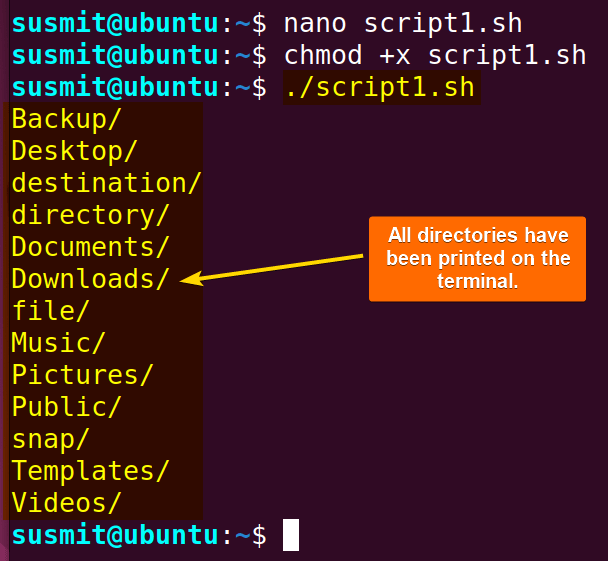
Warning: Sometimes filenames might contain a slash / at the end. In such cases, a double-check is necessary.
2. Using the Directory File Test Operator
The file test operator performs tests on files and directories and returns a Boolean value that is true or false based on the test result. These operators are often used within conditional statements to make decisions in scripts. Some common file test operators are:
| Operator | Function |
| -e | Returns true if ‘file’ exists |
| -f | Returns true if ‘file’ is a regular file. |
| -d | Returns true if the ‘file’ is a directory. |
| -x | Returns true if the ‘file’ is executable. |
Here is a practical bash script for testing whether an entity is a directory:
#!/bin/bash
for file_name in *; do
if [[ -d "$file_name" ]]; then
echo "$file_name"
fi
doneThe for file_name in *; do initiate a ‘for’ loop that iterates over each entity in the current directory. After that if [ -d "$file_name" ]; then checks whether the current entity is a directory with the -d flag. If the existing entity is a directory, the echo command will print its name on the terminal.
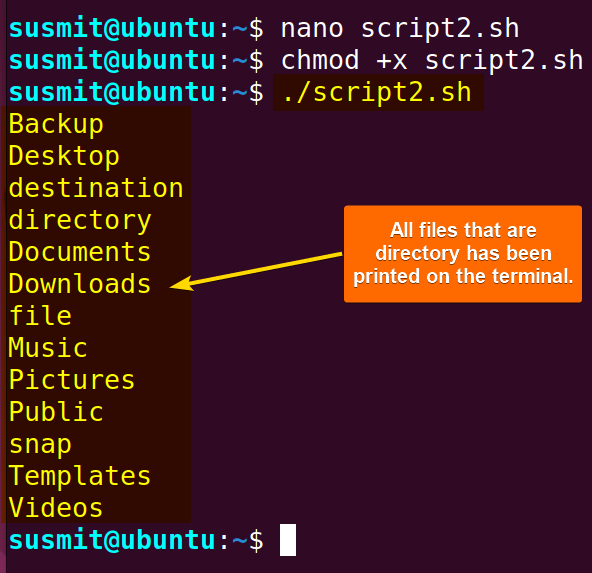
3. Renaming Files in a Directory
The filename contains the intention of the file contents. It will change its initial intention if its content is updated, edited, or manipulated. In such cases, file renaming is necessary. Multiple files can be renamed easily with the help of the for loop and the mv command.
Here is the bash script to rename files in a directory:
#!/bin/bash
directory="/home/susmit/directory"
echo "before rename the contents of "/home/susmit/directory" "
ls $directory
if [ -d "$directory" ]; then
counter=1
for file in "$directory"/*; do
if [ -f "$file" ]; then
#Renaming
new_name="newfile_$counter.txt"
mv "$file" "$directory/$new_name"
echo "Renamed: $file to $new_name"
((counter++))
fi
done
else
echo "Directory does not exist: $directory"
fiAt first, directory_path="/home/susmit/directory" assigns a specific directory to the directory_path variable. Then, the present content of the "/home/susmit/directory" will be printed on the terminal. After that, the if [ -d "$directory" ]; then checks if the directory specified by the variable directory exists.
Afterwards, for file in "$directory"/*; do iterates through each file of the current directory. And if [ -f "$file" ]; then checks if the current iteration entity is a regular file.
Then the new_name="newfile_$counter.txt" generates a new name, setting newfile as prefix and counter value as a suffix. After that, the mv "$file" "$directory/$new_name" renames the file by moving it to the same directory with the new name. Then ((counter++)) increments the value of the counter variable.
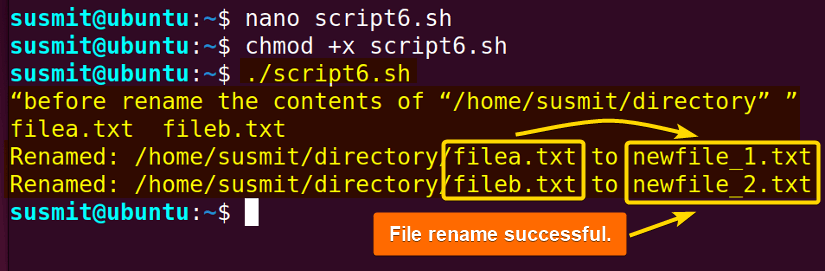
4. Counting Lines in All Text Files
File line numbers determine the length of a file. It helps Bash programmers keep the file length concise, a prerequisite for low file size. To monitor the size of files, checking line number files is one of the best practices.
Here is a bash script to count the line number of multiple files:
#!/bin/bash
directory="/home/susmit/directory"
if [ -d "$directory" ]; then
for file in "$directory"/*.txt; do
if [ -f "$file" ]; then
#Count the number of lines in each text file
line_count=$(wc -l < "$file")
echo "File: $file, Lines: $line_count"
fi
done
else
echo "Directory does not exist: $directory"
fiAt first, directory="/home/susmit/directory" defines a value of the directory variable. Then if [ -d "$directory" ]; then checks if the directory specified by the variable ‘directory’ exists.
Afterward, for file in "$directory"/*.txt; do iterates over each file with a ‘.txt’ extension in the specified directory. And if [ -f "$file" ]; then checks if the current iteration entity is a regular file. Then file will be redirected to the wc -l command, which will count the line number of the file and store it in the line_count variable.
After that, the echo "File: $file, Lines: $line_count" will print the file name and the number of lines in the file on the terminal.
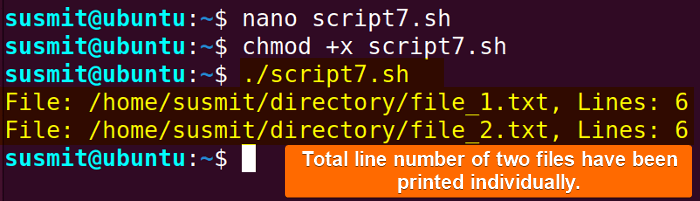
Upon execution, the script prints the file name and the number of lines in the file on the terminal.
Warning: Set the permission properly so that users can access the files and directories.
5. Moving Multiple Files to a Different Directory
The files are located on the system based on the file type and intention. If any file is edited or manipulated, it might change its intention or type. In such cases, the relocation of that file is necessary. Utilizing the mv command with a for loop to move multiple files from one directory to a different directory is one of the most efficient approaches.
Here is the bash script to count the line number of a file:
#!/bin/bash
source_directory=”/home/susmit/directory”
destination_directory=”/home/susmit/destination”
ls /home/susmit/directory
ls /home/susmit/destination
if [ -d "$source_directory" ]; then
for file in "$source_directory"/*; do
if [ -f "$file" ]; then
# Move all regular files to the destination directory
mv "$file" "$destination_directory/"
echo "Moved: $file to $destination_directory/"
fi
done
else
echo "Source directory not found: $source_directory"
fiAt first, the source_directory and the destination_directory will be defined with a source directory and a destination directory. Then, the current contents of the source directory and the destination directory will be printed on the terminal.
After that, the if [ -d "$source_directory" ]; then checks if the source directory specified by the variable ‘source_directory’ exists. If exists, for file in "$source_directory"/*; do iterates over each file in the source directory. And if [ -f "$file" ]; then checks if the current iteration entity is a regular file. If so, then the mv "$file" "$destination_directory/" will move all files from the source directory to the destination directory one by one.
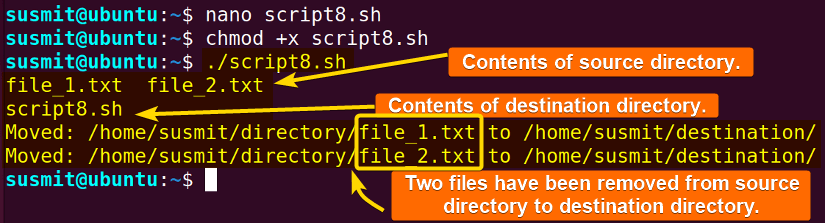
Conclusion
To sum up, this article has discussed different approaches to doing different file operations and directory operations using a for loop. I hope these will help you to use the for loop in the Bash directory more effectively.
People Also Ask
How do I loop through a directory in Bash?
To loop through files in a directory in Bash, you can develop a Bash script with a recursive function that takes the path of the target directory as the initial argument. Then, the function will iterate through all the entities in the directory and call itself whenever one of those entries is a directory. The syntax for looping through a directory by using a for loop is:
#!/bin/bash
for file in /path/to/directory/*; do
# Operations to perform
echo "Processing $file"
doneWhat is the use of the for loop in Bash?
In bash script, a for loop iterates over a sequence of items. It allows programmers to execute commands repeatedly for each item in the specified list. It eases programmers’ intention to automate the long task for a specific time.
How do I check if multiple directories exist in Bash?
To check if multiple directories exist in Bash, you can use a test operator -d with the directory name inside the if statement‘s condition. This will check if it exists and is a directory simultaneously. The syntax for this is:
#!/bin/bash
if [ -d directory_name ]; then
echo "Directory exists."
else
echo "Directory does not exist."
fiHow do I get the list of directories in Bash?
To get the list of files, directories, and subdirectories in any specific directory, use the ls command. This will print all the entities of the current directory. To show all entities, including hidden files and folders, execute the command ls -a.
How do I see how many files are in a directory in Bash?
To see how many files are in a directory in Bash, use the command ls -l | wc -l. This will list all contents of a specific directory in a long list format and redirect it to the wc -l command. Here, the wc command will count the line number of the output of the ls command, which means the file number in that specific directory.
How to create multiple directories in a single command in Bash?
To create multiple directories in a single command in Bash, you can use the mkdir command followed by directory names. The proper syntax for creating multiple directories is: mkdir directory_1 directory_2 directory_3 .. directory_N.
Related Articles
- 10 Common Bash “for” Loop Examples [Basic to Intermediate]
- How to Iterate Through List Using “for” Loop in Bash
- How to Use Bash “for” Loop with Variable [12 Examples]
- Bash Increment and Decrement Variable in “for” Loop
- How to Use Bash Parallel “for” Loop [7 Examples]
- How to Loop Through Array Using “for” Loop in Bash
- How to Use Bash “for” Loop with Range [5 Methods]
- How to Use Bash “for” Loop with “seq” Command [10 Examples]
- How to Use “for” Loop in Bash Files [9 Practical Examples]
- How to Use “for” Loop in One Line in Bash [7 Examples]
- How to Use Nested “for” Loop in Bash [7 Examples]
- How to Create Infinite Loop in Bash [7 Cases]
- How to Use Bash Continue with “for” Loop [9 Examples]
<< Go Back to For Loop in Bash | Loops in Bash | Bash Scripting Tutorial
FUNDAMENTALS A Complete Guide for Beginners




