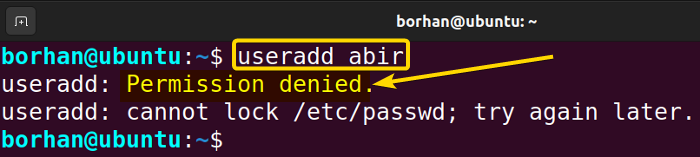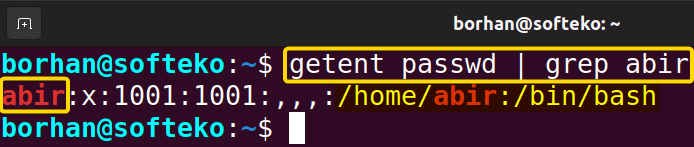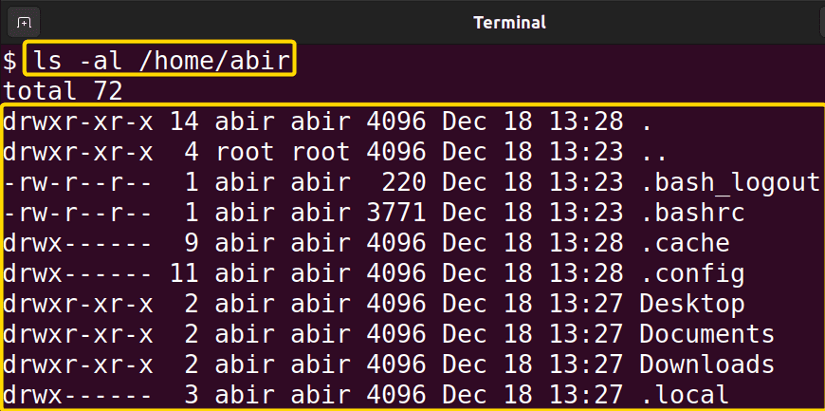You need a home directory where you can keep your files, folders, documents, and all other stuff. In the Ubuntu distribution of Linux, no home directory is created while adding a new user. This can be a problem while using it. In this article, I will show you how to create a home directory for an existing user in Ubuntu.
Steps to Create a Home Directory for an Existing User in Ubuntu
In the following example, I will create a new user named “abir”. Then, I will make a home directory for the user.
Here are the steps below for creating a home directory for an existing user:
1. Create a New User
You can create a new user from the terminal using the useradd command. Go through the below steps to create a new user:
- Open the Ubuntu Terminal by pressing CTRL+ALT+T.
- Insert the following command to create a user:
useradd abirEXPLANATION- useradd: Adds a new user
- abir: Creates a new user named abir.
- You have to be a root user to execute the useradd command. To add and create a user, use the following command:
sudo useradd abirHere the sudo command grants administrative privileges.
- Press the ENTER key after providing the password.
- Now, set a password for the newly created user by typing the following command:
sudo passwd abirHere, You need to type the password of the root user. Then you have to type the new user’s password and retype the password.
- Finally, you can check whether the user has been created or not by typing the following command:
getent passwd | grep abirEXPLANATION
You can see in the above picture that a new user named abir has been created.
2. Log into the New User
To log into the new user account you can just type the below command in your Ubuntu Terminal:
su - abirAfter pressing the ENTER button, you will see that your command prompt and terminal will change as shown in the below picture.
- How to Create Multiple Users in Linux? [2 Methods]
- Create a User in Ubuntu as Read-Only Access to Log Folder
- How to Create User Account in Ubuntu with Public Key
- Create A User in Ubuntu that Runs a Script and Logs Out [4 Steps]
3. Make a Home Directory for the User
To make a home directory for the user you just need to type the following command:
sudo mkhomedir_helper abirThe mkhomedir_helper command creates a user’s home directory and populates it with default configuration files.
Now, type your password and press the ENTER button.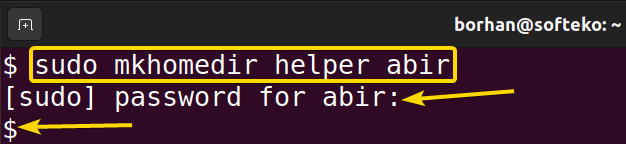
Read More: Create User Without Home Directory in Ubuntu in Just 3 Steps
4. List Files in the Home Directory
You can check whether your home directory is created or not. You just type the below command in your Ubuntu Terminal:
ls -al /home/abirAfter pressing the ENTER button, you will see that a list of all the files is displayed on the screen. Your home directory is created.
- How to Create User and Add to Sudo in Ubuntu? [2 Methods]
- 2 Ways to Create a User With Access to a Drive in Ubuntu
- How to Create a New User in Ubuntu by GUI? [Step-by-Step]
- 2 Ways to Create User Account in Ubuntu Using Terminal
Conclusion
After completing this article you will be able to create a home directory for the existing user in your Ubuntu distribution. This will help you to organize your files, folders, documents, and all the necessary things that you need to keep.
People Also Ask
Can multiple users have the same home directory in Linux?
No, multiple users cannot have the same home directory in Linux. Each user must have a unique home directory, which serves as their personal space for storing files, configuration settings, and other user-specific data. This ensures that each user has their own isolated environment and personalization.
Sharing a home directory among multiple users would lead to conflicts and security issues, as users might unintentionally access or modify each other’s data.
How to add a user to my home directory?
To add a user to your home directory, use sudo useradd username to create a new user. Set a password with sudo passwd username
Replace “username” with the desired username and “groupname” with the desired group.
How do I create a directory in my home directory?
To create a directory in your home directory, use the mkdir ~/<Directory_Name> command in the terminal. Replace “Directory_Name” with the desired name for your new directory. This command uses the “mkdir” command to make a new directory, and the tilde (~) symbol represents your home directory.
What permission should the home directory have?
The home directory should typically have 700 (dwrxr-xr-x.) permissions, ensuring maximum security by granting read, write, and execute permissions exclusively to the owner, while restricting access for others.
Related Articles
- How to Create a Jenkins User on Ubuntu? [2 Methods]
- How to Create MySQL User in Ubuntu? [2 Cases]
- How to Create a User in Docker Container Without Docker File?
- How to Create an FTP User in Ubuntu? [Step-by-Step]
- How to Create a New SFTP User in Ubuntu with a New SSH Key
- How to Create Group and Add User in Ubuntu? [2 Cases]
- How to Create FTP User for Specific Directory in Ubuntu [4 Steps]
FUNDAMENTALS A Complete Guide for Beginners