FUNDAMENTALS A Complete Guide for Beginners

In a Single OS Installation, you install a single operating system on your computer, and this OS is the only one that runs. However, this is the simplest and most common way to set up a computer. You typically do this when you want to use only one operating system for all your computing needs. In this tutorial, I’ll show steps that can be helpful in Linux OS single installation on your Windows or MacOS computer.
Requirements for Linux OS Single Installation
- System running on Windows/MacOS.
- Hard drive of storage 20GB.
- A USB flash drive of 8 GB or above.
- RAM 2GB.
What is Linux OS
Linux is a family of open-source and Unix-like operating systems based on the Linux kernel. It has a rich history and continues to be a vibrant operating system. Additionally, its flexibility, performance, and open-source nature make it a popular choice for a wide range of applications from personal computing to enterprise-level servers and embedded systems.
Linux OS has many distributions, often referred to as a “Linux distro“, which is a version of the Linux operating system that includes the Linux kernel, various system libraries, software packages, and other components necessary to create a complete and functional operating system.
Popular Linux OS Distributions
Each Linux distribution may have its own package manager, system configuration tools, desktop environments, and pre-installed software. Every distribution is suitable for specific purposes and audiences, so they may vary in terms of stability, software selection, and system administration tools.
Some popular Linux distributions include:
- Ubuntu: Ubuntu is known for its user-friendly approach and strong community support. It’s a great choice for beginners and desktop users.
- Linux Mint: Based on Ubuntu. It offers a polished and user-friendly desktop experience. Actually, it’s designed to be easy to use and is popular among those transitioning from Windows.
- Debian: Debian is known for its stability and commitment to free and open-source software. It’s often used as a base for other distributions, including Ubuntu.
- Fedora: Fedora focuses on using the latest technologies and software. It’s a good choice for developers and enthusiasts who want cutting-edge features.
- CentOS (Now CentOS Stream): CentOS, which used to be popular for its stability and server use, transitioned to CentOS Stream. Moreover, it may still find use in certain enterprise environments.
- Arch Linux: Arch Linux is famous for its minimalistic and do-it-yourself approach. It provides a high level of customization and experienced users favor it.
- openSUSE: openSUSE is known for its robustness, suitable for both desktop and server environments.
- Red Hat Enterprise Linux (RHEL): RHEL is a commercial distribution known for its stability and long-term support. It’s widely used in business and data center
- Kali Linux: Kali Linux is designed for cybersecurity professionals and enthusiasts. It comes with a wide range of tools for penetration testing and ethical hacking.
- Elementary OS: Elementary OS offers a beautiful and user-friendly desktop environment inspired by macOS. It’s designed to be visually appealing and easy to use.
- Manjaro: Manjaro is based on Arch Linux but aims to provide a more user-friendly and accessible experience. It’s known for its ease of installation and hardware compatibility.
- Zorin OS: Zorin OS is designed to be user-friendly and is often recommended for those switching from Windows. It offers a Windows-like interface.
- Slackware: Slackware is one of the oldest Linux distributions known for its simplicity and minimalism. It’s typically favored by experienced Linux users.
- Gentoo: Gentoo is a source-based distribution that allows users to compile software from source code, providing a high degree of customization.
- Puppy Linux: Puppy Linux is a lightweight distribution designed to run on older or resource-constrained It’s known for its small footprint and speed.
These are just a few widely used Linux distros. Besides, there are many more Linux distributions available, each with its own unique characteristics and use cases.
Linux OS Single Installation in Windows and MacOS
Linux OS installation can be divided into three steps:
- Install a bootable device creating software.
- Create a bootable device.
- Install the Linux OS.
To install Linux OS on your PC, an option is to erase Windows from the computer and install a Linux distribution instead. This method is known as single OS installation. However, whatever OS you use currently, you must follow almost the same steps described below. To demonstrate the process, I’ll show you how to install Ubuntu in Windows and MacOS.
The following articles show how to install different Linux OS distributions:
- How to Install Debian
- How to Install Kali Linux
- How to install Kubuntu
- How to install Lubuntu
- How to install Xubuntu
- How to install Linux Mint
- How to install Zorin OS
- How to install RHEL
- How to install CentOS
- How to install Fedora
A. Install a Bootable Device Creating Software
Before heading into installation, you must create a bootable USB drive flashed with the ISO file of the Linux distribution you want to install on your computer. For this purpose, I’ll be using Etcher which is a free and open-source software application used for creating bootable USB drives and SD cards. If you are using MacOS, follow the steps to create a bootable device by setting up Ethcer:
- Download Etcher for MacOS from their official site.
- Open balenaEtcher.
- Double-click on Applications.
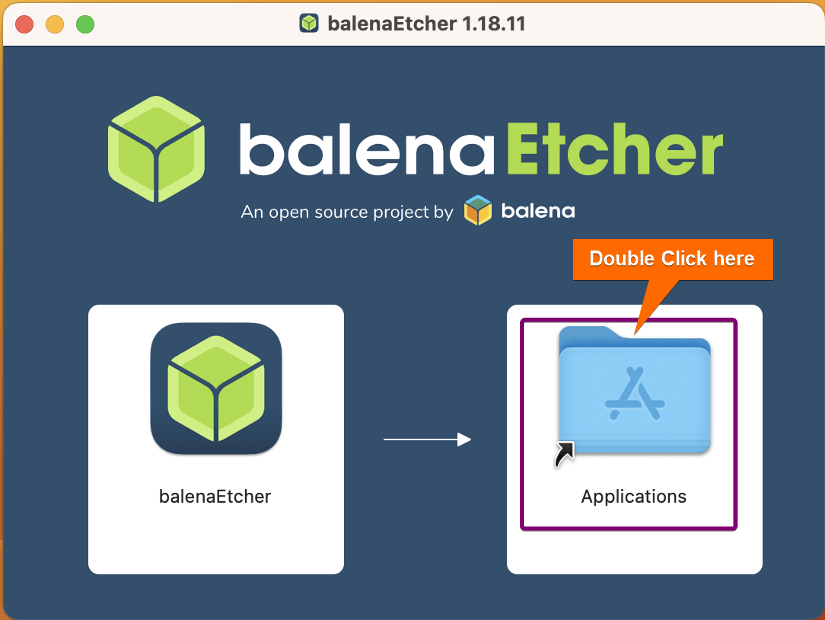
- Drag and drop balenaEtcher to the Applications.
After that, Etcher will be installed. You can find it in the Applications.
B. Create a Bootable Device
To create a bootable device for Linux installation, first you have to download the ISO file of the Linux distribution. Then follow these steps:
- Download Ubuntu from their official site. I’ve downloaded Ubuntu 22.04.1 LTS.
- Open Etcher and select “Flash from File”.
- Select the ISO file from the location you’ve downloaded.
- Plug in your USB pen drive.
- Click on Select target.
- Select your USB drive.
- Click on Flash to start flashing the ISO file into the USB drive.
After that, Etcher will flash the ISO file into your USB drive and make it bootable.
C. Single Installation of Linux OS
In a Single OS Installation, you install a single operating system on your computer, and that OS is the only one that runs. However. after creating the bootable drive, plug it into the device where you want to install it. Then follow the steps for single OS installation of the Linux distro:
- Power on the PC. It will automatically launch the setup window like this.Note: If the setup window doesn’t appear, restart your PC and press BIOS key according to your device. F12 is the most common key for bringing up your system’s boot menu, but ESC, F2 and F10 are alternatives for some devices.
For installation on Mac, hold down the COMMAND(⌘) + R or OPTION (⌥) key immediately after turning your screen like this:
- Use the UP and DOWN arrow keys to navigate the menu. Keep it on “Try or Install Ubuntu” and press ENTER.
-
The first screen of welcome installation allows you to either try Ubuntu or install it. Click on “Install Ubuntu”.
- Here, set the keyboard layout according to your preference. I recommend using English (US). Then click on Continue.
- Choose the software installation type. I recommend choosing the Normal installation.
- Now, select the Erase Disk and Install option for single installation.
Warning: It will erase the disk of your current system and install the Linux distro in your system. Make sure you have a backup of your important files before proceeding to the next step.
- Set your location.
- Set username and password. Then, select the login method. “Log in automatically” will not require a password when you start your PC. However, “Require my password to log in” will ask for the password you set every time you power on your PC.
- At this stage, it will take a moment and complete all the necessary setup automatically. You will see a slideshow with installation progress during this time as shown in the below image.
- Then a restart prompt will appear. Click on Restart Now.
After restarting, you can use Ubuntu with all its features on your PC.
What Happens When You Install a Single Linux OS
When you install a single Linux OS on your computer, several significant processes take place to set up the OS functional. After starting the installation with a bootable drive, the following notable process runs in the system background sequentially:
- Boot Loader Installation: Linux typically installs a boot loader, such as GRUB (GRand Unified Bootloader), to the Master Boot Record (MBR) of your storage device. The boot loader allows you to choose which operating system to boot when you start your computer.
- File System Creation: Linux uses different file systems, such as ext4 or Btrfs, for organizing and managing data on partitions. During installation, a file system is created on the root partition, and additional file systems can be created for other partitions.
- Package Managers: Linux distributions use package managers (e.g. APT, YUM, DNF) to install, update, and manage software packages and these are configured during the installation.
- System Configuration: Linux creates configuration files in the /etc directory that define system-wide settings, such as network settings, user privileges, and hardware configurations.
- Logging: Linux sets up a logging system to record system events, errors, and user activities. Logs are stored in various locations, such as /var/log.
Conclusion
The benefits of Linux OS distributions, combined with the active community, have contributed to Linux’s widespread popularity and adoption across various use cases, from personal computers to enterprise servers and cloud computing. However, before installing Linux, it’s a good idea to check the official documentation and hardware requirements of the specific distribution you plan to use.
People Also Ask
Can I install Linux on a single partition?
YES. If you are using old hardware with BIOS or a UEFI system in legacy mode, you need a minimum of 1 partition for everything. During the installation of Linux, select the Erase and Install option as the installation type. This will replace your current OS with the Linux distribution all in a single partition.
How much storage is required for Linux?
The amount of storage required for Linux can vary widely depending on the specific distribution you’re using, the software and packages you install, and your intended use. Generally, a minimal installation of most Linux distributions can fit in a few gigabytes of storage, typically around 5-10 GB. However, it is recommended to keep 20 GB storage.
How does one install Linux?
Installing Linux can be done in 3 easy steps:
- Creating a bootable device by Etcher or Rufus.
- Flash the ISO file into a USB drive.
- Plug the USB drive into the PC and follow the steps that appear on the screen
Which one is the best Linux to install?
Every Linux distribution is unique and efficient in its special purpose of use. So, the best Linux distribution depends on the purpose of its use. However, if you are a beginner, you can choose Ubuntu or Linux Mint as they are full of graphical interfaces suitable for beginners.
Related Articles
- How to Install Debian 12 (Bookworm) [A Complete Guide]
- How to Install Kali Linux [Step by Step]
- How to Install Ubuntu [Step by Step]
- How to Install Ubuntu Server?
- How to Install Kubuntu [A Step-by-Step Guide]
- How to Install Lubuntu [Step-by-Step]
- How to Download & Install Xubuntu [Easiest Guide]
- How to Install Linux Mint 21.2 Victoria [Easy Guide]
- How to Install Zorin OS 16 [Easiest Guide]
- How to Install Red Hat Enterprise Linux [Simple Guide]
- How to Install Fedora [A Step-by-Step Tutorial]
- How to Install CentOS 9 [Easiest Guide]
<< Go Back to Linux OS Installation Guide | Learn Linux Basics
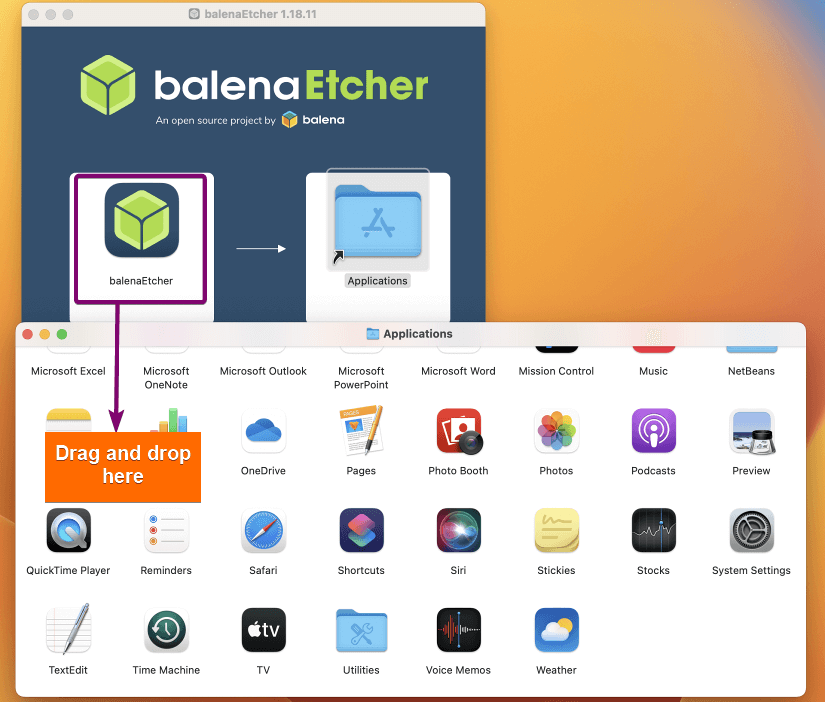 After that, Etcher will be installed. You can find it in the Applications.
After that, Etcher will be installed. You can find it in the Applications.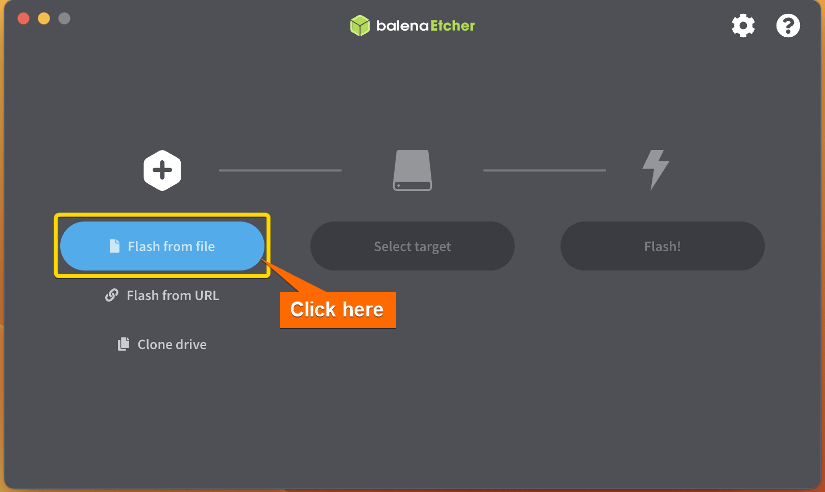
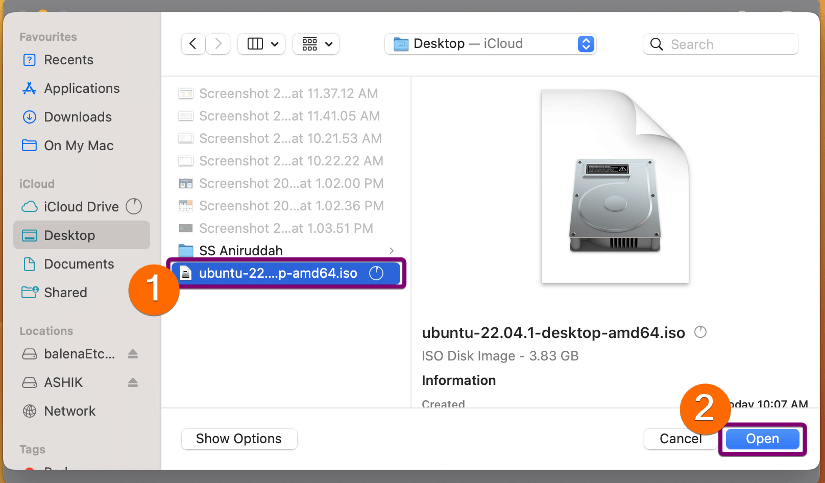
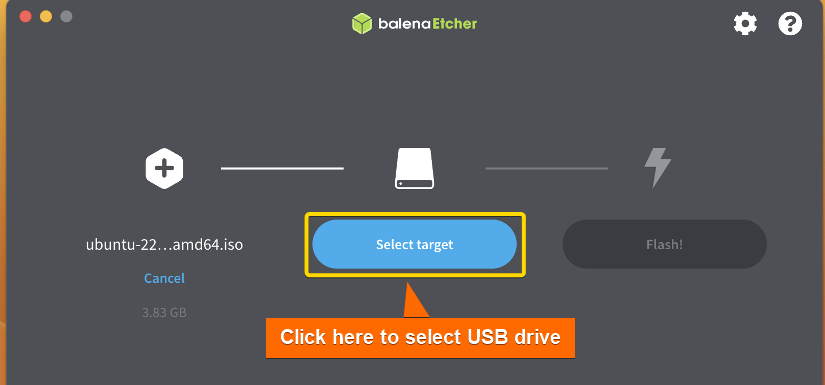
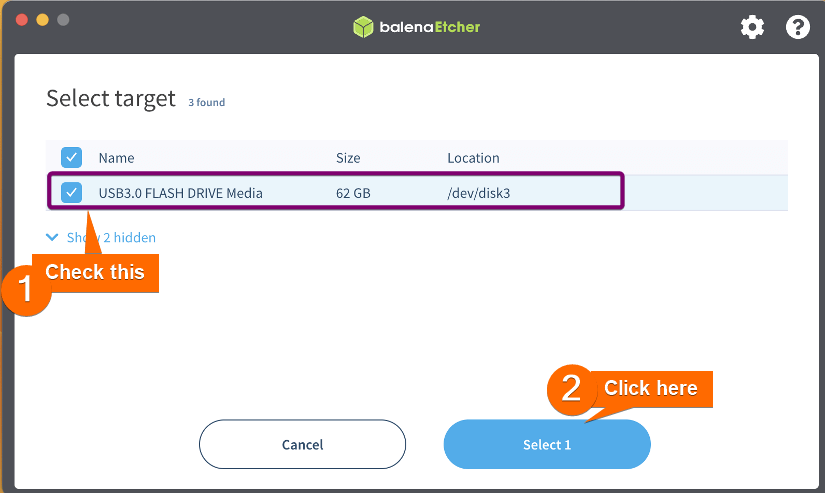
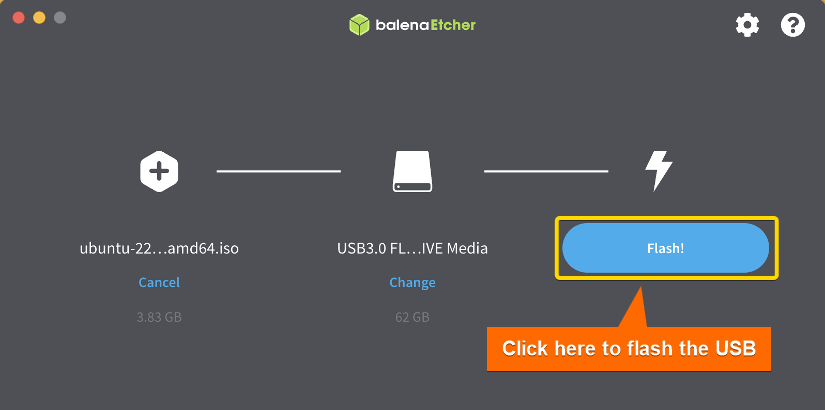
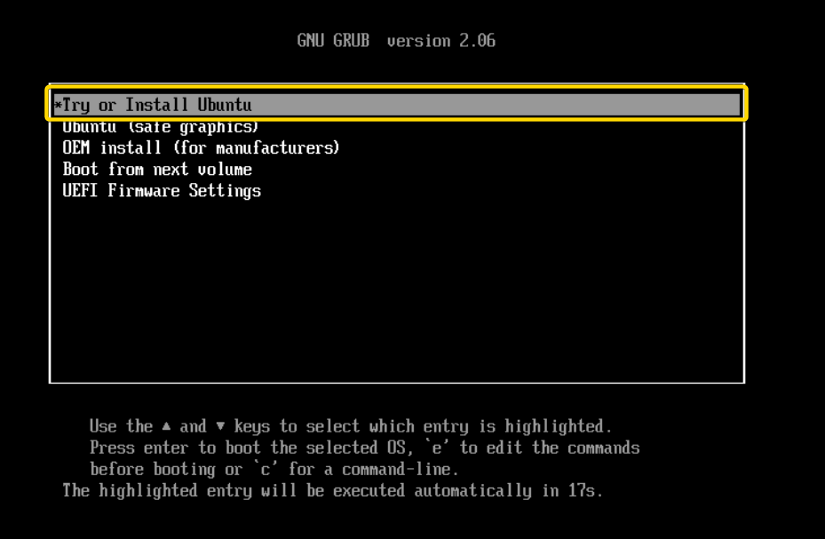
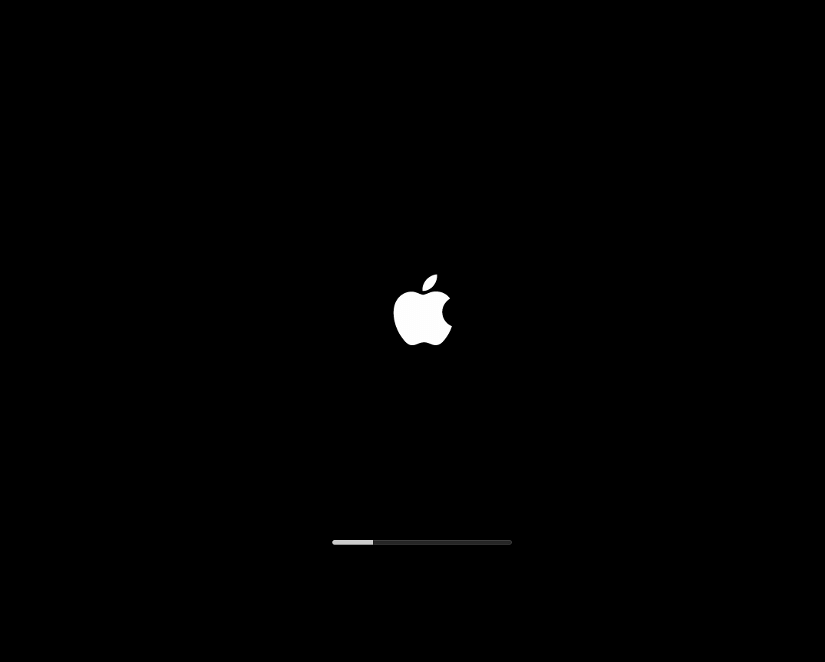
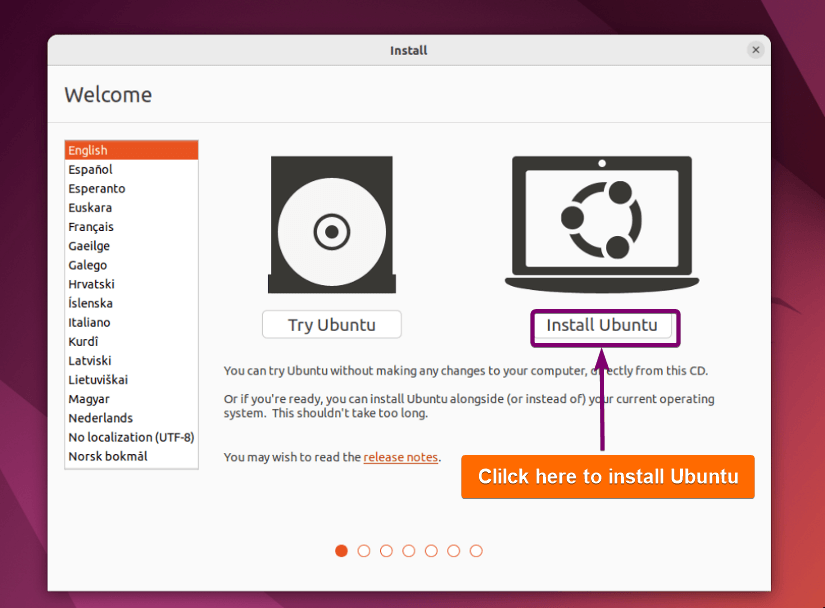
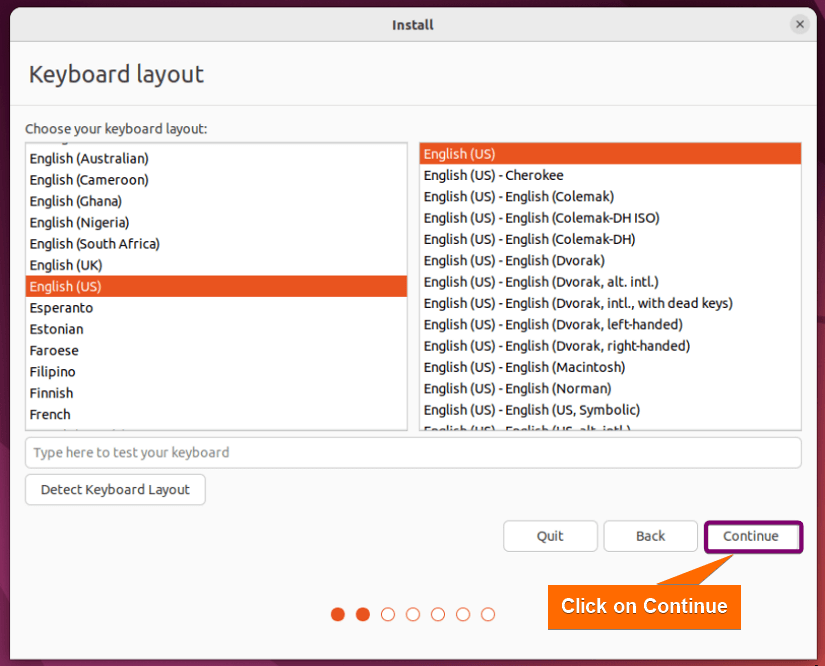
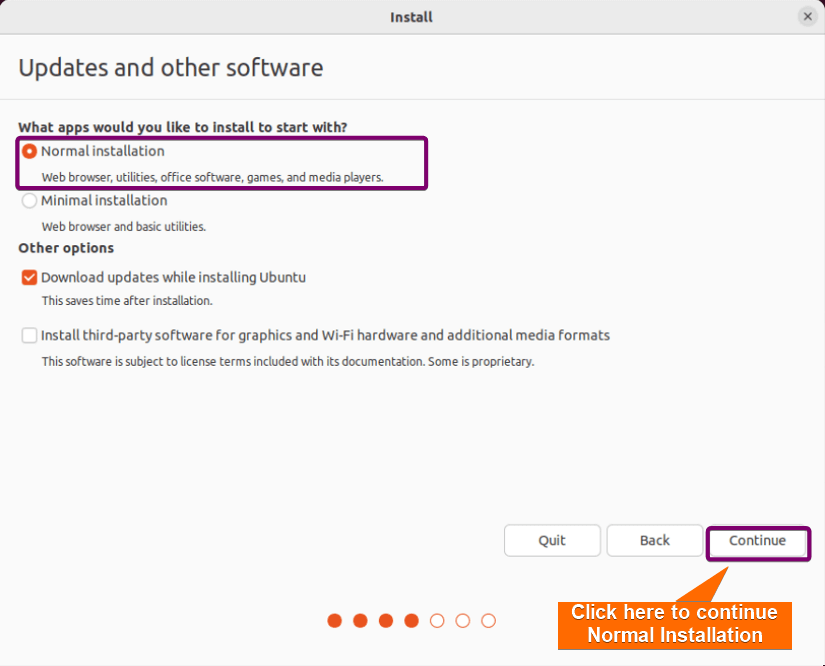
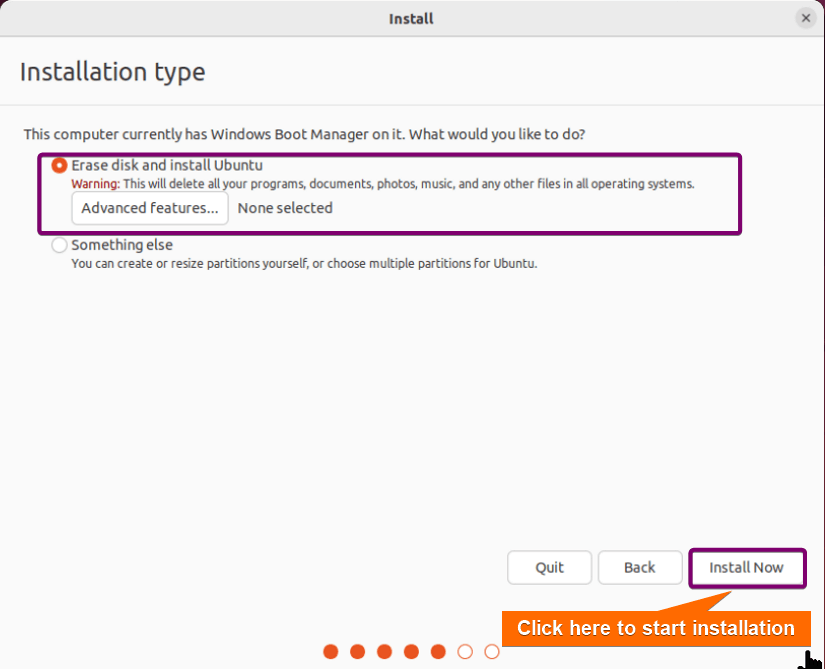
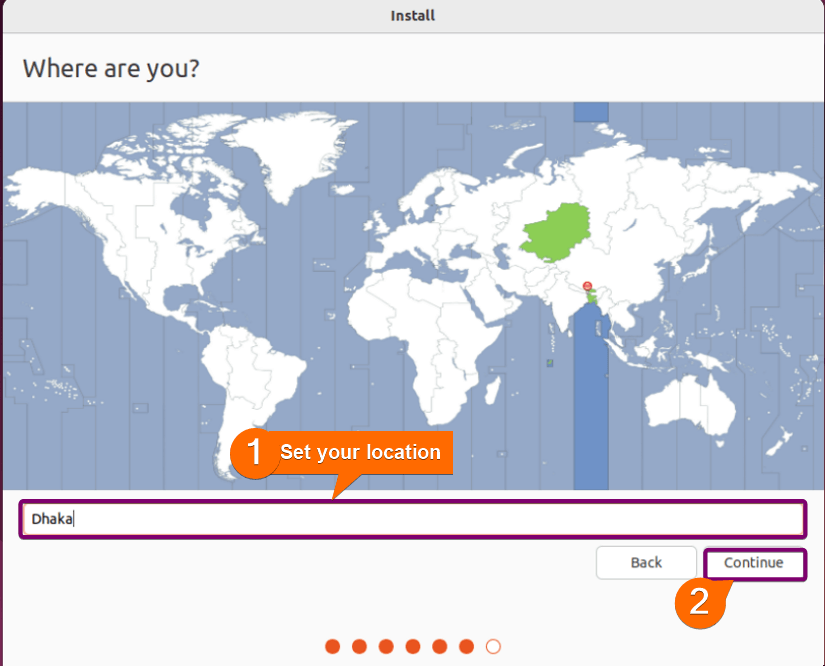
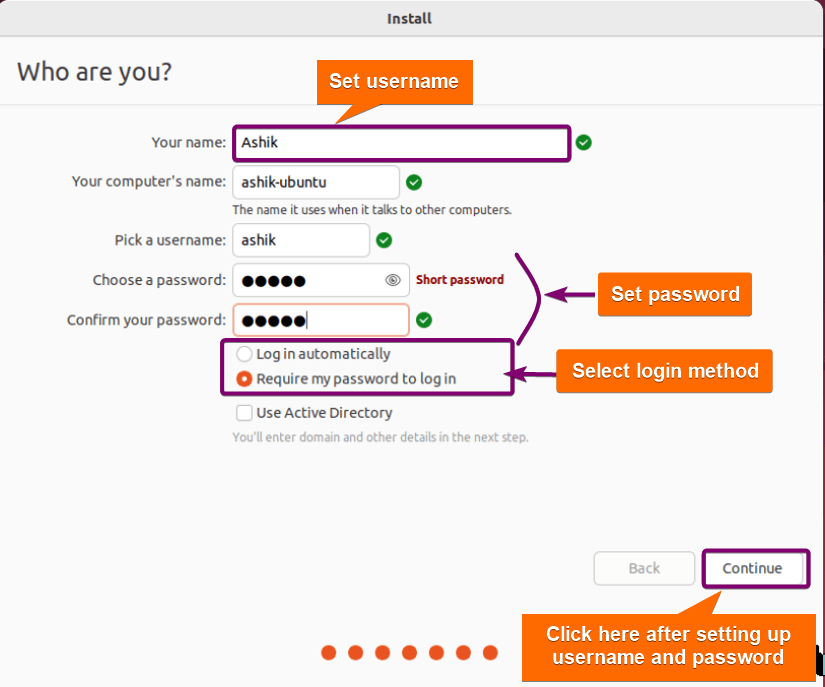
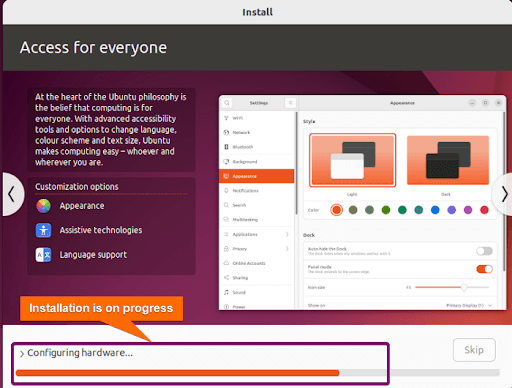
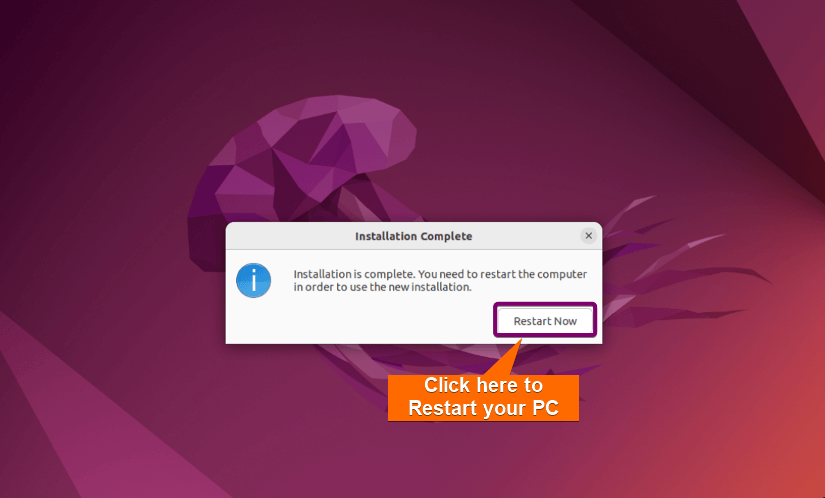 After restarting, you can use Ubuntu with all its features on your PC.
After restarting, you can use Ubuntu with all its features on your PC.


