FUNDAMENTALS A Complete Guide for Beginners

As a Linux user, one indispensable part would be to work with repositories. Any desired software of yours is installed, updated, or even deleted from repositories containing numerous packages. The right configuration of repositories is vital for efficient package management. In this tutorial, I will discuss what it takes for a successful repository configuration in Linux.
What is a Repository in Linux?
A Linux Repository is the central storage system of software packages. Every family of Linux distributions (distros) comes with an inbuilt tool namely the package manager. These tools work on top of repositories that Linux practitioners can easily access and install their required software package.
Repositories can be categorized into four types:
- Main: Repository strictly maintained by the Ubuntu development team that goes through rigorous testing. Its open-source and free software is officially supported by Ubuntu.
- Universe: This repository contains open-source community-maintained software packages that are not corroborated by the development team.
- Multiverse: A repository working as the storage of software with copyright restrictions.
- Restricted: Stores proprietary software and drivers supported by Ubuntu.
The Necessity of Repository in Package Management
Some fundamental needs of a repository are as follows:
- A base for software distribution.
- Efficient management of software dependencies.
- Maintaining software security.
- Regular debugging and package updation.
Repository Configuration in Debian-Based Distros
APT (Advanced Package Tool), is a package managing toolkit primarily responsible for repository configuration in Ubuntu and other Debian-centric Linux distros. In the following feature, I will discuss the configuration of apt repositories in-depth along with some useful demonstrations in the command line.
The APT Repository Configuration in Ubuntu
The apt package manager operates on top of repositories for software installation, updation, or removal. So, knowing about the configuration file structure for software package management is a prime concern. In Ubuntu, the repository formation is stored in two files namely:
- /etc/apt/sources.list: The primary file enlisting official repos. Thus, you can enable or disable any additional repositories by simply using the terminal that edits the file automatically.
- /etc/apt/sources.list.d/: A directory storing the configuration files with the .list extension. The sources.list file is also located here. Therefore, you can add any necessary repository to use for the required software by utilizing a .list file.
Software repository configuration using the system terminal is a de facto standard for Linux practitioners. In this section, I will explain the basic steps of configuration using a bunch of commands that will reinforce your learning of this phenomenon along with strengthening your CLI toolkit.
A. Listing the APT Repositories
Before the addition of a new repository, you may want to see the existing repositories on your system. This you can achieve accordingly by executing the following command:
sudo apt-add-repository --list- sudo: Grants superuser privileges.
- apt-add-repository: Adds/removes apt repositories.
- –list: Flag to list the current system repositories.
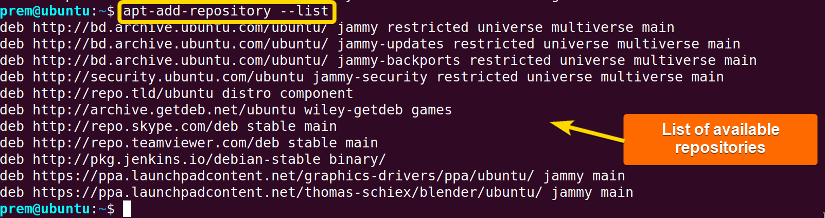
B. Add a New APT Repository in Ubuntu
You may come across a situation of installing new software on your system. Well, you can do this using a command whose syntax is pretty straightforward. I will configure an apt repository for installing mozilla firefox in my system that will exemplify the addition operation. Similarly, you can do it by running the command mentioned below:
sudo apt-add-repository deb https ://ppa.launchpadcontent.net/mozillateam/ppa/ubuntu/ jammy main- sudo: Grants root privileges.
- apt-add-repository: Adds a new repository to the system.
- deb: Points out repository type in Debian-based distro such as Ubuntu.
- https ://ppa.launchpadcontent.net/mozillateam/ppa/ubuntu/: Repository web address.
- jammy: Codename for Ubuntu 22.04.
- main: Indicates that the software packages are within the main repository.
The remaining part after the command sudo apt-add-repository is the apt repository reference link for Firefox. In a similar manner, you add the URL of the repository you intend to install.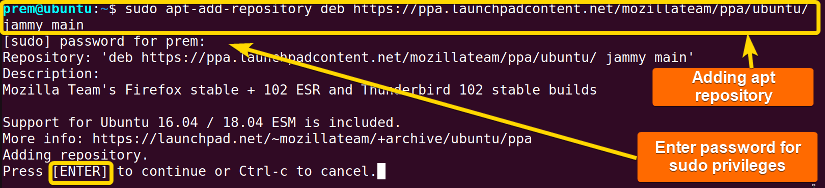
C. Remove an Existing APT Repository
Sometimes wanting to remove repositories that seem futile, you can utilize the apt-add-repository command with options for a smooth deletion of repositories. To do so, execute the below command:
sudo apt-add-repository --remove https://ppa.launchpadcontent.net/mozillateam/ppa/ubuntu/ jammy main- sudo: Grants sudo privileges.
- apt-add-repository –remove: Removes the repository. You can use apt-add-repository -r instead.
- https://ppa.launchpadcontent.net/mozillateam/ppa/ubuntu/: Repository web address hosted by launchpad.
- Jammy: Codename for Ubuntu 22.04.
- main: Indicates that the software packages are within the main
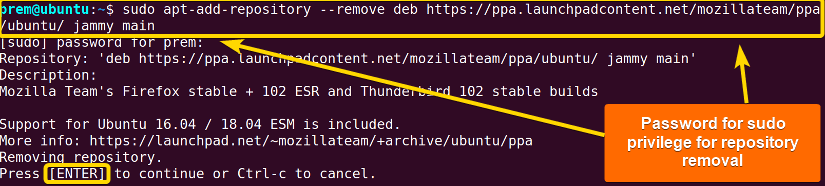
Boosting Package Management: Repository Mirror and Repository Proxy
Elevating software experience through optimized download speeds and swift access to key packages is cardinal in the realm of software package management. Likewise, two influential strategies namely Repository Mirror and Repository Proxy let your package-handling activities thrive. Hence, in this section, I will delve into discussing these concepts with hands-on illustrations.
The Ubuntu Repository Mirror
The apt package manager usually installs and updates software by connecting to the official repositories. However, the central server may face a heavy load of traffic from time to time. In consequence, this frustrates the faster download of the software. A repository mirror can be effective in situations as such. The mirrors are duplicates of the official repositories. Henceforth, you can connect to the closest mirror based on the geographical location and ensure the quicker download of software with a productive investment of time and effort.
Listing Current Repository Mirror on Ubuntu
To fetch the current repository mirror, access the sources.list file. This is also the closest mirror available for managing packages. To do so, run the command below:
nano /etc/apt/sources.list- nano: Opens the file in the nano text editor.
- /etc/apt/sources.list: The source file to be modified for configuration.

The APT Repository Proxy in Ubuntu
Also called APT Proxy, the apt repository proxy takes the system request and handovers to the external repository (either main or mirror) for further processing by functioning as the bridge between the repository server and the system user.
Enhancing Software Access: The APT Universe and PPA Repository
Apart from using the certified software, you may need to install any package version unavailable in the official repository. In such circumstances, the ppa repository or the apt universe repository can save your day. These are software repositories dedicated to the Debian-oriented Linux distros such as Ubuntu serving as the stockpiles of a vast collection of unofficial but quality software packages.
The APT Universe Repository in Linux
A community-maintained software repository storing open-source third-party packages. You can easily add a universe repository using the following command:
sudo apt-add-repository universe- sudo: Allows sudo advantages.
- apt-add-repository: Adds/removes a repository to the system.
- universe: Tells the standard command to add the universe repository.
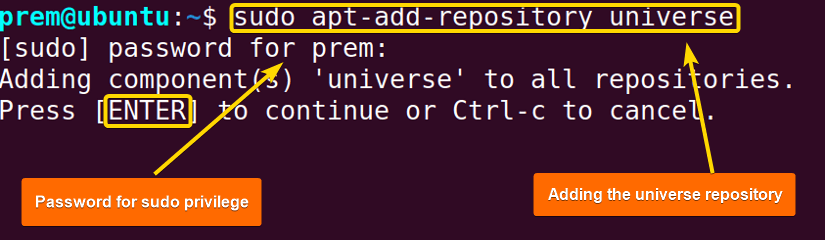
Now, after installing, run the following command for updating the repository index:
sudo apt update- sudo: Grants sudo privileges.
- apt: The package management tool.
- update: Action updating the system repository index.

Finally, you can ensure the inclusion of the universe repository in the system by running the command mentioned below:
apt-cache search universe- apt-cache: Provides information about packages in the apt package cache.
- search: Option used with apt-cache for package lookup based on keywords.
- universe: Keyword for fetching universe repository-related information.

The PPA Repository in Linux
PPA (elaborated as Personal Package Archive) is an extension of the apt repository supplying unofficial third-party packages. In addition, this bonus repository is built and maintained on a personal or group basis.
1. Adding a PPA Repository
You can add PPA repositories if you want to and that too with a single line command. For example, to add a PPA repository for the package papirus, utilize the following command:
apt-add-repository ppa: papirus/papirus- apt-add-repository: Adds or deletes repository to the system.
- ppa: It represents that the repo is a ppa repo.
- papirus/papirus: Standard ppa repository format containing username and repository name.
After that, update the list using the following command:
sudo apt updateFinally, run this command to display the added repository:
apt-add-repository --list- apt-add-repository: Adds/deletes a repository.
- –list: Enlists all the available system repositories.
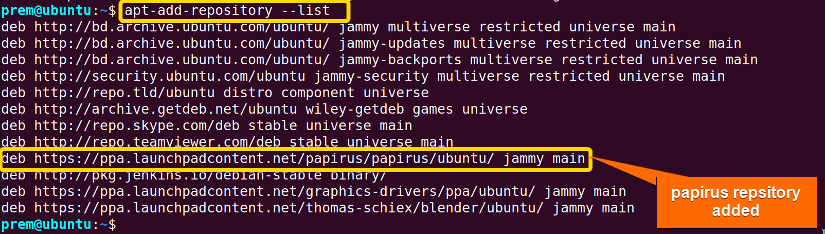
2. Removing a PPA Repository
You can delete any PPA repository by the execution of a simple command. For instance, I am going to delete the papirus PPA repository using the below command:
sudo apt-add-repository --remove ppa:papirus/papirus- sudo: Grants sudo privileges.
- apt-add-repository: Adds/removes a repository.
- –remove: Indicates to delete the specified repository.
- ppa: Denotes that the repository is a ppa repository.
- papirus/papirus: Standard ppa repository format containing username and repository name.
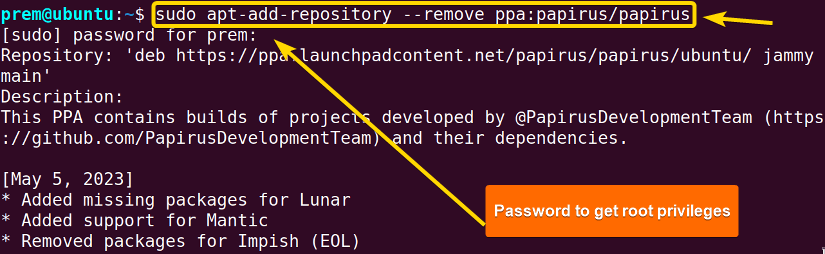
sudo apt updateOn an end note, type the following command and hit ENTER for the confirmation of the updated repository log:
apt-add-repository --list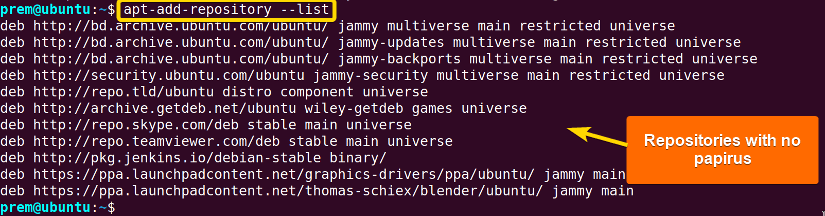
As of now, I have dived into the Linux-oriented repository configuration where the Ubuntu apt repository attained our prime attention. Apart from this, Yum is also prominent in the world of repository configuration. On that account, in the next section, I have discussed the latter, in case, you are using any Red Hat-based Linux distribution.
Repository Configuration in Red Hat-Based Distros
YUM (Yellowdog Updater, Modified) is the fundamental high-level package management entity found in Red Hat-based Linux distros such as Fedora, RHEL (Red Hat Enterprise Linux), CentOS, Rocky Linux, etc. It configures repositories for software package handling by automatically fulfilling dependencies.
The Yum Repository Configuration
Yum utilizes information including software packages, and metadata from the specified repository (repos) to fulfill its responsibilities. Hence, the appropriate repository configuration is vital for smooth management. In this section, I will describe the repos configuration file and enlist useful Yum commands that will cement your capability of repository interaction for seamless configuration.
In Yum, you can achieve repos configuration by accessing individual files with .repo extension located at the /etc/yum/repos.d/ directory. And it’s recommended to use the existing file or create a new file with .repo extension for repo configuration. Additionally, /etc/yum.conf file contains global configuring options.
Now, I will show some basic yet important Yum command handling repository management.
1. Adding a Yum Repository in RedHat
You can add a Yum repository easily. For instance, I have added the epel repository using the following command:
sudo yum config-manager --add-repo http://dl.fedoraproject.org/pub/epel/epel-release-latest-8.noarch.rpm- sudo: Grants root privilege.
- yum config-manager: Adds/removes a Yum repository.
- –add-repo: Adds a new repository to the system.
- http://dl.fedoraproject.org/pub/epel/epel-release-latest-8.noarch.rpm: Repository url.

2. Updating the Repository Index in RedHat
Run the following command to update the list of Yum repositories:
sudo yum update- sudo: Grants administrative privilege.
- yum: Command used in yum package management.
- update: Instructs the package manager to update the repository log.

3. Listing the Repositories in RedHat
By typing and running a single line command as follows, you can list all the Yum repositories including any newly added ones:
yum repolist- yum: Command used in yum package management.
- repolist: Shows all the configured and enabled repositories.

Now, in the table mentioned below, I have attached more Yum commands for your further exploration.
Command
Description
yum install package_name
Installs the specified software packages.
yum remove package_name
Removes the specified packages.
yum search package_name
Looks for the packages matching package_name.
yum info package_name
Lists package details.
yum update
Updates all the packages to the latest version.
yum repolist
Enlists the enabled software repositories.
yum history
Views the past transactions of the command.
Conclusion
I have familiarized you with Linux repository configuration in this article which is crucial for a smooth software management experience. Hopefully, the aforementioned explanation and pragmatic illustrations are ample of a headstart and pave the way for you to master the art of being a power user.
People Also Ask
How to list all the available apt repositories?
To list all the available apt repositories on your system, open the terminal and run the command add-apt-repository --list. This will return all the available apt repositories for the system.
What is apt and yum in Linux?
apt and yum are two of the most popular package management systems developed for Red Hat-based and Debian-based Linux distributions. Also, these two systems are the easiest to learn for managing package entities.
What is a yum repository in Linux?
A yum repository is a set of RPM (Redhat Package Manager) packages consisting of metadata. The repository is readable by the Yum command line tool. It allows users to install, update, and delete individual packages or packages in groups.
What is repository metadata in Ubuntu?
Repository metadata is a collection of information on available packages in software repositories. It includes information about package release, index, and other essential details such as package name, version, dependencies, and description.
What is createrepo command in Linux?
In the Red Hat-based Linux distributions including Red Hat Enterprise Linux (RHEL), Fedora, CentOS, etc., the createrepo command is used to create or modify the repository metadata. It increases the efficiency of the Yum package manager in terms of finding and installing packages.
Is it necessary to update after repository configuration in Linux?
Yes, it is necessary to update the system just after repository configuration such as adding or removing repositories. This effectively makes the system aware of the recent changes in the repository list by fetching the latest information.
Related Articles
- How to Remove APT Repositories in Linux[2 Easy Methods]
- The Universe Repository in Ubuntu [Enable, Install, Disable]
- The Repository Mirror in Ubuntu [An Extensive Overview]
- How to Add Repository in Ubuntu? [2 Simple Methods]
- How to Update Repository List in Ubuntu[3 Cases]
- [solved] add-apt-repository Command not Found Error in Ubuntu
- How to add an APT Repository Proxy in Ubuntu [Easiest Guide]
<< Go Back to Package Management in Linux | Learn Linux Basics



