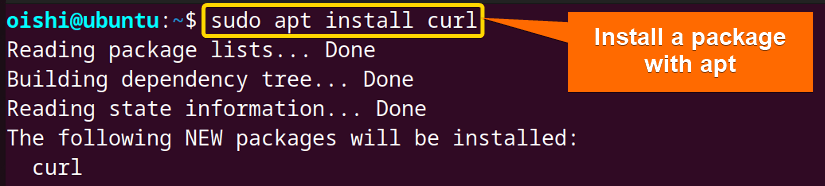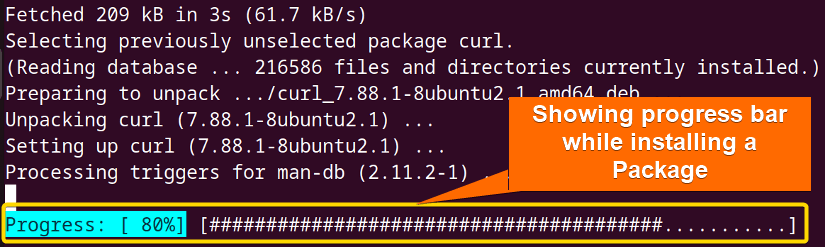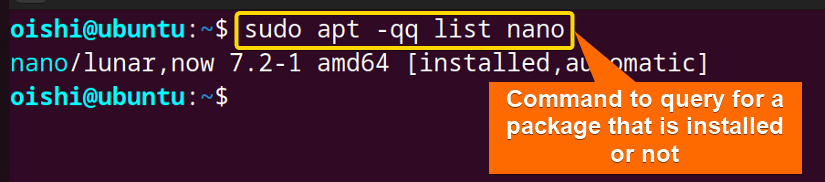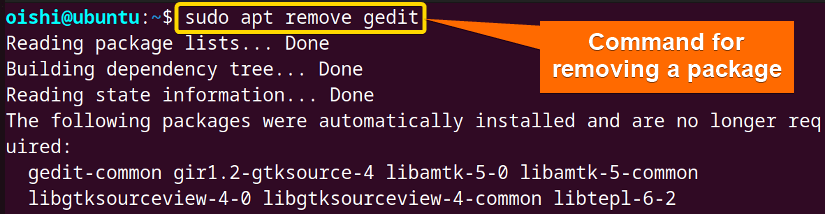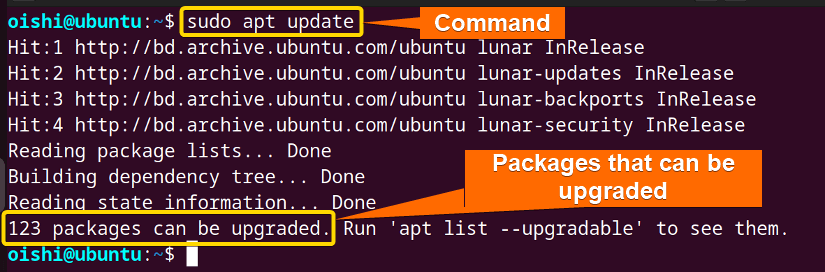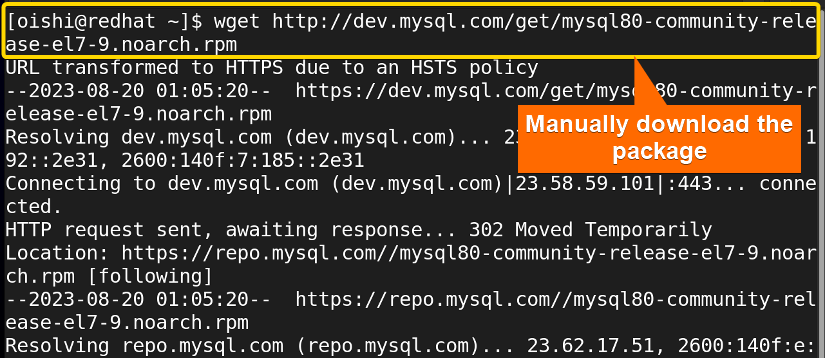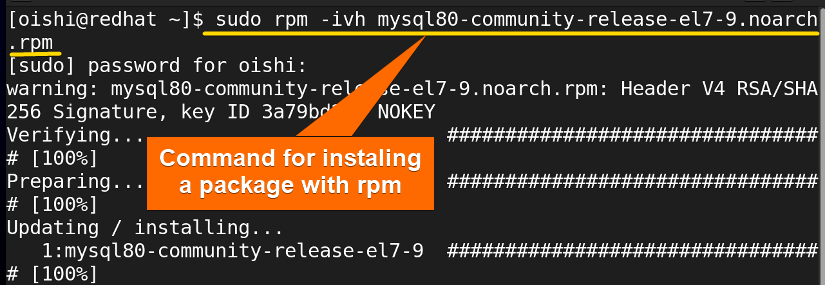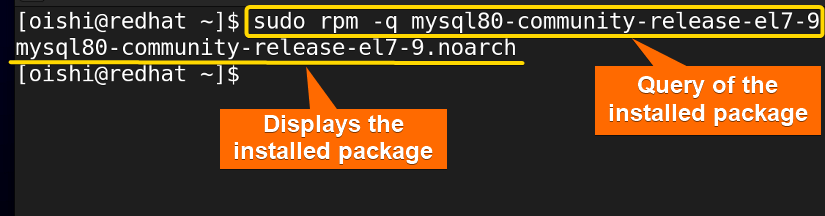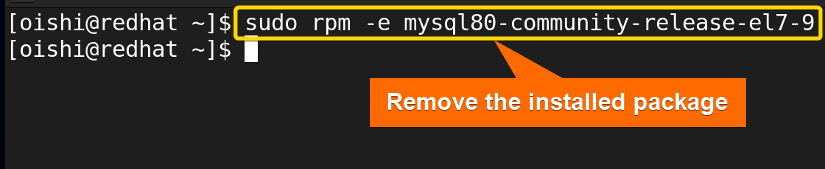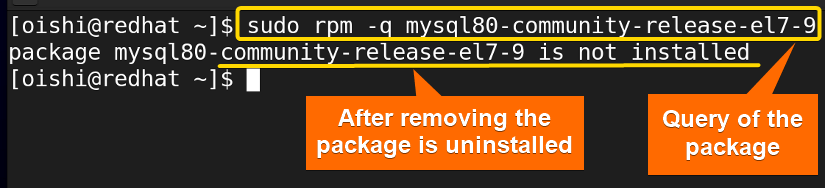Apt and rpm are the package manager tools that are used for the Debian and RedHat-based Linux distribution which are mainly used to manage the system. If you understand the differences between the two packages then you will be able to manage the software effectively. In this article, I will analyze the apt vs rpm package managers in detail. This will help you to distinguish between these two popular package managers.
What is Apt?
In Debian-based Linux distributions, the installation and removal of software are generally managed through the package management system known as the Advanced package tool (APT). It uses tools to manage, update, install, and uninstall operating system packages.
What is Rpm?
RPM is the low-level back-end package manager that is mainly used for RedHat-based Linux distributions. It allows users to install, remove, query, and verify packages. RPM package manager wraps up the files in .rpm format.
Apt vs Rpm: Comparative Analysis Between Parameters
Both of them are package managers that simplify the management of the packages on the different distribution systems. There are some significant differences between them. Some of the differences has shown below in the table:
| Parameter | Apt | Rpm |
|---|---|---|
| Definition | Front-end and high-level package manager that is top-tier and individually does everything. | A low-level package manager that does only basic things. |
| Distribution | Used in Debian and Ubuntu-based distros, such as Debian, and Ubuntu. | Red-Hat-based distros, such as RHEL, and Fedora. |
| Package Format | At the backend, it uses the deb files. | Uses RPM files. |
| Back-end | Use dpkg at the backend. | Use at the backend for other package managers such as YUM, and DNF. |
| Repositories | Added an infinite number of repositories to the apt’s configuration files. | Use rpm repositories. |
| Installation | Install a package with a single command and only with the package name. | Manually download the package and then install the package. Also, need the full file name. |
| Source Code | Does not use so that lack of customability. | Use source code. |
| Focus on | Online repository. | Local .rpm repositories. |
| Dependencies | Can resolve automatically. | Handling dependency is a little tough. |
| Pinning | Available | Unavailable pinning feature that did not revert upgrade. |
| Update | Update the system with one command. | Update a single package at a time. |
| Centralization | Depends on Centralized repositories. | Is Not always centralized and packages are distributed independently. |
| User-friendly | Yes. | No. |
| Interactive-mode | Apt has an interactive mode that helps you to review and confirm changes while making significant changes. | Non-interactive. |
Syntax Differences Between Apt and Rpm
Here are some useful commands of the package managers that you can use to manage the distribution:
| Function | apt | rpm |
|---|---|---|
| Install a package | apt install [package name] | rpm -i [package name.rpm] |
| Remove a package | apt remove [package name] | rpm -e [package name] |
| Search for a package | apt search [package name] | rpm -qa | grep [keyword] |
| Update packages | apt update | rpm -U [package. rpm] |
| Query whether a package is installed or not | apt -qq list [package name] | rpm -q [package name] |
| Package Information | apt show [package name] | rpm -qi [package name] |
From the above discussion you can see that there are many advantages of apt over rpm. Furthermore, the syntax of apt is quite simple and understandable for the user. The rpm package manager is used at the backend and Apt is a front-end package manager which is also user-friendly. So it is better to use apt over rpm.
Examples of Apt Package Manager
Here I have shown how one can install, check, uninstall a package, and update the system with apt. You can practice these commands with these examples on Ubuntu:
Example 1: How to Install a Package With “apt”
You do not have to download the file before, you can only use the following command to install a package with apt:
sudo apt install curlHere I install the curl package, you can install any package according to your liking.
From the images, you can see the progress bar at the bottom which shows the progress in percentage (80%).
Example 2: How to Check Whether a Package is Installed or Not
To see a package is installed or not with apt you can copy the following command on Ubuntu:
sudo apt -qq list nanoYou can use -q option instead of -qq option. It will show the same output.
From the image, you can see the package nano which I checked has been installed already.
Example 3: How to Uninstall a Package With “apt”
If you want to uninstall a specific package then you have to remove it. For uninstalling a package you can copy this command on Ubuntu:
sudo apt remove gedit- remove: Remove the desired package from the repository.
- gedit: The package that I want to remove.
Here I have removed the gedit package, you can select any package according to your liking.
Example 4: How to Update a Package With “apt”
You can copy this command on Ubuntu to update the installed packages with apt:
sudo apt update- update: Command to make packages up to date.
The image is showing that you can upgrade 123 packages. You can also see the upgradable package list.
Examples of Rpm Package Manager
See the following commands with practical examples of how to install, uninstall, check, and update a rpm package on Redhat:
Example 1: How to Install a Package With “rpm”
Firstly you have to download the package file manually. You can use Wget to download the package file. Here I have downloaded mysql package. You can use any package download link according to your preference or you can copy the command:
wget http://dev.mysql.com/get/ivh mysql80-community-release-el7-9.noarch.rpm- wget: Free command-line utility that offers both non-interactive and recursive file-downloading facilities from the command prompt.
After downloading the package, you can install that package with the following command:
sudo rpm -ivh mysql80-community-release-el7-9.noarch.rpm- sudo: Gives administrative privileges.
- rpm: Red-hat package manager to install, uninstall, and manage software packages.
- –i: Command option to specify the rpm command to install the specified app package.
- -v: Verbose output
- -h: Show the hash marks that represent the action of the progress.
- mysql: The package name.
Installation of the mysql package is completed with rpm.
Example 2: How to Check Whether a Package is Installed or Not
To check an installed package in the rpm database, you have to use the rpm query which shows you whether the package is installed or not. To do that you can run the command below:
sudo rpm -q mysql80-community-release-el7-9- -q: Query command to retrieve information using rpm command.
From the image, you can see the package is installed in the rpm database. To check all the installed packages you can use “sudo rpm -qa” command.
Example 3: How to Remove a Package With “rpm”
If you want to remove a package you have to use the -e option which means erase the installed package from the database. You can easily copy the following command to remove mysql:
sudo rpm -e mysql80-community-release-el7-9- -e: Command option to erase software package.
After removing the package, it did not show any output in the terminal. So, I will use the same query command to see if the package is installed or not.
From the image, you can see it shows the package is not installed. If you want to remove a package without its dependencies you can use the –nodeps option.With rpm, you have to use the full file name and also download the package previously which is not user-friendly and also makes the process difficult.
Example 4: How to Update a Package With “rpm”
I’ll use rpm to upgrade a package here. You can copy this command or use another package based on your requirements:
sudo rpm -U mysql80-community-release-el7-4.noarch.rpm- -U: Update a desired package.
You can see from the image that Rpm can only upgrade one package.
Conclusion
You can distinguish between these two package managers based on the above explanation.If you are a developer and want to straightforward install and uninstall then you can use the rpm package manager. Otherwise, it is better to use an apt package manager because of its usability. But it depends on your preference which one you should use.
People Also Ask
Related Articles
- Apt Vs Apt-get What’s the Difference?
- Apt Vs Yum [Difference Between the Package Managers]
- Yum Vs Rpm [Which One is Better]
- Dnf Vs Yum [How Both Are Different]
- Dpkg Vs Apt [What’s the Difference Between Package Managers]
- Deb vs Rpm [Whether One is the Best]
- Apt Vs Pacman [Which One Should Be Utilized]
<< Go Back to Linux Package Manager Comparison | Package Management in Linux | Learn Linux Basics
FUNDAMENTALS A Complete Guide for Beginners