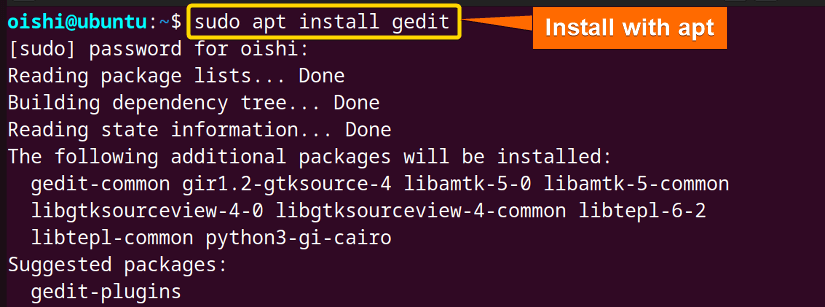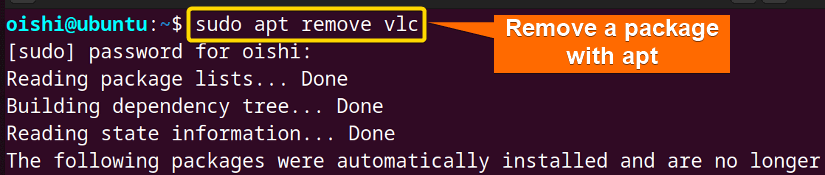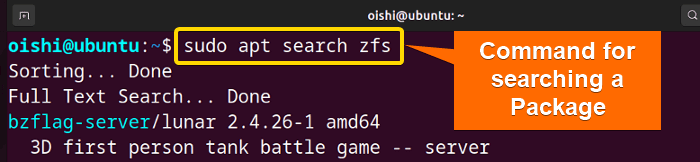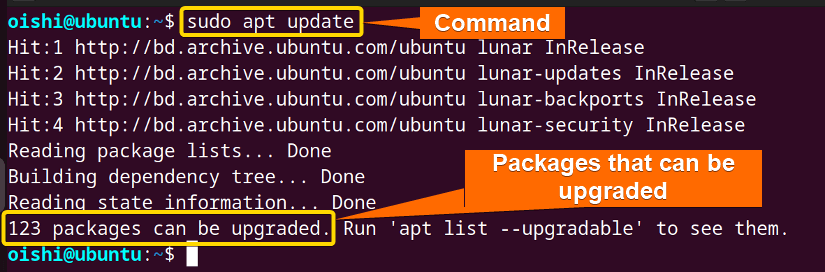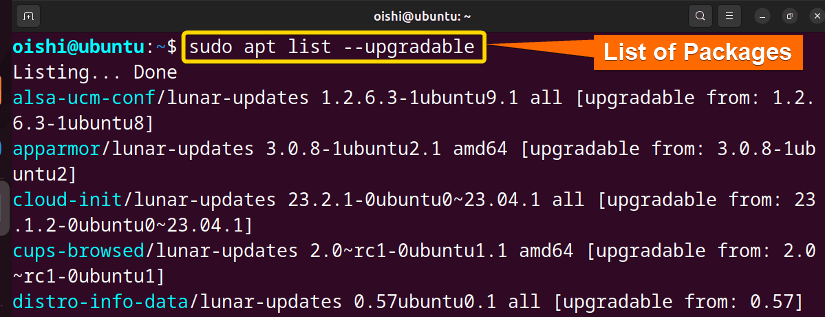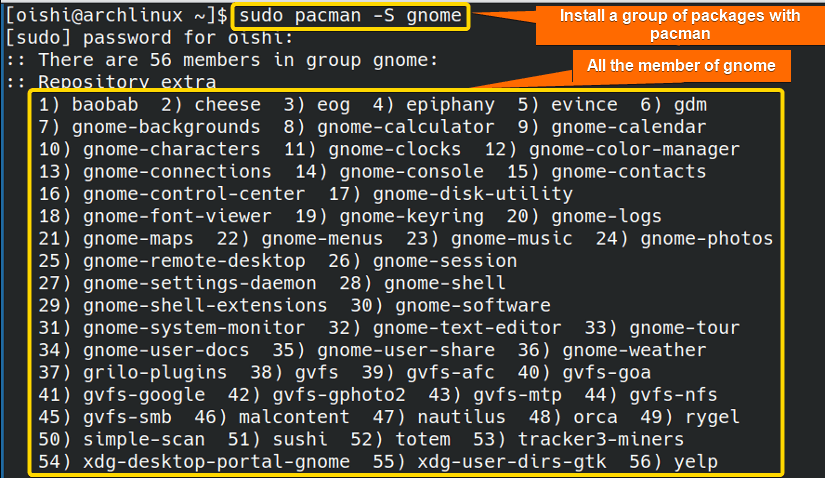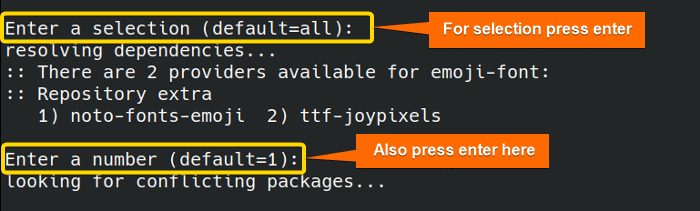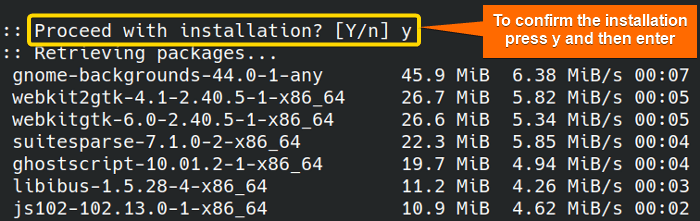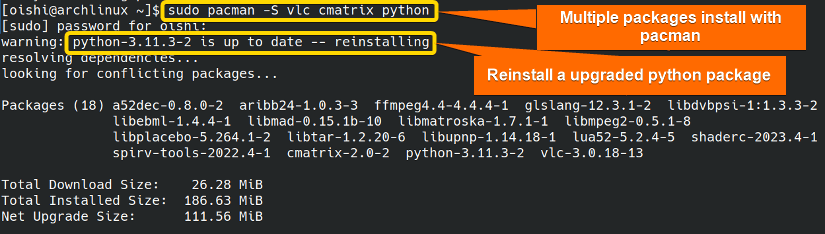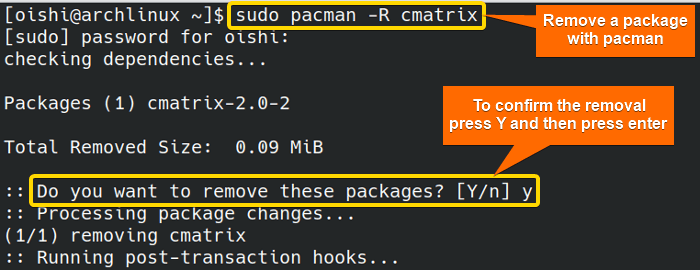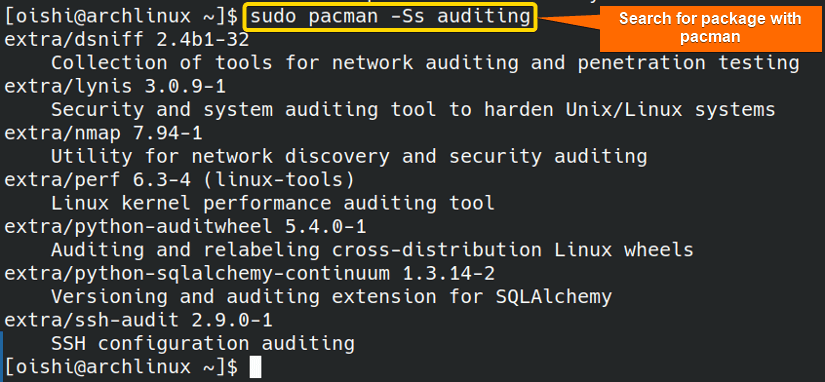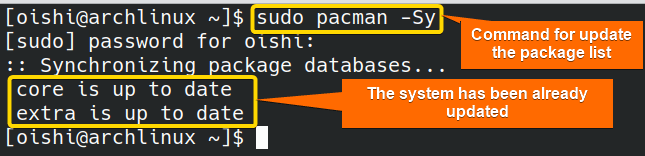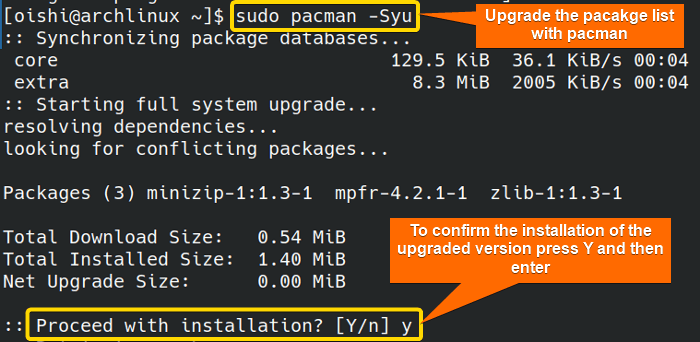FUNDAMENTALS A Complete Guide for Beginners

APT and Pacman are the two popular package managers that are mainly used by Debian and Arch-based Linux distributions respectively. If you understand the differences between the two packages then you will be able to manage the software effectively. In this article, I’ll discuss apt vs pacman in-depth. You can learn how to differentiate between these two well-known package managers from the article.
What is Apt?
In Debian-based Linux distributions, the installation and removal of software are generally managed through the package management system known as the Advanced package tool (APT). It uses tools to manage, update, install, and uninstall operating system packages.
What is Pacman?
Pacman is the package manager used for Arch Linux and its derivatives such as Manjaro, and EndeavourOS. It is a command line tool that manages the Arch Linux system by installing, removing, and upgrading the packages.
Apt vs Pacman: Contrast Between Parameters
They differ significantly from one another despite having the same managing properties. Below in the table are some of the variations:
| Parameter | Apt | Pacman |
|---|---|---|
| Distribution | Debian-based Linux Distribution. | Arch-based Linux Distribution. |
| Package Format | .deb files. | .pkg.tar.xz files. |
| Repositories | Use APT repositories. | Arch-based distribution has two repositories and Pacman uses Pacman repositories. |
| Auto removal | Support auto-removal with a simple autoremove command. | Does not support the auto-remove command. It uses -Rs command for autoremove. |
| Speed | Low speed compared to Pacman. | High-speed packaging which is convenient for large files. |
| Graphical user interface | Third-party frontend GUI which includes synaptic,apper, and discover. | Does not have any official GUI, and uses third-party GUI which includes Octopi, and pkg browser. |
| Pinning | Is available. | Not available. |
| Frontend | Acts as a front end for low-level package manager dpkg. | Does not act as a frontend for the low-level package manager. |
| Feature | Provides new features. | Provides fewer features than apt. |
| Package availability | Updated packages but less than Pacman. | Packages are usually more up-to-date. |
| User Experience | More user-friendly than Pacman. | Requires more manual configuration. |
| System theory | Focuses on providing a stable system. | Follows the rolling-release model. |
Distinction Between Syntax of Apt vs Pacman
Here are some useful commands of the package managers that you can use to manage the distribution:
| Explanation | apt | pacman |
|---|---|---|
| Install a package | apt install [pacakge name] | pacman -S [package name] |
| Remove a desired package | apt remove [package name] | pacman -R [package name] Pacman -Rns[pacakge name] |
| List of all installed packages | apt list –installed | pacman -Q |
| Update the available packages | apt update | pacman -Sy (Update) pacman -Syu(upgrade) |
| Search for an installed package | apt search [package name] | pacman -Ss [pacakge name] |
From the above discussion, you can understand pacman shows several advantages over apt but it has no user-friendly syntax for commands for the beginner. As you can see from the chart, it uses -S option to install a package whether other package managers use install or its initial -i option which is understandable. So, for the beginner, it is very difficult to memorize the syntax of the command.
Examples of Apt Package Manager
I will show some examples of using the apt package manager. I hope these will help you to manage packages on Ubuntu.
Example 1: How to Install a Package With “apt”
To install an apt package in Ubuntu copy the below command. Here I will install gedit, you can choose any package according to your liking.
sudo apt install geditFrom the above image, you can see by the above-mentioned command I have installed the gedit package. While installing packages, you can use this command.
Example 2: How to Remove Package With “apt”
If you want to remove a specific package, you can copy this command on Ubuntu:
sudo apt remove vlc- remove: Remove the desired package from the repository.
- vlc: The package that I want to remove.
Here I have removed the vlc package, you can select any package according to your liking.
Example 3: How to Search an Installed Package With “apt”
If you need to find a package with apt you can locate it by search command.
Here I will search for a package named zfs. For that, I have used the following command. You can copy this command on your Ubuntu Terminal:
sudo apt search zfs- search: Locate a package in the repository.
- zfs: The package that I have searched for.
Here, I have searched for the zfs package but you can search according to your liking.
Example 4: Update System With “apt”
You can copy this command on Ubuntu to update the installed packages with apt:
sudo apt update- update: Command to make packages up to date.
From the image you can see, that 123 packages can be upgraded. You can also see the upgradable package list. Here is the command to see the list of the packages that need to be upgraded. You can copy the command from here:
sudo apt list - -upgradable- list: Shows the list of the following command.
- upgradable: Upgradable package.
From the above image, you can see as I run the command it shows the list of the upgradable packages.
Examples of Pacman Package Manager
See the following commands with practical examples of how to install, uninstall, search, and upgrade a package on Pacman.
Example 1: How to Install a Package With “pacman”
To install a pacman package in Arch Linux copy the below command. Here I will install gnome which is a group of packages, you can choose any package according to your liking.
sudo pacman -S gnome- pacman: Provide a command line interface for the package management system.
- -S: Option to install a package.
- gnome: A group of packages.
You can see the group of packages inside the gnome from the image. To proceed to the next step, you have to press ENTER when it will ask for selection.
To the confirmation of installation, the user must press Y and ENTER.
You can install multiple packages with pacman at a time.
If one installed a package before and again tries to install that package then it reinstall the newer version of that package.
Example 2: How to Remove Package With “pacman”
To remove a package with pacman you can use the following command:
sudo pacman -R cmatrix- -R: Option to remove the desired package from the repository.
- cmatrix: The package that I want to remove.
To confirm the removal of the package, you must press Y and then Enter.
Example 3: How to Search a Package With “pacman”
If you want to search or locate a package in the system then you can use the following command:
sudo pacman -Ss auditing- -Ss: Option to locate a package in the repository.
- auditing: The package that I have searched for.
In this example, I have used the auditing package you can use any package according to your liking.
Example 4: How to Upgrade a Package With “pacman”
If you want to update your system with one command then you can use the following command:
sudo pacman -Sy- -Sy: Option to update the system.
It will show whether the system needs to be updated or not. As here we can see it has shown the system is up to date.
You can update your system with the upgrade command. If it is available then the upgrade command will download the upgraded version. You can copy the following command:
sudo pacman -Syu- -Syu: Option to upgrade the system.
To confirm the upgraded version, you have to press the Y and ENTER.
Conclusion
From the above discussion, you can understand that the apt package management is more user-friendly than Pacman. But you can use Pacman on Ubuntu. So, the user can use the package manager on the same distribution. Apart from the variations, it mainly depends on the user preference of which package manager should use.
People Also Ask
Related Articles
- Apt Vs Apt-get What’s the Difference?
- Apt Vs Yum [Difference Between the Package Managers]
- Yum Vs Rpm [Which One is Better]
- Dnf Vs Yum [How Both Are Different]
- Dpkg Vs Apt [What’s the Difference Between Package Managers]
- Apt Vs Rpm [Distinction Between Package Managers]
- Deb vs Rpm [Whether One is the Best]
<< Go Back to Linux Package Manager Comparison | Package Management in Linux | Learn Linux Basics