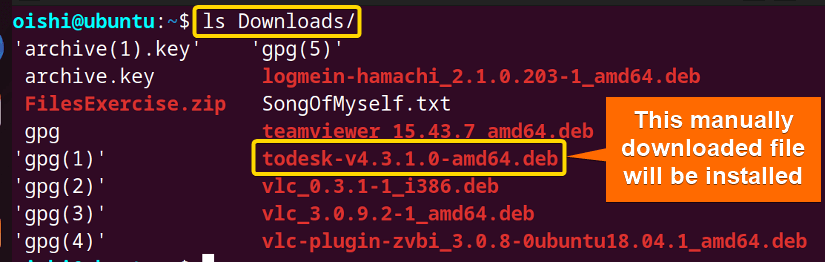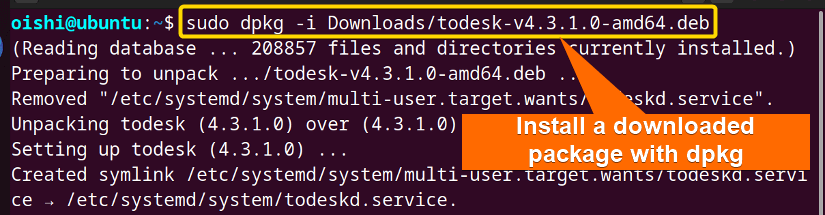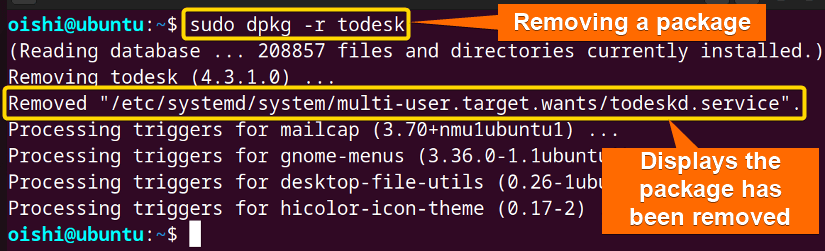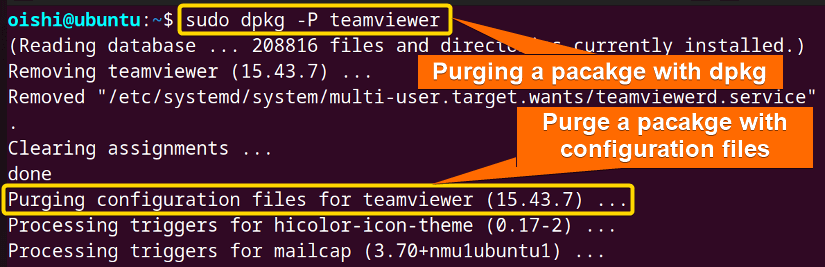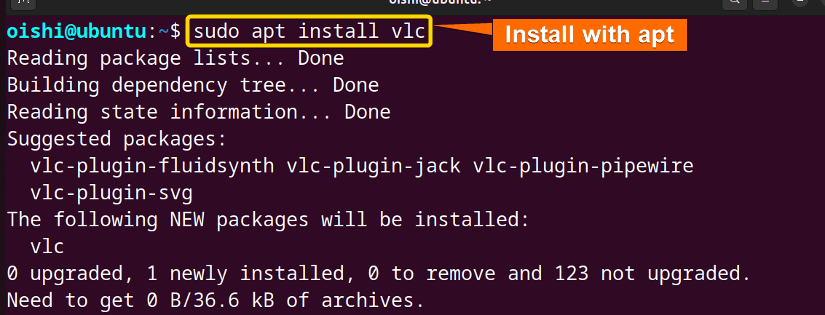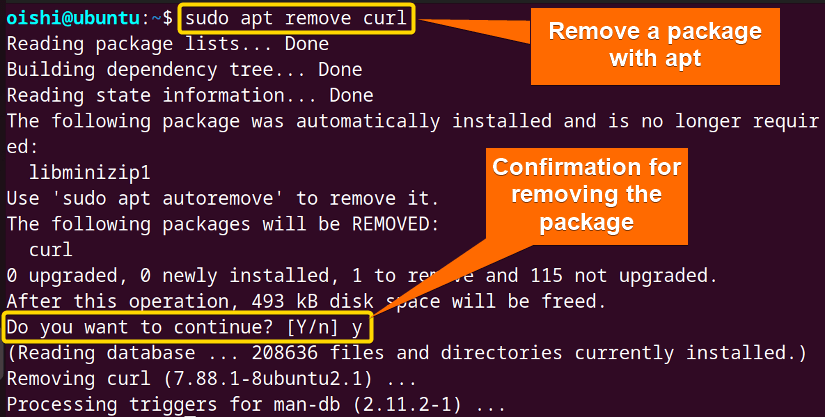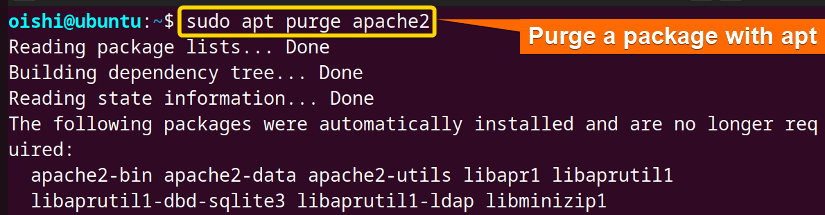FUNDAMENTALS A Complete Guide for Beginners

Package management tools for Debian-based Linux systems like Ubuntu include dpkg and apt. Both package managers are used to manage the package and system. For a better understanding of these two packages, you have to understand the differences. This article explains dpkg vs apt in depth. This will help you to distinguish between these two popular package managers.
What is Dpkg?
Dpkg is the low-level package management tool that is used to manage the operation system Debian and its derivatives. It mainly used the tools to install, uninstall, and display information on the .deb packages.
What is Apt?
In Debian-based distributions, the installation and removal of software are generally managed through the package management system known as the Advanced Package Tool (APT). It uses the tools to manage, update, install, and uninstall operating system packages.
Dpkg Vs Apt: Differences Between Parameters
There are several significant variations between dpkg and apt depending on the parameter. Below you can see some of the parameter differences:
| Parameter | Dpkg | Apt |
|---|---|---|
| Package Manager | Debian-based package manager handles mainly .deb files. | Front-end of dpkg. |
| Tools | Simple command-line tool. | Synaptic tool that provides a graphical user interface. |
| Repositories | Limited range. | Wide range. |
| Packages Installation | Manually or from a downloaded package. | From repository. |
| Level of performance | Lower-level only can install, remove, and query a single package. | A higher level gives a more straightforward interface to work. |
| Rollback | Does not support. | Does not Support. |
Functional Differences Between Dpkg and Apt
Here you can see the functional differences between dpkg and apt below:
| Functions | Dpkg | Apt |
|---|---|---|
| List the install package | Yes | Yes |
| Download packages from remote repositories | No | Yes |
| Install from local files | Yes. | Yes(using dpkg at the backend). |
| Install from remote files | No (Manually download the package file then install it with dpkg). | Yes. |
| Handle dependency automatically | No. | Yes. |
Syntax Differences Between Dpkg and Apt
The syntax of dpkg and apt is quite similar but there is some syntax in dpkg that was not easy to memorize. Here are some of the common syntaxes shown in the table:
| Explanations | Dpkg | Apt |
|---|---|---|
| Install a package | dpkg -i [package name. deb]
dpkg –install [package name. deb] |
apt install [pacakge name] |
| Remove the desired package | dpkg -r [package name]
dpkg –remove [package name] |
apt remove [package name] |
| List of all installed packages | dpkg -l | apt list |
| Purge an installed package | dpkg -P [package name] | apt purge [package name] |
| Update the available packages | dpkg –update-avail | apt update |
| Show information about an installed package | dpkg -s [package name] | apt show [package name] |
Which Package Manager is Better?
It always depends on the users’ perception of which package manager is better and which needs to be used. As the end user, you must learn about the factors that can affect the choice. I have shown some factors below:
A. Direct Package Management
Dpkg handles the system without dealing with the repository and network connection. And it provides direct management of the packages.
Whereas, apt uses dpkg at the back end and relies on it and indirectly manages packages. If there is a problem in dpkg, the whole package management system will be affected.
B. Dependencies Resolution
Dpkg can not handle dependencies automatically. While installing a package you have to download the package dependencies otherwise it will show an error.
On the other hand apt resolves dependencies automatically. You only use a single command and it will download the package with all its necessary dependencies.
C. Remote Repository Access
Dpkg can not access the remote repositories. If you want a package from the remote repository you have to find and download the files manually.
Apt can access the remote repository and local repository using dpkg. So, you can install any desired package from any repository.
D. User-Friendly
Dpkg is not user-friendly at all because its commands are a little complicated as it needs the full file name and also it does not provide the progress bar while installing a package.
On the other hand, apt is user-friendly as it provides a simple command line and also it makes the installation, and removal easier and also updates the user with a bar about the progress.
It is better to use apt but if you want to inspect the package file and handle individual package files then you can use dpkg.
Should We Ever Use Dpkg?
Dpkg is a low-level tool that the end user will not use because to use dpkg you have to manually download a package to install it, dependencies to resolve, and also download the upgraded version of a package. To avoid this you can only use apt which will do all the above functions with a single command. Again apt will install a package by its name not the full name is required. If you want to install a local package, you can use this command:
apt install ./<path/to/package.deb>Where for dpkg you have to use the below command:
dpkg-i./<path/to/package.deb>
So, dpkg is easily replaced by apt. Hence you should use apt instead of dpkg.
Examples of Using Dpkg and Apt
Using dpkg and apt you can install, remove, and purge a package. You can search for a package and also show the information about the package. Here I will show some examples of these two:
Example 1: How to Install a “.deb” Package With “dpkg”
To install a dpkg package you have to download the .deb file manually. Here I already downloaded the .deb file of todesk. You can also download it from here.
From the image, you can see that downloaded package. After downloading the package you can install it. To install the package you can copy the following command:
sudo dpkg -i Downloads/todesk-v4.3.1.0-amd64.debFrom the image you can see, that the package has been installed.
NOTE: To avoid dependency error, you have to run the following command first:
sudo apt install -fThis -f option will fix the broken dependencies and any package corruption issues.
Example 2: How to Uninstall a Package With “dpkg” in Ubuntu
Here I will remove a package with dpkg. For removing a package the full name of the file is not required only the package name is necessary. You can copy the following command:
sudo dpkg -r todesk- remove: Remove the desired package from the repository.
- todesk: The package that I want to remove.
Here I have removed todesk package, you can select any package according to your liking.
Example 3: Purge a Package With “dpkg”
The purge command will remove the package with the configuration file. If you want to remove a package with its configuration file then you can copy the following command:
sudo dpkg -P teamviewer- purge: Remove a package with its configuration file.
- teamviewer: The package that I want to remove with the configuration file.
From the image, you can see the configuration files have been purged.
Example 4: How to Install a Package With “apt”
To install an apt package in Ubuntu copy this command. Here I will install vlc, you can choose any package according to your liking.
sudo apt install vlcFrom the image, you can see the package vlc has been installed.
Example 5: How to Uninstall a Package With “apt” in Ubuntu
If you want to remove a package with apt you can copy the following command:
sudo apt remove curl- remove: Remove the desired package from the repository.
- curl: The package that I want to remove.
From the image, you can see I remove curl from the directory. You can remove any package according to your needs. Before removing the package it will ask a question. To confirm the removal you have to press the “Y” button.
Example 6: Purge a Package With “apt” in Ubuntu
To remove a package with the configuration file you can use this command:
sudo apt purge apache2- purge: Remove a package with its configuration file
- apache2: The package that I want to remove with the configuration file.
I have removed the apache2 package. You can use any package according to your needs.
Conclusion
From the article, you can understand dpkg and apt do the same but the results are different. Apt is the newer version of dpkg with more features and is user-friendly. Apt is the front end of the lower-level dpkg. As a primary manager dpkg works well but for complex functions it can not perform properly where apt shows better results. So, it is better to use apt instead of dpkg.
People Also Ask
Related Articles
- Apt Vs Apt-get What’s the Difference?
- Apt Vs Yum [Difference Between the Package Managers]
- Yum Vs Rpm [Which One is Better]
- Dnf Vs Yum [How Both Are Different]
- Apt Vs Rpm [Distinction Between Package Managers]
- Deb vs Rpm [Whether One is the Best]
- Apt Vs Pacman [Which One Should Be Utilized]
<< Go Back to Linux Package Manager Comparison | Package Management in Linux | Learn Linux Basics