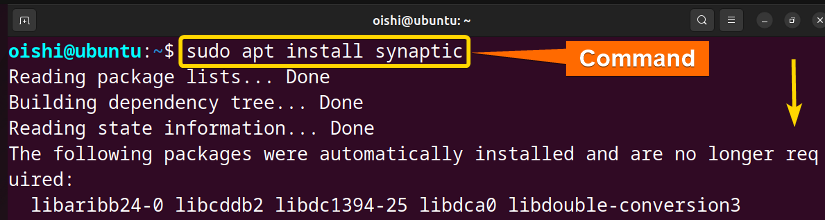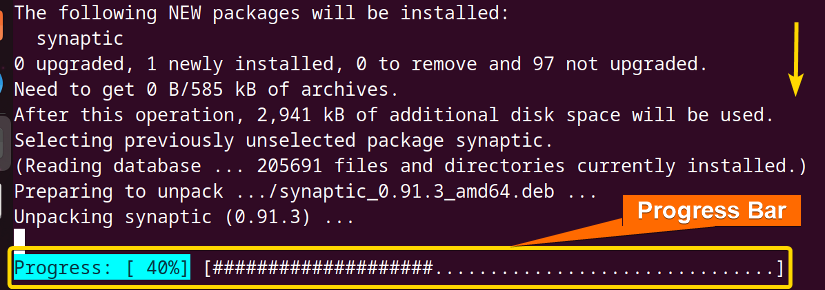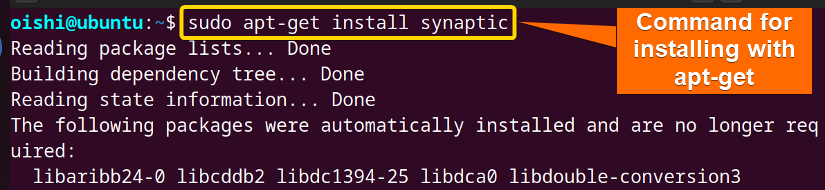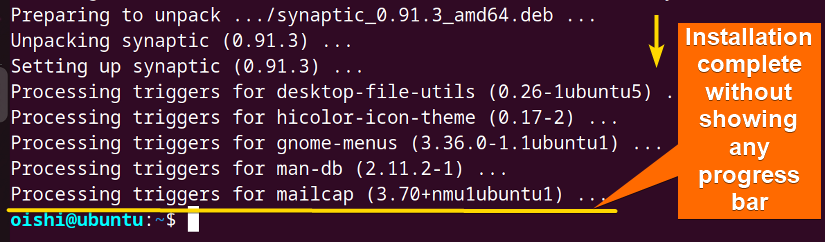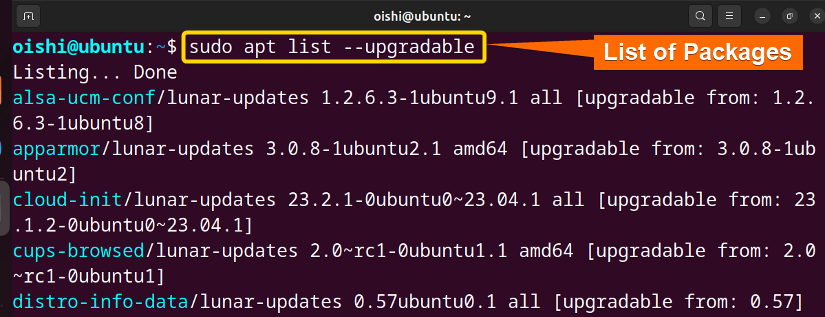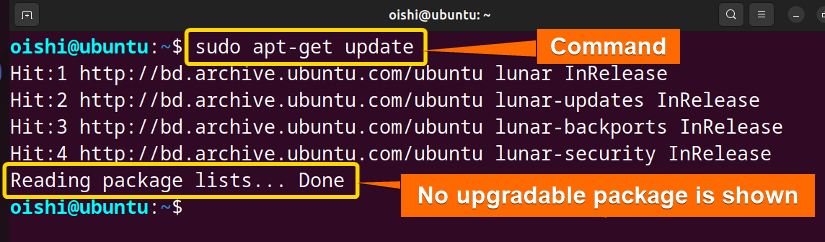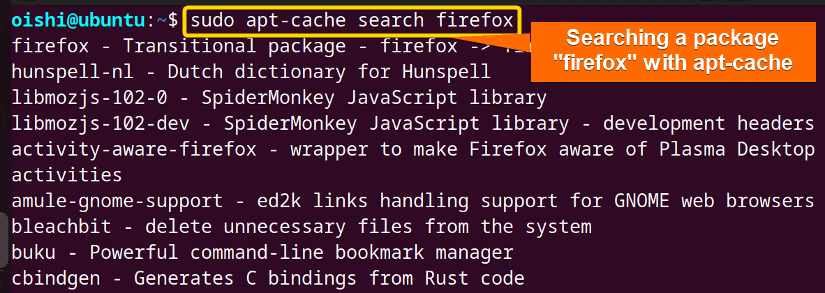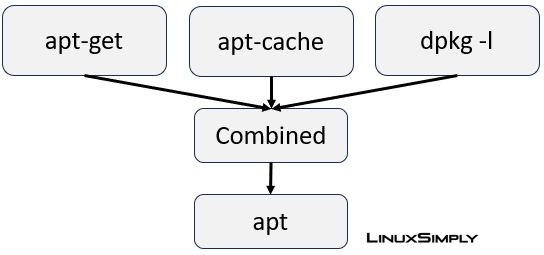FUNDAMENTALS A Complete Guide for Beginners

Debian-based Linux systems, such as Ubuntu, incorporate package management tools like apt and apt-get. Although they have certain similarities, they also differ in some ways. If you understand the differences between the two packages then you will be able to manage the software effectively. In this article, I will show the comparison between apt vs apt-get. This will help you to distinguish between these two popular package managers.
What is Apt?
APT (Advanced Package Tool) is a package management system used in Debian-based Linux distributions. It is a set of tools that simplify the process of installation and removal of software. These tools are useful to manage, update, install, and uninstall operating system packages.
What is Apt-get?
Apt-get is a command-line utility for managing packages in Linux. Its primary duty is to retrieve data and packages from trusted sources for use in the installation, upgrade, and removal of packages and the dependencies on those packages.
Differences Between Apt and Apt-get
The main differences between apt and apt-get are not only visual differences, which enhance apt’s user-friendliness but also functional improvements that simplify package management. The difference between apt and apt-get goes beyond the fact that apt is newer; besides, it provides a progress bar, and simple syntax which makes it easier to memorize, and also shows differences in features. Additionally, despite having a similar dependency resolution mechanism, apt may handle packages more effectively due to its design enhancements. So in this section, I will discuss the differences between apt and apt-get based on three different aspects.
1. Visual Differences
If you use the apt command instead of apt-get, you will see some visual differences. Below I will show you those differences:
A. Progress Bar
Firstly, when you use apt while installing, or removing a package you will see a progress bar that is not available for apt-get. Here, I will install the synaptic package. You can choose any of your liking. Copy the below command to install the package:
sudo apt install synapticFrom the images, you can see the progress bar at the bottom which shows the progress in percentage (40%) for apt.
Next, I will install the package using the apt-get command:
sudo apt-get install synaptic- apt-get: Provides a front-end command line interface for the package system.
From the above images, you can see there is no progress bar at the bottom. So, you can now be able to differentiate between apt and apt-get visually.
B. Update and Upgradable List
With the apt tool when you use the update command it also shows how many packages can be upgraded. For that copy and run the following command on Ubuntu:
sudo apt update- update: Command to make packages up to date.
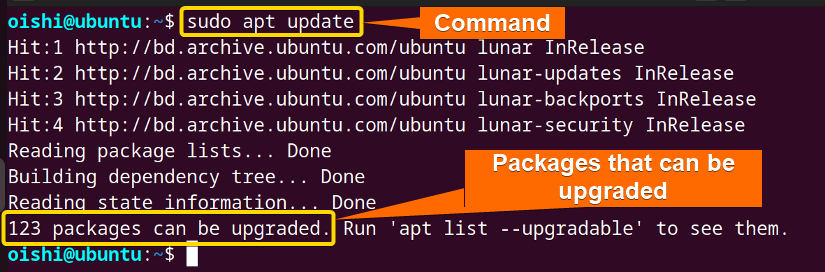
Here is the command to see the list of the packages that need to be upgraded using apt:
sudo apt list --upgradable- list: Shows the list of the following command.
- upgradable: Upgradable package.
From the above image, you can see as I run the command it shows the list of the upgradable packages.
But when I used apt-get to update the installed packages it did not show any upgradable list.
Here is the command that I used for updating with apt-get:
sudo apt-get updateFrom the image, you can observe that there are no upgradable packages shown at the bottom.
C. Searching Packages
When searching for a package using the apt command, it displays all the packages containing the searched package name, along with highlighting the package name and providing detailed information about a package. This feature is not available with apt-get. However, apt-get does not have an ‘apt-get search’ command. To search for a package, you have to use the apt-cache command. Here use the following command to search for a package with apt:
sudo apt search firefoxCopy the following command to search a package with apt-cache:
sudo apt-cache search firefoxFrom the above images, you can see that the apt shows a user-friendly result highlighting the text which is not found in apt-get or apt-cache.
2. Syntax: apt VS apt-get
Here are some of the common syntax differences between apt and apt-get:
| Functions | Apt-get | Apt |
|---|---|---|
| Install a package | apt-get install [package] | apt install [package] |
| Remove a package | apt-get remove [package] | apt remove [package] |
| Update repository index | apt-get update | apt update |
| Upgrade available packages | apt-get upgrade | apt upgrade |
| Remove the package with the configuration | apt-get purge[package] | apt purge[package] |
| Search for a package | apt-cache search[package] | apt search [package] |
| Remove unnecessary dependencies | apt-get autoremove | apt autoremove |
| Show package details | apt-cache show[package] | apt show [package] |
| Show active packages | apt-cache policy | apt policy |
| Remove old packages if needed to upgrade new packages | apt-get dist-upgrade | apt full-upgrade |
3. Comparing Features Between Apt and Apt-get
From the above discussion, you can see apt is not only a new version of apt-get it also provides some benefits to the user which leads the user towards using apt instead of apt-get. For some features, both show different results. In the following table comparison between apt and apt-get is shown:
| Feature | Apt | Apt-get |
|---|---|---|
| Compatibility |
|
|
| Options |
|
|
| Verbosity |
|
|
| Resolve conflict |
|
|
| Parallel downloads |
|
|
| Interactive mode |
|
|
How Does Apt Replace Apt-get?
To reduce the dependency limitation of apt-get, apt was introduced. When you want to install a package with apt-get, you have to use apt-get install <package name>. But if you want to install that package with apt then you have to type apt install <package>.
Apt comes with some new commands which are not found in apt-get. These new commands are apt list, which shows the list of install and upgrade packages, and apt edit sources, which edits the source list.
If you want to search for a package with apt-get then you have to use apt-get search[package] and with apt you have to use apt search[package].
Again, if you want to list the packages you have to use dpkg --list but for apt you have to use apt list.
So from the image shown above, you can see that the apt is the combination of apt-get, apt-cache, and dpkg -l.
Similarities Between Apt and Apt-get
Despite the differences above I mentioned, there are some similarities. Here are the similarities between apt and apt-get:
- apt and apt-get are both package management tools that are used for package installation, update, and removal of packages.
- Between these two tools, many of the options and commands are quite similar. You can use
apt-get install “package”for apt-get andapt install “package”for apt. - Both of these share some same options, and their configuration file is the same for the repository.
Examples of Using “apt” and “apt-get”
Using apt and apt-get you can install, update, remove a package, and upgrade an installed package also. You can search for a package and also show the information about the package. Here I will show some examples of these two:
How to Install a Package With “apt”
To install an apt package in Ubuntu copy this command. Here I will install vlc, you can choose any package according to your liking:
sudo apt install vlc- sudo: Permits administrative privileges.
- apt: Provides a high-level command line interface for the package management system.
- install: Command that installs the following package.
- vlc: Package to install.
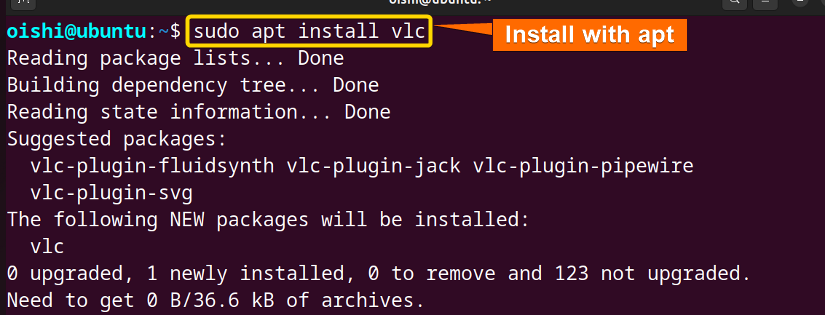
How to Update Packages With “apt”
To update an apt package in Ubuntu copy this command:
sudo apt update- update: Command to make packages up to date.
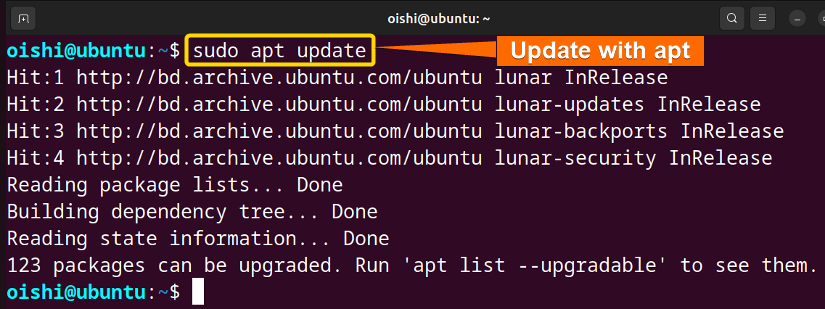
How to Install a Package With “apt-get”
To install an apt-get package in Ubuntu copy this command:
sudo apt-get install vlc- apt-get: Provides a front-end command line interface for the package system.
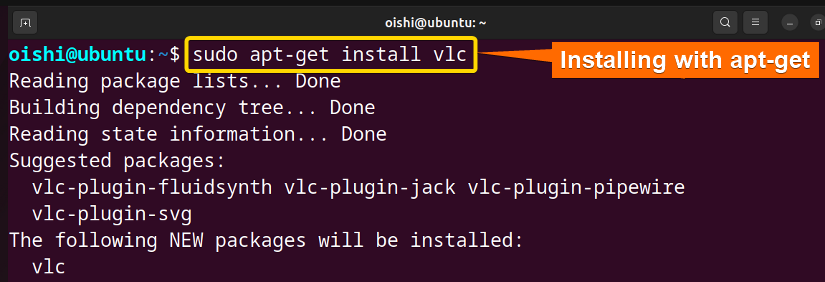
How to Update Packages With “apt-get”
To update an apt-get package in Ubuntu copy this command:
sudo apt-get update- update: Command to make packages up to date.
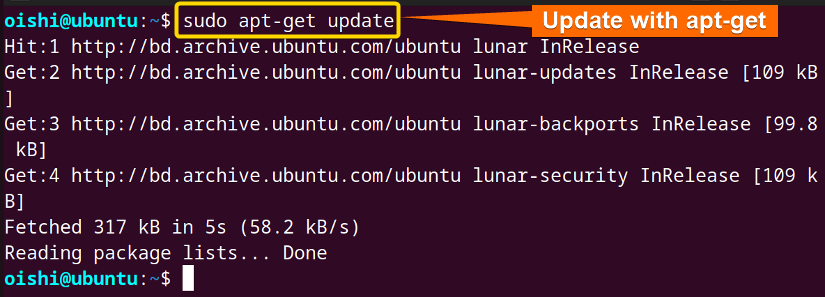
Conclusion
From the above discussion, you can understand that the apt package management tool is more user-friendly than apt-get and for that reason, the percentage of users increases day by day. Besides all these facilities, some users still prefer apt-get for their flexibility and detailed control over packages.
People Also Ask
What is the difference between apt and apt-get?
The apt command-line tool offers a user-friendly interface for end users, featuring intuitive commands, expected behaviors, and security enhancements. In contrast, the apt-get command, being an older tool, is still utilized for lower-level package management tasks and, maintains more direct communication with core Linux processes.
Can I use apt-get instead of apt?
Yes, you can use apt-get instead of apt because the functions are similar for both of the commands. If you want to update a package then you can use both the commands sudo apt update and sudo apt-get update interchangeably.
Is Apt-get deprecated?
No, apt-get is not deprecated. Apt is getting more popular day by day for its better compatibility and it can be used in all the newer versions of Debian. But there are still some users who depend on apt-get because of its backward compatibility and more detailed control.
When to use Apt instead of Apt-get?
Choosing apt over apt-get is advisable when you prefer a user-friendly experience with a visible progress bar during downloads and installation. Additionally, apt offers a more straightforward syntax compared to some less user-friendly and harder-to-memorize syntax found in apt-get. When searching for packages, it’s worth noting that apt search is used for apt, while apt-cache search is utilized for apt-get, as the latter doesn’t support the search command.
Should you use Apt or Apt-get?
You can use both of the commands but it is better to use apt instead of apt-get. As the new version of Debian is not supported by apt-get, so for the newer version you have to use the apt command. apt shows a progress percentage while installing, or removing any package, so you can estimate the installing time or removing time which will be user-friendly.
Are apt-get and apt the same command?
Yes, they are quite the same, and the results of the commands are pretty much the same. But if you are using an older version of Debian then apt will not work. In this case, you have to use the apt-get command.
What is the difference between apt install and apt-get install?
There is no difference between apt and apt-get install except for apt shows the progress bar from which you will know the time by which the installation might be completed.
Related Articles
- Apt Vs Yum [Difference Between the Package Managers]
- Yum Vs Rpm [Which One is Better]
- Dnf Vs Yum [How Both Are Different]
- Dpkg Vs Apt [What’s the Difference Between Package Managers]
- Apt Vs Rpm [Distinction Between Package Managers]
- Deb vs Rpm [Whether One is the Best]
- Apt Vs Pacman [Which One Should Be Utilized]
<< Go Back to Linux Package Manager Comparison | Package Management in Linux | Learn Linux Basics