FUNDAMENTALS A Complete Guide for Beginners

Bash newline is known as a linebreak that marks the end of a line code or command. The newline is represented by the escape sequence \n. It plays a crucial role in structuring commands and scripts effectively. This article aims to provide a comprehensive guide on newlines and methods to echo new lines into text and codes.
A. Echo Newline to Formatted Text
In Bash, sometimes it’s necessary to insert a newline within a lengthy text to make it shorter. It can be done by using the “echo” command, “printf” command, and using the dollar “$” sign.
1. Using “echo” Command
The echo command is the most used approach to insert newline characters \n within long text. You can use the echo command along with the -e option to echo newline. Here the option enables escape sequence interpretation within the double-quotation "". Check the following code to echo line break or newline within a text:
echo -e "First line\nSecond line"-e option enables the interpretation of escape sequences in the string.
I. With “$” Sign
Instead of using the -e option, you can use the dollar sign ($) with the echo command to echo the new. Follow the below code to echo the newline:
echo $'First Line\n Second Line'$'...' syntax allows interpretation of certain escape sequences inside the string.
II. Using multiple “echo” statement
You can simply use the echo command multiple times to echo line break in the output as below:
#!/bin/bash
echo "First line"
echo "Second line"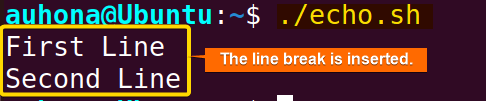
III. With Variables
You can use the echo command along with the -e option and the dollar sign ($) to add a line break with a defined variable.
#!/bin/bash
str1='Hello'
str2='World'
echo -e "$str1\n$str2"echo command with the -e option to interpret escape sequences, specifically \n which represents a newline character. The dollar sign ($) is used to access the values stored in variables in Bash. 
2. Using “printf” Command
You can use the printf command to echo newline characters within the text. Follow the command below to print a line break within the text:
printf "First Line\n Second Line \n"printf "First Line\n Second Line \n" prints two lines of text. The \n represents a newline character, causing the text to be displayed on separate lines.
B. Echo Newline Automatically to the Text
In Bash, you can use a loop to automatically echo newline within the text. For example, check the following script to echo newline within text automatically:
#!/bin/bash
string="Hello World"
result=""
for word in $string; do
result="$result$word\n"
done
echo -e "$result"\n escape sequence using the expression result="$result$word\n". This is how the script echoes the newline within the string.
C. Echo Newline Replacing a Specific Character
In Bash, you can echo newline within the text by replacing a specific character with the line break or newline character (\n) using the “tr”, “sed”, and “awk” commands. This section describes the methods to echo newline by replacing a specific character.
1. Using “tr” Command
The tr command in bash translates or deletes characters. You can use it to replace a specific character with newline characters (\n). Check the following script to replace a specific character with a newline:
#!/bin/bash
string="First Second Third"
echo $string | tr " " "\n"| operator pipes this output as input to the tr command. Within the tr command, it specifies replacing space characters " " with newline characters “\n“. 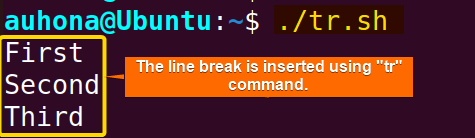
2. Using “sed” Command
The sed command is a powerful tool in Bash for text processing and manipulation. It reads text input line by line, and applies specified operations to each line.
echo "Hello World" | sed 's/ /\n/g''s/ /\n/g' is used. Here, s/ /\n/g is a substitution command. It tells sed to find all occurrences of the space character ' ' and replace them with a newline character \n. The g flag ensures that this substitution is applied globally, meaning it will replace all instances of space in the input string, not just the first one.
3. Using “awk” Command
The awk command is effective for searching for patterns and processing files. It’s used in scripts to search through one or multiple files, locate matching patterns, and execute specific tasks. You can use “awk” to replace any specific character with the line break or newline character (\n). Follow the below script:
echo "Hello World" | awk '{gsub(" ", "\n")}1'gsub(" ", "\n") function within awk replaces each space " " with a newline character \n. The 1 at the end acts as a pattern that always evaluates to true, ensuring awk prints the modified string.
\n).
How to adopt Line-continuation in Long Shell Commands?
Line continuation is the ability to expand a command in multiple lines to break a long command. You can use the backslash \ or single quotation '' to continue a command in multiple lines. To continue a long command in multiple lines by using backslashes \ to continue the command on the next line.
long_command_with_many_arguments \
argument1 \
argument2 \
argument3 \
...Here’s an example with a longer command using pipes:
cat file.txt \
| grep "pattern" \
| sed 's/foo/bar/g' \
| awk '{print $1}'Breaking the long commands can greatly improve the readability of complex commands.
[Solved] Echo Command Not Recognizing ‘\n’
When using the ‘echo’ command in Bash, the regular syntax doesn’t interpret escape sequences like \n as newline characters. For example, the following code doesn’t interpret \n as escape sequence.
echo 'Hello\nWorld'
##Output
Hello\nWorldTo have it interpret such escape sequences, you need to use the -e option. So, to display “Hello” on one line and “World” on the next, write the following code:
echo -e 'Hello\nWorld'
##output
Hello
worldConclusion
To sum up, this guide demonstrates the line break and the processes to echo line breaks within large text. You can use any of the descriptive methods to echo line breaks such as using the echo command, printf command. You can use the “sed”, “awk”, and “tr” commands to replace any specific character with the line break character \n. Hope this article helps you navigate through the process of echoing line breaks within texts.
People Also Ask
What is meant by line break?
A line break, also known as newline, is a sequence of characters (\n) that indicate the end of one line of text and the beginning of the next line within a document, file, or text.
How do I separate lines in Bash?
You can separate lines in Bash by using the echo command with the -e option to interpret the escape sequence (\n) as below:
echo -e "Line 1\nLine 2"
##Output
Line 1
Line 2Alternatively, you can use the printf command with the newline character \n:
printf "Line 1\nLine 2\n"
##Output
Line 1
Line 2This is how you can separate lines in Bash.
What is “\n” in Bash?
In Bash, \n is a line break or newline and indicates the start of a new line. When the shell encounters \n in a string, it moves the cursor to the beginning of the next line. This is useful for formatting output or constructing multiline strings in Bash.
What is “\r” in string?
In string, \r is the carriage return character that tells the program or terminal to move the cursor to the beginning of the current line without going to the next line. It’s used in older systems like macOS and some versions of Windows to represent a line break.
How do you break a string line?
To break a string line, you can use the backslash \ at the end of each line to indicate that the string continues on the next line. For example:
string="This is a long string \
that spans multiple lines."This allows you to break a long string into multiple lines for better readability.
Why is it important to consider line breaks in Bash scripting?
Line breaks in Bash is necessary for several reasons which are:
- Readability: Long, complex commands can be challenging to understand when written in a single line. That’s why, breaking them into multiple lines makes it easier to read, and understand.
- Maintainability: Breaking long commands into smaller segments allows easier modification, debugging, and troubleshooting.
- Error Prevention: Long lines increase the probability of errors such as typos, and syntax errors. By breaking the commands into smaller and manageable lines, developers can reduce the risk of errors.
- Collaboration: When multiple developers working on a script, clear and consistent line breaks can improve the collaboration to understand each other’s contribution.
What is line continuation in Bash?
Line continuation in Bash is the ability to extend a command across multiple lines. There are two methods to achieve line continuation in Bash. One is using the backslash \ and another is using the single quotes '' . Using a backslash at the end of a line indicates that the command continues on the next line. Similarly, wrapping the command in a single quote allows it to span multiple lines.
How to print newline in Bash?
In Bash, to print a newline character, you can use the echo command or printf command. You can use the echo command along with option e or the dollar sign $ to interpret the newline character within a string or text as special characters rather than literal backslashes such as echo $'First Line\nSecond Line'. In the case of using printf, you can simply write like this command printf ""First Line\nSecond Line \n to echo newline in Bash.
How to echo the newline character in Bash?
In Bash, you can print a newline character using the echo command with the -e option followed by the newline character \n. For example, to echo a newline within the text, you can use the expression echo -e "First Line\nSecond Line".
How do you line break in the Bash terminal?
In the Bash terminal, you can line break within a long command by simply adding a backslash and pressing ENTER. For example, to count the number of words within a text, you can use the command echo "hello world" | wc -w. Now if want to break the command line in the terminal, you can write echo "hello world" | \ then press ENTER and write the rest of the command like this wc -w. Both commands will output the same result.
Related Articles
- 4 Methods to Skip First Line of Bash Multiline String
- How to Remove Empty Lines in Bash? [5 Methods]
- How to Remove Newline from String in Bash? [7 Methods]
<< Go Back to Bash Multiline String | Bash String | Bash Scripting Tutorial



