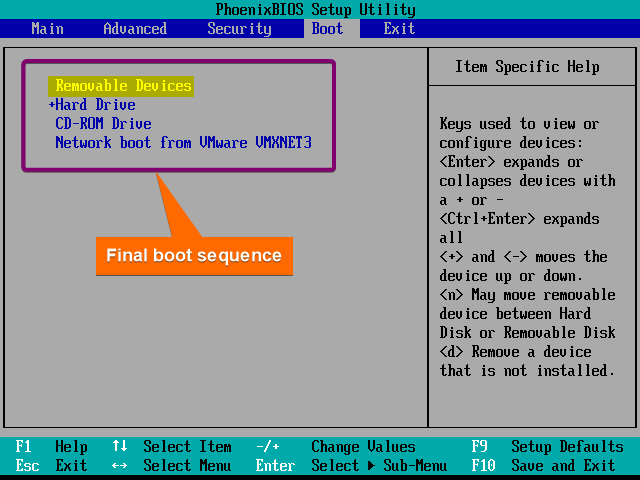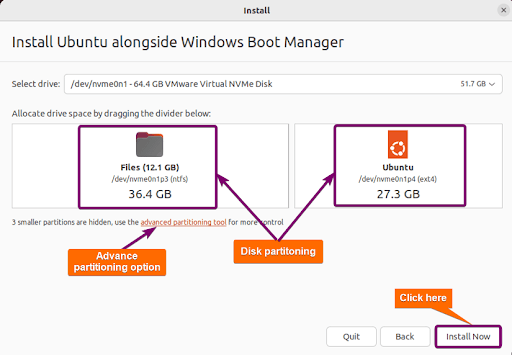FUNDAMENTALS A Complete Guide for Beginners

Dual boot is the process of running two separate operating systems on a single computer or device, allowing users to choose between them when starting up. This setup enables the coexistence of different operating systems, such as Windows and Linux, on the same hardware, giving users the flexibility to switch between environments for various purposes like work, development, or testing without needing separate machines.
How Dual Boot Works
Dual boot allows setting up multiple operating systems on a single computer and lets choose which one to use at the startup. For example, you might have two operating systems installed on your computer, and you can choose which one to boot into when you start your computer. The active operating system consumes RAM and CPU, while the other operating system is entirely inactive. The only resource the inactive operating system uses is a separate hard disk space.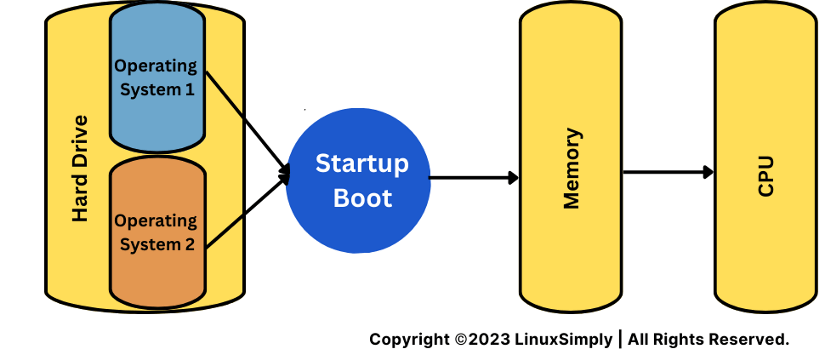
Requirements for Dual Boot
The hardware and system requirements for dual booting vary depending on the combination of operating systems you plan to install. Here’s a general breakdown of popular dual boot combinations:
- Windows and Linux
- RAM: 4GB or above.
- Storage: 20GB for Linux partition.
- MacOS and Windows
- RAM: 4GB or above.
- Storage: 30GB or above for Windows partition.
- MacOS and Linux
- RAM: 4GB or above.
- Storage: 20GB for Linux partition.
- Multiple Linux Distributions
- RAM: 2GB or above.
- Storage: 20GB or above for each Linux distribution.
Also, a USB drive of 8GB or more is required to flash the ISO for booting.
Setting Up a Dual Boot System
- Preparing Your System for Dual Booting
- Back up your data.
- Download an ISO file of the second OS.
- Install “Etcher” or “Rufus” to create a bootable USB drive.
- Create a bootable USB drive with “Etcher” or “Rufus”.
- Managing Boot Loader
Plug in the bootable USB drive. Then restart the PC to launch the boot menu. Keep “Removable Devices” at the top of the boot sequence. - Partitioning Your Hard Drive Correctly
While installing, select the installation type alongside installation and partition the disk for separation of the two operating systems. - Complete the Installation
Follow the installation wizard to complete the rest of the process and finally restart your computer.
Advantages of Dual Booting
Dual booting, or running two operating systems on the same computer, offers several advantages:
- Versatility: Allows to use different operating systems for different purposes. For example, you could have one OS for gaming and another for work-related tasks.
- Compatibility: Enables the use of compatible programs without compromising the functionality of your primary OS.
- Learning and Exploration: It’s a great way to learn and explore different operating systems before committing entirely.
- Backup and Recovery: In case of system failure on one OS, having a dual boot setup can provide an alternative way to access your files and data, potentially aiding in recovery.
Possible Risks of Dual Booting
Apart from the advantages,, there are several risks or disadvantages associated with dual-booting operating systems. Some of them are:
- Reduced disk space: Dual booting requires having enough disk space to install multiple operating systems on your computer. This can occupy a major chunk of your disk space.
- Data conflicts: There is a chance that the data saved by an operating system might be rewritten or conflicted by the data of another operating system. This can make the files corrupt or inaccessible, and you may not be able to use them properly or see errors.
- Boot issues with locked partitions: Locked partitions can cause booting errors and might break the PC needing you to reinstall the operating system for normal usage instead of dual-booting.
- Security issues: Bugs or programs on one operating system might cause security issues as they all are stored on the same disk.
- Difficult to disk swap: Dual booting can make it difficult to swap disks between operating systems.
- Reduced productivity: Dual booting can reduce productivity if you need to switch between operating systems frequently.
Alternatives to Dual Booting
There are some alternatives to dual boot that alternately provide similar benefits. Some commonly used alternative techniques are:
1. Virtualization
Virtualization is the process of creating a virtual (rather than actual) version of something, such as an operating system, a server, a storage device, or network resources. Software like VirtualBox, VMware, or Hyper-V allows running multiple operating systems simultaneously within a host operating system. It offers isolation, portability, and the ability to run different OSs concurrently without affecting the host OS.
2. Live USB/DVD
A live USB or live DVD refers to a portable storage device (such as a USB flash drive or DVD) that contains a complete operating system that can be booted and run directly from the external storage without installing it on the computer’s hard drive. For instance, Linux distributions often offer live versions that can be booted from external media. It allows trying out an OS without affecting the existing system, but changes are not saved after reboot unless installed.
3. Containerization
Containerization is a lightweight form of virtualization that allows to run applications and their dependencies in isolated environments known as containers. Unlike traditional virtual machines (VMs), containers share the host operating system’s kernel and do not require a separate guest operating system for each container. Containers like Docker, and Kubernetes enable running applications and their dependencies in isolated environments. While not the same as dual booting, they offer similar flexibility for software development and testing.
Dual Boot VS Virtualization
| Dual Boot | Virtualization |
| Tends to have better performance compared to virtualized environments. | Ideal for testing software, updates, or configurations in a controlled environment. |
| Each OS has direct access to the hardware, which can be beneficial for resource-intensive tasks like gaming or resource-heavy software. | Resources like CPU, RAM, and storage can be dynamically allocated among virtual machines. |
| Operating systems are completely separate, reducing interference between them. | Run multiple OSes simultaneously without rebooting, allowing for quick switching between them. |
| There’s a risk of data loss if partitions aren’t managed properly or if one OS gets corrupted. | Not all software or applications might work optimally within a virtual machine. |
Conclusion
Dual booting provides a way to run multiple operating systems on one device, offering versatility and enabling users to leverage the strengths of different systems for various tasks. However, successful dual boot installation largely depends on careful planning, compatibility considerations, and proper execution of the installation and maintenance procedures.
People Also Ask
Can I convert a single-boot computer to a dual-boot configuration?
Yes, you can convert a single-boot computer to a dual-boot. However, you will need to partition your hard drive and install the extra operating system on your computer. If you are using a single-boot computer, you can convert it to dual-boot by resizing your existing partitions.
Can I install multiple Linux distributions in a dual-boot setup?
Yes, you can install multiple Linux distributions in dual-boot mode. Every Linux distribution has its own bootloader entry and partition. You can select the partition you want during the installation of each Linux distribution and set the bootloader to that partition.
Here are some general steps to install multiple Linux distributions:
- Create a backup of your data.
- Ensure that you have enough free disk space on your hard drive to accommodate both operating systems.
- Download the ISO file for the Linux distribution you want to install.
- Create a bootable USB drive with the ISO file.
- Restart your computer and boot from the USB drive.
- Follow the prompts to install the Linux distribution on the hard drive.
This makes it possible to switch between various Linux distributions while booting up.
Is it possible to remove one of the operating systems from a dual-boot setup?
Yes, it is possible to remove one of the operating systems from a dual-boot setup. The process is:
- Create a backup of your data.
- Delete the partition where the operating system you want to remove is installed.
- Update the bootloader to remove the deleted operating system from the boot menu.
Can I run virtual machines within a dual-boot setup?
Yes, you can run virtual machines within a dual-boot setup. Here are some general steps to run virtual machines within a dual-boot setup:
- Install a virtual machine software such as VirtualBox or VMware on your computer.
- Create a new virtual machine and install the operating system you want to use.
- Configure the virtual machine to use the same hard drive partition as your dual-boot setup.
- Start the virtual machine and use the operating system as you normally would.
Running virtual machines within a dual-boot setup allows you to use both operating systems simultaneously and provides greater flexibility in managing your computing environment.
Can I share files between operating systems in a dual-boot setup?
Yes, you can share files between operating systems in a dual-boot setup. One way to achieve this is by creating a separate partition formatted with a filesystem that both operating systems can read, such as file allocation table (FAT32) or exFAT. Here are some general steps to create a shared storage drive:
- Create a backup of your data.
- Ensure that you have enough free disk space on your hard drive to accommodate the shared storage drive.
- Create a new partition on your hard drive using a file system that both operating systems can read and write to, such as NTFS.
- Mount the shared storage drive in both operating systems.
- Move your files to the shared storage drive.
What is dual boot mode in Windows 10?
Dual boot mode is a feature that allows you to install and run two different operating systems on the same computer. So, dual boot mode in Windows 10 means that you can have both Windows 10 and another operating system, such as Linux, installed on your computer and choose which one to use when you start up your computer
What does dual boot do?
Dual boot mode allows you to run two different operating systems on the same computer. This means that you can have more than one operating system, such as Linux and Windows, or MacOS and Linux installed on your computer and choose which one to use when you start up your computer.
Can any PC dual boot?
Most computers can dual boot, but it depends on the hardware and software requirements of the operating systems you want to install. For example, if you want to dual boot Windows 10 and Linux, you will need a computer with compatible processor architecture and enough storage space (Minimum of 60GB total hard drive & 4GB RAM) to accommodate both operating systems.
Can I dual boot on HDD?
Yes, you can dual boot on an HDD (hard disk drive) if you have enough free space on your hard drive to accommodate both operating systems. Dual booting on an HDD is similar to dual booting on a solid-state drive (SSD).
Is dual boot slow?
No, dual booting does not inherently slow down your computer. If your computer meets the minimum system requirements for both operating systems and the drivers of your computer are up-to-date, there’s no reason to slow down by dual boot.
However, if you are experiencing slow performance after dual-booting, you can try the following:
- Ensure that your computer has enough free disk space to accommodate both operating systems.
- Disable any unnecessary startup programs.
- Run a virus scan to ensure that your computer is not infected with malware.
Is dual-boot good for laptop?
Yes, dual booting can be a good option for laptops if you want to use two different operating systems on the same device. However, to avoid risks and issues that affect performance, ensure that your laptop has enough free disk space to accommodate both operating systems. Also, make sure that the laptop’s drivers are up-to-date. Disable any unnecessary startup programs to prevent slow booting.
Related Articles
- How to Dual Boot Ubuntu and Windows 10 [Simple Guide]
- Dual Boot Windows and Ubuntu [On Separate Hard Drives]
- How to Dual Boot Windows 11 and Ubuntu? [Easy Way]
- How to Dual Boot Windows 10 and Linux Mint [Easiest Method]
- How to Dual Boot Windows 10 and Kali Linux [Simplest Method]
- Install Ubuntu on Mac [Dual Boot]
- Install Linux Mint on Mac [Dual Boot]
- How to Install Kali Linux on Mac [Dual Boot]
<< Go Back to Dual Boot Installation | Linux OS Installation Guide | Learn Linux Basics