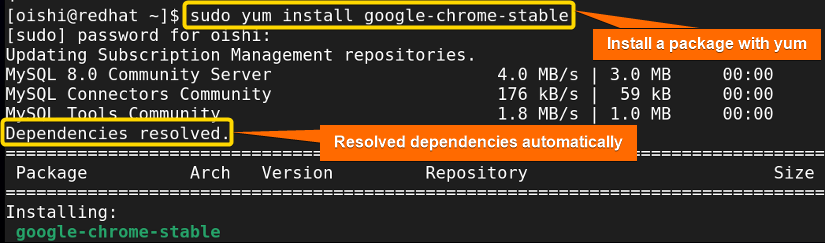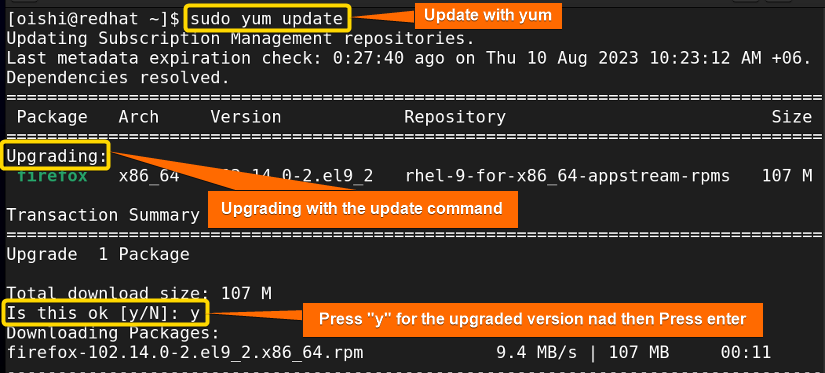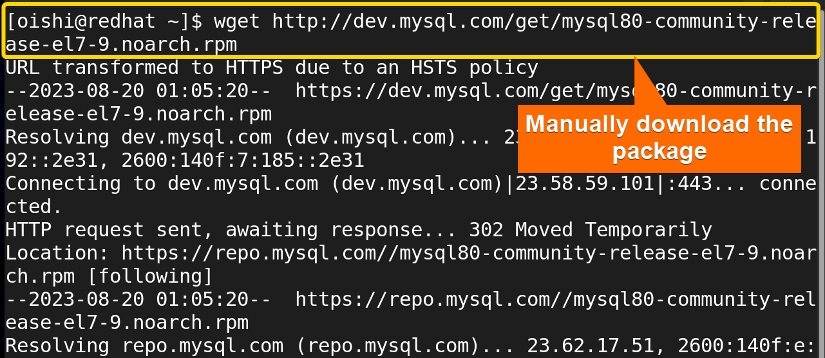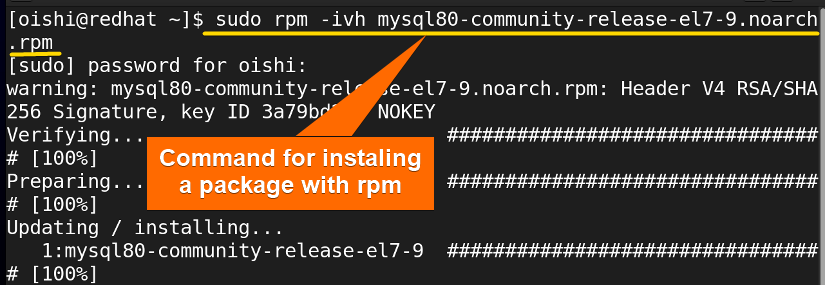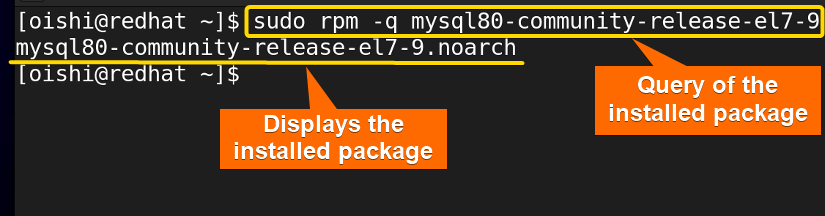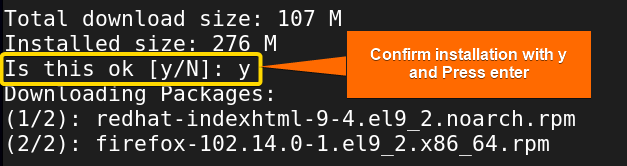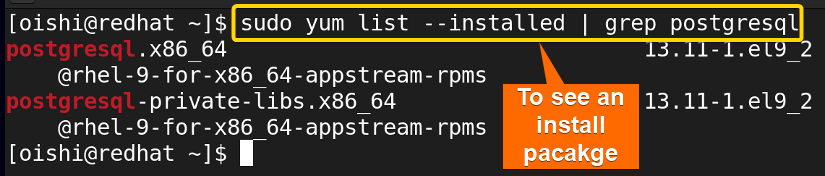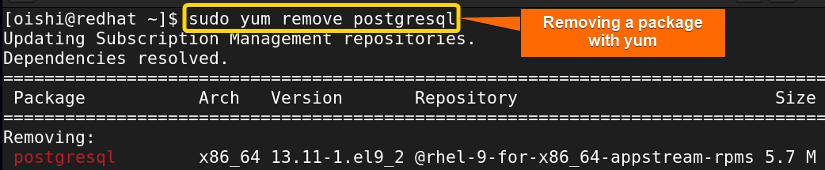RPM and YUM are the package manager tools that are used for the RedHat-based Linux distribution which are mainly used to manage the system. If you understand the differences between the two packages then you will be able to manage the software effectively. In this article, I will analyze the yum vs rpm package managers in detail. This will help you to distinguish between these two popular package managers.
What is YUM?
In RedHat-based Linux distribution, a primary package for managing software packages is YUM which refers to Yellowdog Updater Modifier. It facilitates the installation, updating, removal, and management of dependencies on a system.
What is RPM?
RPM is the low-level backward package manager tool that is mainly used for RedHat-based Linux distribution. It allows users to install, remove, query, and verify packages. But the main problem with rpm is it does not resolve dependencies automatically.
Differences Between Parameters “Yum Vs Rpm”
Both of them are package managers that simplify the management of the packages on the same distribution system. Besides, having similar functionality, there are some significant differences between them. Some of the differences are shown below in the table:
| Parameter | Yum | Rpm |
|---|---|---|
| Definition |
|
|
| Naming convention |
|
|
| Dependencies |
|
|
| Installation |
|
|
| Upgrade |
|
|
| Repository |
|
|
| Rollback |
|
|
| Administration |
|
|
From the difference you can see it is better and easier to use yum instead of yum.
Principal Variations: Prompt the User to Utilize YUM
Here are some main parameters that will make you use yum instead of rpm:
A. Dependencies
The main problems with rpm are:
- It does not handle the dependencies. When you install a package it keeps the information but as it does not support the repositories it can not resolve dependencies. So you have to handle the package dependencies manually.
- Again rpm does not have the information of automatically added packages. So, if you want to remove a package you can not figure out which dependency you must delete.
- In rpm, there is no prompt for removal packages.
Dependency support with yum:
- With a package dependency management library named depsolver, yum scans, and resolves dependencies automatically.
- It also handles and fetches additional packages and dependencies to perform any program properly.
B. Package Installation
As Yum uses online repositories, it only needs the package name while installing. It is easier to install packages with Yum because it is user-friendly. Yum automatically installs all the dependencies while installing a package. You can use this command to install a package with yum:
sudo yum install google-chrome-stableFrom the image, you can see yum automatically resolves dependencies. But Yum cannot install multiple package versions. It only supports the files that are available in the repository.
Besides, rpm can install multiple versions of packages, it can not resolve dependencies automatically and it also needs the full file name with the .rpm extension. Rpm installs packages without dependencies. Here I will install a file with rpm with the below command:
rpm -i google-chrome-stable_current_x86_64.rpmFrom the image you can see I have used -i option to install the package and the full file name with the .rpm extension. However, it can not resolve dependencies and shows errors in the output.
C. Upgrade
The upgrading process of any system adds more functionality, removes unnecessary features, and repairs bugs. Instead of upgrading the system automatically, rpm upgrades the individual package. It mainly downloads the rpm files which indicates that it installs the new package. Here, I will upgrade a package with rpm and you can copy this command or use any package according to your need:
sudo rpm -U mysql80-community-release-el7-4.noarch.rpmRpm can only upgrade one package.
Using online repositories yum upgrades packages automatically. Moreover, yum alerts you if any upgrade is necessary for the installed packages. From below you can copy the command to update packages with yum:
sudo yum updateFrom the image you can see, yum update the whole system and also upgrade the package if it is needed. If you want to update a single package you can use this command:
sudo yum update [package name]D. Autonomy
RPM works from the primary and lower levels. All the information of packages like package list, script, permission for installation, and removal of a package are reserved in the rpm python library. So, rpm is the autonomous package manager.
On the other hand, yum uses all the RPM files in the backend. It cannot function without rpm. It mainly provides additional functionality on RPM. So, yum is not an autonomous package manager tool.
E. Repository Support
As RPM does not support repositories, it keeps an internal database and supports you to manage the installed package later. But while installing rpm need the full file name and location.
On the other hand, yum doesn’t need the full name of the package and location, only needs the package name. From the repositories, the tool searches in the repo file and installs the latest version in the directory.
Pros and Cons of YUM and RPM
Here the pros and cons of these two package managers are shown in the table:
| Package Name | Pros | Cons |
|---|---|---|
| yum |
|
|
| rpm |
|
|
From the above discussion, you can understand the difference between the package managers. It always depends on user preference which packager manager is best but in my opinion, I always prefer yum over rpm.
Similarities Between YUM Vs RPM
Both yum and rpm are the package management tools that are used in Red Hat-based Linux distribution. Besides many differences, there are some similarities between them:
- Package Management: Both of them are used for the management of installation, removal, and query of packages.
- Package format: Both the yum and rpm utilize the .rpm package format.
- System integration: Both of them are tightly integrated with the system which maintains a database that keeps a track list of all installed packages.
Examples of Rpm Package Manager
You can see some of the examples of a few commands below:
Example 1: Install a Package With RPM
Firstly you have to download the package file manually. You can use Wget to download the package file. Here I have downloaded mysql package. You can use any package download link according to your preference or you can copy the command:
wget http://dev.mysql.com/get/ivh mysql80-community-release-el7-9.noarch.rpmAfter downloading the package, then you can install that package with the following command:
sudo rpm -ivh mysql80-community-release-el7-9.noarch.rpm- sudo: Gives administrative privileges.
- rpm: Red-hat package manager to install, uninstall, and manage software packages.
- –i: Command option to specify the rpm command to install the specified app package.
- -v: Verbose output
- -h: Show the hash marks which represent the action of the progress.
- mysql: The package name.
Installation of the mysql package is completed with rpm.
Example 2: How to Check an Installed Package
For checking an installed package in the rpm database, you have to use the rpm query which shows you whether the package is installed or not. To do that you can run the command below:
sudo rpm -q mysql80-community-release-el7-9- -q: Query command to retrieve information using rpm command.
From the image, you can see the package is installed in the rpm database. To check all the installed packages you can use “sudo rpm -qa” command.
Example 3: Remove a Package With RPM
If you want to remove a package you have to use the -e option which means erase the installed package from the database. You can easily copy the following command to remove MySQL:
sudo rpm -e mysql80-community-release-el7-9- -e: Command option to erase software package.
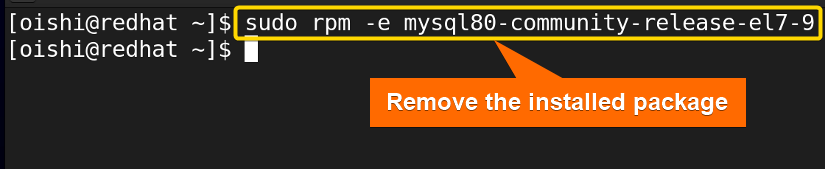
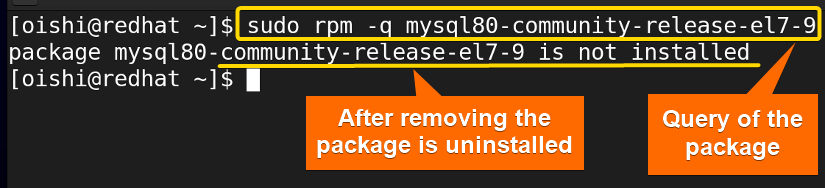
Examples of YUM Package Manager
Below are some of the command examples given that you can use with yum.
Example 1: Install a Package With YUM
To install a yum package in Redhat copy this command. Here I will install Firefox, you can choose any package according to your liking.
sudo yum install firefox- sudo: Permits administrative privileges.
- yum: Primary package management system in Red Hat that provides a high-level front-end command interface.
- install: command install the following package.
- firefox: The package which I want to install.
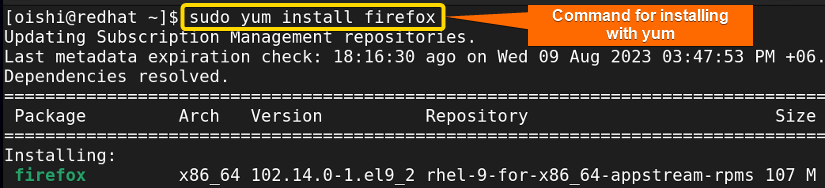
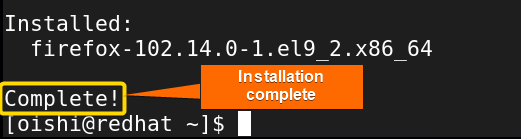
Example 2: How to Check an Installed Package
To check whether a package is installed or not with yum, you can copy this command:
sudo yum list --installed | grep postgresql- grep: Command-line for searching a file with a particular pattern.
- postgresql: The package name.
In yum you have to use pipeline which is not needed for rpm.
Example 3: Remove a Package With YUM
If you want to remove a specific package, you can copy this command:
sudo yum remove postgresql- remove: Remove the desired package from the repository.
Here I have removed the Postgresql package, you can remove any package according to your need.
Common Challenges That May Arise
While working with yum and rpm some common problem always arises. Below I will discuss some of the common problems:
Problems for YUM
Firstly, some of the problems that happen with yum have been shown below:
1. Traceback ImportError Cannot Open Shared Object File
As yum is not able to find the libraries to function correctly, you have to install the RPMs necessary manually to get yum functioning again. For this, you have to locate them on RPMFind.net or your distributions.
2. Traceback DatabaseError Unable to Open Database File
It happens when Yum uses corrupted cached metadata. You can check this command to solve the issue.
sudo yum dbcache
3. No method to Auto Repair Package System
To solve this problem you have to troubleshoot your OS update system manually because SysPkgss checked the problem and returned the failed status.
Problems for RPM
Here, some of the problems that happen with rpm have been shown below:
1. Error: Failed Dependencies
When you get the dependency error, it means the required files are not in your system or not in the correct version. In this situation, you have to install or upgrade the right version of the file. Then try to install the package.
Sometimes, having the needed files already in your system but rpm shows it failed dependencies, then ignore the dependency warning. By using the nodeps option you told rpm not to check the dependency and install it.
rpm -i --nodeps software-2.3.4.rpmThe nodeps option will forcefully make the rpm ignore the dependency and install it. If the files are missing then the program will not work. So use the nodeps option when you are sure about it.
2. Sometimes a Package is Not Removed Cleanly
When you want to install a package in rpm, it shows you it is already installed, and also when you want to remove it, rpm again shows, it is not installed. In this situation, you have to use the force option.
rpm -ivh --force package-1.0-5.i386.rpmThe forced option is the solution here.
Conclusion
After reading the article, you understand the similarities and differences between the two packages. Both the package manager are used for Red Hat-based Linux distribution but there are some differences between them. When you need to handle the dependency manually and install .rpm files you can use RPM. But it is better to use and shift towards yum because it is easy to use compared to rpm and it keeps the system updated and clean.
People Also Ask
Related Articles
- Apt Vs Apt-get What’s the Difference?
- Apt Vs Yum [Difference Between the Package Managers]
- Dnf Vs Yum [How Both Are Different]
- Dpkg Vs Apt [What’s the Difference Between Package Managers]
- Apt Vs Rpm [Distinction Between Package Managers]
- Deb vs Rpm [Whether One is the Best]
- Apt Vs Pacman [Which One Should Be Utilized]
<< Go Back to Linux Package Manager Comparison | Package Management in Linux | Learn Linux Basics
FUNDAMENTALS A Complete Guide for Beginners