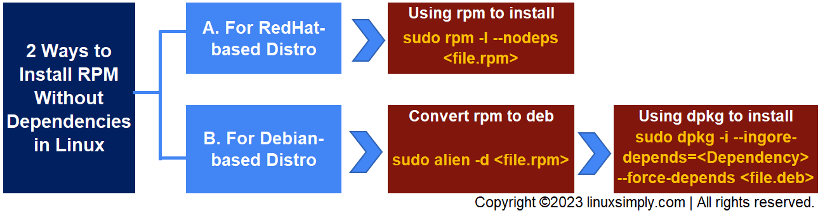An RPM (RedHat Package Manager) package is a software distribution format used primarily in RedHat-based Linux distributions such as CentOS, Fedora, and others. However, installing RPM or any other package in your system may prerequisite some other packages called dependencies. Though it is not a safe approach for regular users to install a package without dependencies, developers may need to install a specific .rpm file only without any dependencies to inspect its own functionalities. This tutorial will guide you to install an rpm package without any dependencies in RedHat and Debian-based system.
Key Takeaways
- Installing RPM package in Ubuntu and RHEL.
- Inspecting dependency issues regarding Photocollage installation.
- Ignoring dependency during the installation.
Requirements
- System running on Ubuntu/RHEL.
- Sudo privileges to use the core functionality of package managers.
- Installed Alien tool if you are using Ubuntu.
Process Flow Chart
[Distro Used Throughout the Tutorial: Ubuntu 22.04.1 LTS and RHEL 9.2]
Free Downloads
Install RPM Without Dependencies in Various Distributions of Linux
Dependencies specify the relationship among packages and what packages need to be installed on the system for a particular package to work as intended. “.rpm” is a package extension used to install software on Linux distributions that follow the RedHat ecosystem. In this tutorial, I’ll show you different ways that you can use to install RPM packages without the dependencies in RedHat-based and Debian-based distributions.
A. Install RPM Without Dependencies in RHEL
Actually, rpm packages are built to run in RedHat-based Linux distributions such as CentOS, Fedora, and RHEL. These distributions have two widely used package managers called “yum” and “rpm”. YUM (Yellowdog Updater, Modified) is a high-level package management tool used primarily in Red Hat-based Linux distributions that automatically handles dependencies.
On the other hand, RPM is a low-level package management tool that directly handles package installation. So, you can use RPM to ignore dependencies while installing a .rpm package. In this tutorial, I’ll install VLC player .rpm file without dependencies to give you a practical example. Follow the steps below.
Steps to Follow >
➊ Download and extract the RPM file of VLC player from the Free Downloads section in this article. By default, it will be downloaded in the Downloads/ directory.
➋ Open the RHEL terminal.
➌ Run the below command to list the files in Downloads/ directory:
cd ~/Downloads/
ls- cd: Command to Change Directory.
- ls: Lists all the files and folders in the mentioned directory.
- ~/Downloads/: Absolute path of Downloads directory.
 ➍ Run the following command to install the .rpm file of VLC:
➍ Run the following command to install the .rpm file of VLC:
sudo rpm -i vlc-3.0.19-0.7.fc39.x86_64.rpm- sudo: Enables administrative permission.
- rpm: Calls RPM package manager.
- -i: Flag for installing a file.
- vlc-3.0.19-0.7.fc39.x86_64.rpm: Full name of the rpm file.
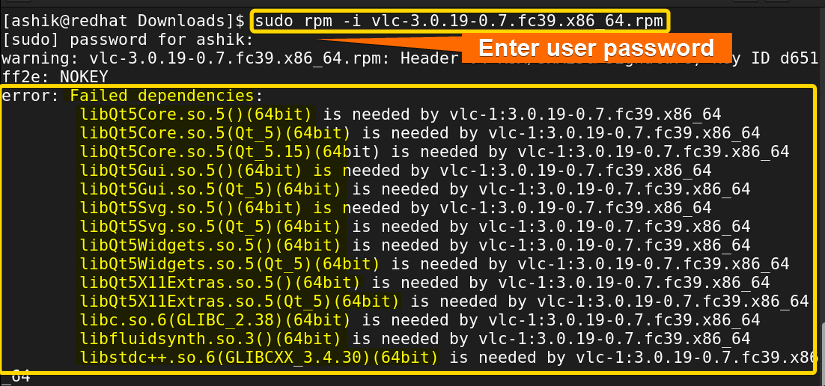 The output shows that an error occurred in the installation of the VLC package due to Failed Dependencies. But you can ignore the dependencies and install only a specific package without installing any dependency package by the next step:
The output shows that an error occurred in the installation of the VLC package due to Failed Dependencies. But you can ignore the dependencies and install only a specific package without installing any dependency package by the next step:
➎ Type the below command:
sudo rpm -i –nodeps vlc-3.0.19-0.7.fc39.x86_64.rpm- –nodeps: Tells the package manager not to check dependencies.
➏ Press ENTER.
Now, to check whether the installation was successful, you can follow the below steps:
➐ Run the following command:
sudo rpm -qa | grep vlc- sudo: Enables administrative permissions.
- rpm: Command to use RPM package manager.
- -qa: Stands for Query All. Used to query all installed packages.
- | (Piping symbol): Use the output of the left side command as input of the right side command.
- grep: Command to search a specific pattern or keyword.
- vlc: Keyword to search.
 The above command finds vlc-3.0.19-0.7.fc39.x86_64.rpm in the list of installed files list. So, the package installation was successful.
The above command finds vlc-3.0.19-0.7.fc39.x86_64.rpm in the list of installed files list. So, the package installation was successful.
B. Install RPM Without Dependencies in Ubuntu
Although rpm package type is for using in RedHat-based distribution, you can install an rpm package in Debian based system by converting the file type from rpm to deb and then installing it using a package manager.
Generally, APT (Advanced Package Tool) and DPKG (Debian Package Manager) are two frequently used package managers in Debian-based system such as Ubuntu. APT is a high-level package manager that automatically installs dependencies while installing a package. On the other hand, DPKG handles dependencies manually and thus you can use it to bypass dependencies. To illustrate, I’ll install the rpm file of TamViewer without dependencies in Ubuntu.
Steps to Follow >
➊ Download and extract the RPM file of TeamViewer from the Free Downloads section in this article. By default, it will be downloaded in the Downloads/ directory.
➋ Open the Ubuntu terminal.
➌ Run the below command to list the files in Downloads/ directory:
cd ~/Downloads/
ls- cd: Command to Change D.
- ls: Lists all the files and folders in the mentioned directory.
- ~/Downloads/: Absolute path of Downloads directory.
 The presence of rpm file of TeamViewer in the Downloads/ folder ensures successful downloading of the file.
The presence of rpm file of TeamViewer in the Downloads/ folder ensures successful downloading of the file.
➍ Now, convert the .rpm file to .deb package by running the following command:
sudo alien -d teamviewer_15.44.5.x86_64.rpm- sudo: Enables administrative permission.
- alien: Calls Alien package management tool.
- -d: Option to convert the provided file into a Debian
- teamviewer_15.44.5.x86_64.rpm: Full name of the .rpm file.
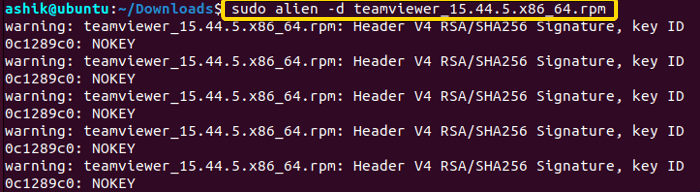 The above command will create a .deb package from the .rpm file in the same directory. To check it, execute the next step.
The above command will create a .deb package from the .rpm file in the same directory. To check it, execute the next step.
➎ Run the command to view files in the current directory:
ls
➏ At this stage, try installing the .deb file by the following command:
sudo dpkg -i teamviewer_15.44.5-1_amd64.deb- dpkg: Calls DPKG package manager.
- -i: Option for installing a file with dpkg.
- teamviewer_15.44.5-1_amd64.deb: Full name of the .deb file.
➐ Enter user password.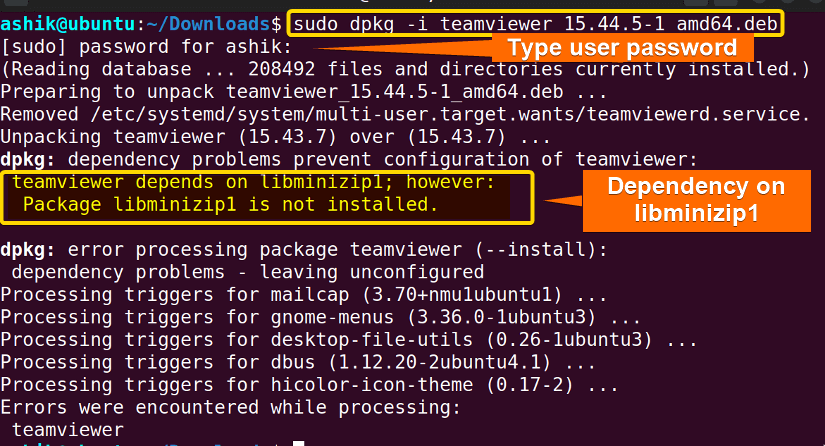
➑ Run the following command:
sudo dpkg -i –ignore-depends=libminizip1 –force-depends teamviewer_15.44.5-1_amd64.deb- –ingore-depends=libminizip1: Ignores the dependency on libminizip1 during installation.
- –force-depends: Forces the installation of the package even if dependency issues occur.
- teamviewer_15.44.5-1_amd64.deb: Full name of the .deb file.
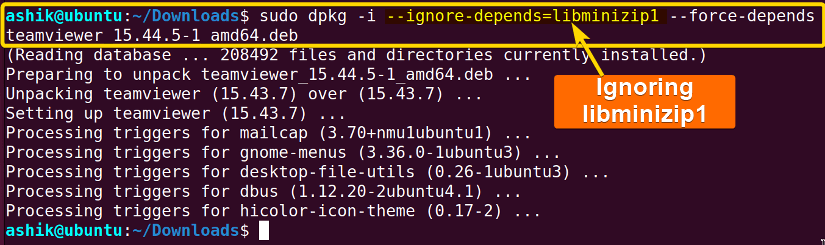
➒ Run the following command:
apt list –installed | grep teamviewer- apt: Uses APT package manager.
- list: Command to create a list.
- –installed: Fetches the name of Installed packages.
- | (Piping symbol): Use the output of the left side command as input of the right side command.
- grep: Command to search a specific pattern or keyword.
- teamviewer: Keyword to search.
 The above command output verifies that TeamViewer package installation was successful.
The above command output verifies that TeamViewer package installation was successful.
Common Challenges That May Arise
Dependencies are other software components that the package you’re installing relies on to function properly. Here are some of the issues you might encounter when you install a package without its dependencies:
- Software Incompatibility: The package you’re installing might require specific versions of libraries, tools, or other software components. Without those dependencies, the software might not work correctly or at all.
- System Instability: When software components don’t work together as expected, it can lead to system crashes, freezes, or other instability issues.
- Security Vulnerabilities: Dependencies often include security updates and patches. If you install software without its dependencies, you might miss critical security updates, leaving your system vulnerable to attacks.
- Dependency Chain: Dependencies can have their own dependencies. Skipping one can break the entire chain and lead to cascading issues.
- Difficulty in Upgrades: Upgrading the software or your system in the future might become more complex or impossible due to missing dependencies.
- Software Removal: If you want to remove the software later, you may face difficulties in uninstalling it if you don’t install the depe properly.
Unless you are installing a package for testing purposes in the development scenario, it’s strongly recommended to always install packages with dependencies to ensure that your system remains stable and secure.
Conclusion
You must be cautious when installing packages without their dependencies, as it can lead to unexpected issues like unstable system. I recommend you to use package managers that handle dependency resolution to ensure system stability. Consider using isolated environments like virtual machines or containers to test or troubleshoot software in a specific scenario,
People Also Ask
Related Articles
- How To Check Package Dependencies in Linux [3 Easy Ways]
- How to Install Dependencies Using dpkg? [Easiest Solution]
- How to Install Missing Dependencies in Ubuntu? [4 Methods]
- Install Dependencies Automatically in Ubuntu [3 Exclusive Methods]
- 5 Methods to Remove Package and Dependencies in Ubuntu
- How to Install RPM Package With Dependencies? [3 Methods]
- How to Check RPM Reverse Dependencies in Linux? [4 Methods]
- [Solved] RPM Failed Dependencies Error in RedHat
- 2 Methods to Install YUM Packages with Dependencies
- Remove Packages without Dependencies Using Yum [2 Methods]
- [Solved] The Following Packages Have Unmet Dependencies Error
- How to Check APT Dependency Tree in Linux? [4 Methods]
<< Go Back to Dependencies in Linux | Package Management in Linux | Learn Linux Basics
FUNDAMENTALS A Complete Guide for Beginners