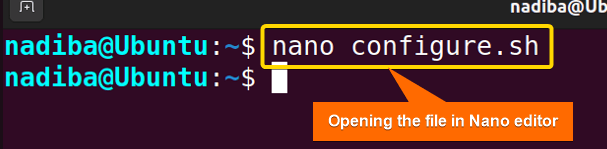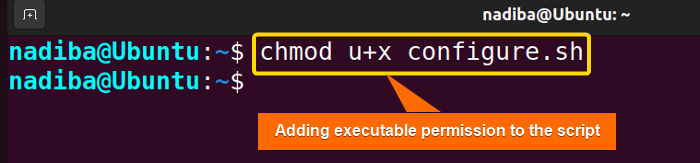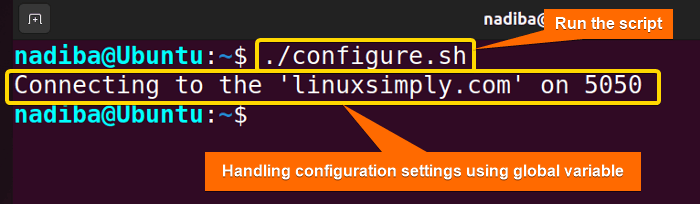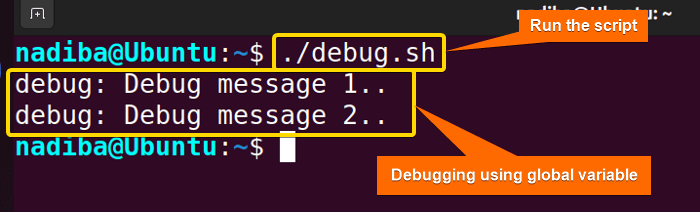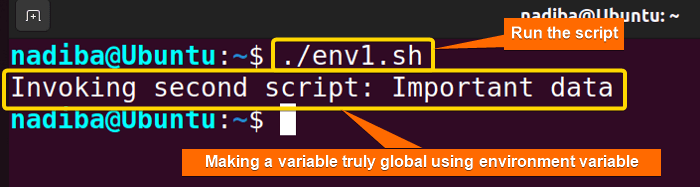FUNDAMENTALS A Complete Guide for Beginners

In Bash, every variable is global by default which means you can access it throughout the entire script. These global variables have a wider scope that helps to share data judiciously across Bash scripts. Well, in this article, I’m going to describe what global variables are, what significance and potential drawbacks they carry, and how they can be practically implemented in Bash scripts.
Key Takeaways
- Learning about the significance of global variables in Bash.
- Learning about the potential drawbacks of global variables.
- Exploring some practical examples of global variables in Bash.
Free Downloads
What is a Global Variable in Bash?
A global variable is a type of variable that is generally defined outside the function of any Bash script. You can either define it in the body section or at the top section within the scripts. Basically, these variables extend their global scope all over the scripts so that anyone can use, access and modify them from any portion i.e. functions, loops and conditionals of the script.
Why Use Bash Global Variable?
Very often, for certain cases, it becomes necessary to use global variables in Bash scripting. Here are some prominent reasons why you should use Bash global variables:
- Share and Convey Data
When your script contains multiple functions (including nested functions) and you need to access and share data from all the functions, you can use a global variable. Once you define the global variable, the data stored in it can easily be shared among functions instead of sharing them persistently.
- Flexible
Global variables help the Bash scripts to adapt the required updates and configurations. These variables are so flexible that it’s enough to modify them only from one place to implement the new changes inside the script.
- Store Configuration Settings
Global variables can store configuration settings for multiple functions and ensure consistent configuration management throughout the script. For instance, you can use global variables to store user settings, database connection parameters, file paths, API keys or tokens, timeouts and delays, configurations constants etc.
- Manage State Information
In Bash, state management defines keeping track of the status of a program that executes. Global variables are really helpful for maintaining this state information with clarity in Bash scripts.
- Reduce Redundancy
Unlike local variables, global variables help reduce redundancy by fetching the same value once within multiple functions inside your script. Storing and calculating a value once in a global variable, you can use it in multiple places from anywhere in the script which really improves your code efficiency.
3 Examples of Global Variable Implementation in Bash
Global variables are so versatile that you can use them for lots of practical purposes like script configuration settings, tracking counter, debugging purposes etc. These variables provide subtle outcomes in all cases. Let’s see how global variables can be implemented for different cases in Bash:
Example 1: Handling Configuration Settings Using Global Variable in Bash
Using global variables helps manage configuration settings for server connection. You can easily adjust the connection parameters like server address, port number etc. stored in the global variable and make your script more flexible, modular and adaptable. A basic practice with the step-by-step procedure is given below:
Steps to Follow >
➊ Go to Ubuntu Terminal, open a script in the Nano text editor by running the following command:
nano configure.sh- nano: A text editor.
- configure.sh: This is a script. Here, I have named the script ‘configure.sh’. You can name any of your choices.
➋ Now, write the following script inside the editor:
Script (configure.sh) >
#!/bin/bash
#Defining global configuration variables
server="linuxsimply.com"
port=5050
server_connect() {
echo "Connecting to the '$server' on $port"
#More codes you can add to execute
}
#Calling the function
server_connectIn #!/bin/bash, ‘#!’ is called ‘Shebang’ or ‘Hashbang’. First, the script declares two global variables ‘server’ and ‘port’ and defines a function ‘server_connect’. Then, after calling the function, it utilizes the two global variables and displays a message indicating the connecting server and port number by employing the echo command.
➌ Then, press CTRL+S to save the file & press CTRL+X to exit.
➍ After that, use the command below to make the script executable:
chmod u+x configure.sh- chmod: Changes the permission of the files and directories.
- u+x: Adds the executable permission for the user.
- configure.sh: The file which you want to make executable.
➎ Finally, run the script by the following command:
./configure.shThe above image dictates the centralization and handling of the configuration settings of a script using the global variables in Bash.
Example 2: Tracking Counters Using Global Variable
Another useful case of a global variable is to maintain the state and track progress across different portions of Bash scripts. You can do so when you need to count or keep track of certain tasks within your scripts. For example:
Script (track.sh) >
#!/bin/bash
#Defining a global counter variable
count=0
data_count() {
((count++))
echo "Processing $count..."
}
#Calling data_count for multiple times
for i in {1..3}; do
data_count
doneThe above script defines a global variable ‘count’ initialized to 0. Then, inside the ‘data_count’ function, the variable is incremented by 1. After that, the script calls the function multiple times in a for loop incrementing the ‘count’ variable for each call using the echo command.
Now, run the script by the following command:
./track.shFrom the image, you can see that the global variable ‘count’ serves as a counter and can easily track the number of times the ‘data_count’ function is called.
Example 3: Debugging Using Global Variable in Bash
A common approach to control (enable or disable) debugging information is to use a global variable. Using a global variable as a flag is really effective when you want to append the debugging result only during the script development in Bash. Here’s an example of how global variables work in case of debugging:
Script (debug.sh) >
#!/bin/bash
#Defining a global variable as flag
debug=true
debug_msg() {
if [ "$debug" = true ]; then
echo "debug: $1"
fi
}
#Calling the function to log debugging messages
debug_msg "Debug message 1.."
debug_msg "Debug message 2.."The script starts with a global variable ‘debug’ as a flag that is initialized to true. Then, inside the ‘debug_msg’ function, the script checks whether the ‘debug’ flag is set to true by using the if statement. Finally, the script calls the function and if it satisfies the condition within the function, the script displays a debug message using the echo command.
Now, run the script by the following command:
./debug.shFrom the image, you can see that the global variable ‘debug’ serves as a flag and controls the level of debugging outputs.
How to Make a Variable Truly Global Using Environment Variables?
Generally, global variables are accessible only from the script where they are defined. You cannot automatically access and use these variables from other scripts. So, if you ever need to make a variable truly global meaning that the variable is approachable by other scripts, you can use the environment variables with the ‘export’ command as these variables can be shared between different scripts and processes in Bash. Here, I’m giving an example regarding this where you need to use two different scripts to make the access from one script to another one obvious.
Script (env1.sh) >
#!/bin/bash
#Setting an environment variable
export my_var="Important data"
#Running the second script
./env2.shScript (env2.sh) >
#!/bin/bash
#Accessing the environment variable
echo "Invoking second script: $my_var"Now, run the first script by the following command:
./env1.shFrom the image, you can see that after running the first script ‘env1.sh’, it invokes the second script ‘env2.sh’ and then the second script becomes able to access the environment variable set and defined in the first script.
Some Potential Drawbacks of Global Variable in Bash
Though global variables are useful for certain cases, often they might be the reason for some potential issues in Bash scripts that you should be conscious of. Following are some pitfalls associated with global variables that should be considered:
- Naming Conflicts/ Clashes
If you use the same variable name for multiple parts of your script, it may lead to unintended naming clashes/ conflicts as global variables are accessible from anywhere in the script.
- Lack of Data Encapsulation
Global variables do not follow the principles of data encapsulation like local variables. Because of their diverse accessibility, it becomes hard to control data encapsulation and protect data integrity.
- Less Readability & Maintainability
When you overuse global variables, it makes your code less readable and difficult to maintain.
- Data Corruption in Parallelism
When you run scripts in a multi-process environment, global variables can lead to data corruption and more concurrent issues due to the lack of proper synchronization.
- Less Secure
Using global variables is quite risky for certain cases as it can expose sensitive information like API keys or tokens, passwords etc. to all if the script is open to access by multiple users.
Best Practices to Mitigate the Potential Issues of Global Variable in Bash
To mitigate the potential issues associated with global variables, you need to follow some best practices regarding this. They are:
- Using concise and descriptive variable names that make their purpose obvious.
- Minimizing the unnecessary use of global variables.
- Namespacing global variables using naming conventions to reduce naming conflicts.
- Avoiding the overwriting of global variables.
- Keeping the variable scope limited by employing local variables over global ones to minimize code complexity.
- Limiting the global variables’ modification if feasible.
- Reviewing the scripts as regularly as possible.
Conclusion
Summing up, global variables are an essential feature that provides flexible storage, easy data-sharing context, effective configuration management, good state information maintenance etc. that help enhance your scripts’ functionality and robustness.
People Also Ask
Related Articles
- Insights to Local Variable in Bash [4 Practical Examples]
- How Unbound Variable Error Occurs in Bash [Cases & Solutions]
<< Go Back to Variable Scopes in Bash | Bash Variables | Bash Scripting Tutorial