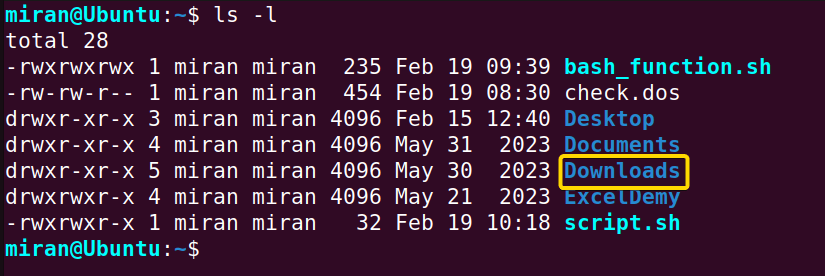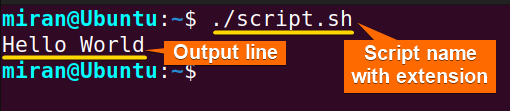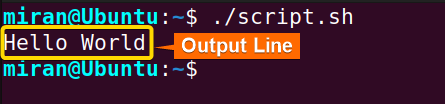To fix the “No such file or directory” error in Bash, ensure the file or directory exists, double-check the file or directory name for accuracy, remove any typo or syntax error while executing it, verify the file format, and provide the full path or navigate to the location if needed.
The following section of this article will discuss how to fix “No such file or directory” in bash error with a detailed explanation. So let’s begin!
Why the “No such file or directory” Error Occurs?
The “No such file or directory” error typically occurs when a command or script is attempting to access a file or directory that does not exist in the specified location. This can happen due to various reasons.
The “No such file or directory” error occurs in the bash due to the following reasons:
- Incorrect file path or directory name: This error occurs when the command or script references a file or directory with an incorrect path. It could be due to mistyping the path or specifying the wrong location altogether.
- Typos in the file or directory name: Typos in the file or directory name can lead to the system not finding the specified file or directory. Even a small typo, such as a misspelled character, can result in the “No such file or directory” error.
- Incorrect usage of absolute path and relative path: Using absolute path and relative path incorrectly can also cause this error. Relative paths are interpreted relative to the current working directory, so if the script or command is not executed from the correct location, it may fail to locate the file or directory.
- Nonexistent file or directory: This error may occur if the file or directory does not exist at the specified location. It could have been deleted, moved, or never created in the first place.
- File or directory deleted or moved: If the file or directory was present at the time the command or script was written but has since been deleted or moved, attempting to access it will result in this error. It’s important to ensure that the referenced files and directories still exist at the specified locations.
- Incorrect file extension: The error due to a file extension typically occurs when attempting to execute a command or script on a file with an incorrect or nonexistent extension. This error can happen if the file extension specified in the command or script does not match the actual extension of the file, or if the file does not have an extension at all.
4 Ways to Fix the ‘No such file or directory’ Error in Bash
There are multiple ways to fix the ‘No such file or directory’ error in Bash. Here are 4 common ways, you can use to fix the “No such file or directory” error in bash:
1. Check the File or Path Name
The first and most common reason is the misspelled file or path name. The type of error could be leaving out a letter or character, adding extra letters or characters, failing to match the correct capitalization, using a backslash instead of a forward slash while executing the script, or needing to be made aware of the absolute path and relative path. In short, any kind of error that does not comply with the name of the existing file or directory can cause “No such file or directory” error in bash.
Let’s see the following scenario:

scrip.sh bash file yields a “No such file or directory” error to the command line. To understand the reason behind it, run the ls command to see the list of files and folders in the current directory.
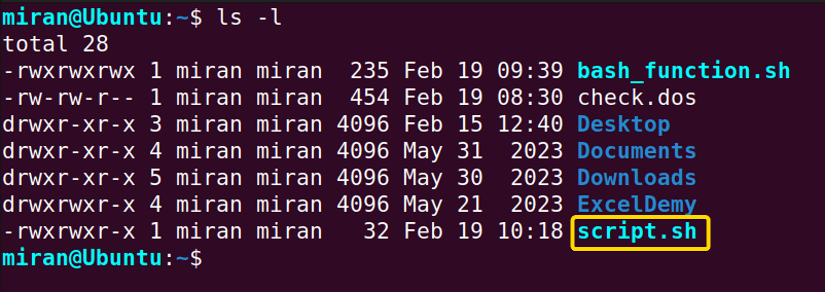
script.sh file was incorrectly given as scrip.sh while executing it. As a result, the error occurred.
To avoid the “No such file or directory” error, always check if the file name is correct:

Let’s see another scenario where the cd command attempts to change the current directory to the Downloads directory:

As you see from the image, the correct name of the folder, Downloads should be written followed by the cd command.
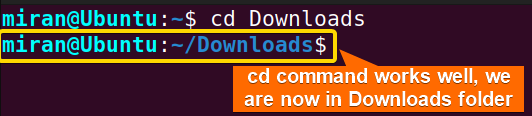
2. Write the Shebang Line Correctly
While writing any bash script, ensure that the shebang line is at the beginning of the script without any typo. The shebang line specifies the interpreter to execute the script. In Bash scripts, the shebang line typically starts with #! followed by the /bin/bash. This line tells the system to use the Bash interpreter located at /bin/bash to execute the script.
Let’s have an example below:
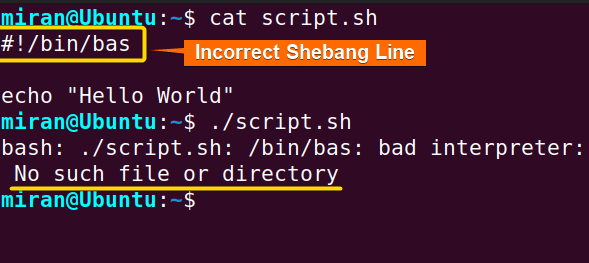 Since the shebang line
Since the shebang line #!/bin/bash is spelt with incorrect form #!/bin/bas, the terminal returns a “No such file or directory” error in bash, saying /bin/bas is a bad interpreter.
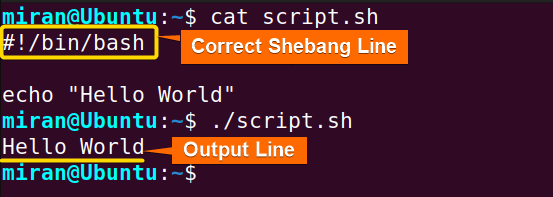 To avoid the “No such file or directory” error, always make sure the shebang line (#!/bin/bash) is in the correct form:
To avoid the “No such file or directory” error, always make sure the shebang line (#!/bin/bash) is in the correct form:
Use the “bash” Command
To avoid the “No such file or directory” error in a Bash script, you can use the bash command to run the bash file. It is an alternative way to handle the error of the shebang line. This approach ensures that the script will be executed using the Bash interpreter regardless of its location.
In other words, you do not need to worry about the accuracy of the shebang line if you execute the file with the bash command:
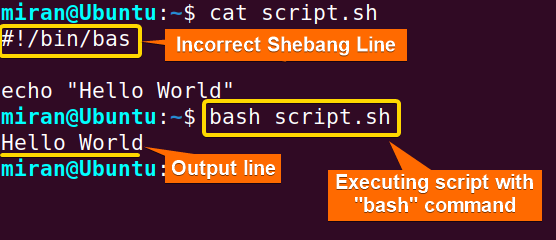 As you can see the shebang line
As you can see the shebang line #!/bin/bas has an error in it. However, the script was still run since I used the bash command to execute the file. This is how you can also avoid such an error if exists.
3. Ensure the Right File Extension
When encountering a “no such file or directory” error in Bash, it often occurs because the file specified in the command does not include the appropriate file extension. Bash relies on file extensions to determine the file type and how to handle it. Without the correct extension, Bash cannot locate the file, resulting in the error message.
To resolve the “no such file or directory” error, ensure that the file name in the command includes the appropriate extension corresponding to its file type:

script.sh file did not add with the command attached above, the terminal returns “No such file or directory” to the terminal. However, the following image ensures a proper way of handling such errors:
4. Check the File Format
In Bash, encountering the error “No such file or directory” happens when dealing with files created in Windows. The difference in line endings between Unix and Windows operating systems causes this error. Unix uses the line feed character “\n” to end a line, while Windows uses both carriage return character “\r\n” and line feed character.

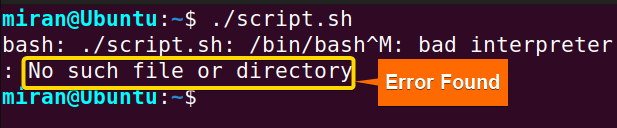
To install the dos2unix command in your system, use the following command:
sudo apt-get install dos2unix
dos2unix script.sh
Conclusion
To sum up, it is important to understand and fix the bash error “no such filenames or directories” so that you can perform shell scripts and perform system administration tasks with ease. In this article, I have demonstrated some scenarios and possible solutions for fixing “bash no such file or directory” error in bash. With the right understanding and techniques, I hope you will be able to overcome this common error and improve your productivity on the command line. However, if you have any questions or queries related to this article, don’t forget to ask in the comment section. Thank You!
People Also Ask
How do I handle no such file or directory?
To handle no such file or directory error in bash, you can employ conditional statements along with the -e flag to check if the file or directory exists before attempting to access it. For instance, you can use an if statement to verify the existence of the file or directory, and then proceed with the desired action if it exists, or display an error message if it does not. Additionally, you can use error redirection (2> or &>) to capture and handle the error message more effectively.
How to check if a file is file or directory in bash?
To check whether a given path in Bash refers to a file or a directory, you can use the -f option to test if it’s a regular file and the -d option to test if it’s a directory. Here’s how you can do it:
#!/bin/bash
path="/path/to/file_or_directory"
if [ -f "$path" ]; then
echo "$path is a regular file."
elif [ -d "$path" ]; then
echo "$path is a directory."
else
echo "$path does not exist or is not a regular file or directory."
fi
Replace “/path/to/file_or_directory” with the actual path you want to check. When you run this script, it will determine whether the specified path is a regular file, a directory, or neither, and print the appropriate message.
How to check if directory exists in Bash?
To check if a directory exists in Bash, you can use the -d option with the test command or its equivalent [ ] notation. Here’s the syntax:
#!/bin/bash
if [ -d "/path/to/directory" ]; then
echo "Directory exists."
else
echo "Directory does not exist."
fi
Replace “/path/to/directory” with the path to the directory you want to check. If the directory exists, the script will output “Directory exists.” Otherwise, it will output “Directory does not exist.”
How do I find a file or directory in terminal?
You can use the find command to find a file or directory in the terminal. This command allows you to search for files and directories recursively within a specified directory or its subdirectories. For example, to search for a file named “example.txt” within the current directory and its subdirectories, you can use the following command:
find . -name "example.txt"Replace “example.txt” with the name of the file or directory you are searching for. The dot (.) represents the current directory, but you can specify a different directory if needed. This command will display all the path(s) of the directory.
What directory am I in Bash?
To determine the current directory in Bash, you can use the pwd command, which stands for “print working directory”. This command will display the full path of the current directory you are in. Simply type pwd in your terminal and press Enter to see the directory you are currently located in.
Related Articles
- Print and Handle Error with Bash Exit Code [Easy Guide]
- How to Exit on Error in Bash Script? [6+ Methods]
- How to Handle Error with “trap ERR” in Bash? [Easy Steps]
- [Fixed] “bad substitution” Error in Bash
- [SOLVED] /bin/bash^M: bad interpreter: No such file or directory
- [Fixed] “bash: syntax error near unexpected token” Error
- [Fixed!] “syntax error: unexpected end of file” in Bash
- [Solved!] Handling Error with TRY CATCH Block in Bash
<< Go Back to Bash Error Handling | Bash Error Handling and Debugging | Bash Scripting Tutorial
FUNDAMENTALS A Complete Guide for Beginners