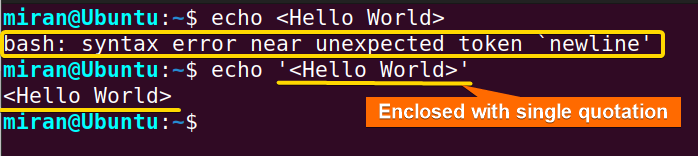FUNDAMENTALS A Complete Guide for Beginners

To avoid the “bash: syntax error near unexpected token” error, you should escape parentheses, angle brackets, and any other special characters properly in your commands and scripts. You can do this by using a backslash to escape the parentheses or by enclosing the argument of the command inside single or double quotes.
Reason for “bash: syntax error near unexpected token” Error
If you encounter the “bash: syntax error near unexpected token” error, it may be because you are using angle brackets or parentheses () without escaping them properly. Bash considers parentheses as special characters and any command with arguments containing parentheses will give you the aforementioned error.
For instance, you want to create a folder named LinuxSimply(Bash) in your current directory with mkdir command. Notice that the folder contains a round bracket (), which can potentially render a “bash: syntax error near unexpected token” error.
 To avoid this error, ensure that you escape parentheses, angle brackets, and any other special characters in your commands and scripts.
To avoid this error, ensure that you escape parentheses, angle brackets, and any other special characters in your commands and scripts.
2 Solutions of “bash: syntax error near unexpected token” Error
Here are two solutions to fix the error:
1. Using Backslash to Escape Parenthesis
To escape the parenthesis and avoid “bash: syntax error near unexpected token” error, add a backslash (\) before each of the parenthesis.
For instance, to create a folder named LinuxSimply(Bash), use the following command:
mkdir LinuxSimply\(Bash\)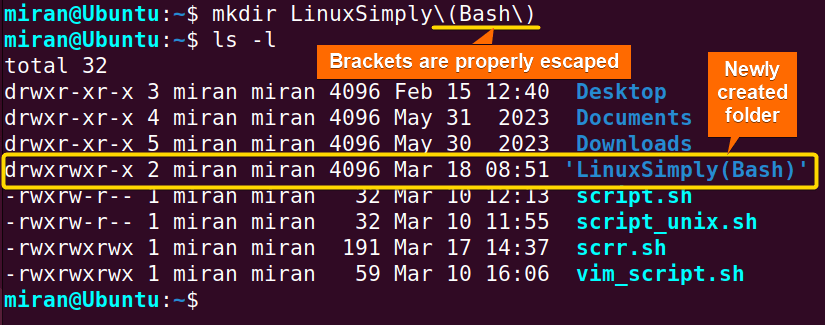
ls -l command, you can see the terminal is now able to create a folder LinuxSimply(Bash) without encountering any error.
2. Enclose the Arguments of Command with Single/Double Quotes
You can also enclose the argument of a command inside single or double quotes to prevent Bash from interpreting the parentheses as special characters.
For example, if you want to execute mkdir LinuxSimply(Basic) command, enclose the argument in quotes:
mkdir 'LinuxSimply(Basic)'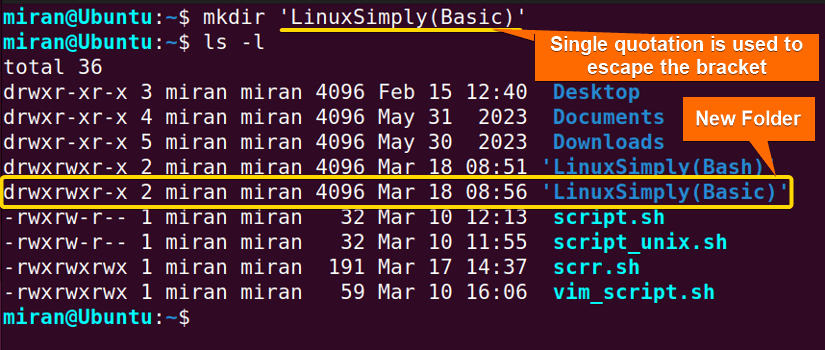
ls -l command upon displaying the list of files and folders of the current directory.
How to Fix “syntax error near unexpected token `newline’” in Bash?
In Bash, angle brackets are used for input and output redirection and a “syntax error near unexpected token `newline’” error often arises when they are not used properly. For instance, a command like sort without a following file or command will result in this error because the shell expects a valid file or command after the < operator.

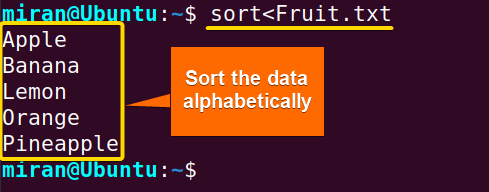
Again, you might use an angle bracket not only for redirection purposes but also to display it for literal purposes. In this case, always ensure the angle brackets are properly enclosed by single or double quotation.
Conclusion
In conclusion, the article highlights the significance of grasping the common reason for the “bash: syntax error near unexpected token” error. It stresses that the error message is a parsing problem, often stemming from missing or improperly handling characters like angle brackets, parentheses, or special symbols. The article also described two different ways to deal with the error. I hope this will help you to recover from this error. However, if you have any questions or queries related to this article, feel free to comment below. Thank You!
People Also Ask
How to fix syntax error near unexpected token in Bash?
To fix the “bash: syntax error near unexpected token” error, escape special characters such as parentheses, angle brackets, or any other symbols in your commands and scripts using a backslash before the parenthesis or by enclosing the argument of the command within single or double quotes. By doing so, you ensure that Bash interprets these characters as literals rather than as part of its syntax, thereby avoiding unexpected token errors.
What is bash: syntax error near unexpected token Error?
The “bash: syntax error near unexpected token” error indicates a problem with the syntax of a Bash script or command. This error occurs when Bash encounters a token (such as a character or symbol) that it wasn’t expecting at that point in the script. It typically arises due to mistakes in the script’s structure, such as missing or misplaced syntax elements like quotation marks, parentheses, brackets, or operators. Additionally, typos or incorrect usage of special characters can also trigger this error.
What does bash syntax error near unexpected token newline mean?
The “bash: syntax error near unexpected token `newline’” error indicates that there is a problem with the structure or formatting of your Bash script. When you type a command in Bash, you press ENTER to execute it which adds a newline character (\n) at the end of your command line. Bash interprets the entire line you type before the new line as a single command. This error arises when Bash reaches the new line and finds something missing that it needs to finish processing the command.
In a command instance, you will encounter “syntax error near unexpected token `newline’” error if you do not close the angle bracket “<” properly.
How do I check for syntax errors in Bash?
To check for syntax errors in a Bash script, you can use the bash command with the -n option followed by the script filename. For example:
bash -n script_name.shThis command will parse the script without executing it and report any syntax errors it encounters. If there are no syntax errors, it will produce no output. If there are errors, it will display error messages indicating the line numbers and descriptions of the issues found in the script.
How do I fix unexpected token parsing errors?
To fix an “unexpected token” parsing error in a Bash script, ensure that all opening and closing pairs are correctly matched, and pay attention to any special characters that may require escaping with a backslash (\). However, you need to identify the specific line where the error occurs and then examine the code around that line for any syntax mistakes for a specific solution. Common causes of unexpected token errors include missing or misplaced quotation marks, parentheses, braces, brackets, or other special characters.
Related Articles
- Print and Handle Error with Bash Exit Code [Easy Guide]
- How to Exit on Error in Bash Script? [6+ Methods]
- How to Handle Error with “trap ERR” in Bash? [Easy Steps]
- [Solved] “No such file or directory” Error in Bash
- [Fixed] “bad substitution” Error in Bash
- [SOLVED] /bin/bash^M: bad interpreter: No such file or directory
- [Fixed!] “syntax error: unexpected end of file” in Bash
- [Solved!] Handling Error with TRY CATCH Block in Bash
<< Go Back to Bash Error Handling | Bash Error Handling and Debugging | Bash Scripting Tutorial