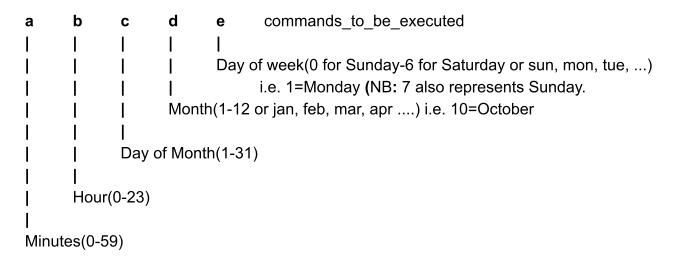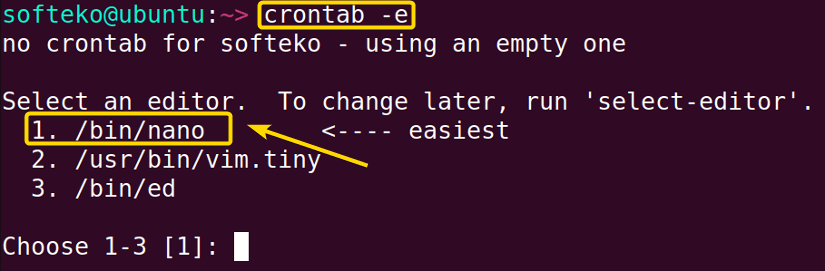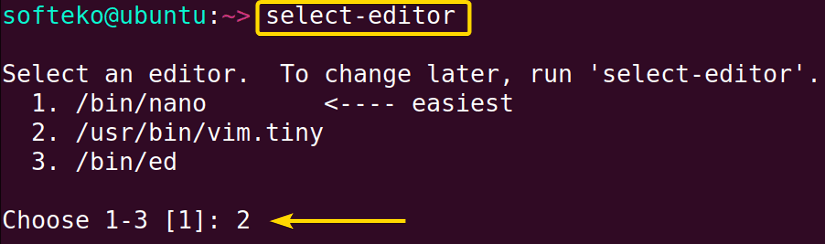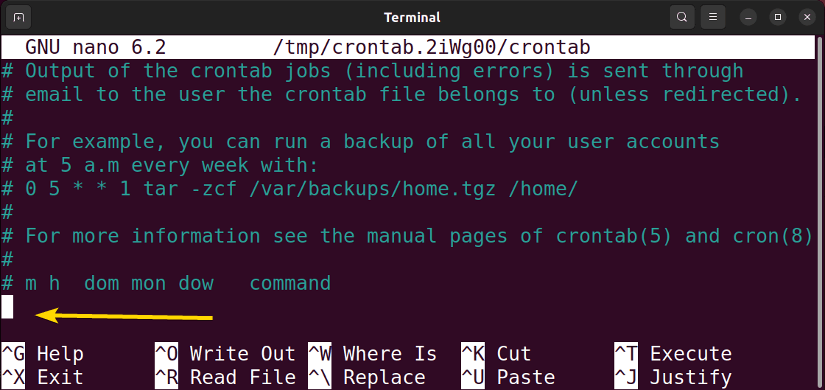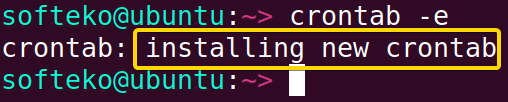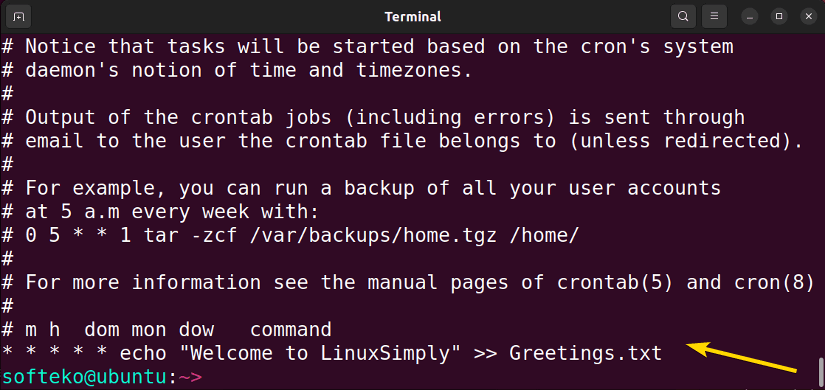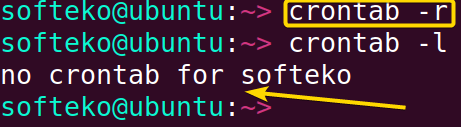FUNDAMENTALS A Complete Guide for Beginners

Cron originated from the Greek word ‘Chronos’(time) and empowers Unix or Linux-based users to execute commands at predefined specific times. Crontab or Cron Table allows task schedulers, cron to perform its commands. Let’s have an overview of Crontab in Linux to get familiarized with automation!
What is Crontab in Linux?
Crontab is the abbreviation for Cron Table. Basically, it is a set of commands which empowers the users to run their desired operations at predefined specific times. Moreover, it also represents the command that is utilized to modify the scheduling system. So, in short, crontab is not only the schedule but also the editor to maintain the schedule.
What are the Significances of Cronjob in Linux?
As cronjob empowers users to schedule tasks it opens the door to automation in several aspects:
- Computerized system maintenance
- Automating disk space monitoring
- Scheduled backups
- Automated notifications
Crontab Syntax & Operators in Linux
Syntax of Crontab in Linux
Crontab syntax is made of five fields and commands which are to be executed. The five fields are a must and they can be separated by one or more spaces.
Some Essential Operators of Crontab in Linux
To set specific times for your cronjobs you must learn the use of the following essential crontab operators.
- Asterisk (🞸), This character is used to define all possible values. For example, if used in the minute field it will represent every minute.[1,2,3,4,5,……,58,59].
- Comma(,), This character can be used to specify a list[5,6,7]
- Hyphen(-), This can be used to specify a range[1-9]
- Separator(/), You can run operations after every specific duration by utilizing this character (*/time_step)
| Syntax | a | b | c | d | e | Tasks |
|---|---|---|---|---|---|---|
| Minute
(0-59) |
Hour
(0-23) |
Day of month
(1-31) |
Month
(1-12) |
Day of week
(0-6) |
commands or any scripts. | |
| Scenario | */5 | 7 | 🞸 | 6,7 | 0-4 | commands to be executed. |
| Interpretation | Every 5 mins | At hour 7 | Every day of a month | June, July | Sunday to Thursday | Completes the assigned job. |
Some Distinct Useful Strings of Crontab in Linux
You can use some distinctive strings as an alternative to the specific syntax configurations to schedule tasks. For this, you have to use the ‘@’ symbol followed by some specific terms.
- @hourly, This will execute the tasks for every hour.
- @daily or @midnight, Performs the job at midnight of every day.
- @weekly, Completes the task only one time at midnight on Sunday.
- @monthly, Cron performs the job on the 1st day of every month.
- @yearly, This will run the operations on 1st January of every year.
- @reboot, Completes the task one time at every start-up.
Basics of Crontab in Linux
Selecting Editor for Crontab
In Ubuntu, for the first time when you run crontab -e to modify the crontab, the terminal tells you to select 1 editor for the purpose. In this article, I am going to select nano.
After pressing 1 and then hitting ENTER will set the nano editor as crontab editor. However, if you’ve already been using another editor or you want to change it, you can do it easily by running the following command.
select-editorModifying Crontab
You can modify or add your desired crontab jobs by executing the crontab -e(e for edit) command
crontab -eThis will open the crontab editor in nano where you can put your tasks.
If no task is added after exiting the editor it will just print that no modification made.
However, if you add one it will start installing the crontab.
Listing Crontab
By running the following command you’ll be able to view modifications in the crontab on your terminal.
crontab -lRemoving Crontab
You can remove your crontab modifications by running the below command.
crontab -rModifying Crontab of Other Users
By running the following command you can modify cronjobs for another user from your terminal.
crontab -u INSERT_USERNAME -eModifying Crontab As a Root User
You can modify the cronjobs of the root user. For able to do this you have to use sudo as a prefix command to crontab -e.
sudo crontab -eExamples of Crontab in Linux
Currently, you’ve learned about the syntax, operators, and modifications of the crontab editor. To make things more clear about crontab let’s go through the following examples. Before moving on to the examples let’s refresh the syntax of crontab in Linux.
| Syntax | a | b | c | d | e | Tasks |
|---|---|---|---|---|---|---|
| Minute
(0-59) |
Hour
(0-23) |
Day of month
(1-31) |
Month
(1-12) |
Day of week
(0-6) |
commands or any scripts. |
And finally, let’s assume that we have a script named “backup” in our home directory which will back up the contents of our desktop.
| Sample Commands | Interpretations |
|---|---|
| * * * * * /home/user1/backup | Completes the task of backup every minute |
| 10 * * * * /home/user1/backup | Cron Completes the task of backup every 10th min of every hour. |
| 30 6 * * * /home/user1/backup | Performs the task of backup every day at 6:30 AM. |
| 0 0 1 * * /home/user1/backup | Cron performs the task of backup at midnight on 1st day of every month. |
| */30 * * * 1-5 /home/user1/backup | Executes the task of backup at intervals of every 30 minutes from Monday to Friday. |
| * */6 * jan,dec * /home/user1/backup | Cron Completes the task of backup at intervals of every 6 hours for the month of January and February. |
| * * * * * /home/user1/backup; /home/user1/script2 | Completes two tasks every minute using a sole cron. |
| @hourly /home/user1/backup | Performs the task once every hour. |
| @yearly /home/user1/backup | Cron executes the task only one time a week on Sunday at midnight. |
| @reboot /home/user1/script2 | Completes the task every once of the startup. |
Conclusion
Scheduling tasks is a useful option if you don’t want to perform redundant things yourself. Crontab can be viewed as a special tool to perform this task of scheduling or automation. All you need to master crontab in Linux is to learn the precise syntax and formatting of crontab and then implement it with your creative vision.
People Also Ask
What is the use of * * * * * in cron?
The five asterisks ( * * * * * ) represent the scheduling parameters for a cron job. Each asterisk corresponds to a specific time unit. From left to right, the fields represent minutes, hours, days of the month, months, and days of the week, respectively. Using an asterisk in a field means “every” or “any.” Therefore, * * * * * signifies a cron job that runs every minute of every hour, every day of the month, every month, and every day of the week. It essentially translates to a job that executes every minute, making it the most frequent schedule possible in cron notation.
How to enable cron in Linux?
To enable cron in Linux, you need to follow these steps:
- Open the crontab file for editing using the command:
crontab -e - If prompted, choose your preferred text editor (e.g., nano, vim, or emacs).
- In the crontab file, add your scheduled tasks using the cron syntax. For example, to schedule a task to run every day at 2:30 PM, you would add the following line:
30 14 * * * /path/to/your/commandThis line breaks down as follows: 30 minutes, 14 hours, every day of the month, every month, and every day of the week.
- Save and exit the editor.
- Cron will now execute the specified commands at the scheduled times. Ensure that the cron service is running; you can start or restart it with the following command:
sudo service cron restart
What is the crontab command file?
The crontab command is a tool that allows users to create, edit, display, and manage cron jobs. “Crontab” is short for “cron table,” which refers to the configuration file containing the schedule of tasks for a user. By running the command crontab -e, the user can edit their own crontab file using an editor of their choice. This enables them to add or modify scheduled tasks as needed.
What does 0 1 * * * mean in cronjob?
The cron expression 0 1 * * * specifies a schedule for a cron job. Breaking down the fields:
-
- Minute (0): The cron job will run when the minute is 0.
- Hour (1): The cron job will run at 1 AM.
- Day of the Month (*): The cron job will run on any day of the month.
- Month (*): The cron job will run in any month.
- Day of the Week (*): The cron job will run on any day of the week.
So, 0 1 * * * means that the cron job will execute every day at 1:00 AM. This is a common way to schedule tasks to run during the early hours of the day.
What is cron 30 4 1 15 * 5?
The cron expression 30 4 1 15 * 5 represents a schedule for a cron job. Breaking down the fields:
-
- Minute (30): The cron job will run when the minute is 30.
- Hour (4): The cron job will run at 4 AM.
- Day of the Month (1): The cron job will run on the 1st day of the month.
- Month (15): The cron job will run in the 15th month. However, since there are only 12 months, this part is not valid, and it effectively means “any month.”
- Day of the Week (*): The cron job will run on any day of the week.
- Alternatively, if this field were to be an actual day of the week, the cron job would run on Fridays because 5 corresponds to Friday in cron syntax.
So, 30 4 1 15 * 5 means that the cron job will execute at 4:30 AM on the 1st day of every month, regardless of the day of the week. The “15” in the month field doesn’t affect the schedule since there are only 12 months in a year.
What is */ 10 in cron?
The cron expression */10 represents a schedule for a cron job. Breaking down the fields:
- Minute (*/10): The cron job will run every 10 minutes.
So, */10 means that the cron job will execute every 10 minutes, creating a repeating pattern. This is a concise way to express a repeated interval in the minute field of a cron job.
What is */ 1 in cron?
The cron expression */1 is equivalent to * and represents a schedule for a cron job. Breaking down the fields:
- **Minute (/1 or ): The cron job will run every minute.
Both */1 and * in the minute field convey the same meaning, indicating that the cron job should execute every minute. The “*/1” part is often omitted since it is redundant when specifying a task to run at every possible minute.
Does cron use 24 hour time?
Yes, cron uses the 24-hour time format to specify hours in its scheduling. The hours field in a cron expression ranges from 0 to 23, representing the 24 hours in a day. For example, 0 corresponds to midnight (12:00 AM), 12 represents noon (12:00 PM), and 23 corresponds to 11:00 PM.
When configuring cron jobs, make sure to use the 24-hour time format to accurately schedule tasks at the desired hours of the day.
Similar Readings