FUNDAMENTALS A Complete Guide for Beginners

Bash piping is a powerful process that allows you to connect multiple commands together in Linux and other Unix-like shell environments. In a more simple context, a pipe redirects the standard output from one command to another for processing. By using the pipe character ‘|’, you can connect one command’s output to another command’s input. In this writing, I will discuss piping basics, its importance & different operation cases.
How Piping Works?
Piping basically passes the output of a command (stdout) as the input of another command (stdin). More like a cooperative medium interacting between commands. It enables commands to operate simultaneously and transfer data continuously, without using temporary files or the display screen. View the graphical representation for a clearer concept:
Applications of Piping
Piping is basically used to simplify the process of working with complex data by connecting commands in Linux. As a result, multiple commands can be written together to perform several processes in a single line. Therefore, it can be used in,
- Counting.
- Combining.
- Sorting.
- Filtering.
- Automating Tasks.
- Calculation on data.
- Manipulating and Transforming data.
Basic Syntax
Pipes are unidirectional, flowing data from left to right through the pipeline. The process has a straightforward syntax. The pipe symbol (|) should be mentioned between the commands to connect them.
Syntax of Piping:
Command 1 | command 2 | … | Command NSome Cases of Bash Piping Operations
Bash piping can connect commands, read data for another command, and pass output to redirect to a file or to a newly assigned variable. With the help of piping, you can operate many more command-line operations. Some of these cases of operations are discussed below:
A. Read From a Pipe in Bash
You can use the ‘read command’ to read from a pipe within a Bash script. The read commands read a line from stdin and assign it to a variable. For example,
echo "Hello everyone" | { read name; echo "name=$name"; } From the image, you can see the read command successfully reads from piped output & later the value is displayed.
From the image, you can see the read command successfully reads from piped output & later the value is displayed.
B. Pipe Output to a File in Linux
Piping the output of a command to a file in Linux is accomplished by piping the output of any command to the redirection operator ‘>’ to redirected to a file. For example,
ls | grep '.txt' > text_files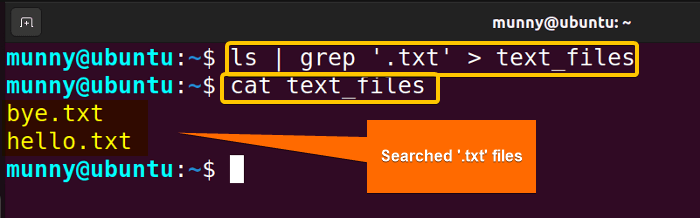 The output is passed successfully to the ‘text_files’. As you can see the passed contents inside the file.
The output is passed successfully to the ‘text_files’. As you can see the passed contents inside the file.
C. Bash Pipe to Variable
You can perform command substitution to capture the input from a pipe into a variable. For example,
echo 'Hello!' | { read message; echo "$message" ; } The output image shows the displayed value of the variable that was passed through the pipe operator.
The output image shows the displayed value of the variable that was passed through the pipe operator.
D. Bash Pipe to Two Commands
You can use Bash piping to send the output of a command to two different commands simultaneously. For example,
ls -l | tee > (grep '.txt' | wc -l)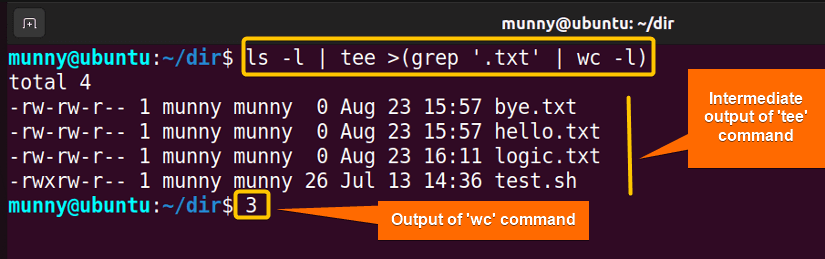 In the image, the first command output (ls -l) is piped through the next commands (grep & wc). And, in between you can see the output displayed for the tee command. After the execution of commands, you can see the line number of searched ‘.txt’ files is ‘3’.
In the image, the first command output (ls -l) is piped through the next commands (grep & wc). And, in between you can see the output displayed for the tee command. After the execution of commands, you can see the line number of searched ‘.txt’ files is ‘3’.
E. Bash Double Pipe
A double pipe ‘| |’ is used for conditional execution in Bash. It executes the command on the right only if the command on the left fails (returns a non-zero exit status). The basic command syntax:
command1 | | command2For example, if you want to attempt to remove a file using the rm command, but it doesn’t exist, you want to create it with the touch command.
rm file.txt | | touch file.txt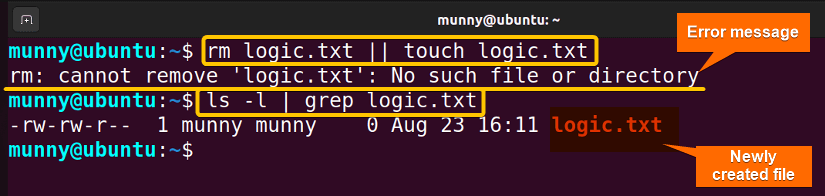
Benefits of Using Piping
In Bash, there are several advantages and productivity benefits of using piping. Some of them are listed below:
- Efficient Process: Piping allows you to connect multiple commands together, creating a seamless flow of data between them.
- Segmentation: You can break down complex tasks into smaller, focused commands and chain them together to achieve the desired result.
- Efficient Resource Usage: Avoids creating intermediate files, saving disk space, and reducing I/O overhead.
- Data Transformation: You can manipulate, filter, sort, and transform data using different commands in a single pipeline.
- Saves Time: Eliminates the need to store intermediate results, saving time on writing and managing temporary files.
- Parallel Processing: Multiple commands in a pipeline can run concurrently, speeding up the overall execution.
- Automation: Allows you to create scripts and workflows that help to automate complex operations.
- Error Isolation: You can easily identify issues by observing the data flow through each command in the pipeline.
Conclusion
To sum up, piping is an important Bash tool that empowers command-line efficiency & helps users perform their Bash scripting operations conveniently. Hope this introductory writing on piping helps you understand the entire concept.
People Also Ask
Related Articles
- How to Read From Pipe in Bash [5 Cases]
- How to Pipe Output to File in Linux [4 Ways]
- Send Pipe Output to Two Commands in Bash [3 Methods]
- How to Use Double Pipe “||” in Bash [3 Examples]
<< Go Back to Bash Redirection and Piping | Bash Scripting Tutorial



