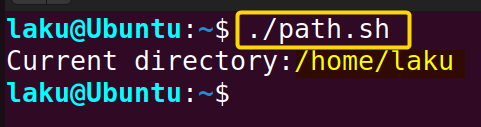FUNDAMENTALS A Complete Guide for Beginners

In Bash scripting, storing the output of a command is a fundamental task. The task includes command substitution and variable assigning techniques. One can substitute commands using dollar signs or backticks. Later, assign the output to a variable. After assigning the variable, one can reference and utilize it throughout the script as needed. In this article, I will show you how to set the output of a command to a variable in Bash script.
2 Methods of Setting Output of Command to Variables in Bash Script
There are two common methods to set the output of command to variables: using the dollar sign ($) method and the backticks (`) method.
1. Set Command Output to Variable Using Dollar Sign
This method tells how to substitute a Bash command using the dollar sign ($) and store the output in a variable for further use in a script.
A. Setting the Output of a Single Command to Variable
To store the output of the pwd command and use it later in the script, check out the following bash script:
#!/bin/bash
dir=$(pwd)
echo "Your current directory: $dir"This simple program echoes the current directory path that is stored in the dir variable. Previously, the pwd command is used to get the current directory path.

B. Setting Command With Formatting
A Bash Command might have different options and arguments. The output of the command significantly varies based on the usage of those options.
To format command output with options and store the output in a variable, write the following script:
#!/bin/bash
today=$(date +"%d %B") # Get today's date and store it in today variable
if [[ "$today" == "25 December" ]]; then
echo "Merry Christmas! Today is a special day of celebration!"
else
echo -e "Today is $today.\nEnjoy the day."
fiThis script uses the date command to get the current date and stores the output in the today variable. The format of the date stored in the variable is defined using +"%d %B". Here, %d represents the day of the month, and %B represents the full month name.
The script then checks if today’s date is December 25th using the condition [[ "$today" == "25 December" ]]. If the condition is true, it echoes “Merry Christmas! Today is a special day of celebration!”.
If the condition is false, it executes the else block. The -e option enables the interpretation of backslash escapes to display a newline character between the two lines.
 When running the script it shows today’s date with the dd/mm format.
When running the script it shows today’s date with the dd/mm format.
C. Setting the Output of Multiple Commands With Options and Arguments
In Bash script, multiple commands can be used for various purposes in a single line. Now, to see how to set the output of multiple commands in a variable and use it later for more complex tasks, go through the script below:
#!/bin/bash
count_files=$(find . -type f -print | wc -l)
echo "There are $count_files files in the current working directory."
empty_files=$(find . -type f -empty | wc -l)
echo " $empty_files of them are empty."Here, the wc command initially counts the number of total files in the current directory when the output of the find command passes through it. The overall output is set to the count_files variable. Later, the -empty option of the find command counts the empty files of the current directory. Each time the number of counted files is echoed using the echo command.

2. Set Command Output to Variable Using Backtick
Command substitution using backticks (` `) is an older method to capture and store command output in a variable. The command within backticks is the desired command to execute and retrieve the output.
If the scripts have to be really portable on various Unix systems along with Bash or KornShell, it’s better to use backticks notation rather than the dollar sign. To explore further regarding command substitution using backtick, write the following script:
#!/bin/bash
current_user=`whoami`
echo "The logged in user is: $current_user"This script will execute whoami within backtick and store the output in the current_user variable. It echoed back the user name when executing the echo command.
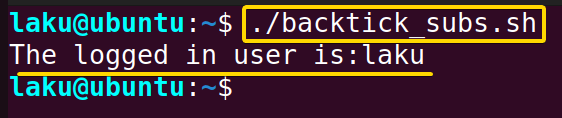
A. Multiline Command Substitution Using Backslash
Backslash is used for writing multiline commands in Bash script. To work on it open a file and write the following script:
#!/bin/bash
info=`(grep -l\
-i -n -w\
"hidden" *.txt)`
echo $infoThis will search for the word “hidden” (case-insensitive and whole word match) in all the .txt files in the current directory. It will then print the filenames of the matching files along with the line numbers where the word “hidden” is found. Here, the backslash (\) is used for each new line of command substitution.
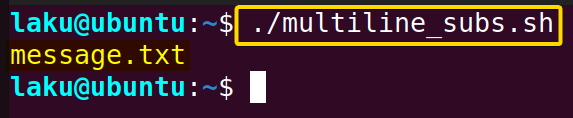
Note: Nested backticks often don’t work in Bash. Hence not recommended. For example, the following script will show an error.
#!/bin/bash
`cat `(grep -l\
-i -n -w\
"hidden" *.txt)``The script shows a syntax error due to the nested backtick that can not be executed.
B. Substituting Command With Path Name
Like substituting a command using its name one can easily substitute the command using its path name as well. To see how it works, open a file & write the following script:
#!/bin/bash
dirname=`/bin/pwd`
echo "Current directory:$dirname"This script prints the current directory. Initially, it substitutes the pwd command using the backticks and the pathname of the command. Later it echoed the current directory that is stored in the dirname variable previously.
Comparative Analysis of Methods to Set Command Output to Bash Variable
In this article, I have discussed two different methods of substituting commands. Here is a comparative analysis of these two methods:
| Method | Advantage | Disadvantage |
|---|---|---|
| Dollar substitution |
|
|
| Backtick substitution |
|
|
I find dollar substitution to be straightforward and simple. On the other hand, nested backticks can be confusing and prone to errors. Therefore, if you don’t specifically require the use of backticks, dollar substitution would be a better choice.
Error in Variable Usage That Stores Command Output
Sometimes prior familiarity with other programming languages may cause errors in variable assigning in Bash. Moreover one must have sufficient knowledge about command substitution to avoid such issues. You can go through the following two issues to have a better understanding.
A. Wrong Command Substitution
One may end up with a wrong command substitution because of a syntax error.
#!/bin/bash
$(echo $(ls -l))In a Bash script, command substitution does not operate in this manner. One can use echo outside of the dollar sign or, instead, store the output in a variable and then echo it.
echo $(ls -l)
output=$(ls -l)
echo $outputB. Incorrect Variable Assignment
Sometimes incorrect variable assignment causes errors in processing the variable later in the script. For example,
set $(hostname --short)=$(virsh --readonly list --state-running --name)This is an example of a wrong variable assignment in Bash. The output of virsh command can’t be stored in the output of hostname command. Rather one can use variables to store output and later use those for further processing or printing. For example,
host=$(hostname --short)
state=$(virsh --readonly list --state-running --name)Conclusion
In conclusion, there are mainly two ways of substituting commands in Bash. The dollar sign method is easy to comprehend. On the other hand, the backtick method can be long-winded and often cause errors. Hope you understand the techniques to set the output of a command to a variable in Bash.
People Also Ask
How to use a variable in command?
Just give a dollar($) sign before using a variable in a command. This will retrieve the value stored in the variable and can be used as parameters or arguments of a command.
Why Bash variable command is not found?
One may set a command or multiple commands in a variable. This is often known as an alias. One may set an alias wrongly and hence can not find it. This often occurs due to unnecessary whitespaces on both sides of equal sign.
How to redirect output of Bash command?
To redirect the output of Bash command to a file or to another command one can use the arrow sign(>).
How to write multiline shell command in Bash?
To write multiline shell command in Bash, you can use backslash \. Use backslash (\) at the end of a line to continue the command to the next line. Here’s an example:
echo "This is a/
multiline/
command"This will give a single-line output: This is a multiline command.
How can I suppress output of a command in Linux?
To suppress the output of a command in Linux, you can redirect both standard output and standard error in the /dev/null file. This special file discards data. Here’s the syntax: command > /dev/null 2>&1. If you want to suppress only standard output, you can use this syntax: command > /dev/null.
Related Articles
- How to Print Output in Bash [With 6 Practical Examples]
- What is Echo Command in Bash [With 3 Practical Examples]
- How to Echo New Line in Bash [6 Practical Cases]
- Cat Command in Bash [With 4 Practical Examples]
- How to Save Bash Output to File? [3 Practical Cases]
- How to Save Bash Output to Variable? [With Practical Cases]
- How to Suppress Output in Bash [3 Cases With Examples]
- How to Change Color of Output Using Bash Script? [Easy Guide]
<< Go Back to Bash Output | Bash I/O | Bash Scripting Tutorial