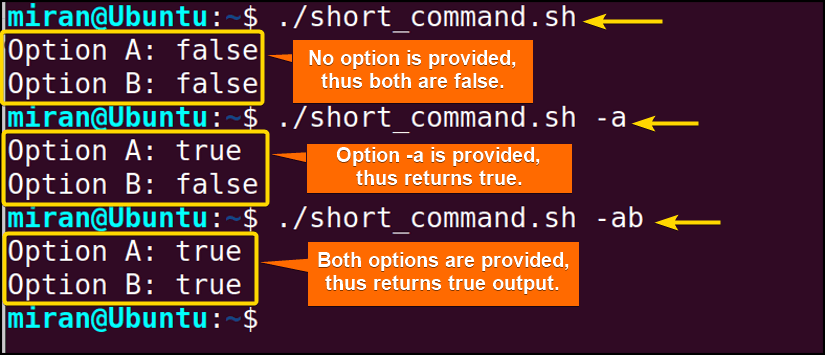Parsing and passing arguments into bash or shell script is mostly similar to how we provide arguments to functions within Bash scripts. In this article, I will look through different examples of processes to parse parameters in bash scripts. So Let’s start.
Key Takeaways
- Understanding the concept of parsing parameters in bash script.
- Get familiar with parsing parameters without using the positional parameters.
Free Downloads
What is Parameters Parsing in Bash Script?
Parameter parsing in Bash script refers to the process of extracting and interpreting input values, known as parameters or arguments, provided to a script when it is executed. These parameters can be passed to the script either when running it from the command line or within the script itself. The script then uses these parsed parameters to perform specific actions or make decisions based on the provided input. Let’s look at the code given below. The objective is to do an arithmetic summation between two numbers.
#!/bin/bash
x=$1
y=$2
result=$((x + y))
echo "The sum of the two given numbers is: $result"

5 Practical Examples of Parsing Parameters in Bash Scripts
Bash scripts often require inputs or options from users, and parameter parsing is essential for retrieving these values and making decisions based on them. There are plenty of ways you can parse your arguments depending on the requirement of data you need to pass. Here I am going to discuss five different examples to illustrate the idea. Don’t forget to practice by yourself and make one or two codes on your own.
Example 01: Assigning Command Line Arguments With Bash Parameters
In Bash, you can access command–line arguments passed to a script or program using variables like $1, $2, and so on. These variables allow you to capture and manipulate input values provided when the script is executed. Follow the following bash script to understand the concept.
❶ At first, launch an Ubuntu Terminal.
❷ Write the following command to open a file in Nano:
nano parsing_parameters.sh- nano: Opens a file in the Nano text editor.
- parsing_parameters.sh: Name of the file.
❸ Copy the script mentioned below:
#!/bin/bash
echo "The 1st given Parameter = $1 "
echo "The 2nd given Parameter = $2 "
This Bash script, denoted by the shebang #!/bin/bash, is a simple script that takes command-line arguments and prints them. The echo command is used to display the values of the first and second command–line parameters, which are accessed using $1 and $2, respectively.
❹ Press CTRL+O and ENTER to save the file; CTRL+X to exit.
❺ Use the following command to make the file executable:
chmod u+x parsing_parameters.sh- chmod: Changes the permissions of files and directories.
- u+x: Here, u refers to the “user” or the owner of the file and +x specifies the permission being added, in this case, the “execute” permission. When u+x is added to the file permissions, it grants the user (owner) permission to execute (run) the file.
- parsing_parameters.sh: File name.
❻ Run the script by the following command:
./parsing_parameters.sh 3 6
Example 02: Parsing Bash Parameters Without Using Positional Parameters
Instead of relying solely on positional parameters $1, $2, and so on, you can use for loop to handle the bash argument as many as you want. Here’s a brief example:
You can follow the steps of Example 01, to save & make the script executable.
Script (parsing_parameters1.sh) >
#!/bin/bash
# Counter for parameter position
count=1
# Loop through all positional parameters
for arg in "$@"; do
echo "The $count parameter is: $arg"
((count++))
done
This Bash script initializes a counter variable count and uses a for loop to iterate through all the arguments provided when the script is executed. Inside the loop, it echoes the position of the current argument using $count and its corresponding value using $arg. The counter count is incremented with each iteration, providing a sequential enumeration. This script is useful for displaying and processing all command–line arguments without using the positional parameters.
Use the following code to run the script in your command line.
./parsing_parameters1.sh Hello 56 LinuxSimply World
Example 03: Assign the Parsing Arguments to the Bash Variable
You can assign the parsed arguments to the bash variable and redirect it to the algorithm. Let’s say you want to take two positional arguments as your input data and do some arithmetic multiplication. See the code given below to understand the concept of it.
You can follow the steps of Example 01, to save & make the script executable.
Script (assigning_value.sh) >
#!/bin/bash
num1=$1
num2=$2
product=$(($num1*$num2))
echo "The product of $num1 and $num2 is = $product"
This Bash script takes two command-line arguments, $1 and $2, assigns them to variables num1 and num2, respectively, calculates their product using $(($num1*$num2)), and then echoes the result, displaying “The product of $num1 and $num2 is = $product“.
Use the following code to run the bash script.
./assigning_value.sh 4 5
Example 04: Parsing Short Command-Line Options With the “getopts” Command in Bash Script
You can use the getopts command in a Bash script to parse short command-line options. getopts is a built-in tool in Bash for this purpose. Here’s an example of how to use getopts to parse short options:
You can follow the steps of Example 01, to save & make the script executable.
Script (short_command.sh) >
#!/bin/bash
# Initialize variables with default values
option_a=false
option_b=false
# Usage function
usage() {
echo "Usage: $0 [-a] [-b]"
echo " -a: Enable option A"
echo " -b: Enable option B"
exit 1
}
# Parse options using getopts
while getopts "ab" opt; do
case $opt in
a)
option_a=true
;;
b)
option_b=true
;;
\?)
echo "Invalid option: -$OPTARG"
usage
;;
esac
done
# Shift to the next positional parameter (if any)
shift $((OPTIND-1))
# Main script logic
echo "Option A: $option_a"
echo "Option B: $option_b"This Bash script initializes two variables, option_a and option_b, with default values set to false. It defines a usage function that provides instructions on how to use the script’s options. The script then uses the getopts command to parse short command–line options, specifically -a and -b, toggling the corresponding variables when these options are provided.
If an invalid option is detected, it displays an error message and invokes the usage function. After parsing options, it uses shift to remove processed options from the list of positional parameters and finally displays the values of option_a and option_b to show whether the options were enabled or not.
Use the following code to run the bash script.
./short_command.sh
./short_command.sh -a
./short_command.sh -ab
As the image depicts above, the script ./short_command.sh accepts command-line options -a and -b. When run without any options, both option_a and option_b are set to false by default. When invoked with the -a option, option_a is set to true, while option_b remains false. Similarly, when both -a and -b options are provided, both option_a and option_b are set to true.
Example 05: Parsing Long Command-Line Options With the “getopt” Command in Bash Script
To parse long command-line options (also known as flags or switches) in a Bash script, you can use the getopt command. Here’s an example of how to use getopt to parse long options:
You can follow the steps of Example 01, to save & make the script executable.
Script (long_command.sh) >
#!/bin/bash
# Initialize variables with default values
option_a=false
option_b=false
# Usage function
usage() {
echo "Usage: $0 [--option-a] [--option-b]"
echo " --option-a: Enable option A"
echo " --option-b: Enable option B"
exit 1
}
# Parse options using getopt
TEMP=$(getopt -o '' --long option-a,option-b -- "$@")
if [ $? -ne 0 ]; then
usage
fi
eval set -- "$TEMP"
# Loop through the options and arguments
while true; do
case "$1" in
--option-a)
option_a=true
shift
;;
--option-b)
option_b=true
shift
;;
--)
shift
break
;;
*)
echo "Invalid option: $1"
usage
;;
esac
done
# Main script logic
echo "Option A: $option_a"
echo "Option B: $option_b"
This Bash script is designed to handle long command–line options, specifically –option-a and –option-b. It starts by initializing two variables, option_a and option_b, to false as default values. The script defines a usage function to display usage instructions. It then utilizes the getopt command to parse the long options, –option-a and –option-b.
If getopt encounters any issues (indicated by a non–zero exit code). The script employs a while loop to process options and arguments, setting variables accordingly and shifting the arguments as needed. Finally, it outputs the values of option_a and option_b to indicate whether these options were enabled or not.
Use the following code to run the bash script.
./long_command.sh
./long_command.sh --option-a
./long_command.sh --option-a --option-b
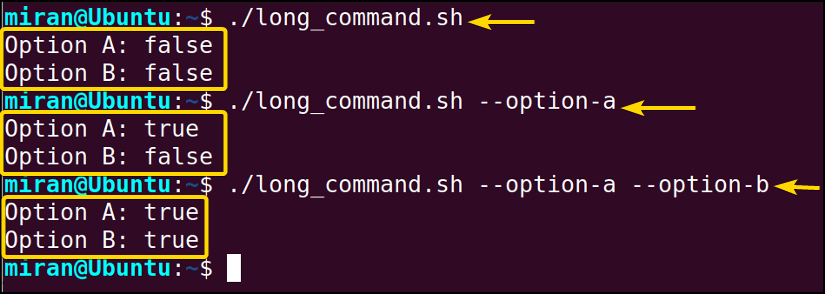
Conclusion
In conclusion, parsing parameters in Bash scripts is crucial for handling command-line inputs effectively. By using techniques like positional parameters, scripts can receive and process arguments, making them more interactive and versatile. In this article, I have provided 5 different examples to give you an understanding of the subject matter. However, If you have any questions or queries regarding the article, feel free to comment below. I am one click away from interacting with you. Thank You.
People Also Ask
Related Articles
- How to Pass All Parameters in Bash Scripts? [6 Cases]
- How to Use Positional Parameters in Bash Script? [2 Examples]
- 4 Methods to Pass Named Parameters in a Bash Script
- What is $0 in Bash Script? [4 Practical Examples]
- Difference Between $$ Vs $ in Bash Scripting [With Examples]
- How to Use Alias with Parameters in Bash Scripting? [6 Examples]
- How to Use Bash Function with Parameters? [6 Examples]
<< Go Back to Parameters in Bash Scripting | Bash Scripting Tutorial
FUNDAMENTALS A Complete Guide for Beginners