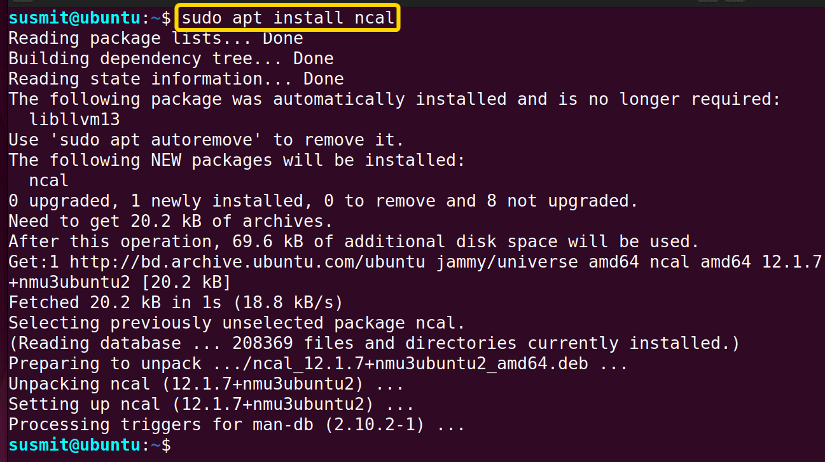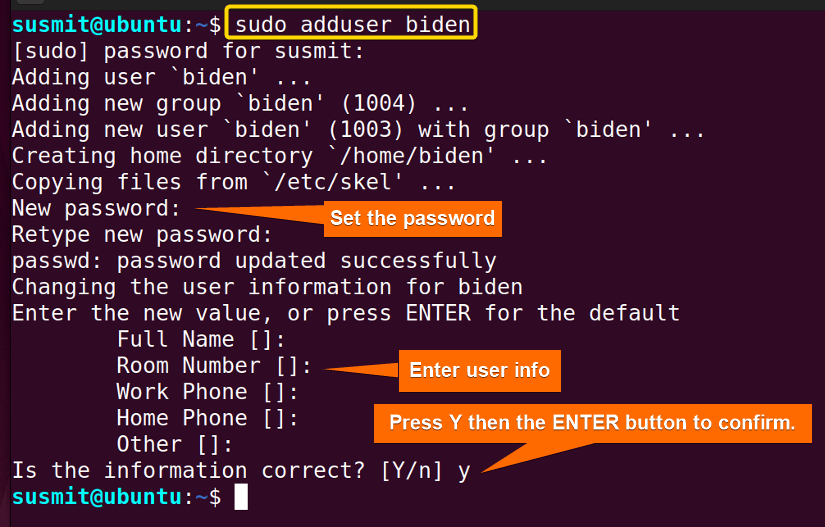In Linux, Root access means possessing the ultimate administrative privileges. The root access gives the opportunity to log in as a root user in the system administration. Moreover, it provides full control of the entire system to the user. In this article, I will demonstrate a complete overview of what is root access in Linux and provide 3 examples.
What is Root Access in Linux?
Root access is the ability to log in as a root user who can control the whole system. With root access, anyone can perform system-wide tasks (i.e. Installing any software, creating, deleting modifying any user) in Linux. Furthermore, the user with root access is the most powerful user in the Linux operating system because it can damage the whole system if any mistake is made. So it is recommended to log in with root access only when it is necessary otherwise log in without root access.
How to Get Root Access in Linux?
To get root access, you have to log in as the user who has root access or switch user using the su command to the user who has root access. Another way to get root access is to use the sudo command before the command you want to execute. Then, it will ask you for the password of the currently logged-in user. It ensures that only the authorized users can perform the action as the root user.
Why Do You Need Root Access in Linux?
The user with root access is necessary for several reasons. First of all, it enables you to perform some tasks like software installation, configuration, modifying system files, and other system-level tasks. Secondly, root access enables you to make the necessary changes to develop a secure and stable system. Finally, root access enables you to make a customized system which is not possible with a regular user.
3 Practical Examples of Root Access in Linux
You can perform a thousand kinds of tasks with root access and control the whole system. 3 of the most common uses are given below:
Example 1: Installing Any Package With Root Access
It is a must to have root access to install or remove any package in the system. Here, I will install the ncal package with root access. To achieve so, open the terminal and type the following command:
sudo apt install ncalUpon pressing the ENTER button, you will see output like the image below denoting the installation of the ncal package with root access:
Example 2: Creating a New User With Root Access
It is impossible to create a user without possessing root access. So, with root access, I will create a user named biden from the command prompt. To do so, run the following command in the prompt:
sudo adduser bidenThe root access has given me the privilege to create a user named biden, as depicted in the following image:
Example 3: Deleting A User from the System with Root Access
You can delete an existing user by employing the command userdel. However, it’s not possible to delete any user without root access. So, In the next example, I will delete a user named trump using the userdel command but with accessing root privileges. To do the same, type the following command and press ENTER:
sudo userdel trumpAs you can see, in the following image, I have deleted a user named trump with root access:
Conclusion
In this article, I have tried to sum up the utilities of root access and showed 3 sample activities you can perform with root access. By going through this article, you will gain the skill of using root access properly.
People Also Ask
How to check if I have root access?
To check if you have root access:
- Run the command
whoamiand if the output is “root”, it means you have root access. - Run the Linux
idcommand. If you have root access, then the output will be 0 for all the associated id for the user (UID, GID, etc.). - Run the command
echo $LOGNAME. If you have root access, you will output as “root”.
How to get root privileges in Linux?
To get root privileges on your Linux operating system:
1. Prefix the command you want to run with sudo and get root access. For instance, to update the system with root access using apt, run the following command:
sudo apt update- Open the terminal and run the command
suwithsudo:
sudo su -This will switch you to the root user and provide you with the root shell (terminal will become #) for command execution with root access.
What are the risks of using root access?
Some of the potential risks of using root access are:
- Accidentally deleting important files.
- Installing malicious software.
- Breaking the system, etc.
Is it possible to disable or restrict the root access in Linux?
Yes. The root access can be limited or even disabled by modifying the sudoers file or changing permission to prevent root execution.
What is the root user?
The root user is the superuser account in your Linux system. It is the user with full control over the operating system having the highest access rights. It is responsible for system configuration, installation, and removal of software packages, system maintenance, etc.
What is the difference between “sudo” and “root” in Linux?
sudo stands for “superuser do”. It is a program that allows a user to run commands with the privileges of another user (preferably root). This means that the user with sudo access can perform tasks that normally require root access.
On the other hand, the root, also called superuser, is a special user account that has complete control over the whole system. It can perform any task allowed by the operating system.
Similar Readings
- What is Root User in Linux? [A Complete Guide]
- What is Root Partition in Linux? [A Complete Guide]
- What is Root Directory in Linux? [The Ultimate Guide]
- What is Sudo in Linux [A Detailed Review]
FUNDAMENTALS A Complete Guide for Beginners