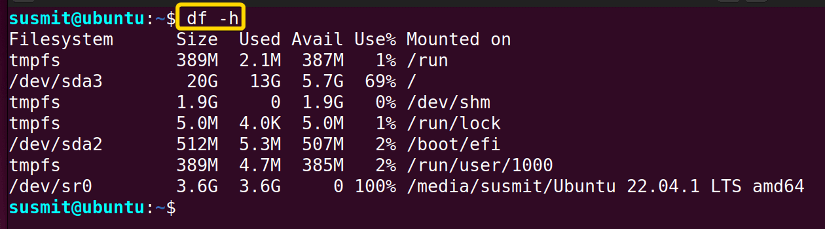FUNDAMENTALS A Complete Guide for Beginners

The root partition in Linux is the most essential part of the system. Therefore, as a Linux operating system user, you must know about root partition. In this article, I will demonstrate a complete overview of what is root partition in Linux.
What is Root Partition in Linux?
The root partition has prevailed since the installation of the Linux operating system. Generally, it consumes a fixed amount of the disk partition, and it is recommended to allocate enough disk space to the root partition.
Significance of Root Partition
The root partition is significant for several reasons:
- Filesystem Hierarchy: The root partition is the topmost directory in the filesystem. It contains all the files and directories of the operating system.
- Booting: It is necessary for the boot process to start up the operating system.
- System Files: The root partition contains many critical system files including the configuration files for system services, device drivers, and libraries.
- User Data: It stores temporary files and system logs.
- System Upgrades: System upgrades may fail due to a shortage of enough space on the root partition to store the upgraded files.
Contents of Root Partition
The contents of the root partition usually include the following:
- Boot files: This directory contains the boot loader, kernel, and initial RAM disk, which are necessary for starting up the system.
- System Directories: The root directory contains directories such as /bin, /sbin, /lib, and /usr, which contain important system programs and libraries necessary for the system’s operation.
- Configuration Files: These files are typically stored in directories such as /etc and are used to configure systems and applications.
- Temporary Files: This includes the /tmp directory. The /tmp stores the temporary files. These files are typically deleted when the system is rebooted.
- Log Files: The /var/log directory stores these kinds of files to track system errors and events.
Example: Checking the Disk Space of the Root Partition
You can easily check the disk space of the root partition using the df command in Linux. Here, I will check the disk space of the root partition of my system. To do so, follow the below procedures:
- Open the Ubuntu terminal.
- Then, copy the following command into the terminal
df -h - Now, tap the ENTER button.The image shows that I have printed the disk space of the root partition using the df command in Linux with the -h option.
Conclusion
In this article, I have tried to discuss the root partition. And demonstrated some examples associated with it. By going through this article, you have gained the skill of finding necessary files or directories inside the root partition properly.
People Also Ask
What happens if the root partition becomes full?
If the root partition becomes full, it can lead to system instability, and it will not run or boot properly. This is because the system will not have the free space on the root partition to write temporary files and log files.
How to check the inode usage on the root partition?
To check the inode usage on the root partition, run the command df with the -i option. The syntax is df -i and it displays information about how many inodes are being used by each partition. And if the inode space gets close to its maximum capacity, it’s better to free up some space.
Similar Readings