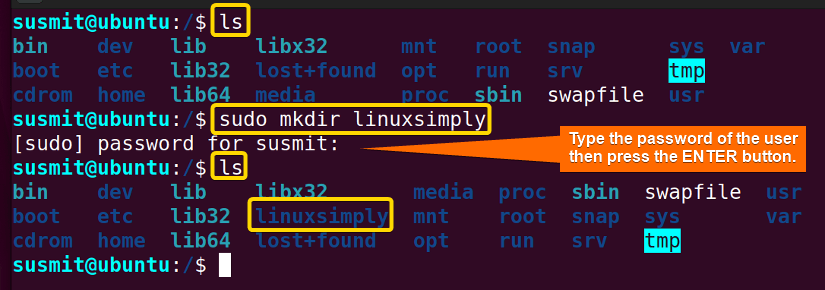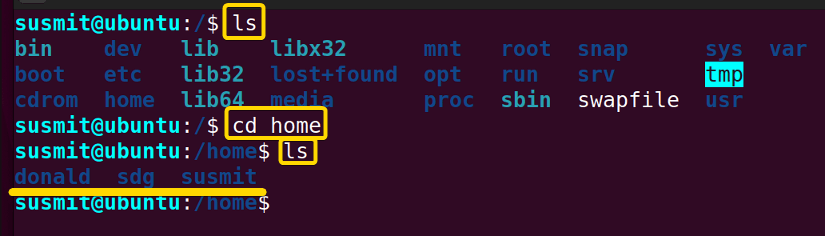FUNDAMENTALS A Complete Guide for Beginners

The root directory in Linux is the topmost-level directory in the file management system. It is represented by a forward slash (/) and contains all files and directories in the Linux operating system. Furthermore, the root directory serves as the base for all other directories and files in the system. In this article, I will demonstrate a complete overview of what is root directory in Linux.
What is Root Directory in Linux?
The root directory is the starting point for all user directories. In simple words, all the files and directories are located under the root directory in Linux. Moreover, the root directory is the only directory that is guaranteed to exist on the system, and all other directories are created as subdirectories of the root directory.
Security Attributes of the Root Directory
The root directory plays a crucial role in the security of the Linux system. Some security attributes of the root directory are given below:
- Permission: The permission of the root directory determines which users and groups can access the root directory and what actions they can perform on the root directory. By default, only the root user has full access to the root directory.
- Ownership: The ownership of the root directory is typically set to the root user. This ensures that only the authorized user can modify the contents of the directory.
- Secure mount options: The mount options used to mount the root file system can affect its security. However, By utilizing appropriate mount options the root user can secure the root file system from unauthorized access.
- Logging: The root directory is a common location for all kinds of log files, including system logs and application logs. If you log in properly, it will help you to detect and respond to security incidents.
Difference Between Root Directory & Root User’s Home Directory
The root directory (/) is the mother of all files and directories of the Linux system. Moreover, the root directory (/) contains several subdirectories named /bin, /boot, /dev, /etc, /home, /lib, /mnt, /opt, /root, /sbin, /temp, /var, etc. On the other hand, the /root directory is the home directory of the root user who is the most powerful user having ultimate administrative control over the entire Linux system. In addition to that, all users with root privileges can access the root directory, while only the root user can access the /root which is the home directory of the root user.
Subdirectories of Root Directory in Linux
Several subdirectories exist in the root directory. Some of them are listed below.
| Subdirectories | Description |
|---|---|
| /bin | It contains the essential binary files which are necessary for booting the system and running the basic commands. |
| /boot | It contains the files needed for booting the system. |
| /dev | It contains the device files for system devices such as hard drives, printers, and input-output devices. |
| /etc | It contains system configuration files for various applications and services. |
| /home | It contains the home directories of regular users. |
| /lib | It contains the shared library files needed to run the programs on the system. |
| /mnt | It is typically used as a mount point for temporarily mounting filesystems such as external hard drives, USB drives, and network file systems. |
| /opt | It contains optional application software packages installed by the system administrator. |
| /root | It contains the home directory of the root user. |
| /sbin | It contains system binaries that are used for system administration tasks. |
| /temp | It contains temporary files created by various programs and services on the system. |
| /var | It contains variable data files such as log files and temporary files created by various programs and services on the system. |
Examples Associated With the Root Directory
The root directory is an essential part of the Linux operating system. Some of the practical examples associated with the root directory are given below.
Example 1: Modifying Root Directory
You can easily modify the root directory. Here, I will modify the root directory creating a new directory named linuxsimply inside the root directory. To do so, follow the below procedures:
- Open the Ubuntu terminal.
- Then, copy the following command into the command prompt then press the ENTER button to list the contents inside the root directory:
ls - Now, type the following command into the terminal then press the ENTER button to create a directory named linuxsimply inside the root directory:
sudo mkdir linuxsimply - Then again, copy the following command into the command prompt then press the ENTER button to list the contents inside the root directory:
ls
I have modified the root directory creating a new directory named linuxsimply inside the root directory, as illustrated in the following image:
Example 2: Navigating Through the Root Directory
You can easily navigate from one directory to another directory inside the root directory. Here, I will navigate to the home directory from the root directory and then I will print the files or folders the /home directory contains. To do so, follow the below procedures:
- Open the Ubuntu terminal.
- Then, copy the following command into the command prompt then press the ENTER button to list the contents inside the root directory:
ls - Now, type the following command into the terminal then press the ENTER button to navigate to the home directory:
cd home - Then, copy the following command into the command prompt then press the ENTER button to list the contents inside the home directory:
ls
I have navigated through the root directory and printed the contents of the home directory, as shown in the following image:
Example 3: User Data are Saved in /home Directory
You can see the data of all users from the /home directory. Here, I will print all the user directories from the /home directory. To do so, run the following command in the terminal:
ls /homeThe following image shows that I have printed all user directories’ names inside the /home directory:
Conclusion
In this article, I have tried to discuss the root directory in detail. And demonstrated some examples associated with the root directory. By going through this article, you will gain the skill of finding necessary files or directories inside the root directory properly.
People Also Ask
How to Go to root directory in Linux?
To go to root directory in Linux, open the terminal and type the command cd /. Upon pressing the ENTER button, you will get access to the root directory of the system from your current working directory where the “/$” sign on the prompt indicates that you are currently in the root directory.
How do I list the contents of the root directory?
To list the contents of the root directory, run the Linux ls command followed by the symbol / which denotes the root directory.
Similar Readings