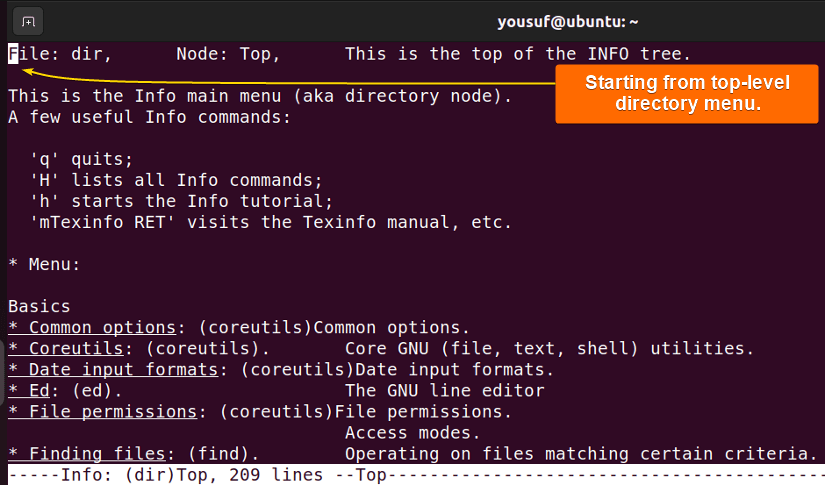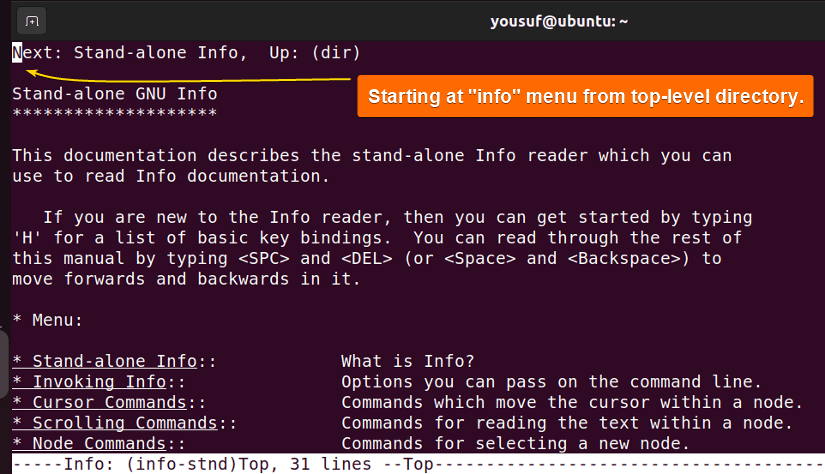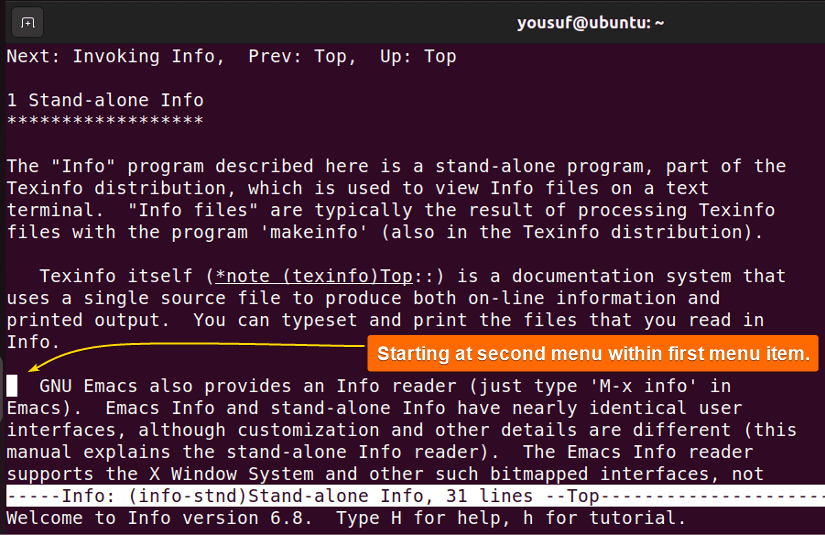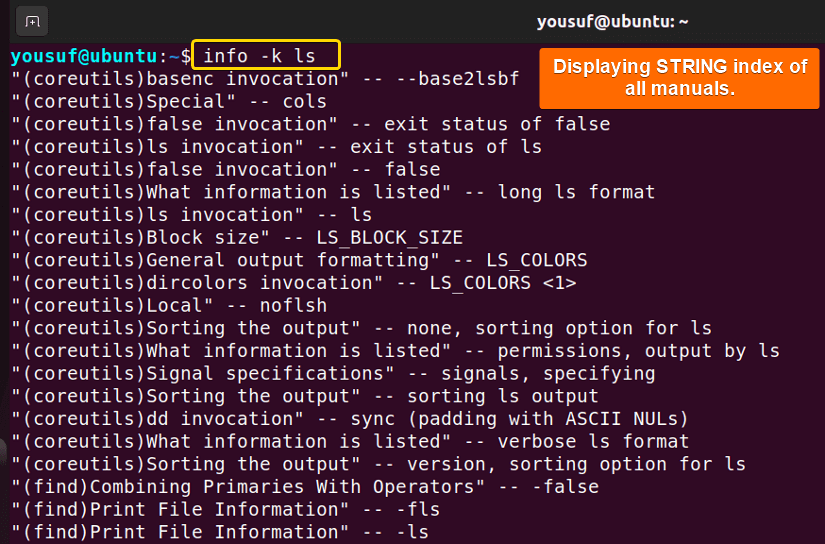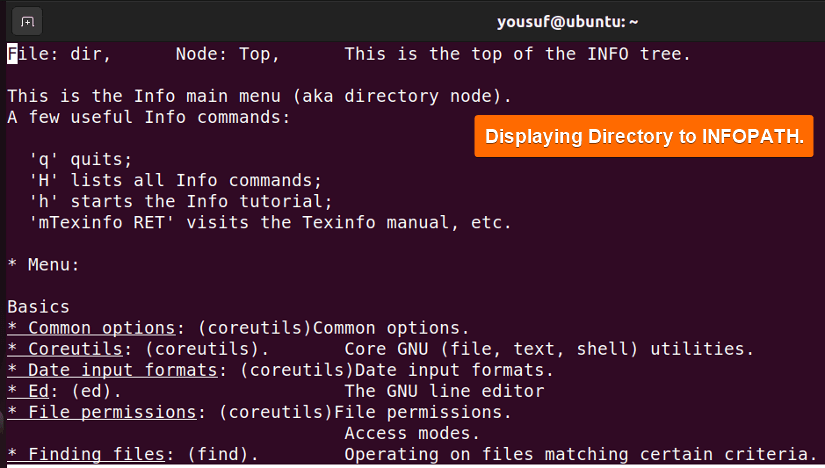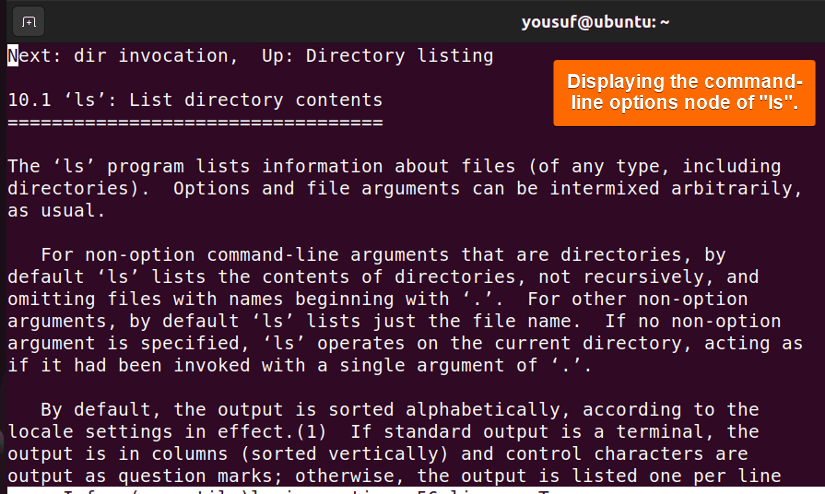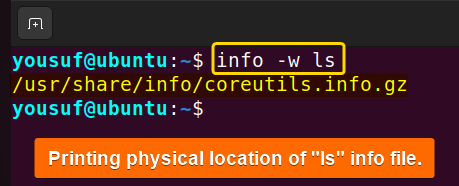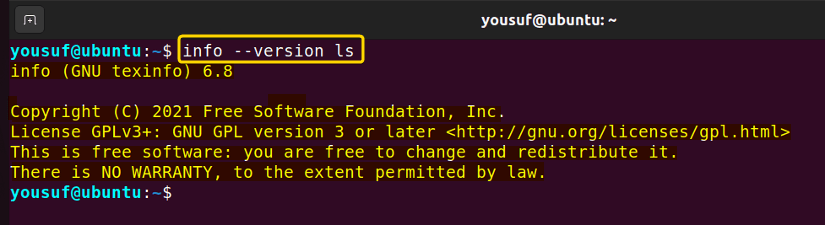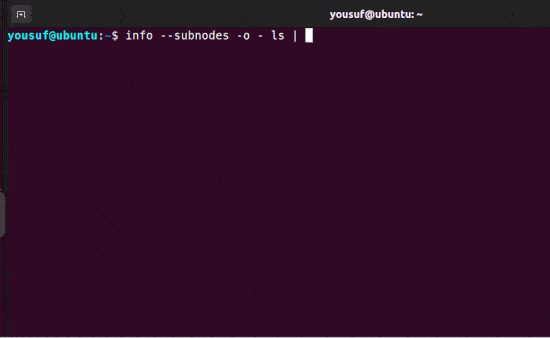The “info” command in Linux is a Unix utility that reads documentation stored in Info format. The Info document pages are made with Texinfo tools, can link with other pages, and create menus for easy navigation. Typically, you use the “info” command to access documentation for programming languages, system commands, and other Unix-related topics. This command is useful for working in text-based environments without graphical interfaces.
In this tutorial, you will learn the definition, characteristics, and uses of the “info” command in Linux with 6 examples.
Syntax of “info” Command in Linux
The basic syntax of the “info” command in Linux is:
info [OPTION]... [MENU-ITEM...]- The
[OPTION]is an optional attribute that modifies the behavior of the “info” command. - The
[MENU-ITEM]is also an optional argument that specifies the menu item or document page you want to see.
Options of “info” Command in Linux
Here is a list of some common options of the “info” command in Linux:
| Option | Description |
|---|---|
| -a, – – all | Uses all matching manuals. |
| -k, – – apropos | Looks up STRING in all indices of all manuals. |
| -d, – – directory=DIR | Adds DIR to INFOPATH. |
| -f, – – file=Manual | Specifies Info manual to visit. |
| -o, – – output=FILE | Outputs selected nodes to FILE. |
| -O, – – show-options, – -usage | Goes to command-line options node. |
| – – subnodes | Recursively outputs menu items. |
| – – version | Shows version information and exits. |
| -w, – – where, – – location | Prints physical location of Info file. |
Note: To display the manual pages for the “info” command, run the command below:
man infoTo view the available options and usage information of the “info” command briefly, run:
info --helpHow Does “info” Command in Linux Work?
The “info” command allows moving around its documentation by using arguments after it. If the first argument is not an option, the command treats it like a menu entry and is looked up in all the info files. If you don’t type anything or start with options, it shows the top-level menu. And, any other arguments you type after the option, the command interprets them as names of sub-menu items relative to the initial node you visited.
How to Use “info” Command in Linux?
To use the “info” command in Linux, follow the below steps:
- Open the terminal.
- To read the top-level directory menu, type the following command and press ENTER:
infoHere, the “info” command displays the top-level directory menu.
- To read the given menu item from the top-level directory, use the command below:
info infoUpon running the command, it displays the general manual for the Info readers.
- To read the second menu item within the first menu, run:
info info emacsThus, running the above command takes you to the “emacs” node within the “info” menu item manual.
6 Practical Examples of Applying “info” Command in Linux
Here are 6 practical examples of using the “info” command:
1. Displaying All Available Matching Manuals
To display all matching manuals for a particular command, use the info command with the -a option. Here is the command to view all matching manuals for the ls command:
info -a lsUpon execution, the command uses all matching manuals for “ls” and displays them.
2. Showing STRING in Index of All Manuals
To look up and display STRING in all indices of all the manuals, use the info command followed by the -k option. For example: run the below command to search for the “ls” command within the index entries of all manuals:
info -k lsThus, it displays any entries in the manuals that are relevant to “ls”.
3. Including Directory in INFOPATH
To include Directory in INFOPATH and display the same, use the info command followed by the -d option. Here is the command to do so:
info -d lsConsequently, the command adds the DIR to INFOPATH and shows the same on your terminal.
4. Listing Command-Line Options
To go to the command-line options node and show them, you can use the info command with the -O option. For example, run the below command to view the command-line option for the “ls” command:
info -O lsAs a result, the command-line option menu appears on the screen.
5. Printing File Locations
To print the physical file location of an Info file, use the info command along with -w option. For instance, use the command below to see the file location of the “ls” command:
info -w lsThus, the physical file location of the specified command pops up on display.
6. Displaying Version Information
To get the version information of a file and exit the command simultaneously, apply the info command with the --version option. For example, apply the below command to view the version information of the “ls” command:
info --version lsAs you can see, the command shows the version information of the given command and exits.
How to Navigate Info Pages Like Man Pages in Linux?
To navigate through the Info pages menu like Man pages, use the info menu items recursively and pipe output contents to the less command. In this way, you can scroll through the Info pages just like the man command pages but with detailed information and cross-reference links in the document. This provides an overall reader experience in the Info pages.
Here is the command to get your Info pages menu output like the Man pages:
info --subnodes -o - ls | lessThe above gif shows you can now scroll through your Info pages like Man pages using the above command.
Conclusion
To wrap up, the “info” command is a useful tool to access documentation in the Info format on Linux. You can rely on “info” to explore system commands, learn about programming languages, or research technical concepts. Moreover, you can extend and customize the Info formats for additional information or documentation for your software projects. Anyway, feel free to reach out if there are any questions or suggestions through the comment box below.
People Also Ask
What is “info” command in Linux?
The “info” command in Linux is a tool used to read documentation stored in the Info format. Info documents are generally written in plain text and structured hierarchically, with larger topics divided into smaller sections or subtopics. The default location of the info document is /usr/share/info.
What are the primary documentation sets found in Linux distributions?
The primary documentation sets found in Linux distributions include: Man pages, Info pages, and /usr/share/docs.
What is the difference between “info” command and “man” command in Linux?
The main difference between the “info” and “man” commands is that the “info” provides more readability. Man pages are great for short prompts. However, the Info pages provide more details, robustness, better cross-reference linking between resources, and more readability. Also, not all commands have man pages or incomplete man pages. In that case, you need to use the Info pages.
What are the challenges of using the “info” command in Linux?
The main challenge of using the “info” command is its keybinding or keyboard shortcuts. If you are a Vim user, you might find it very unusual. To get more control over the info key bindings, you can run: info --vi-keys. Or type h within the info command for a summary of key bindings.
FUNDAMENTALS A Complete Guide for Beginners