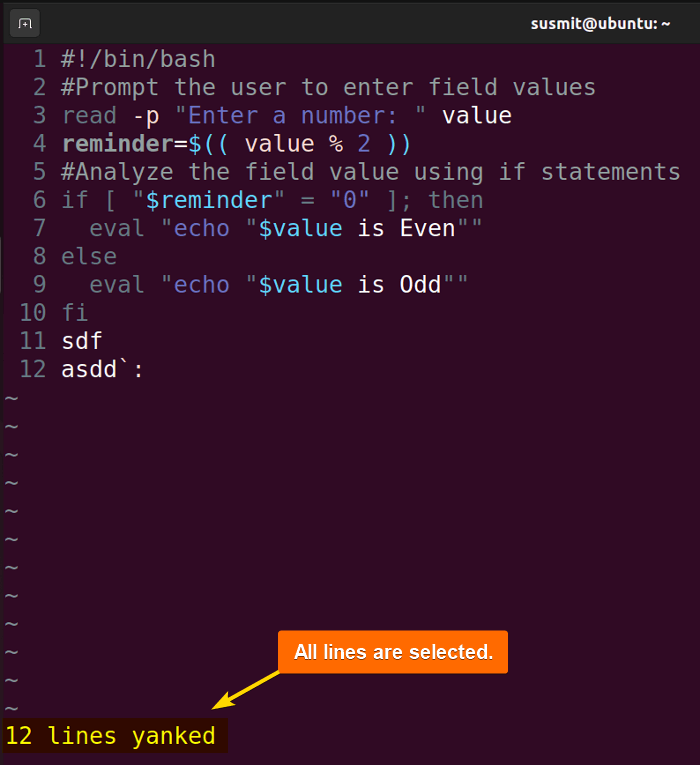To select all text in Vim, first go to the normal mode. Then press gg to go to the beginning of the file. Then press V to enable visual mode. Now, press the G key to select text from the beginning to the end of the file. Now, use the arrow to select all text in Vim.
In the subsequent section, I have discussed different approaches to how you can select all in Vim. This will guide you to efficiently use the Vim editor.
1. Using “ggVG” to Select All in Vim
An easy approach to select all in Vim is using ggVG. First, press the ESC button to switch to the normal mode: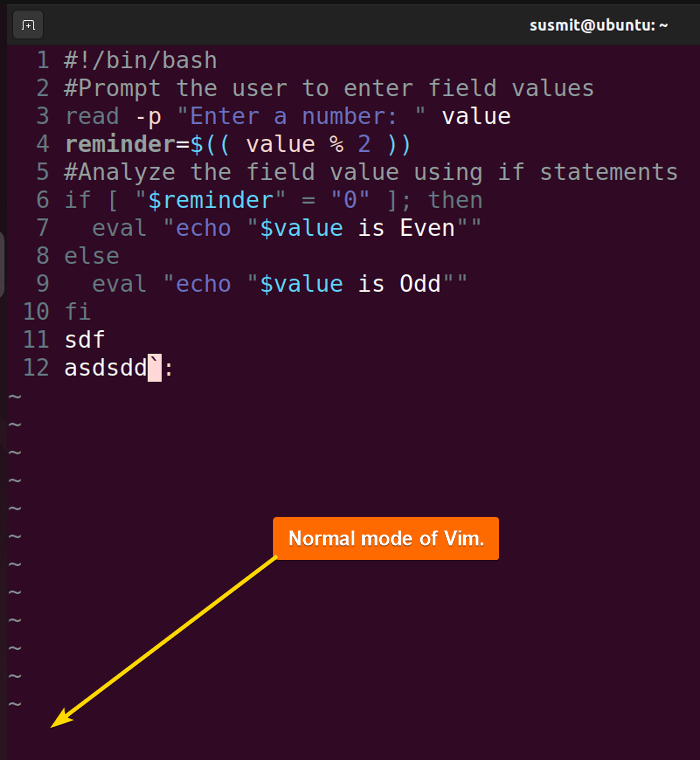
gg to move the cursor to the beginning of the file: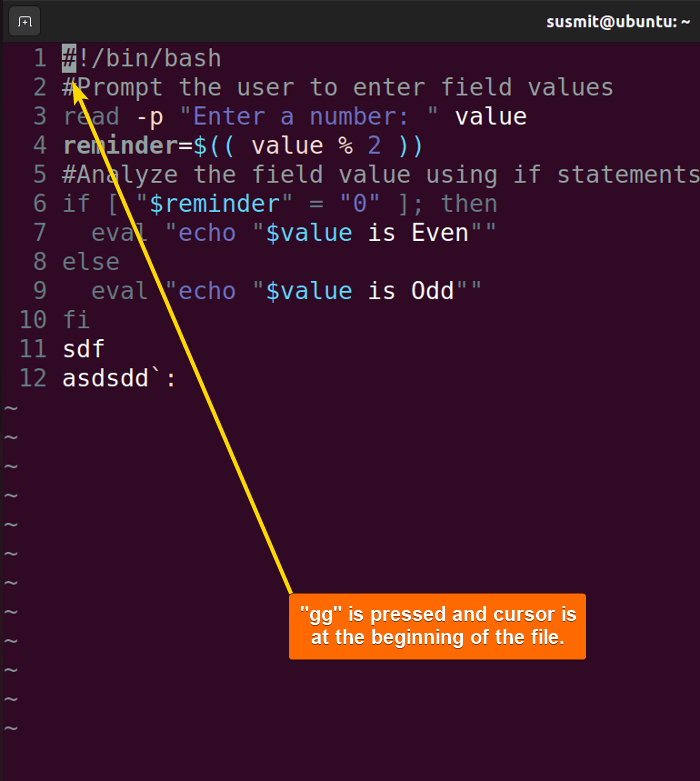
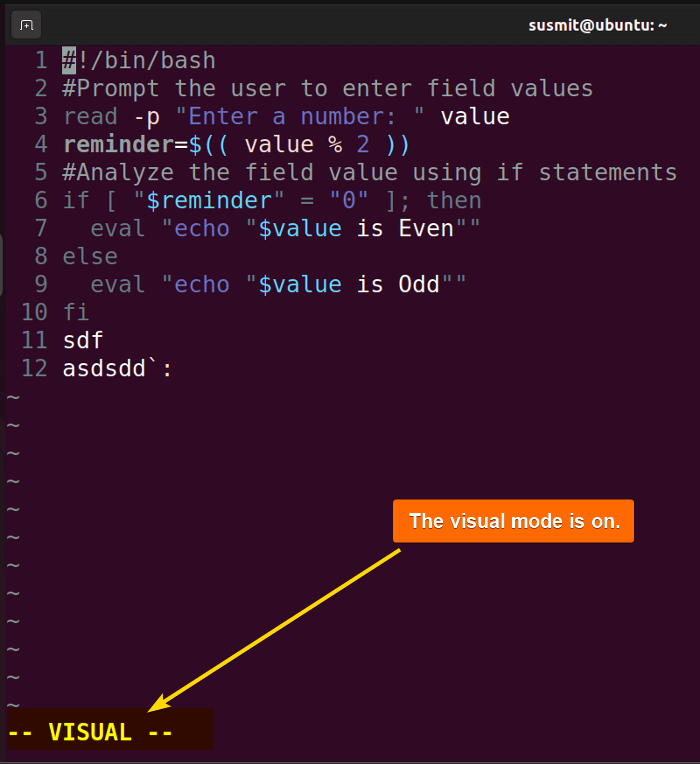
G key to turn on the selection mode. Then, select the text using the arrow: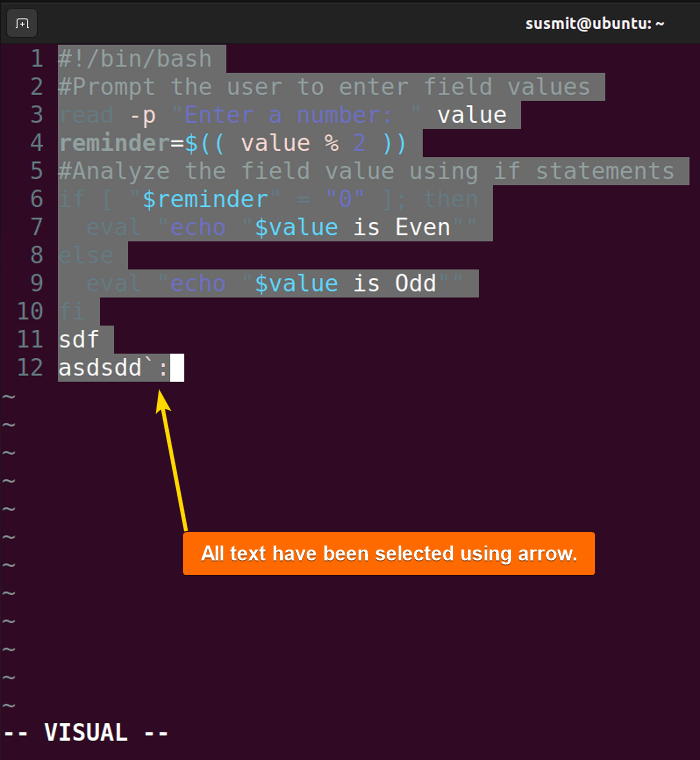
2. Using “gg” and “dd” to Select and Delete an Entire Line
First, switch to normal mode. Then press gg to move the cursor to the beginning of the file: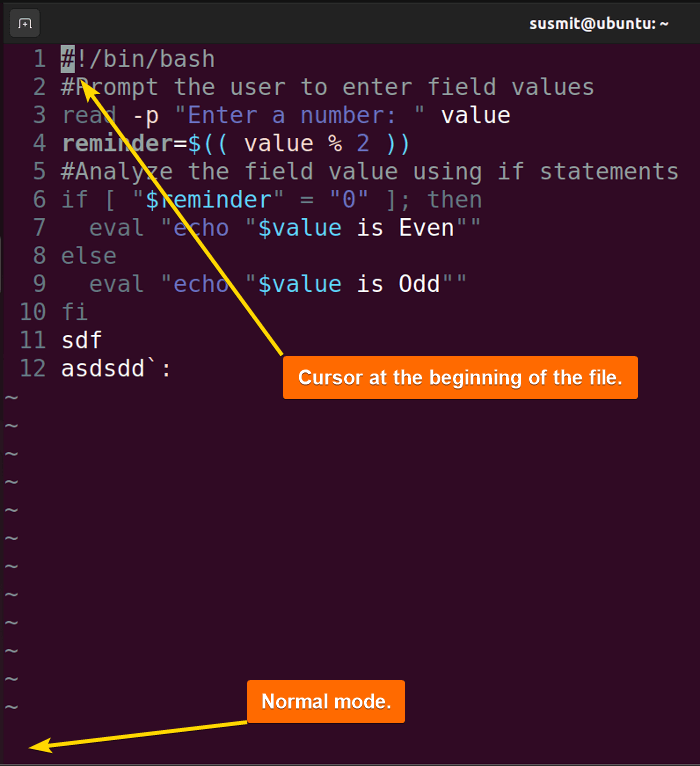
dd to delete the line: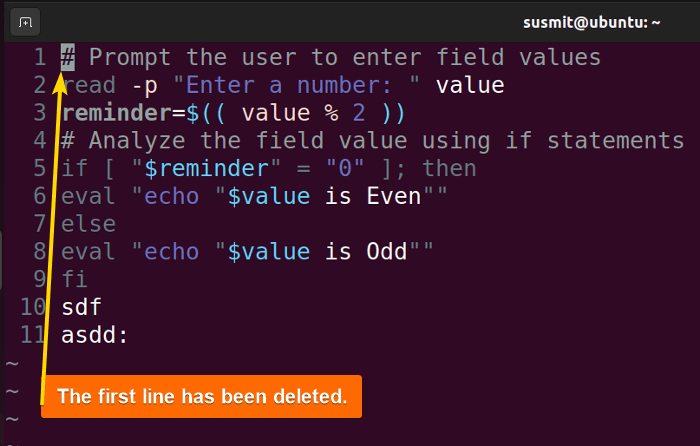
3. Using Ex Commands to Select All in Vim
The ex command offers a way to interact with the Vim editor. To select all lines of a file in Vim using ex commands, first, switch to the normal mode. Then type :%yank and press ENTER: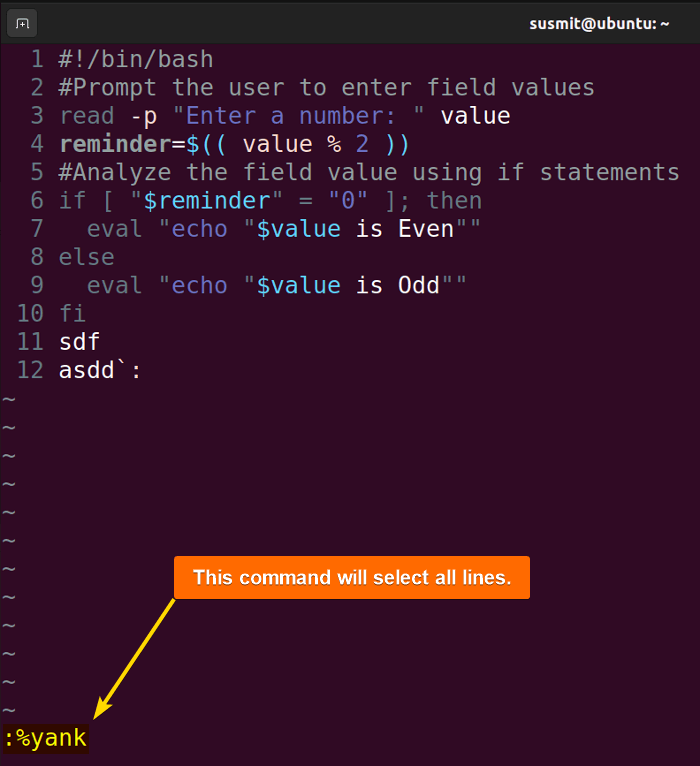
4. Using Macros to Record Commands to Select All in Vim
Macros is a tool to record a sequence of commands that accomplish a complex task. Macros eases to do a complex task repetitively. To select all lines of a file in Vim and record the sequence of commands using macros, first, switch to the normal mode. Then, press q followed by your register key: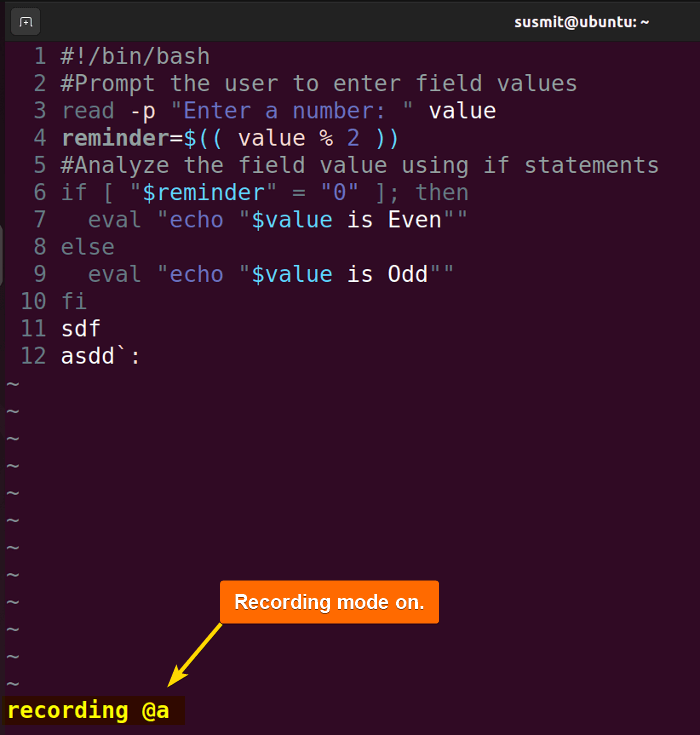
a. It will start the recording process as soon as I press it. Now, go to the visual mode by pressing the v key(press V to go line visual mode):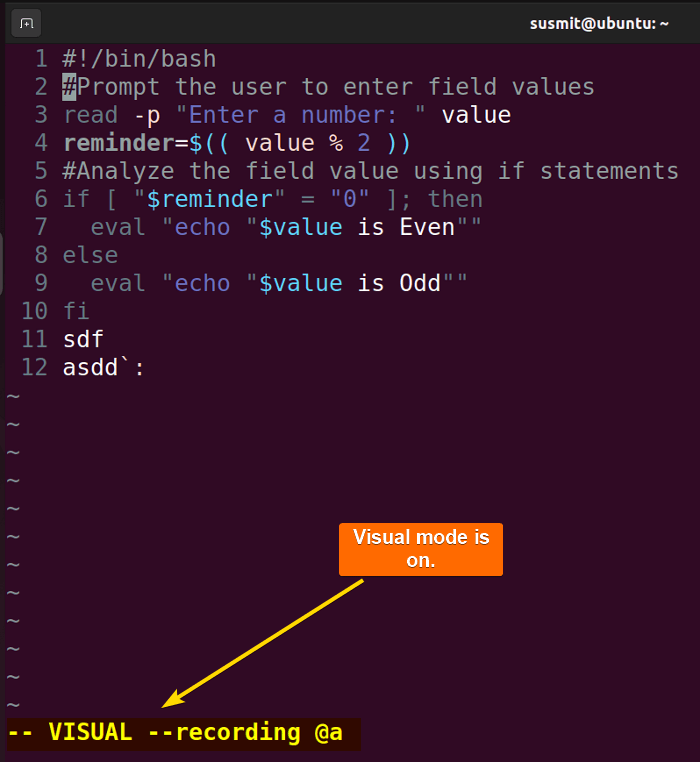
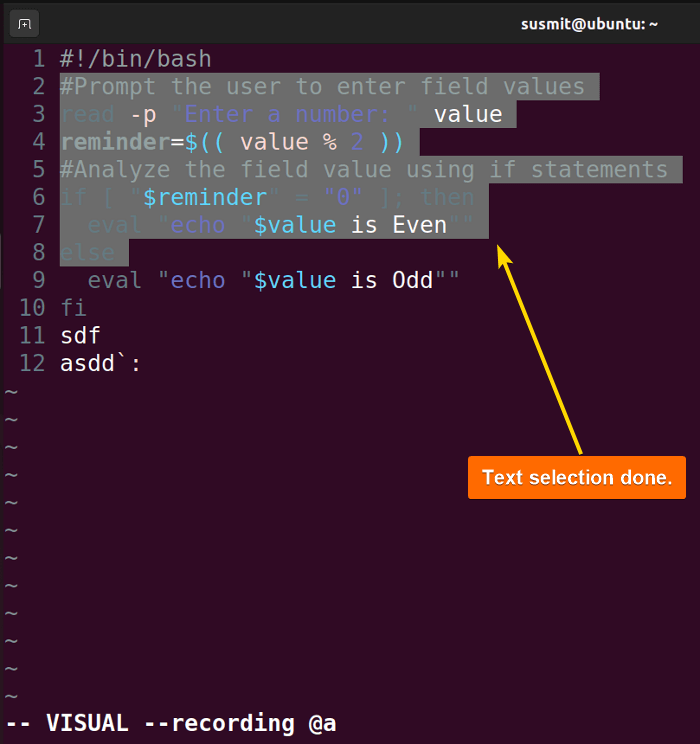
q again to quit the recording process.
To use the recorded command to select a portion of a file, type @a, and press ENTER.
5. Delete all Lines in Vim
If a file contains many unnecessary lines, it is better to delete them all and then develop the file from the beginning. In this example, I have demonstrated a way to delete all lines of a file without selecting them. To do this, first, switch to normal mode: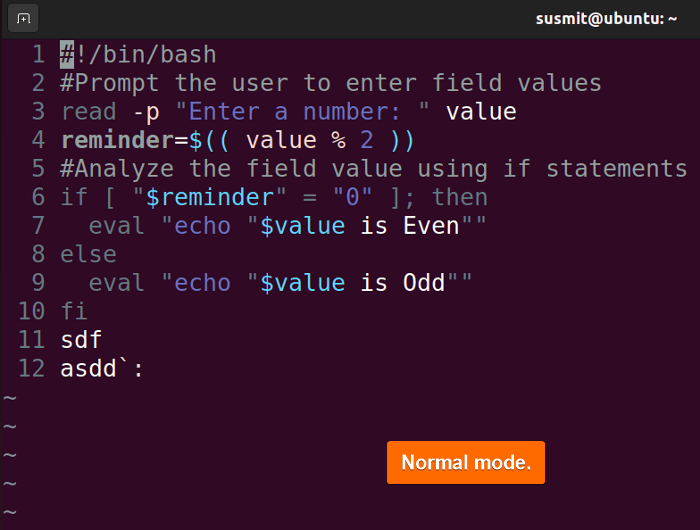
:%d and press the ENTER button: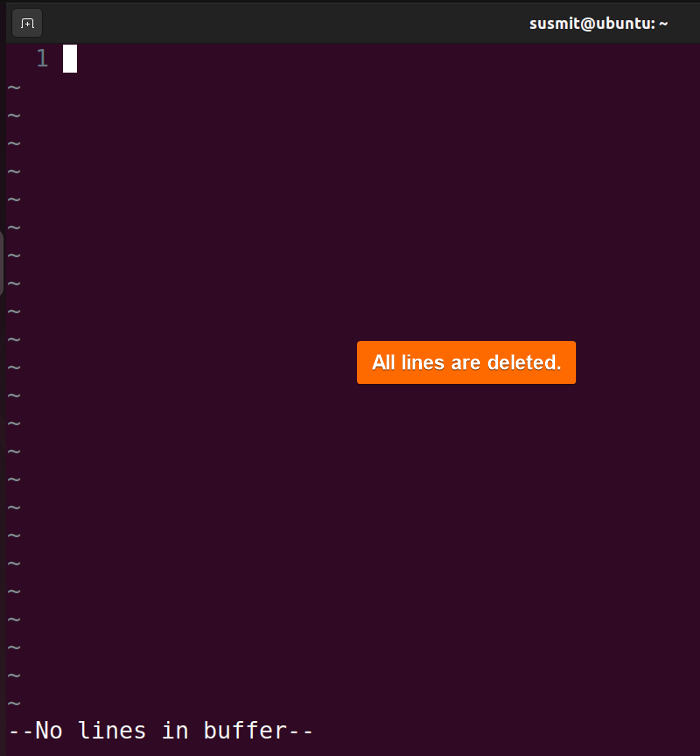
Common Errors with Troubleshooting Tips
Here are some common errors with troubleshooting tips that might increase your productivity sufficiently as a Vim user:
- End Character: Sometimes, formatting errors, typos, or misplaced symbols create this type of issue. To ensure correct structure and no unexpected end character, go through all the commands and syntaxes cautiously.
- File Opening Error: Insufficient permission causes this error. To overcome it, ensure proper permission to write the file using the chmod command.
- No Write Since Last Change: This means that some of the modifications are left to save. To exit without saving, execute
:q!. If you want to save changes before quitting, execute:wq - Command not Available: This means that the specified command is not supported in the current version of Vim. To overcome this issue, update your Vim software to the most recent version. Alternatively, you can look for alternative commands that serve your purpose by utilizing the available features in your current version.
- Pattern not Found: This error occurs when a specified pattern is not found in the file. To overcome this error, ensure that the pattern is correct and that the search option is proper, using the right flags.
Conclusion
To sum up, this article is a helpful guide to learning how to select all lines of a file efficiently while using the Vim editor. Do not forget to put your valuable insight into the comment box. Thanks!
People Also Ask
How do I select multiple in Vim?
To select multiple lines in vim, move the cursor to the line you want to select. Then press the V key. Finally, move the cursor to highlight the line you want to select.
How to you select all and delete in vim editor?
To select all and delete in the Vim editor, first switch to the normal mode. Then, type :%d and press the ENTER button. It will delete all lines in the Vim editor.
How do you select a whole word in Vim?
To select a whole word in Vim, first place the cursor anywhere within the word. Then press viw (visual mode, inner word). It will select the whole word.
How do I delete selected word in Vim?
To delete the selected word in Vim, place the cursor at the beginning of the word and type dw. This will delete the word.
What is the command for Select All in Vim and VsVim?
To select all text in Vim, press gg to go to the beginning of the file. Then press v to enable visual mode. Now, press the G key to select text from the beginning to the end of the file and use arrow to select all text in Vim.
Related Articles
- How to Show Line Numbers in Vim? [All Scenarios]
- How to Go to a Specific Line in Vim? [All Cases]
- How to Delete All Lines in Vim? [6 Cases]
<< Go Back to Vim in Linux | Linux Text Editors | Learn Linux Basics
FUNDAMENTALS A Complete Guide for Beginners