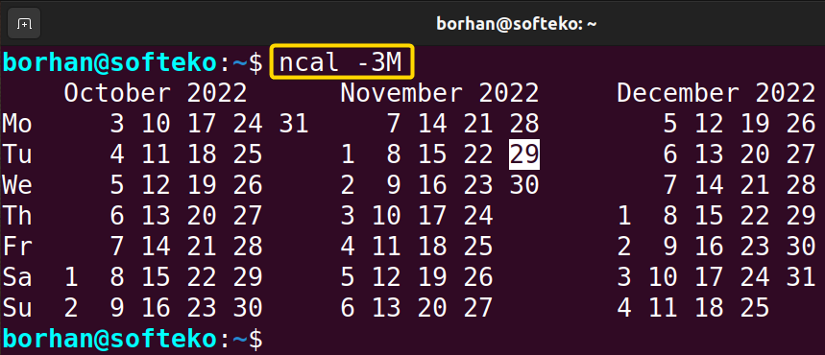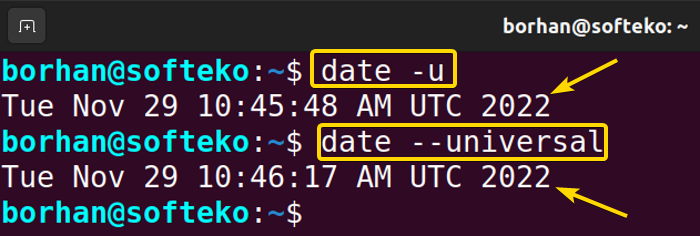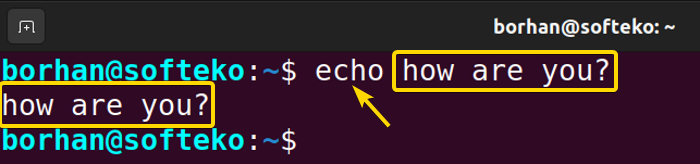FUNDAMENTALS A Complete Guide for Beginners

Linux operating system has a graphical user interface (GUI) and a command line interface (CLI). The CLI is a text-based interface to your machine. Commands are written and executed in the Linux terminal. All the basic and advanced levels of work can be done by the command line. In this article, you will get to know what is command in Linux and their features with examples.
Syntax of Command in Linux
All commands will follow a particular pattern. A command can be represented like this:
command -options argumentsThis can be described as:
- At first, you will type a command name.
- Then you will have options that modify the behavior of the command.
- Finally, you can pass arguments to the command.
Now, I will give an elaborate discussion about the options and arguments in the command.
1. Options for Command in Linux
Most commands support single and multiple options that modify their behavior. You can decide which options to include when you execute a command. When you provide these options, they are going to be prefixed by a dash such as -j, -h, -3, etc.
1.1 Using Options Separately and Combinedly
You can use options separately and combinedly. Here, I will show you an example of that:
Steps to Follow >
➊ At first open the Ubuntu Terminal by pressing CTRL + ALT + T.
➋ Type the following command in the command prompt giving the options separately:
ncal -3 -M➌ Finally, Press the ENTER button.
Output >
After that, you will be able to see that it displays the past, present, and next months of the calendar where the weeks starting with Monday. 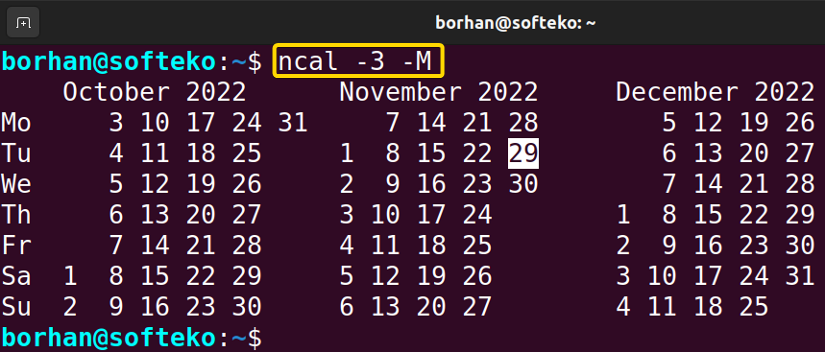
ncal -3M➎ Then, press the ENTER button.
Output >
You can see that the output is the exact same as the previous one. This ensures that options can be given separately and combinedly, it will not have any effect on the results.
1.2 Using Options in Short Forms and Long Forms
You can also use options in short forms and long forms, it will not hamper your output as shown in combinations. I will give another easy example of that.
Steps to Follow >
➊ At first open the Ubuntu Terminal.
➋ Type the following command in the command prompt:
date -u➌ Now, press the ENTER button.
➍ Type another command in the command prompt:
date –universal➎ Again press the ENTER button.
Output >
Finally, you will be able to see that both commands execute the same values.
Note: You must use a double dash (–) sign while using the long form options.
2. Arguments for Command in Linux
Arguments are sometimes called parameters, operands, or values that you can give to the commands. These are the values that you give to the command to work with or operate on. I will show you an easy example of passing a value to the command. You can follow these given steps to see that on your own:
Steps to Follow >
➊ At first open the Ubuntu Terminal.
➋ Type the following command in the command prompt:
echo how are you?This means I am giving “how are you?” as the value to the echo command.
➌ Finally, Press the ENTER button.
Output >
After that, you will be able to see that echo command executes the value.
Synopsis of Command in Linux
From the man page, you can get a brief overview of any command, this is called command synopsis. Here I will show you a simple example of one command synopsis.
Steps to Follow >
➊ At first open the Ubuntu Terminal.
➋ Type the following command in the command prompt:
man ncal➌ Now, press the ENTER button.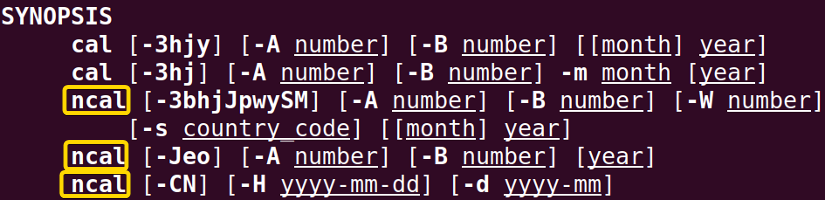
You can see that manpage of the ncal displays on the screen. ncal command displays the calendar. In the synopsis, you can see the options and arguments this command can execute. I will describe some useful options for your better understanding.
Useful options
- -3 Prints 3 months of the calendar (current, previous, and next).
- -h Turns of the highlighting of the current date.
- -j Prints Julian’s calendar.
- -M Weeks start on Monday.
- –A number of months to add after the current one. If you give -A2, it will print 2 months after the current one.
- –B number of months to add before the current one. If you give -B2, it will print 2 months before the current one.
20 Most Used Bash Commands in Linux
I will give a short brief on the 20 most used bash commands in Linux. Those are given below:
1. alias
The alias command can be used to replace a command with user-modified instructions while running the command.
2. cat
Prints the contents of the file specified. Generally, cat (concatenates) reads the contents of the files fed to its arguments and prints them serially on the terminal.
3. cd
Change Directory(cd) allows one to change one’s current directory to the desired directory within the terminal.
4. cp
Cp is the abbreviation for a copy. As the name suggests it copies things from one place to another place. cp copies one or multiple files to the specified destination directory. If the directory doesn’t exist it just renames the files. cp can also be used to copy directories and their contents.
5. echo
The echo common is one of the simplest commands, it prints whatever we give to it.
6. find
The find command searches in real-time not like the locate command from an existing file.
7. grep
The grep command can be used to search patterns in specific files or each file. Then prints the entire line containing the match.
8. head
The head command prints the first(by default 10 lines) few lines of a file.
9. less
The less command is used to display the contents of a file on the terminal screen in a page-by-page manner.
10. locate
The locate command performs the search operation from an existing database and prints the results with the exact directory path.
11. ls
Lists the contents, both files and subdirectories of the current directory by default. It is one of the most used commands, as one can view the contents of a directory without exiting the terminal and perform their desired tasks on the specific contents.
12. man
You are whether a beginner or a professional Linux CLI(command line interface) user, the command you will interact with the most is certainly the man command. The man command enables the user to learn more about a specific command i.e. syntax, options, and arguments of that command.
13. mkdir
mkdir is the abbreviation for make directory. As the name suggests the mkdir command can be used to create one or more directories.
14. mv
mv is the abbreviation for the move. As the name suggests it moves things from one place to another place. mv moves one or multiple files to the specified destination directory. If the directory doesn’t exist it just renames the files. mv can also be used to move directories and their contents.
15. nano
nano is another text editor. It is a simple and intuitive text editor that has many different shortcuts and is very light. It comes with the basic Ubuntu install.
16. rm
rm is the abbreviation for remove. As the name suggests it removes things and the removal is permanent, so be cautious while using it. rm can also be used to remove directories and their contents permanently.
17. sudo
sudo can be referred to as the supreme command. It is the abbreviation for “Super User DO”. It allows a user to act as a superuser and run commands accordingly. One can run certain commands prefixed by sudo with boosted rights. It is considered analogous to the “run as administrator” process of Windows.
18. tail
The tail command prints the last(by default 10 lines) few lines of a file.
19. touch
The touch command allows us to update a file’s access or modification time. However, if the file doesn’t exist we can create that file. This ability to create files makes the touch command one of the most useful commands.
20. whoami
The whoami command simply displays the currently logged-in user.
Conclusion
After completing this article, you will have a vast knowledge of commands in Linux. I have described the command syntax, and synopsis with examples that will give a better understanding of the commands. I have given 20 most used bash commands in Linux that will help you to get better with practice.
Similar Readings