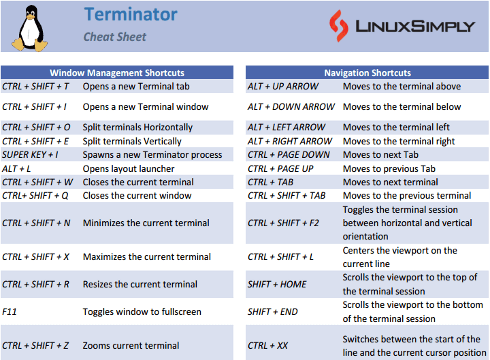Terminator is a popular terminal emulator for Linux that allows user to run multiple terminal sessions in a single window. It offers various features and customization options. One of the most useful features of Terminator is its keyboard shortcuts. A Terminator cheat sheet serves as a quick reference guide that lists all the available keyboard shortcuts to perform common tasks and navigate the terminal more efficiently.
Download Terminator Cheat Sheet
Terminator Keyboard Shortcuts
There are various types of terminator keyboard shortcuts. Some are helpful for controlling the terminal window, while others can be used to navigate the terminal, edit text set preferences, etc. Most useful Terminator shortcuts are listed in this article.
Window Management Shortcuts
Window management shortcuts are useful to quickly split, resize, and switch between multiple terminal windows or tabs in Terminator. A list of the most useful window management shortcuts are below:
| Shortcut |
Description |
| CTRL + SHIFT + T |
Opens a new Terminal tab |
| CTRL + SHIFT + I |
Opens a new Terminal window |
| CTRL + SHIFT + O |
Split terminals Horizontally |
| CTRL + SHIFT + E |
Split terminals Vertically |
| SUPER KEY + I |
Spawns a new Terminator process |
| ALT + L |
Opens layout launcher |
| CTRL + SHIFT + W |
Closes the current terminal |
| CTRL+ SHIFT + Q |
Closes the current window |
| CTRL + SHIFT + N |
Minimizes the current terminal |
| CTRL + SHIFT + X |
Maximizes the current terminal |
| CTRL + SHIFT + R |
Resizes the current terminal |
| F11 |
Toggles window to full screen |
| CTRL + SHIFT + Z |
Zooms current terminal |
| CTRL + SHIFT + ALT + A |
Hides the initial window |
| SUPER KEY + T |
Group all terminals in the current tab so input sent to one of them, goes to all terminals in the current tab |
| SUPER KEY + SHIFT + T |
Removes grouping from all terminals in the current tab |
| SUPER KEY + G |
Group all terminals so that any input sent to one of them, goes to all of them |
| SUPER KEY + SHIFT + G |
Removes grouping from all terminals |
| ALT + A |
Broadcast to All terminals |
| ALT + G |
Broadcast to Grouped terminals |
| ALT + O |
Broadcasts Off |
| CTRL + ALT + A |
Renames tab title |
| CTRL + ALT + X |
Renames terminal title |
| SUPER KEY + 1 |
Inserts terminal number |
| SUPER KEY + 0 |
Inserts padded terminal number |
Navigation Shortcuts
Shortcuts under this section are helpful to quickly move the cursor and navigate through the terminal output, search the command history and autocomplete commands or file names. Below the are the most useful navigation shortcuts available in Terminator emulator.
| Shortcut |
Description |
| ALT+UP ARROW |
Moves to the terminal above |
| ALT+DOWN ARROW |
Moves to the terminal below |
| ALT+LEFT ARROW |
Moves to the terminal left |
| ALT+RIGHT ARROW |
Moves to the terminal right |
| CTRL+PAGE DOWN |
Moves to next Tab |
| CTRL+PAGE UP |
Moves to previous Tab |
| CTRL+TAB |
Moves to next terminal |
| CTRL+Shift+TAB |
Moves to the previous terminal |
| CTRL + SHIFT + F2 |
Toggles the terminal session between horizontal and vertical orientation |
| CTRL + SHIFT + L |
Centers the viewport on the current line |
| SHIFT + HOME |
Scrolls the viewport to the top of the terminal session |
| SHIFT + END |
Scrolls the viewport to the bottom of the terminal session |
| CTRL + XX |
Switches between the start of the line and the current cursor position |
| ALT + CTRL + ] + A |
Moves the cursor backward to the preceding character of A |
| CTRL + ] + A |
Moves the cursor forward to the next character of A |
Text Editing Shortcuts
This type of shortcuts is used to edit text within the terminal including deleting characters, words, lines, undoing actions and pasting previously deleted or cut text. The list below contains some terminator text editing shortcuts.
| Shortcut |
Description |
| CTRL + SHIFT + C |
Copies selected text |
| CTRL + SHIFT + V |
Pastes copied text |
| CTRL + SHIFT + X |
Cuts selected text |
| CTRL + SHIFT + Z |
Undo last action |
| CTRL + SHIFT + Y |
Redo last action |
| CTRL + A |
Moves the cursor to the beginning of the line |
| CTRL + E |
Moves the cursor to the end of the line |
| CTRL + D |
Deletes the character under the cursor |
| CTRL + U |
Deletes the entire line |
| CTRL + SHIFT + F |
Searches for text within the terminal |
| CTRL + BACKSPACE |
Deletes the previous word |
| CTRL + DELETE |
Deletes the next word |
| CTRL + L |
Clears the terminal screen |
| SHIFT + END |
Selects text from the cursor position to the end of the line |
| SHIFT + HOME |
Selects text from the cursor position to the beginning of the line |
| INSERT |
Toggles between insert and overwrite mode |
| CTRL + SHIFT + F |
Opens the search dialog to search the terminal session |
General Preference Shortcuts
These shortcuts are helpful to customize the general preferences of the terminal including font color and size of the terminal.
| Shortcut |
Description |
| CTRL + SHIFT + T |
Changes the default terminal size |
| CTRL + SHIFT + L |
Sets the number of scroll back lines to retain |
| CTRL + SHIFT + F |
Customizes the terminal title format |
| CTRL + SHIFT + A |
Changes the font and color scheme |
| CTRL + SHIFT + C |
Enable/disable confirmation dialog boxes |
Terminator Plugin Shortcuts
Terminal plugins are third-party add-ons that can extend the functionality of the terminal emulator and improve workflow. Terminator supports some plugins to enhance its features and capabilities. Here are some common Terminator shortcuts plugin management.
| Shortcut |
Description |
| CTRL + SHIFT + P |
Opens the plugin manager |
| CTRL + SHIFT + X |
Toggles a plugin on or off |
| CTRL + SHIFT + R |
Reloads a plugin |
| CTRL + SHIFT + I |
Views plugin information and settings |
| CTRL + Page Down |
Switches to the next plugin |
| CTRL + Page Up |
Switches to the previous plugin |
| CTRL + SHIFT + O |
Focuses on the plugin output window |
Terminator Profile Shortcuts
Shortcuts of this type are useful to quickly manage the terminal profile as well as customize the appearance of the terminal window.
| Shortcut |
Description |
| CTRL + SHIFT + N |
Creates a new profile |
| CTRL + SHIFT + D |
Duplicates the current profile |
| CTRL + SHIFT + R |
Renames the current profile |
| CTRL + SHIFT + W |
Deletes the current profile |
| CTRL + SHIFT + P |
Toggles profile dropdown menu |
| CTRL + TAB |
Switches to the next profile |
| CTRL + SHIFT + TAB |
Switches to the previous profile |
Miscellaneous Shortcuts
In addition to the window management, navigation and other shortcuts there are many shortcuts available in Terminator that can hardly be categorized. These shortcuts help to perform various tasks within the quickest amount of time.
| Shortcut |
Description |
| ALT + . (Period) |
Inserts the last argument from the previous command at the cursor position |
| CTRL + _ (Underscore) |
Undo the last change to the command line |
| CTRL + X + Backspace |
Deletes the entire command line |
| CTRL + G |
Aborts the current editing command and restore the original line |
| CTRL + + (Plus) |
Increases font size |
| CTRL + – (Minus) |
Decreases font size |
| CTRL + 0 (Zero) |
Restores font size to original setting |
| CTRL+ALT+W |
Renames window title |
| TAB |
Autocompletes a command or file name |
Conclusion
In conclusion, the Terminator cheat sheet is a useful resource for anyone who uses the Terminator terminal emulator and wants to work more efficiently. By learning and using these keyboard shortcuts, one can perform tasks more quickly and easily, saving time and improving productivity.
People Also Ask
What is Terminator?
Terminator is an easy-to-use Linux terminal emulator that can handle multiple terminals in a single window. It can be divided into multiple panels and tabs to manage and organize terminal sessions.
Can I customize Terminator shortcuts and appearance?
Yes, you can customize the terminator shortcut and appearance. Terminator is really easy to customize. Check out the cheat sheet containing instructions on how to personalize keyboard shortcuts, alter color palettes, and adjust other visual settings.
How can I install Terminator on Linux?
Terminator can be found in the repositories of a variety of Linux distributions. Generally, it can be installed through the package manager that is specific to the distribution. For instance, Ubuntu users can use the following command to install the terminator: sudo apt-get install terminator.
How to split terminator vertically?
To split the terminator vertically, press CTRL+SHIFT+E.
What are Terminator keyboard shortcuts?
Terminator keyboard shortcuts are used to control the terminal window. Some of the useful shortcuts are listed below:
- CTRL + SHIFT + T: Opens a new Terminal tab.
- CTRL + SHIFT + I: Opens a new Terminal window.
- CTRL + SHIFT + O: Split terminals Horizontally.
- CTRL + SHIFT + E: Split terminals Vertically.
- ALT + L: Opens layout launcher.
- CTRL + SHIFT + W: Closes the current terminal.
- ALT+UP ARROW: Moves to the terminal above.
- ALT+DOWN ARROW: Moves to the terminal below.
- ALT+LEFT ARROW: Moves to the terminal left.
- ALT+RIGHT ARROW: Moves to the terminal right.