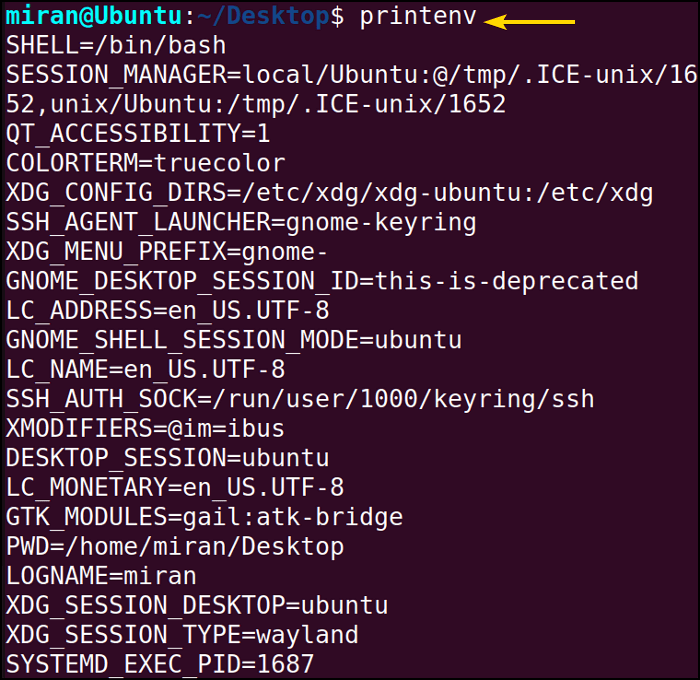Bash scripting has become an indispensable skill for developers and system administrators, enabling them to automate tasks with ease. At the heart of this power lies the concept of environment variables’ dynamic placeholders that store crucial system information. In this article, I will discuss the environmental variables in Bash Script. So let’s start!
Key Takeaways
- Understanding the concept of Environmental Bash Variable.
- Getting the List of Environmental Variables.
- Learning about the setting of temporary and permanent environment variables.
Free Downloads
What is the Environment Variable?
In Linux, an environment variable is a dynamic named value that holds information about the system’s configuration, preferences, and behavior, which can be accessed by processes and programs running on the system. Environment Variables offer a simple and efficient way to communicate essential information about the current operating environment to the executing program.
When a program or command runs, it receives an array of strings known as the “environment.” This array consists of key/value pairs in the form of key=value. Each key/value pair acts as an environment variable, making it accessible to the executed command or program. The shell provides different methods to mark a variable for export to the environment variables, with the preferred approach in Bash being the use of the declare -x command.
Accessing Environment Variables
Accessing environment variables in a shell allows you to retrieve the values stored in these variables, which can be crucial for configuring the behavior of various programs and scripts.
A. Using Environment Variables in Command Line
In Bash, you can access the value of an environment variable by using the dollar sign $ followed by the variable name. For example, to access the PATH environment variable, which stores a list of directories where the shell looks for executable files, you would use $PATH. The syntax is as follows:
echo $PATH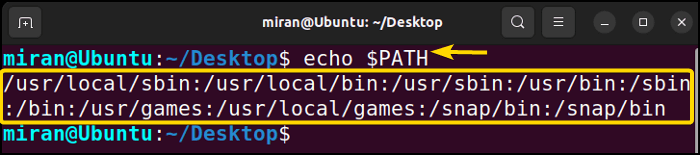
B. Using Environment Variables in Bash Scripts
You can use environment variables within scripts to customize their behavior based on the current environment. Follow the Bash Script described below:
Steps to Follow >
❶ At first, launch an Ubuntu Terminal.
❷ Write the following command to open a file in Nano:
nano setvar.sh- nano: Opens a file in the Nano text editor.
- setvar.sh: Name of the file.
❸ Copy the script mentioned below:
#!/bin/bash
# Store the value of the HOME environment variable in a variable
user_home=$HOME
# Use the HOME environment variable to change the working directory
cd $HOME
# Utilise an environment variable in a command
echo "Hello, $USER! The current time is: $(date)"
It begins by capturing the value of the HOME environment variable, which holds the path to the user’s home directory, and stores it in a variable named user_home. Next, the script employs this stored value to change the current working directory to the user’s home directory using the cd command. Finally, the script employs environment variables to construct a message that’s displayed using the echo command. This message greets the user with their username, is accessed through the USER environment variable, and provides the current time through the date command’s output, which is achieved using command substitution ($(date)).
❹ Press CTRL+O and ENTER to save the file; CTRL+X to exit.
➎ Now run the file using the following command.
bash setvar.sh- bash: Executes the shell file.
- setvar.sh: Name of the file.
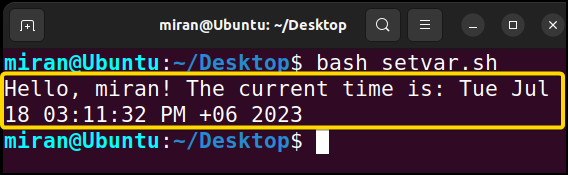
List of Environment Variables in Bash
So far, I have introduced some Bash variables like PATH and HOME variables. Now the question is how many environmental variables there in Bash Script are? In Bash, there are several environment variables that have predefined meanings and are used to configure the behavior of the shell and other programs. Below is a list of some common environment variables in Bash along with their descriptions:
| Variable | Description |
| HOME | Represents the current user’s home directory. |
| PATH | Contains a colon-separated list of directories where the shell looks for executable files. |
| USER | Stores the username of the current user. |
| SHELL | Specifies the path to the current user’s default shell. |
| PWD | Represents the present working directory. |
| OLDPWD | Stores the previous working directory. |
| LANG | Defines the default language and character encoding for interpreting text and data. |
| TERM | Specifies the terminal type, helping programs determine how to interact with the terminal. |
| PS1 | Defines the primary prompt string, displaying information like the username, hostname, and current directory in the shell prompt. |
| PS2 | Specifies the secondary prompt string used when entering multiline commands. |
| PS3 | The prompt string used for the select command in shell scripts. |
| PS4 | The prompt string used for debugging with the set -x option. |
| IFS | Specifies the Internal Field Separator, used by the shell for word splitting. |
| BASH_VERSION | Stores the version number of the Bash shell. |
| HOSTNAME | Represents the hostname of the computer. |
| UID | Stores the numeric user ID of the current user. |
| EUID | Stores the effective numeric user ID of the current user. |
| RANDOM | Contains a random integer between 0 and 32,767. |
| OSTYPE | Specifies the operating system type (e.g., linux–gnu or darwin for macOS). |
These are just some of the commonly used environment variables in Bash. There are many other environment variables used by various programs and utilities for specific purposes. You can view the complete list of environment variables in your Bash shell by running the command printenv or env, just like demonstrates below.
Setting an Environment Variable in Linux
Typically, the installation process automatically updates your environment variables to accommodate the new application. However, there are instances where you might need to manually handle an environment variable when installing something outside your distribution’s standard tools. Alternatively, you might choose to customize an environment variable according to your preferences.
For example, if you wish to keep certain applications in a bin folder within your home directory, you’ll need to add that directory to your PATH. By doing so, your operating system will recognize the location and look there for applications to execute whenever you issue a command.
A. Set Temporary Environment Variables in Linux
You have the option to append a location to your system’s PATH. However, this method has a limitation such as the change will only remain effective as long as the current shell session remains open. If you open a Bash shell and modify your system path using this approach:
export PATH=$PATH:/home/softeko/LinuxSimplyNow if you print the PATH variable using the echo command then you will notice that the above-mentioned path has been appended to the PATH variable.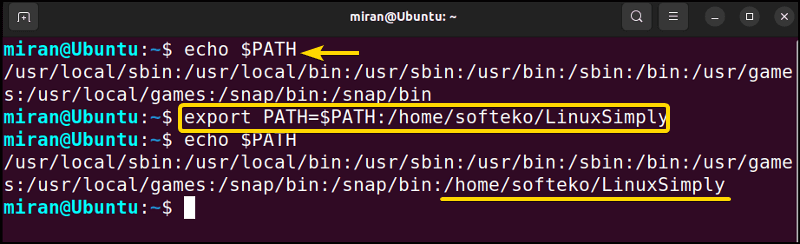
echo $PATH to the terminal. Thus you can see the appended path is no longer in the PATH variable.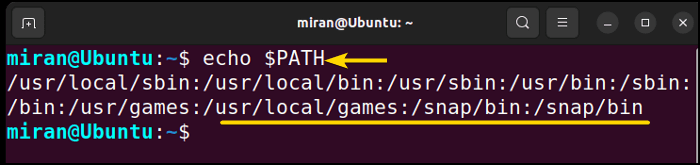
B. Set Permanent Environment Variables in Linux
Permanent environment variables are those that are set to persist across multiple sessions and are available whenever a user logs in or opens a new terminal session. These variables remain active until explicitly unset or modified.
In Bash, the most common files used to set permanent environment variables in Bash are ~/.bashrc and ~/.bash_profile (or ~/.profile).
Here’s how to set a permanent environment variable in Bash:
Steps to Follow >
➊ At first, launch an Ubuntu Terminal.
➋ Open the ~/.bashrc by running nano ~/.bashrc in your command line.
nano ~/.bashrc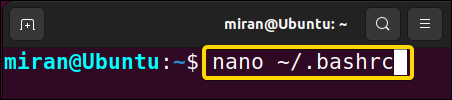
export VARIABLE_NAME=valueReplace VARIABLE_NAME with the name of your environment variable and value with the desired value. For instance, I want to set a permanent environmental variable named project_name and LinuxSimply as its value in the ~/.bashrc file. To do so, I will write project_name=LinuxSimply at the end of the ~/.bashrc file.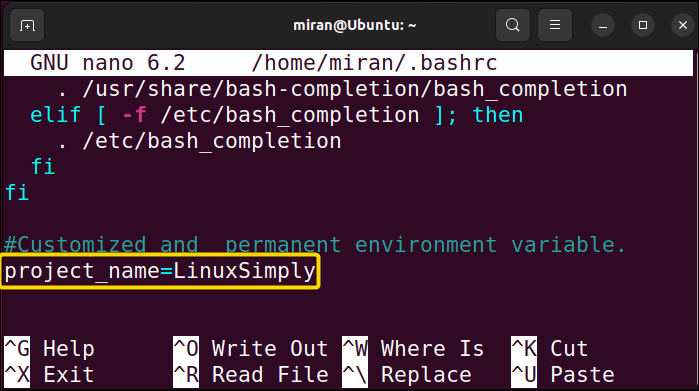
➎ To make the changes take effect, either restart your terminal session or run the following command to apply the changes to the current session:
source ~/.bashrc➏ Now print the the value of project_name variable using the following command.
echo $project_name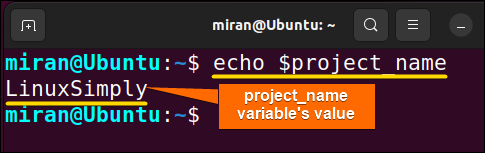
Conclusion
In conclusion, environment variables in Bash scripting offer a powerful and flexible way to manage configurations and preferences. They facilitate seamless communication between scripts, applications, and the operating system, enabling greater adaptability and efficiency. In this article, I have tried to give you a complete guideline about what environmental variables are in Bash Script, listing some of them and how to set up your own environmental variable. However, if you have any questions or queries related to this article, feel free to comment below. Thank You!
People Also Ask
Related Articles
- What Are Built-in Variables in Bash [2 Cases With Examples]
- The “.bashrc” Environment Variables [4 Cases]
- String Variables in Bash [Manipulation, Interpolation & Testing]
- What is Variable Array in Bash? [4 Cases]
- An Extensive Exploration of Bash Special Variables [9 Examples]
- What is Boolean Variable in Bash? [3 Cases With Examples]
- What is HereDoc Variable in Bash? [5 Practical Cases]
- What is PS1 Variable in Bash? [3 Customization Examples]
- What is PS3 Variable in Bash? [3 Practical Examples]
<< Go Back to Types of Variables in Bash | Bash Variables | Bash Scripting Tutorial
FUNDAMENTALS A Complete Guide for Beginners