Linux is an open-source operating system based on Unix, renowned for its stability, security, and versatility. Whether you want to browse the web, edit documents, play games, create music, or code, Linux offers applications to accelerate your task. However, it’s essential to know about the top apps that productive Linux users use. So, get ready to explore the top 100 Linux apps that can transform your experience and streamline your tasks, all while maximizing the potential of your Linux environment.
Top Web Browser Apps in Linux
01. Firefox
Firefox is a free and open-source web browser developed by the Mozilla Foundation. It is one of the most popular web browsers in the world, known for its privacy-first approach, user-friendly interface, and support for open web standards.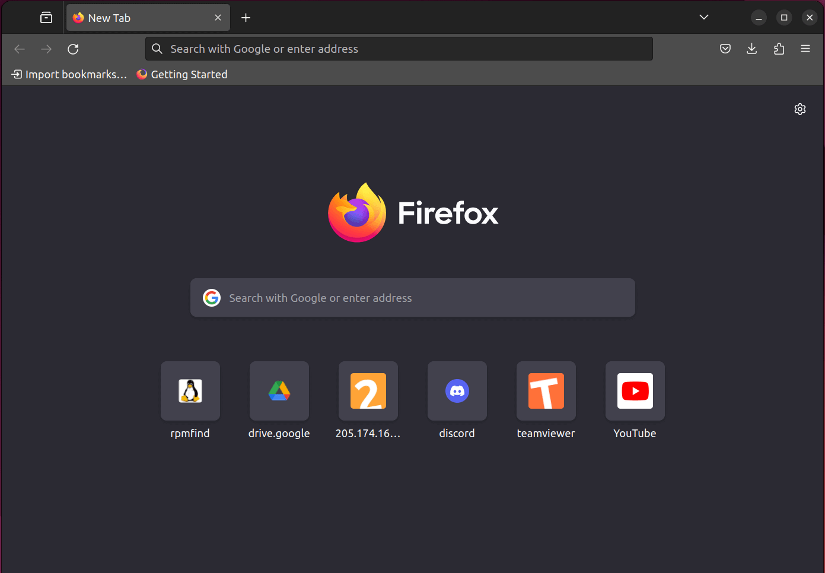 Key Features of Firefox
Key Features of Firefox
- Privacy and Security: Firefox offers several privacy features, such as blocking third-party tracking cookies and fingerprinting, private browsing mode, and HTTPS-only mode.
- Customizable interface: You can personalize Firefox with various themes, extensions, and add-ons to enhance your browsing experience.
- Open-source: Firefox is available for free download and use.
- Cross-platform support: Firefox is available for Windows, macOS, Linux, Android, and iOS devices.
- Fast and efficient: Firefox utilizes the “Gecko rendering engine” for fast page rendering and efficient resource management.
Limitation of Firefox
Firefox can be more resource-intensive, especially on older computers.
Installation of Firefox
Most Linux distributions offer Firefox in its official repositories. So, use your distribution’s package manager to install it. For example, in Ubuntu/Debian, use:
sudo apt install -y firefoxExplore other installation processes by following the official link to install Firefox on Linux.
02. LibreWolf
LibreWolf is a privacy-focused web browser based on Firefox. It aims to provide enhanced privacy features and security settings while retaining the functionality and speed of Firefox. LibreWolf includes various privacy tweaks, disabling telemetry, blocking ads and trackers by default, and integrating various privacy-focused extensions to enhance user privacy and security while browsing the web.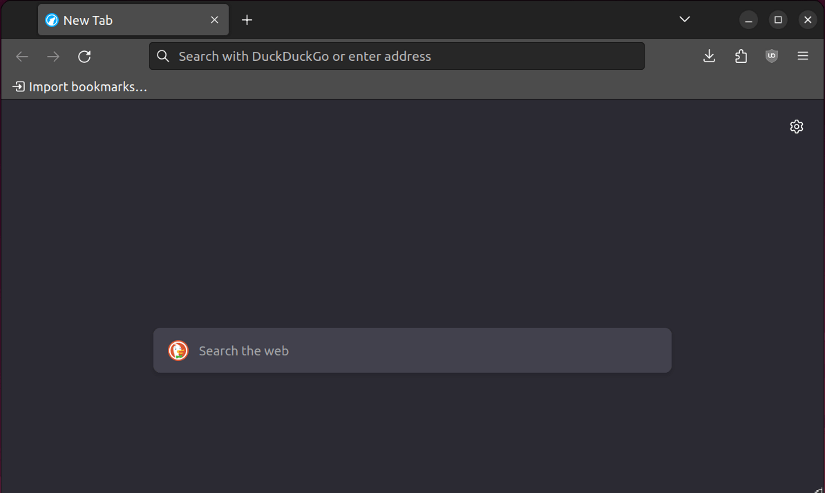
- Compared to Firefox, LibreWolf offers a more robust built-in privacy experience, minimizing data collection and telemetry practices.
- The security patches and hardened settings enhance protection against potential vulnerabilities and tracking techniques.
- Further personalization of LibreWolf’s privacy and security settings is allowed to meet specific needs and preferences.
Limitation of LibreWolf
LibreWolf removes certain features in Firefox for privacy’s sake, like integrated Pocket or Firefox Sync. You might need extensions to replace these functionalities.
Installation of LibreWolf
Use the commands mentioned in the Installing LibreWolf guide.
03. Brave
Brave is a privacy-focused, open-source web browser based on Chromium (the same engine as Chrome). It’s known for its built-in ad blocking, trackers blocking, and emphasis on user privacy and security. Unlike many privacy-focused browsers, Brave also boasts impressive speed and performance.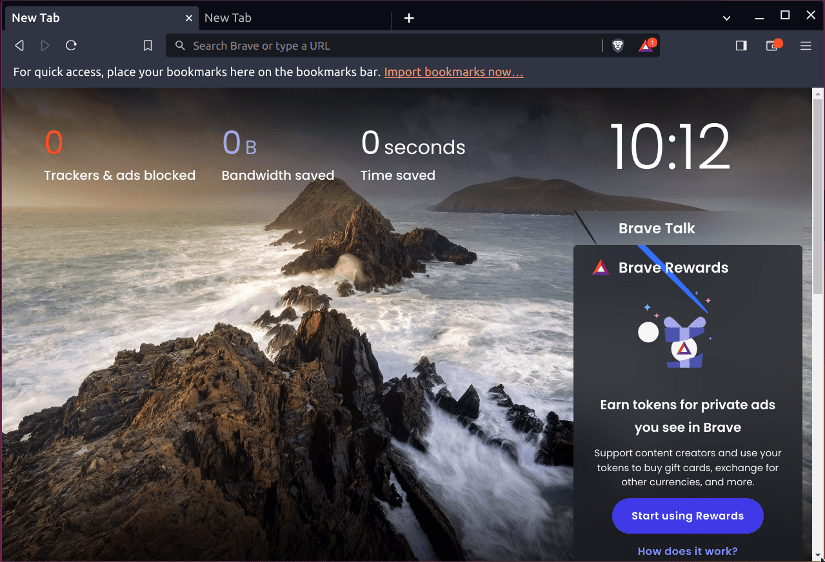
- Privacy and security: Brave blocks ads and trackers by default, protecting your privacy and stopping third-parties from collecting your data. It also offers incognito tabs, private browsing with Tor integration, and other security features.
- Speed and performance: Brave runs quickly and efficiently. It can even be faster than Chrome due to ad blocking, which reduces page load times.
- Unique features: Brave offers unique features like Brave Rewards, where you can earn cryptocurrency (BAT) for viewing privacy-respecting ads and then tip creators you support. It also has built-in IPFS support for decentralized web browsing.
Limitation of Brave
Compared to browsers like Firefox, Brave offers a slightly less customizable interface and toolbar.
Installation of Brave
Use the commands mentioned in the Installing Brave on Linux guide.
04. Falkon
Falkon is a lightweight and customizable web browser developed by KDE. It uses the QtWebEngine rendering engine, which translates to good web compatibility while keeping resource usage relatively low. Originally known as QupZilla, it has evolved into a feature-rich browser while maintaining its focus on speed and efficiency.
- Privacy-focused: Falkon includes built-in privacy features like ad blocking, private browsing, and Do Not Track, giving you more control over your online activity.
- Lightweight: Compared to mainstream browsers, Falkon consumes less RAM and CPU resources, making it ideal for older machines or resource-constrained environments.
- Customizable: Falkon offers extensive customization options, allowing you to tweak the interface, toolbar, keyboard shortcuts, etc.
Limitation of Falkon
While Falkon offers some extensions, the selection is significantly smaller compared to major browsers like Chrome or Firefox.
Installation of Falkon
Search for “falkon” in the software center of your Linux or download Falkon and install it like any other software.
05. Tor
Tor Browser is a free and open-source web browser built on Firefox that routes your traffic through the “Tor network”. This network comprises thousands of volunteer-run relays worldwide, encrypting your traffic and obscuring your IP address, making it significantly harder to track your online activity.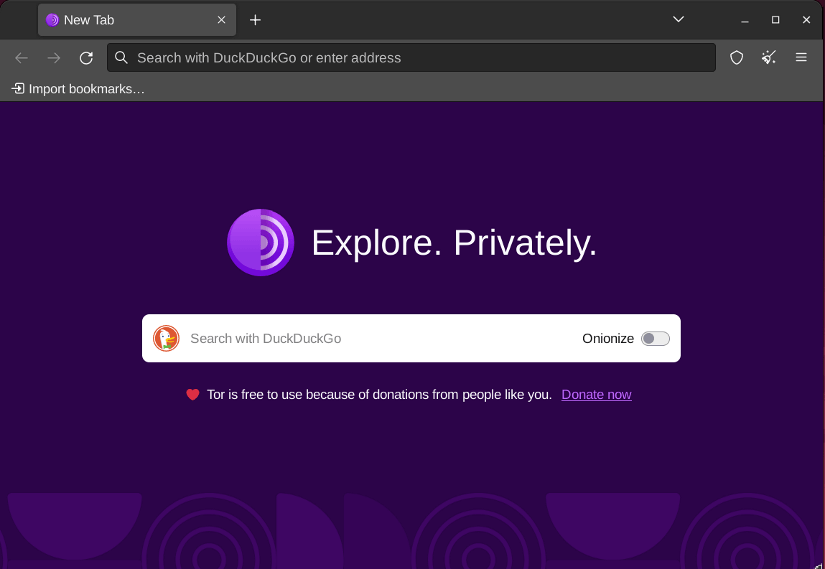
- Anonymity: The Tor Browser shields your browsing activity from government surveillance, hackers, and trackers. This is beneficial for anyone concerned about their online privacy and security.
- Access to censored content: Tor Browser allows you to bypass geographic restrictions and access websites blocked in your region.
- Encryption: Tor uses multi-hop routing and each hop encrypts your data, adding layers of protection and further hindering surveillance.
- IP Address Masking: Tor hides the real IP address, preventing websites and other entities from pinpointing your location.
Limitation of Tor
Due to the multi-hop routing through the Tor network, browsing can be slower. Additionally, it’s crucial to maintain good online security practices like using strong passwords and avoiding sensitive information disclosure.
Installation of Tor
Download the appropriate package for your distribution from the Tor Project website and install it like any other software.
Comparison of Top Web Browser Apps in Linux
| Feature | Firefox | LibreWolf | Brave | Falkon | Tor |
|---|---|---|---|---|---|
| Privacy | Yes | Yes | Yes | Limited | Yes |
| Speed | Average | Average | Fast | Average | Slow |
| Extensions | Wide | Wide | Limited | Limited | Limited |
| Cross Platform | Yes | Yes | Yes | Limited | Yes |
| Sync | Yes | Limited | Yes | No | No |
| System Requirements | Moderate | Moderate | Light | Light | High |
Top Audio Apps in Linux
06. Rhythmbox
Rhythmbox is a free and open-source music player software designed specifically for Linux and Unix-like operating systems. It’s known for its user-friendly interface, customization with themes and extensions, and seamless integration with the GNOME desktop environment.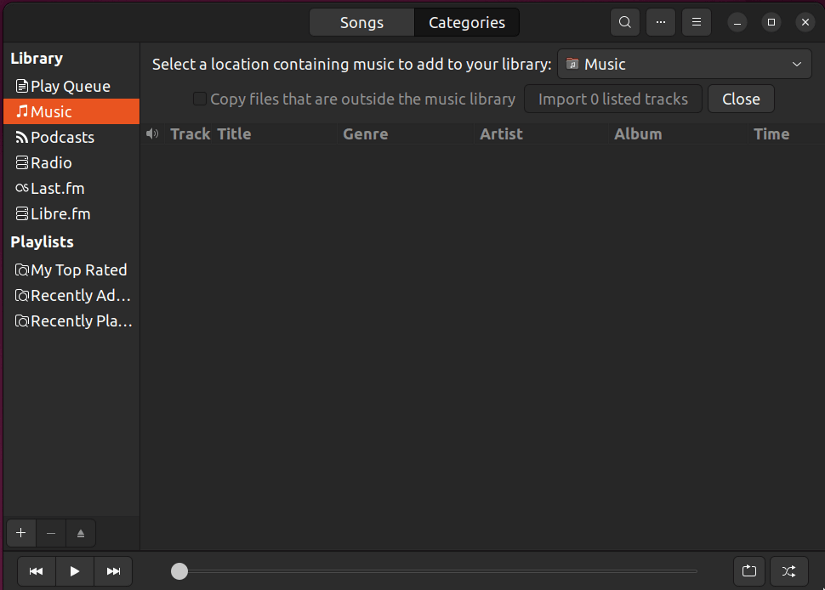
- Music Library Management: Rhythmbox automatically imports your music collection and organizes it into a user-friendly library. You can browse by artist, album, genre, or even create your playlists.
- Audio Playback: Rhythmbox supports a wide range of audio formats, including MP3, FLAC, Ogg Vorbis, and more. It also offers features like gapless playback, crossfading, and equalizer settings.
- CD Ripping: You can rip audio CDs directly to your music library using Rhythmbox.
- Online Music Services: Rhythmbox integrates with various online music services like Spotify and Deezer, allowing you to stream music directly from the app.
- Internet Radio: Rhythmbox allows you to listen to thousands of internet radio stations, providing a diverse range of music and talk shows.
Limitation of Rhythmbox
Rhythmbox lacks some advanced audio features such as multi-room audio or bit-perfect playback.
Installation of Rhythmbox
Use the package manager of your Linux distribution to install Rhythmbox. For example, in Ubuntu/Debian-based Linux distribution, use:
sudo apt install -y rhythmbox07. Clementine
Clementine is a powerful free and open-source music player available for Linux, macOS, and Windows. It is known for its simple and intuitive interface and powerful features for managing and playing your music collection.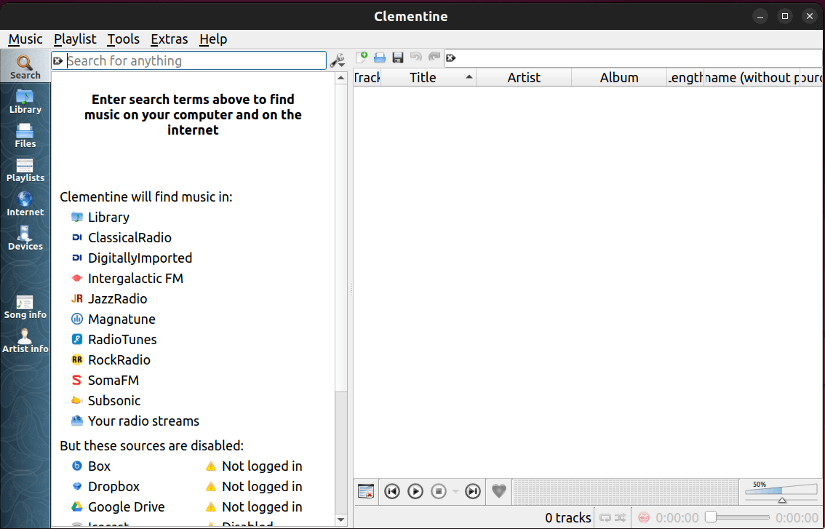
- Music library management: Organize your music library by artist, album, genre, and other tags. Create playlists for different occasions or moods.
- Search functionality: Quickly find specific songs or artists in your music library using the built-in search bar.
- Podcast support: Subscribe to and manage your podcasts directly within the application.
- Internet radio: Access and listen to thousands of radio stations from around the world.
- Audio converter: Convert your music files to different formats.
- Customizable equalizer: Fine-tune the sound of your music to your liking with the built-in equalizer.
- Lyrics support: View lyrics for your songs as you listen.
Limitation of Clementine
Although Clementine can play some video formats, it is not designed for video playback.
Installation of Clementine
Follow this official site to get downloadable software and guides to install Clementine.
08. Sayonara Player
Sayonara Player is an open-source music player under the GPLv3 license specifically for Linux and BSD systems. It supports a wide range of audio formats and provides features like playlists, an equalizer, a built-in tag editor, and even support for online radio streaming. It aims to be a straightforward and efficient tool for playing music on Linux, with a clean interface and various customization options.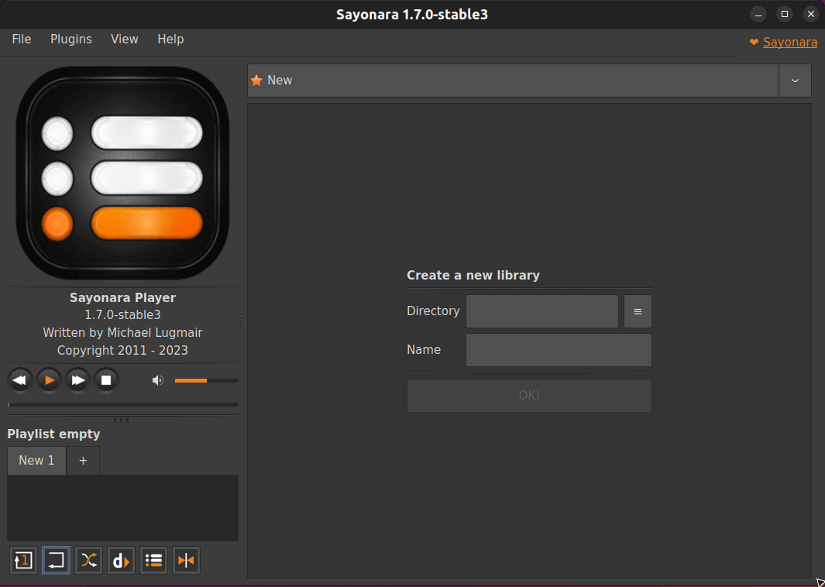
- Supports various audio formats: Sayonara plays all the popular audio formats including MP3, FLAC, OGG, WAV, and WMA.
- Directory view: Browse your music files directly from the directory tree.
- Playlist management: Create and manage multiple playlists with tabbed organization for easy switching.
- Equalizer and audio effects: Fine-tune the sound to your preference with the built-in equalizer and various audio effects.
- Internet radio: Listen to your favorite internet radio stations directly from Sayonara.
Limitation of Sayonara Player
No visualizer built-in. You’d need separate plugins for music visualization.
Installation of Sayonara Player
Use the commands mentioned in Download Sayonara Player guide.
09. Cmus
Cmus is a unique audio player for Linux known for its powerful features and user-friendly interface. It is designed to work entirely on the command line interface. It supports most of the major audio file formats directly or via plugins.
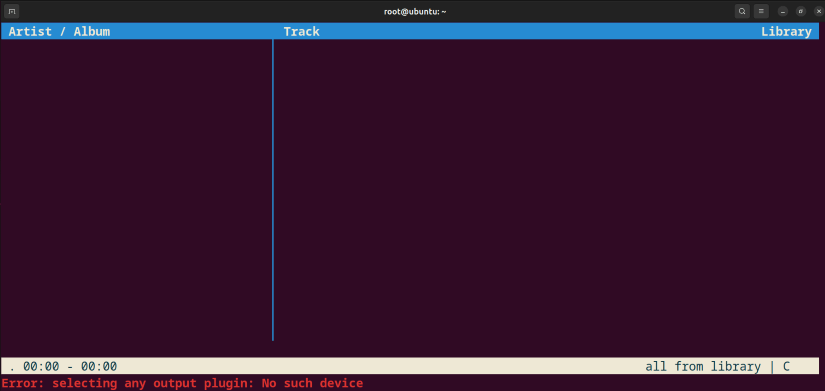
- Command-Line Interface: Operates entirely within the terminal environment, relying on keyboard shortcuts and text commands for navigation and control.
- Audio Format Support: Handles a wide range of audio formats, including MP3, Ogg Vorbis, FLAC, WAV, and several others, ensuring compatibility with most music libraries.
- Online Radio Streaming: Plays internet radio stations through URLs or M3U playlists, providing access to diverse audio content.
- Playlist Management: Create, edit, and organize multiple playlists, categorize music, and utilize shuffle or queue playback modes.
- Plugin Support: Extends functionality through optional plugins, enabling features like music streaming services or customized data visualization.
- Lightweight: Consumes minimal system resources, making it suitable for older hardware or resource-constrained environments.
Limitation of Cmus
Unlike some graphical applications, “Cmus” doesn’t offer built-in browsing tools for discovering new online radio stations, requiring users to actively search for URLs or M3U playlists.
Installation of Cmus
Cmus is readily available to install via package manager in most Linux distributions. For example in Debian/Ubuntu:
sudo apt install cmusFor other distributions, visit the official Cmus GitHub repository.
10. Audacity
Audacity is a free and open-source digital audio editor and recording application software available for Windows, macOS, Linux, and other Unix-like operating systems. It is a powerful tool that can be used for various tasks, including recording, editing, mixing, adding effects, and exporting audio.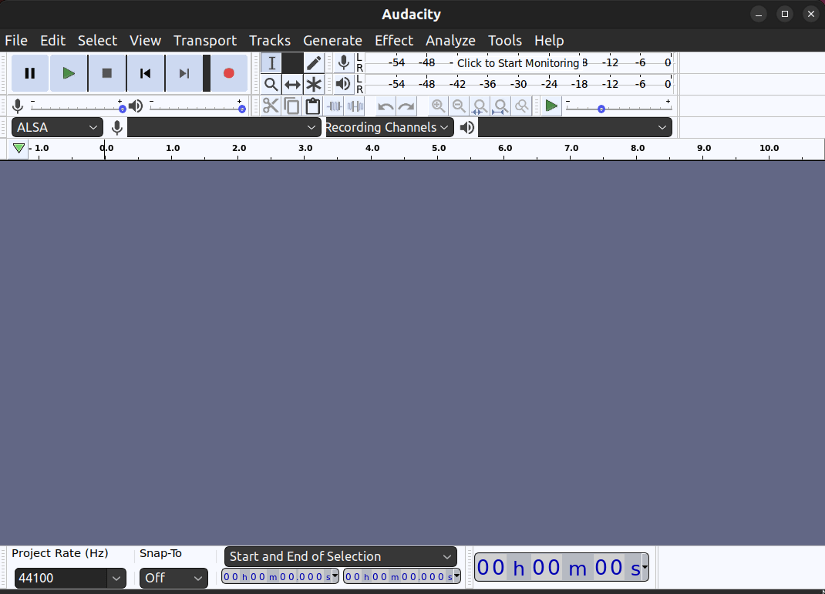
- Non-destructive editing: This means that Audacity doesn’t alter the original audio files. Instead, it creates a copy of the file and edits that copy. This allows you to undo any changes you make without affecting the original file.
- Multi-track recording: Audacity allows you to record up to 16 tracks simultaneously. This is great for recording music or podcasts.
- A wide range of effects: Audacity includes a variety of effects that you can use to enhance your audio recordings. These effects include noise reduction, equalization, compression, and reverb.
- Support for a variety of audio formats: Audacity supports a wide range of audio formats, including WAV, MP3, OGG, and FLAC.
Limitation of Audacity
Audacity does not support MIDI (Musical Instrument Digital Interface) playback. That’s why, it cannot be used to create or edit music that uses MIDI instruments.
Installation of Audacity
Follow the official link to install Audacity on Linux. However, you can use the package manager of your Linux distribution to install Audacity. In Ubuntu/Debian-based Linux distribution:
sudo apt install -y audacity11. Ardour
Ardour is a free and open-source digital audio workstation (DAW) available for Linux, macOS, Windows, and FreeBSD. It is a powerful tool that offers a wide range of features for multi-track recording, editing, and sound design for creating compelling audio content. It can be a great choice for recording vocals, instruments, and live performances.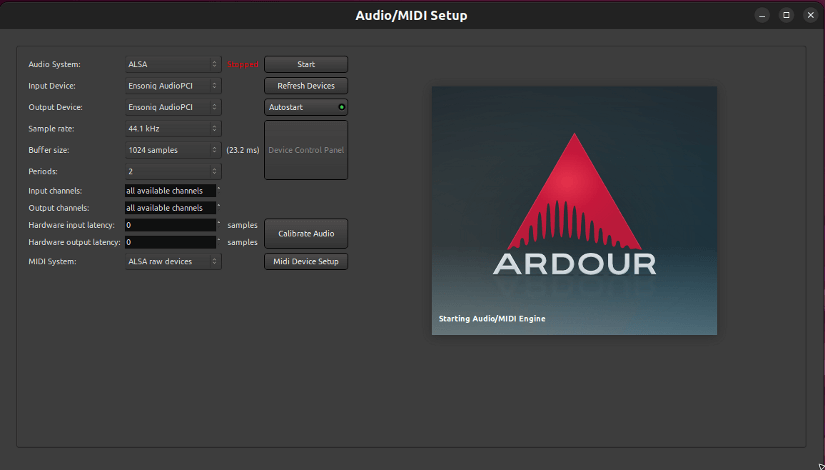
- Non-destructive editing: Original audio files remain untouched, allowing for undo/redo and experimentation without harming the source material.
- Multi-track recording: Supports up to 128 tracks, allowing for complex music production and recording.
- Extensive Plugin Support: Supports VST, LADSPA, and LV2 plugins, opening doors to a vast library of third-party effects and instruments.
- Advanced features: Includes MIDI sequencing, automation, and scripting capabilities for advanced audio production tasks.
- Live performance: Ardour can be used as a live performance tool for musicians and DJs, allowing for multi-track playback, looping, and effects processing.
Limitation of Ardour
Ardour comes with a smaller selection of built-in effects. This may require users to rely on third-party plugins to achieve certain sounds. Moreover, its interface can be complex and overwhelming for beginners.
Installation of Ardour
Follow the official link to download Ardour for Linux. Also, you can use the package manager of your Linux distribution to install Ardour. For example, in Ubuntu/Debian-based Linux distribution, use:
sudo apt install -y ardour12. Shortwave
Shortwave is a Linux application designed for listening to internet radio stations. It offers a user-friendly interface that allows users to discover, search for, and listen to various online radio stations from around the world.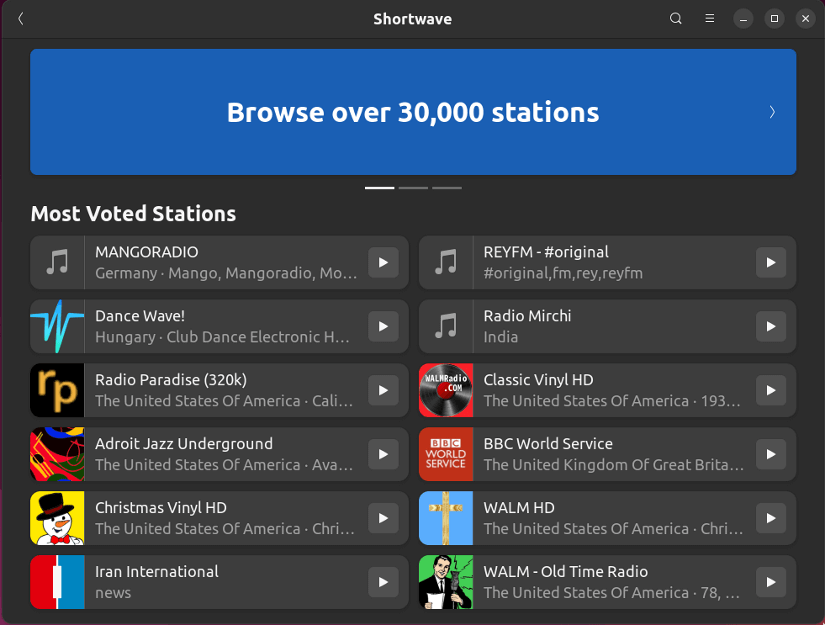
- Station Discovery: Browse and discover a vast array of online radio stations from different genres and regions.
- Favorites and Recording: Save favorite stations for quick access and record radio broadcasts for later listening.
- User-Friendly Interface: Intuitive design that simplifies the process of finding and enjoying online radio content.
- Stream information: See details about the currently playing song, artist, and station logo.
- Chromecast support: Cast the radio stream to your Chromecast device for wireless listening.
Limitation of Shortwave
While offering basic functionality, Shortwave lacks advanced audio adjustments like an equalizer or detailed playback controls.
Installation of Shortwave
The way you install Shortwave depends on your operating system and package manager. For example, on Debian or Ubuntu, you can use the following command:
sudo apt install shortwaveCheck the official Shortwave gitlab page for more details.
13. PulseAudio
PulseAudio is a network-capable sound server program widely used on Linux systems. It acts as a central audio hub, handling sound input from applications and routing it to the appropriate output devices such as headphones, speakers, etc.
Key features of PulseAudio
- Centralized audio management: PulseAudio allows to control of audio playback such as changing volume, applying various effects, etc from all applications of various devices through a single interface.
- Network audio sharing: PulseAudio can stream audio over a network, allowing you to listen to the same sound on multiple devices or share your audio output with others.
- Advanced mixing and effects: PulseAudio offers various capabilities for manipulating audio, including volume controls, equalization, and applying audio effects like reverb or chorus.
- Multiple output devices: You can switch between different sound output devices (speakers, headphones, etc.) seamlessly without restarting applications.
Limitation of PulseAudio
Consumes some system resources, particularly when handling complex audio processing or network streaming. This might be a concern on older or limited-resource machines.
Installation of PulseAudio
PulseAudo comes pre-installed on most Linux distributions. If you need to install it manually, search “PulseAudio” on the software center of your Linux.
Comparison of Top Audio Apps in Linux
| Feature | Type | Focus | Style | Open-source | Key Features | System Req. |
|---|---|---|---|---|---|---|
| Rythmbox | Player | Library | GUI | Yes | Extensive | Moderate |
| Clementine | Player | Features | GUI | Yes | Plugins | Moderate |
| Sayonara | Player | Efficiency | GUI | Yes | Fast | Low |
| Cmus | Player | Efficiency | Terminal | Yes | Keyboard | Low |
| Audacity | Editor | Editing | GUI | Yes | Effects | Moderate |
| Ardour | DAW | Mixing | GUI | Yes | Plugins | High |
| Shortwave | Player | Discovery | GUI | Yes | Sync | Low |
| Pulseaudio | Server | Routing | Background | No | Mixing | Moderate |
Top Video Apps in Linux
14. VLC
VLC is a free and open-source cross-platform multimedia player known for its versatility and ability to handle various media formats. VLC is a powerful and versatile media player that is a popular choice for Linux users. Its free and open-source nature, extensive format support, and customizable features make it a valuable tool for enjoying your media library.
Key Features of VLC
- Versatility: VLC supports a wide array of multimedia formats, ensuring compatibility with various audio and video files.
- User-Friendly Interface: VLC is easy to navigate, making it accessible for users of all levels.
- Customization: Users can personalize their experience through customizable settings, allowing them to tailor VLC to their preferences.
- Streaming Capabilities: VLC enables seamless streaming of content, making it a suitable choice for both local and online media consumption.
- Cross-Platform Compatibility: VLC is not limited to Linux; it’s available across multiple platforms, providing a consistent experience on different operating systems.
Installation of VLC
VLC can be easily installed through your distribution’s package manager. Here’s how to install VLC on Linux:
In Debian/Ubuntu:
sudo apt install vlcUsing Snap:
sudo snap install vlcUsing Flatpak:
flatpak install flathub org.videolan.VLC15. Mpv media player
Mpv is a free and open-source media player for Linux and other Unix-like systems. MPV is a powerful and versatile media player that offers an excellent balance of features, performance, and efficiency. It is a great choice for users who value resource usage, codec support, and customization options. It also has cross-platform support.
Key Features of MPV Media Player
- Lightweight and efficient: MPV consumes minimal system resources, making it ideal for older or underpowered machines.
- Wide codec support: Mpv supports a vast array of audio and video codecs, including popular formats like MP3, MP4, MKV, FLAC, etc.
- Hardware acceleration: Mpv can utilize hardware acceleration for decoding video, resulting in smoother playback and improved performance.
- Subtitles: Mpv supports various subtitle formats and allows for advanced customization like font size, color, and position.
- Playlist support: MPV can create and manage playlists for continuous playback.
- Scripting and automation: Mpv can be controlled through scripts and command-line arguments, enabling automation and customization.
- Customizable interface: Mpv offers a minimalist interface with customizable keyboard shortcuts and configuration options.
Installation of MPV Media Player
The way you install MPV depends on your operating system and package manager. For example in Debian/Ubuntu:
sudo apt install mpvThe MPV website provides detailed instructions about the installation process.
16. Kodi
Kodi is a free and open-source media player application and entertainment hub available for various platforms, including Linux. It provides a wealth of features for managing and enjoying your media library. Its free and open-source nature, extensive platform support, and vast add-on ecosystem make it a popular choice for home theater enthusiasts and media consumers alike.
Key Features of Kodi
- Free & Open-Source: MPV users can enjoy the benefits of a supportive community without any cost.
- Multi-Platform: Users can access their media collection on Linux, Windows, macOS, mobile, and more.
- Universal Playback: MPV users can unleash the power of their media library with almost any format supported.
- Centralized Media Hub: Users can organize, manage, and enjoy their entire media library in one place.
- Streaming & Personalization: Users can stream from anywhere and customize their experience with add-ons and settings.
Installation of Kodi
Kodi installation in Linux varies slightly depending on your distribution. For example in Debian/Ubuntu:
sudo apt install kodiFollow the guidelines from the official Kodi website to install Kodi on other Linux distributions.
17. Stremio
Stremio is a modern media center application that helps you discover, organize, and stream your favorite movies, TV shows, and other media content. It’s like a personal media hub that brings everything together in one place.
Key Features of Stremio
- Free and Open-Source: Stremio is free to use and backed by an active community.
- Unified Media Management: Stremio aggregates content from various sources, including official and community add-ons, creating a centralized library for easy access to movies, TV shows, and channels.
- User-Friendly Interface: The platform offers an intuitive and user-friendly interface, making it easy for users to browse, search, and discover new content.
- Streaming: Stremio enables users to stream content directly through the platform, providing a convenient way to access movies and shows without the need for external media players.
- Add-ons: Stremio supports add-ons that extend its functionality. These add-ons can include additional sources for content, subtitles, and other features.
- Cross-Platform Compatibility: Stremio is available for various operating systems, including Linux, Windows, macOS, Android, and iOS, allowing users to enjoy a consistent experience across different devices.
Limitation of Stremio
Stremio primarily focuses on streaming content and may not be as feature-rich for managing local media libraries compared to dedicated media player applications.
Installation of Stremio
Installing Stremio on Linux depends on your preferred distribution. The easiest and universal way will be to install it using the Flatpak package manager. Using Flatpak run:
flatpak install flathub com.stremio.StremioFor more details visit the official Stremio website’s download page.
18. Kdenlive
Kdenlive is a popular open-source video editing software primarily designed for GNU/Linux and other Unix-like operating systems. It offers a non-linear editing experience, meaning you can arrange your clips in any order and edit them independently, unlike traditional linear editors. Moreover, Kdenlive offers a user-friendly interface and a wide range of features suitable for both beginners and more experienced video editors.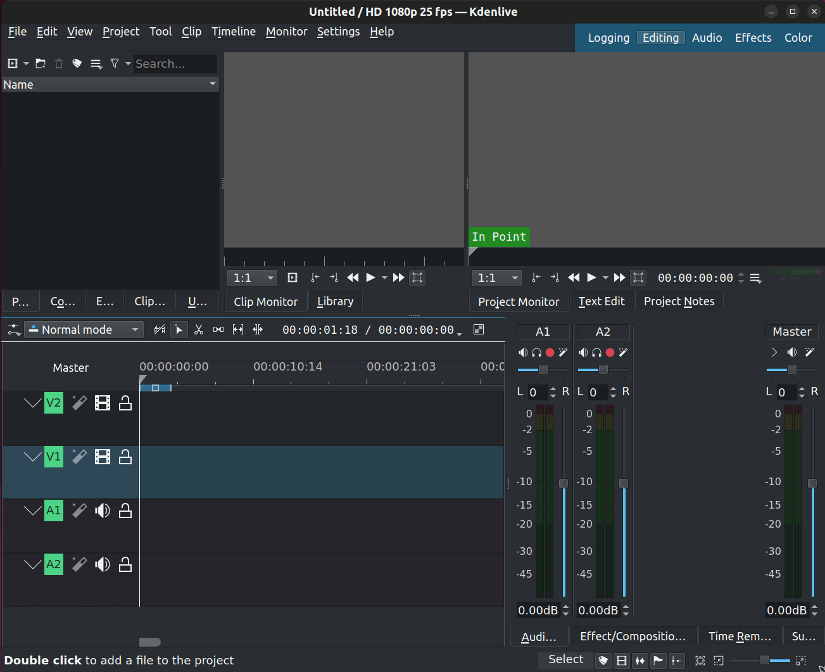
- Multitrack interface: Organize your video, audio, and effects on separate tracks for easy manipulation.
- Wide format support: Import and export various video and audio formats, including MP4, AVI, MOV, MKV, FLAC, MP3, and more.
- Effects and transitions: Add titles, filters, color correction, motion graphics, and various transitions to enhance your videos.
- Advanced editing tools: Utilize features like multi-cam editing, proxy editing, audio mixing, and chroma keying for professional-looking results.
Limitation of Kdenlive
While proxy editing helps manage resource usage, it might not always work smoothly with certain codecs or effects.
Installation of Kdenlive
Most Linux distributions offer Kdenlive in their official repositories. So, search for “kdenlive” in your software center and install it. Also, you can use the package manager to install Kdenlive. For example, in Ubuntu use:
sudo apt install -y kdenlive19. Handbrake
Handbrake is a free and open-source video transcoder that allows you to convert video files from one format to another. It supports a wide range of input formats, including MP4, MKV, AVI, and more, and lets you choose output formats like MP4, MKV, H.264, and H.265.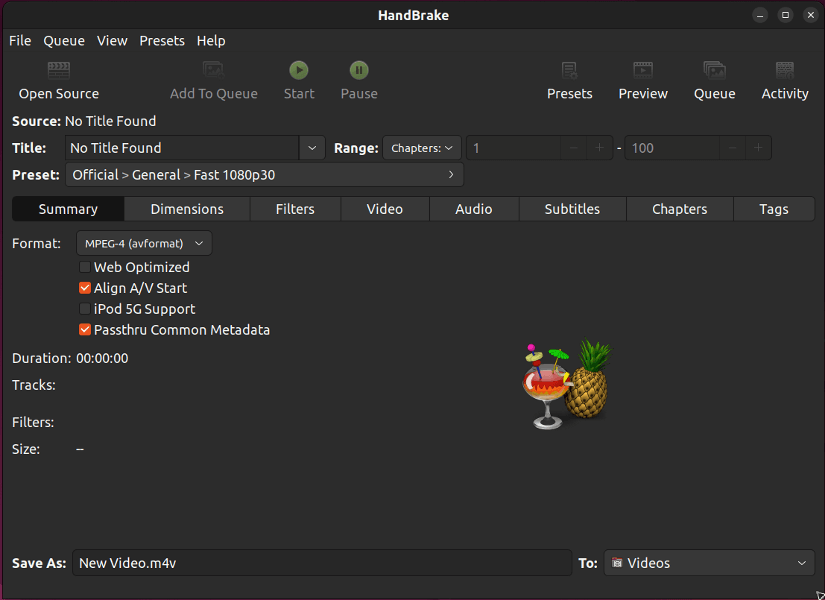
- Reduce file size: You can compress video files for easier storage or sharing without sacrificing significant quality.
- Customize output: Handbrake offers various settings for bitrate, resolution, frame rate, and other parameters to tailor the output to your needs.
- Open-source and free: As an open-source tool, Handbrake is free to use and modify, and its development is driven by a dedicated community.
Limitation of Handbrake
Handbrake primarily focuses on video transcoding, not editing. Depending on the input video format and output settings, it can be resource-intensive.
Installation of Handbrake
Search for “handbrake” in the software center of your Linux or download Handbrake and install it like any other software.
Comparison of Top Video Apps in Linux
| Feature | VLC | Mpv | Kodi | Stremio | Kdenlive | Handbrake |
|---|---|---|---|---|---|---|
| Type | Player | Player | Center | Hub | Editor | Converter |
| Focus | Versatility | Customization | Library | Streaming | Editing | Conversion |
| Style | GUI | CLI/GUI | GUI | GUI | GUI | GUI |
| Open-source? | Yes | Yes | Yes | No | Yes | Yes |
| System Req. | Moderate | Low | Moderate | Moderate | Moderate | Moderate |
Top Graphics Apps in Linux
20. GIMP
GIMP, the GNU Image Manipulation Program, is a powerful and free photo editor available for Linux, macOS, Windows, and other operating systems. It’s a great alternative to paid photo editing software like Adobe Photoshop, offering a wide range of features for editing photos, creating graphics, and more.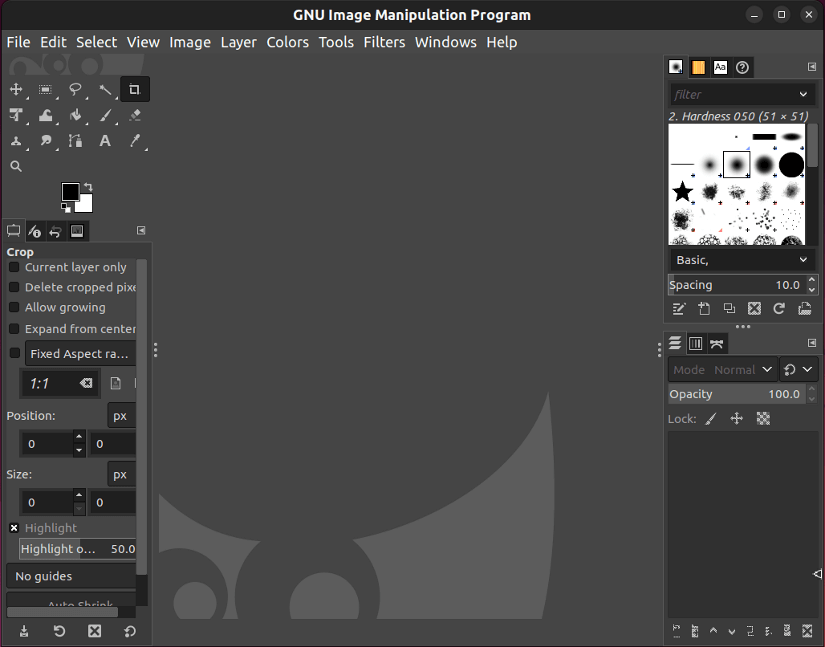
- Image editing: Crop, resize, rotate, and adjust brightness, contrast, saturation, and other image properties.
- Layers and masks: Create complex compositions using layers and masks to selectively edit parts of an image.
- Painting and drawing: Paint with various brushes, pencils, and other tools, or draw shapes and lines.
- Selection tools: Select specific areas of an image for editing or manipulation.
- Filters and effects: Apply a variety of filters and effects to achieve different creative looks.
Limitation of GIMP
GIMP currently lacks extensive non-destructive editing capabilities like adjustment layers, which can be frustrating for advanced users.
Installation of GIMP
GIMP is available in most Linux distributions’ software repositories. You can install it using your distribution’s package manager. For example, in Ubuntu, use:
sudo apt install -y gimp21. Inkscape
Inkscape is a powerful open-source vector graphics editor that’s widely used for creating illustrations, diagrams, logos, and other graphic designs. It’s available on Linux, Windows, and macOS, making it accessible to a broad user base.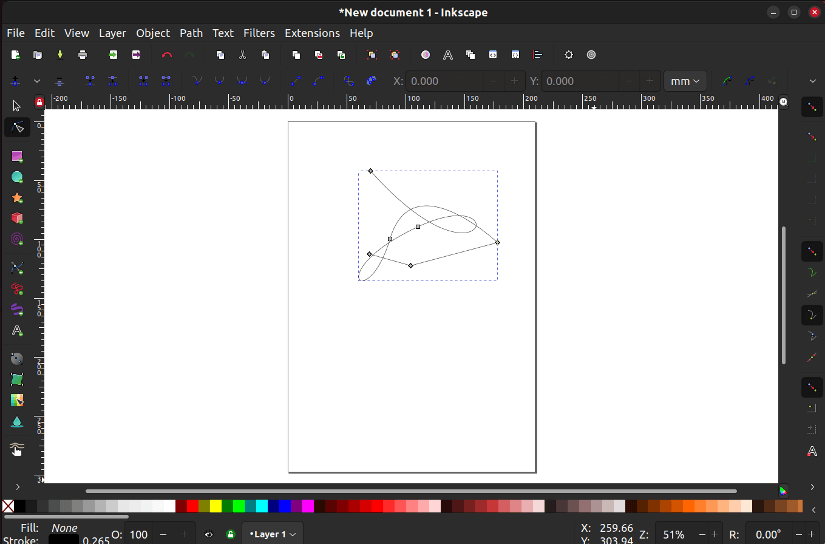
- Drawing Tools: It provides a variety of drawing tools, including freehand drawing, shape tools, text tools, and more, enabling the creation of complex designs.
- Object Manipulation: Users can manipulate objects, including scaling, rotating, skewing, and aligning, with precision.
- Node Editing: Inkscape uses Bezier curves for drawing and allows detailed node editing for precise control over shapes and paths.
- File Formats: It supports various file formats, including its native SVG format, as well as importing and exporting formats like PDF, EPS, PNG, and more.
- Gradients and Effects: Users can apply gradients, patterns, and a range of special effects to their designs.
Limitation of Inkscape
Inkscape might have a learning curve, especially for users new to vector graphics. Also, working with highly complex designs or very large files may require substantial system resources.
Installation of Inkscape
Search for “inkscape” in the software center of your Linux and install it like any other program. However, in Ubuntu, you can use the following command to install Inkscape:
sudo apt install -y inkscape22. Flameshot
Flameshot is an open-source screenshot and annotation tool for Linux. It allows you to easily capture any area of your screen, add annotations, and share your creations with others.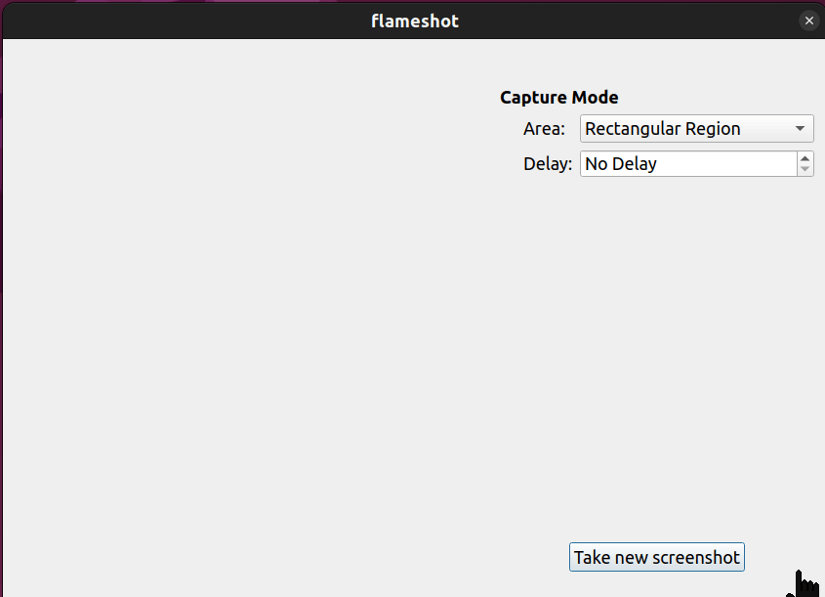
- Selection options: Capture anything from a specific window to the entire screen or a custom area.
- Delay timer: Set a timer for hands-free screenshot capture.
- Scrolling capture: Capture long webpages or documents effortlessly.
- Annotation tools: Add lines, arrows, rectangles, circles, and freehand drawings in various colors and thicknesses. Also add text with custom fonts, colors, and sizes.
- Image formats: Export your screenshot in various formats like PNG, JPEG, and WebP.
- Cloud storage integration: Save directly to services like Dropbox and Imgur.
Limitation of Flameshot
Adding custom watermarks isn’t currently supported, though you can include basic annotations like text or drawings.
Installation of Flameshot
Most Linux distributions offer Flameshot in their official repositories. So, search for “flameshot” in your software center and install it. Also, you can use the package manager to install Flameshot. For example, in Ubuntu use:
sudo apt install -y flameshot23. Blender
Blender is an open-source 3D creation suite used for modeling, animation, simulation, rendering, compositing, motion tracking, and more. It’s a comprehensive tool that allows users to create stunning 3D content, ranging from still images to full-fledged animations and even interactive games.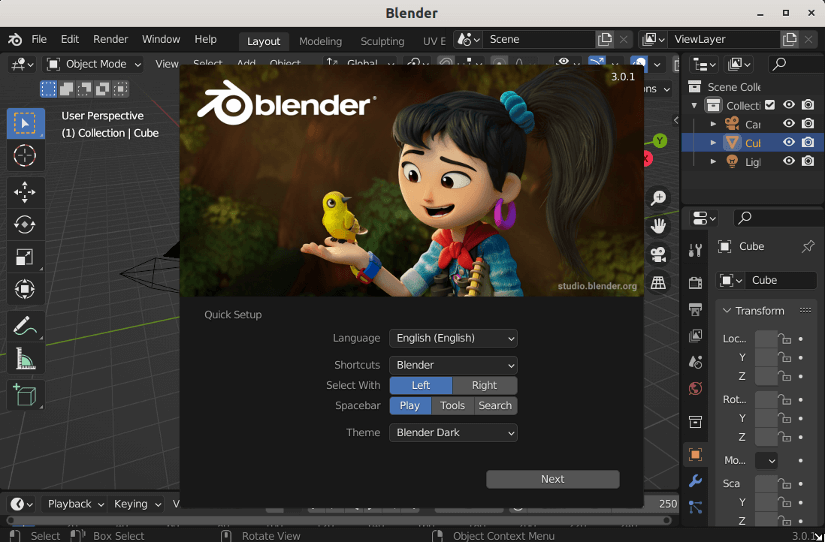
- 3D Modeling: Create and sculpt intricate 3D models using various tools and techniques available within Blender.
- Video Editing: It offers a full-fledged video editor with features for cutting, splicing, adding effects, and audio synchronization.
- Animation: Animate objects, characters, and scenes using Blender’s robust animation tools, including keyframing, rigging, and character animation.
- VFX and Simulation: Blender includes a powerful compositor for creating visual effects and seamlessly integrating elements into scenes like smoke, fire, fluids, cloth, particles, and more, allowing for realistic effects in 3D scenes.
- Game Development: Blender includes a game engine (although it’s no longer under active development), providing tools for creating interactive experiences and simple games.
Limitation of Blender
3D rendering can be too much resource-intensive, so you may need a powerful computer to run Blender smoothly.
Installation of Blender
Download the latest Blender for your Linux distribution and install it manually. Another convenient way to install and update Blender is to install Snapcraft on your system and then run:
sudo snap install blender --classic24. Krita
Krita is a powerful open-source digital painting application primarily designed for artists, illustrators, and graphic designers. It’s available for Linux, Windows, and macOS, offering a range of features for creating stunning artwork.
Key Features of Krita
- Extensive Brush Engine: Offers a versatile and customizable brush system with a wide array of brushes suitable for various artistic styles and techniques.
- Layer Support: Provides support for layers, masks, and blending modes, allowing for non-destructive editing and complex compositions.
- Advanced Transformation Tools: Includes tools for selections, transformations, and perspective manipulation, aiding in precise edits and adjustments.
- Color Management: Employs advanced color management tools, supporting different color spaces and profiles for accurate color representation.
- Animation Support: Features animation tools allowing users to create and edit frame-based animations directly within the application.
- Resourceful Interface: Presents a user-friendly interface designed for creative workflows, offering easy access to tools and functionalities.
Limitations of Krita
Resource-intensive tasks or large canvas sizes might impact performance on systems with limited resources.
Installation of Krita
Krita is available in many Linux distributions’ repositories, allowing installation via package managers like apt for Debian-based distributions or yum for Red Hat-based ones. Also, you can download Krita and install it manually using the installation wizard.
Comparison of Top Graphics Apps in Linux
| Feature | GIMP | Inkscape | Flameshot | Krita | Blender |
|---|---|---|---|---|---|
| Type | Image editor | Vector graphics editor | Screenshot tool | Digital painting app | 3D modeling and animation suite |
| Focus | Photo editing, retouching, image manipulation | Creating logos, illustrations, diagrams, SVG graphics | Capturing and annotating screenshots | Drawing, painting, concept art, comics | Creating 3D models, animations, visual effects |
| Style | Traditional desktop interface | Desktop interface with customizable tools and panels | Simple interface with quick annotation options | Intuitive interface with customizable brushes and workspaces | Comprehensive interface with multiple workspaces and tools |
| Open-source? | Yes | Yes | Yes | Yes | Yes |
| System Req. | Moderate | Moderate | Low | Moderate | High |
Top Email Apps in Linux
25. Thunderbird
Thunderbird is a free and open-source cross-platform email client, developed by the Mozilla Foundation. It is a popular alternative to web-based email clients and other proprietary email software.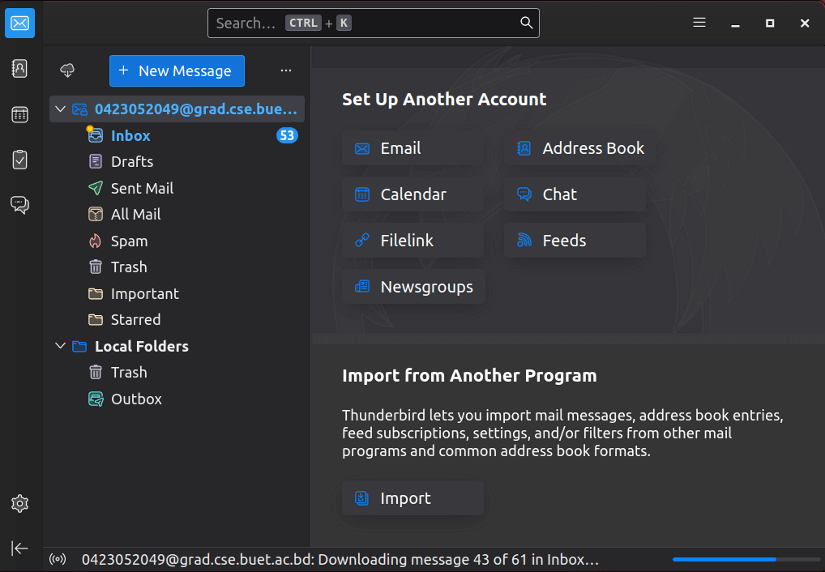
- Supports multiple email accounts
- Thunderbird takes your privacy and security seriously. It offers features such as encryption and anti-spam filtering to help protect your data.
- Offers a variety of filters and organizational tools to help you keep your inbox tidy by creating folders, labels, and tags to categorize your emails.
- You can change the look and feel of the interface and add extensions to add new features.
Installation of Thunderbird
Search for “thunderbird” in the software center of your Linux and install it like any other program. However, in Ubuntu, you can use the following command to install Thunderbird:
sudo apt install -y thunderbird26. BlueMail
BlueMail is an email client application available for Linux and other OS. It’s designed to support multiple email accounts from various providers and offers features such as a unified inbox, custom swipe gestures, configurable notifications, and a visually appealing interface.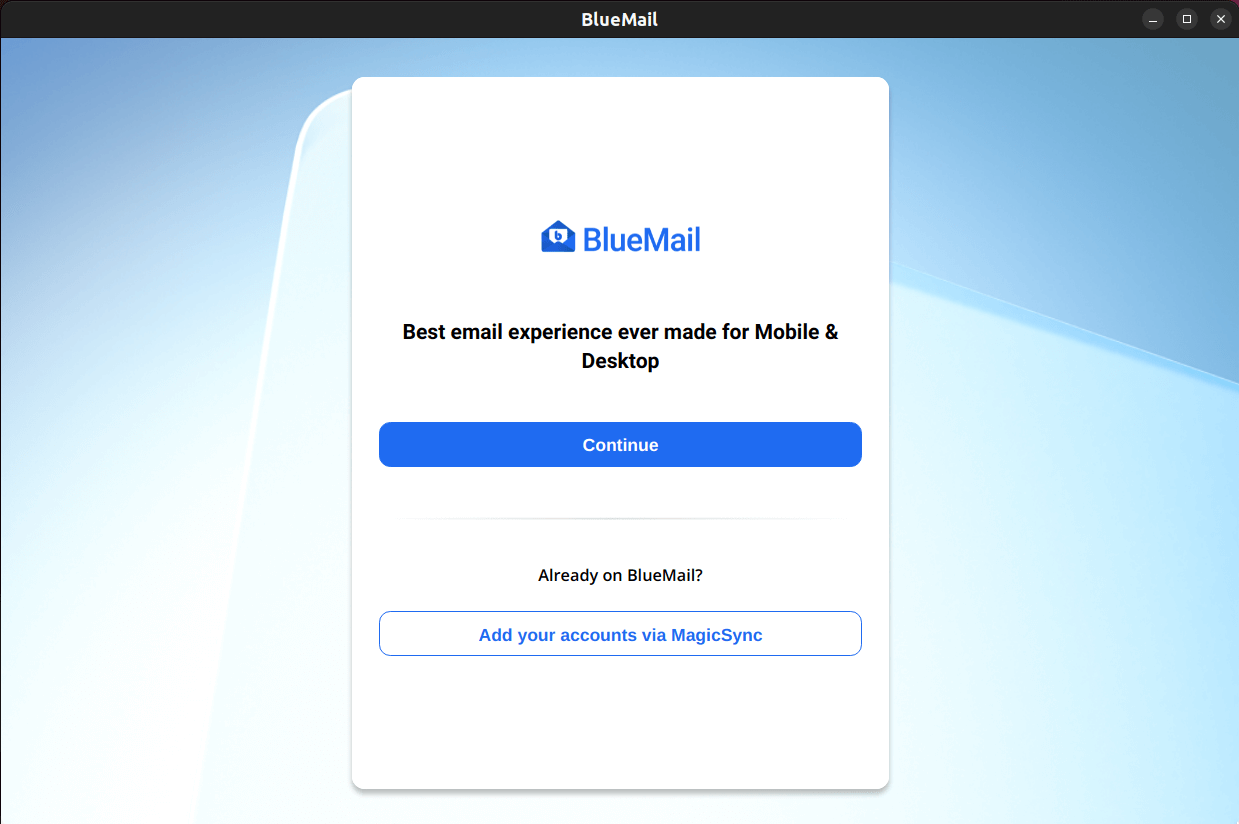
- Unified Inbox: Manage all your email accounts from different providers (POP3, IMAP, Exchange) in one convenient and organized interface.
- Push Notifications: Receive instant notifications for new emails, ensuring you stay on top of your inbox.
- Calendar Integration: View your calendar within the app and easily schedule meetings from your emails.
- Security Features: Secure your emails with PIN or fingerprint authentication, encryption, and spam filtering.
- Free & Ad-free: Enjoy all the core features without ads or subscription fees.
Limitation of BlueMail
Some features like calendar or contact syncing might require an internet connection.
Installation of BlueMail
Search for “bluemail” in the software center of your Linux and install it like any other program. However, in Ubuntu, you can use the following command to install BlueMail:
snap install bluemail27. MailSpring
Mailspring is a modern email client designed for Linux, providing a polished interface and a range of productivity-focused features for managing multiple email accounts efficiently.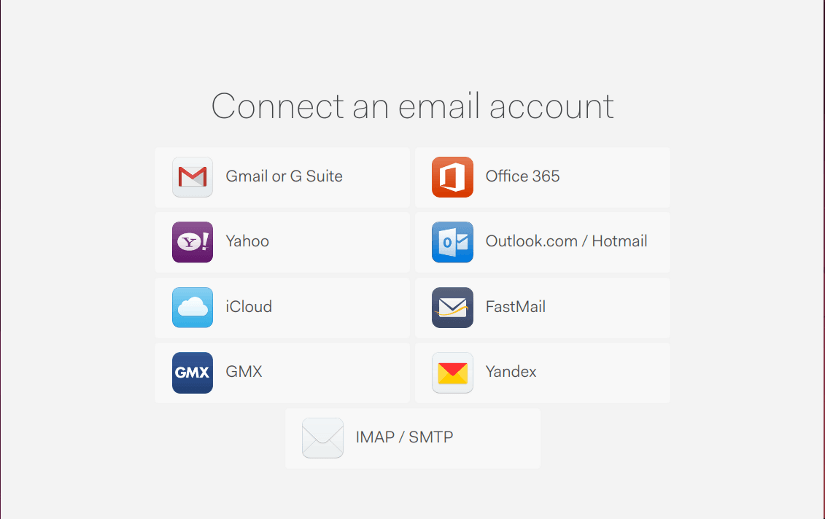
- Unified Inbox: Offers a centralized view of emails from different accounts, simplifying email management.
- Customizable Layout: Allows customization of the interface, themes, and layouts to suit individual preferences.
- Email Tracking: Provides read receipts and link tracking to monitor when emails are opened or links are clicked.
- Schedule: Enables users to snooze emails for later viewing and schedule emails to be sent at specific times.
- Contact Profiles: Displays detailed contact profiles, including social media information, within the application.
Limitation of MailSpring
Some advanced features like email tracking might require a subscription to the pro version.
Installation of MailSpring
Download MailSpring for Linux and install it using the installer.
Comparison of Top Email Apps in Linux
| Criteria | Thunderbird | BlueMail | MailSpring |
|---|---|---|---|
| Open-source | Yes | No | No |
| Functionality | Robust | Rich | Rich |
| GUI | Traditional | Modern | Sleek |
| System Requirements | Low | Average | Average |
Top Communication Apps in Linux
28. Discord
Discord is a popular communication platform primarily designed for gamers, offering text, voice, and video chat functionalities for individuals and communities.
Key Features of Discord
- Text and Voice Channels: Allows the creation of various text and voice channels for different topics or purposes within servers.
- Direct Messaging: Enables one-on-one or group messaging between users.
- Voice and Video Calls: Supports high-quality voice calls and video calls, both one-on-one and in group settings.
- Server Customization: Provides tools for server owners to customize roles, permissions, and appearance.
- Community Engagement: Includes features like bots, integrations, and rich media support for engaging communities beyond gaming.
Limitation of Discord
In some cases, running Discord might consume considerable system resources, especially during voice or video calls.
Installation of Discord
Download Discord for your Linux distribution and install it using the installation wizard or package manager like any other software.
29. Slack
Slack is a cloud-based platform designed for team communication and collaboration. It’s widely used by businesses of all sizes to streamline communication, share files, and organize projects. It provides various tools and services and promotes efficient workflows and information sharing.
Key features of Slack
- Channels: Organize conversations by topic, project, or team.
- Direct messages: Chat privately with individuals or small groups.
- Threads: Keep conversations focused by responding to specific topics.
- Voice and video calls: Connect with colleagues face-to-face and enable screen sharing.
- File sharing: Share documents, images, and other files easily.
- Project management: Organize tasks, assign deadlines, and track progress.
- Search & Reminders: Quickly find information and messages and set reminders for tasks and meetings.
Limitations of Slack
The free version has limited features and paid plans are required for advanced functionality.
Installation of Slack
Download Slack for Linux and install it using the installer.
30. Skype
Skype is a widely used communication platform that enables users to make voice and video calls, send instant messages, and share files. While the official Linux version of Skype may not have all the features available on other platforms, it still provides essential communication functionalities.
Key Features of Skype
- Voice and Video Calls: Skype allows users to make high-quality voice and video calls over the Internet.
- Instant Messaging: Chat with friends, family, or colleagues through text-based instant messaging.
- File Sharing: Share files, images, and documents during conversations.
- Screen Sharing: Collaborate with others by sharing your screen during a call.
- Group Calls: Conduct group voice and video calls with multiple participants.
Installation of Skype
To install Skype you will need the Snap package manager installed in your system. Then just run:
sudo snap install skypeSkype’s Snapstore webpage has more detailed instructions on how you can proceed with this installation.
31. Zoom
Zoom is a widely used video conferencing and collaboration platform offering a range of features for online meetings, webinars, and virtual communications.
Key Features of Zoom
- Video Conferencing: Supports high-quality video meetings with options for screen sharing, virtual backgrounds, and participant collaboration.
- Audio Conferencing: Provides crystal-clear audio for meetings, allowing both voice and video participation.
- Meeting Recording: Offers the option to record meetings locally or to the cloud for future reference.
- Virtual Rooms: This enables splitting meetings into smaller groups for discussions or activities.
Limitation of Zoom
While Zoom has enhanced security features, there have been past instances of security vulnerabilities, so users should keep the software updated.
Installation of Zoom
Download Zoom for your Linux distribution. Once downloaded, installation involves running the package installer or using package managers for the respective distributions.
32. Telegram
Telegram is a cloud-based messaging platform that emphasizes speed, security, and privacy. It supports instant messaging, voice and video calls, and file sharing. Telegram is known for its end-to-end encryption and features designed to enhance user privacy.
Key Features of Telegram
- Secure Messaging: End-to-end encryption is available for secret chats, ensuring secure communication.
- Cloud-based: Access your messages from any device with your Telegram account, keeping everything synced.
- Groups and Channels: Create large groups for up to 200,000 members or public channels for broadcasting messages to unlimited subscribers.
- Media Sharing: Share photos, videos, documents, and other files with no size limit.
- Bots and Stickers: Explore a vast ecosystem of bots for various tasks and access a library of unique stickers for expressive communication.
- Multi-platform Support: Available for Linux, Windows, macOS, Android, iOS, and web browsers.
Limitations of Telegram
- Not Fully Open Source: While the client-side code is open source, the server-side code is not fully open source.
- Potential for Spam: Large public groups and channels can sometimes contain unwanted content.
Installation of Telegram
Telegram provides official packages for various Linux distributions using Flatpak or Snap package manager. Using Snap:
sudo snap install telegram-desktopUsing Flatpak:
flatpak install flathub org.telegram.desktop33. HexChat
HexChat is a free and open-source Internet Relay Chat (IRC) client available for Windows and Unix-like operating systems. It is a lightweight application that runs smoothly on even older computers. Moreover, HexChat supports TLS encryption to keep your IRC connections secure.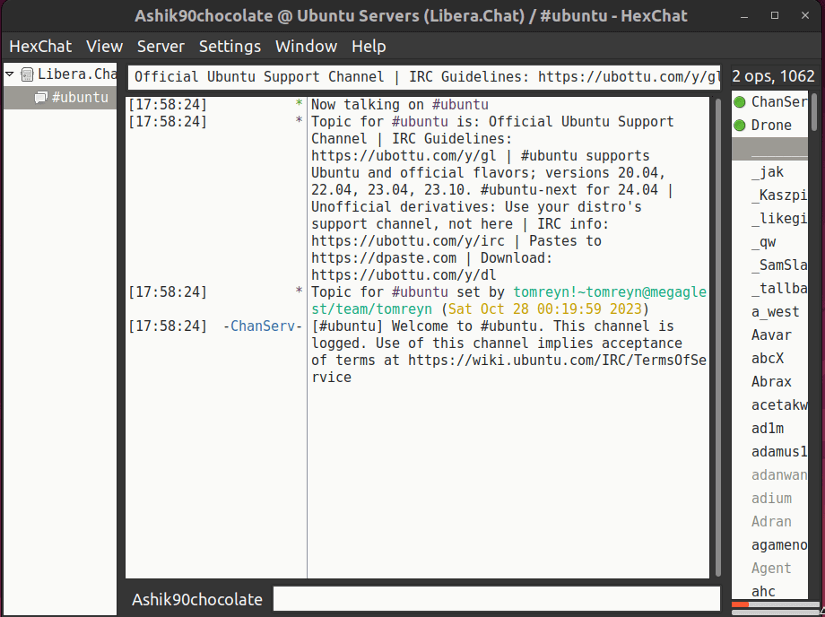
- Support for multiple servers: You can connect to multiple IRC servers at the same time and easily switch between them.
- Highly scriptable: HexChat is highly scriptable with Lua, Python, and Perl, allowing you to automate tasks and extend its functionality.
- Customization: You can customize the look and feel of HexChat to suit your needs, including the colors, fonts, and layout. Additionally, you can choose between a tabbed document interface or a tree interface, depending on your preference.
- Version: HexChat is available in both command-line and graphical versions, giving you the flexibility to choose the interface that you prefer.
- Easy to use: HexChat is easy to use, even for beginners.
Limitations of HexChat
It does not support some of the newer features of IRC, such as SASL authentication.
Installation of HexChat
Follow the official link to install HexChat. However, you can use the package manager of your Linux distribution to install HexChat. For example, in Ubuntu/Debian-based Linux distribution:
sudo apt install -y hexchatComparison of Top Communication Apps in Linux
| Feature | Discord | Slack | Skype | Zoom | Telegram | HexChat |
|---|---|---|---|---|---|---|
| Type | Chat | Chat | Video calls | Video | Messaging | IRC |
| Focus | Communities | Teams | Personal | Meetings | Secure | Text |
| Style | Modern | Web/Desktop | Desktop | Web/Desktop | Mobile/Desktop | Desktop |
| Open-source? | No | No | No | No | No | Yes |
| System Req. | Moderate | Moderate | Moderate | Moderate | Moderate | Low |
Top Development Apps in Linux
34. Vscodium
VSCodium is a community-driven, open-source fork of the popular Visual Studio Code (VS Code) editor, aimed at providing a truly free and open-source alternative. It provides the same feature set as VS Code but without the tracking and telemetry that some users may want to avoid. VSCodium is maintained by the community and provides a privacy-focused alternative for developers who prefer an open-source code editor.
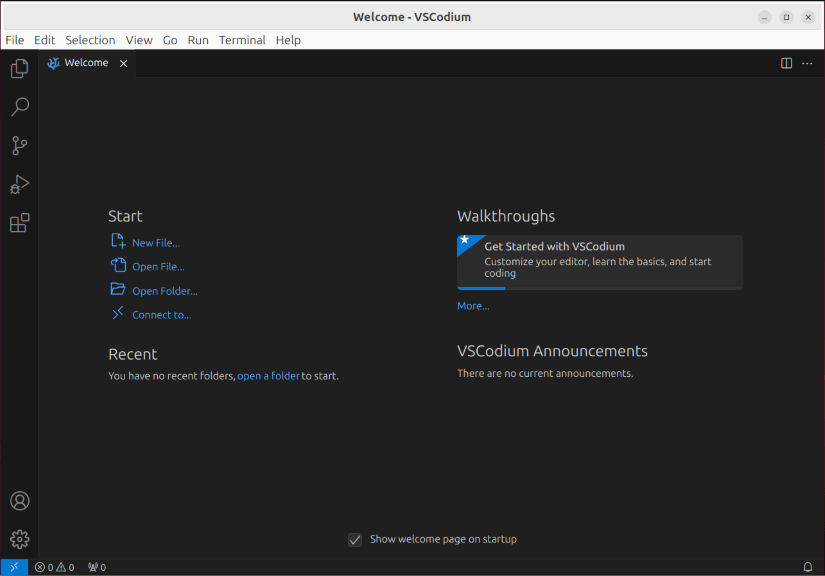
- Open-source and free: VSCodium is licensed under the MIT license, meaning it’s completely free to use and modify without any restrictions. This removes concerns about proprietary telemetry or licensing limitations present in the official VS Code.
- Identical functionality: VSCodium offers all the core features of VS Code, including syntax highlighting, code completion, debugging, extensions, and themes. You can seamlessly transition your workflows and extensions to VSCodium without compatibility issues.
- Active community: VSCodium boasts a vibrant community of developers who contribute to its maintenance and development. This ensures ongoing updates, bug fixes, and new features.
- Lightweight and performant: VSCodium inherits VS Code’s efficient performance and low resource consumption, making it suitable for a wide range of machines.
- Extensible: VSCodium supports the vast library of extensions available for VS Code, further customizing and expanding its capabilities for various programming languages and tasks.
Limitation of Vscodium
- No official support: Though the community is active, you won’t have the same level of official support as with the Microsoft-backed VS Code.
- Potential compatibility issues: Certain VS Code extensions relying on proprietary features might not work perfectly in VSCodium. However, the vast majority of extensions are compatible.
Installation of Vscodium
The best way to install the latest VSCodium is to install it from the official VSCodium GitHub repository. You can download the package file and then use local installation to install VSCodium.
35. PyCharm Community
PyCharm Community is the free and open-source version of PyCharm, a popular integrated development environment (IDE) specifically designed for Python development. It provides a comprehensive set of tools for Python developers to create, edit, and debug Python code efficiently.
Key Features of PyCharm Community
- Intelligent Code Assistance: PyCharm offers intelligent code completion, analysis, and suggestions for improved productivity.
- Integrated Debugger: Debug Python code directly within the IDE with a powerful and user-friendly debugger.
- Built-in Test Runner: Execute and analyze tests using the integrated test runner for various testing frameworks.
- Version Control Integration: Seamless integration with version control systems like Git, Mercurial, and others.
- Database Tools: Built-in database tools for managing and querying databases directly from the IDE.
- Web Development Support: Support for web development technologies like HTML, CSS, and JavaScript, making it versatile for full-stack development.
- Django Support: Dedicated support for Django projects, including template language support and project templates.
- Scientific Tools: Integration with Jupyter Notebooks and support for scientific computing libraries.
Limitation of PyCharm Community
The Community edition lacks certain advanced features available in the Professional edition, such as web framework support and database tools.
Installation of PyCharm Community
The easiest way to install PyCharm on Linux is to install it using the snap package manager. To install PyCharm Community using snap run:
sudo snap install pycharm-community --classic36. Brackets
Brackets is an open-source code editor designed for web development. It is lightweight, visually appealing, and has a focus on providing features that facilitate web design and development tasks. Brackets was developed by Adobe and is known for its modern interface and extensibility. While its development was halted by Adobe in 2021, the project has been maintained and improved by the open-source community.
Key Features of Brackets
- Live Preview: This standout feature allows you to see real-time updates to your HTML, CSS, and JavaScript code in a live browser window. It’s like a web development playground, making it easier to visualize and test your code changes.
- Split Views and Code Highlighting: Brackets offers intuitive split view layouts to work on multiple files simultaneously and syntax highlighting for various programming languages, boosting your coding efficiency.
- Extensions: Expand Brackets’ functionality with a vast library of community-developed extensions. You can find extensions for linting, code completion, beautification, and much more.
- Inline Editing: Edit CSS styles directly within your HTML code for faster and more visual manipulation. This feature particularly shines when working with layouts and styles.
- Lightweight and User-friendly: Brackets has a clean and user-friendly interface, making it approachable for both beginners and experienced developers. Its lightweight performance ensures smooth responsiveness even on less powerful machines.
Limitation of Brackets
- No Official Support: While the open-source community is active, you won’t have the same level of official support offered by commercially backed projects.
- Potential Stability Issues: As an open-source project, there might be occasional bugs or stability issues compared to more commercially polished code editors.
Installation of Brackets
There are several ways to install Brackets in Linux. The best way is to download the latest release from the community GitHub repository. You can also use Phoenix which is an online IDE based on Brackets.
37. Git
Git is a distributed version control system used for tracking changes in source code during software development. It allows multiple developers to collaborate on projects while maintaining a complete history of changes.
Key features of Git
- Distributed Development: Each user has a complete copy of the repository, enabling work in isolation and offline operations.
- Branching and Merging: Facilitates branching for parallel development and easy merging of changes between branches.
- History Tracking: Maintains a detailed history of changes, making it easy to revert to previous versions if needed.
- Collaboration: Supports collaboration by enabling multiple developers to work on the same project simultaneously.
- Speed and Efficiency: Optimized for speed and efficiency in both small and large-scale projects.
Limitation of Git
Advanced operations like resolving conflicts might be complex for inexperienced users.
Installation of Git
Git can be installed on most Linux distributions using the package manager. For example, on Ubuntu or Debian-based systems, you can install Git via the terminal using:
sudo apt-get install -y git-all38. Docker
Docker is a powerful platform that allows users to develop, deploy, and run applications using containers. These containers encapsulate an application and its dependencies, ensuring consistency across various environments.
Key features of Docker
- Containerization: Enables applications to run consistently across different environments, eliminating compatibility issues.
- Isolation: Each container operates independently, preventing interference between applications and ensuring security.
- Efficiency: Containers are lightweight and use fewer resources compared to traditional virtual machines.
- Portability: Applications packaged in Docker containers can be easily moved and deployed across different systems and cloud environments.
Limitation of Docker
While more efficient than virtual machines, running numerous containers can still consume system resources.
Installation of Docker
Use the commands mentioned in installing Docker on Linux guide.
39. WordPress
WordPress is a popular open-source content management system (CMS) used for creating websites, blogs, and various web applications. It’s known for its user-friendly interface, extensive plugin ecosystem, and flexibility.
Key features of WordPress
- Easy Content Management: Provides a simple and intuitive interface for creating, editing, and managing content.
- Themes and Customization: Offers a wide range of themes and customization options to personalize websites according to specific needs.
- Plugins and Extensions: Extensive plugin repository to add functionalities like SEO optimization, e-commerce, forums, and more.
- EO-Friendly: Built with SEO best practices, aiding in website visibility and search engine rankings.
Limitation of WordPress
Some complex or poorly optimized plugins/themes might impact site performance.
Installation of WordPress
WordPress installation typically involves downloading the WordPress package, setting up a database, and configuring it on a web server. Download WordPress and install it using the instructions provided on its official site. Also, you can use the package manager of your Linux to install WordPress. For example, in Ubuntu, use:
sudo apt install -y wordpress40. GNOME Builder
GNOME Builder is an open-source Integrated Development Environment (IDE) designed for the GNOME desktop environment on Linux. It provides a set of tools and features to facilitate application development, making it easier for developers to create software that integrates seamlessly with the GNOME ecosystem.
Key Features of GNOME Builder
- Focused on GTK and GNOME: Tailored to building applications using the GTK toolkit and GNOME libraries, offering seamless integration and optimized workflows.
- Intuitive Interface: Provides a user-friendly layout with a project tree, code editor, live preview, and debugging tools, making development efficient and accessible.
- Code Editing Power: Features code highlighting, syntax completion, code linting, and refactoring tools for accurate and efficient coding.
- Project Management: Simplifies project organization with built-in support for files, libraries, resources, and version control integration.
- Live Preview and Debugging: See your application come to life as you code with live preview, and identify and resolve issues easily using integrated debugging tools.
- Plugins and Extensions: Extend functionality with a growing ecosystem of plugins for various tasks, languages, and frameworks.
Limitation of GNOME Builder
While it can handle other languages and frameworks with plugins, its core focus and strengths lie in building GNOME applications.
Installation of GNOME Builder
GNOME Builder comes pre-installed in many Linux distributions using GNOME as the desktop environment. If not, you can easily install it through your package manager. For example in Debian/Ubuntu:
sudo apt install gnome-builderYou can also use Flatpak in any Linux distribution to install it using the following command:
flatpak install flathub org.gnome.BuilderComparison of Top Development Apps in Linux
| Feature | Vscodium | PyCharm Community | Brackets | Git | Docker | WordPress | GNOME Builder |
|---|---|---|---|---|---|---|---|
| Type | Editor | IDE | Editor | Version control | Containerization | CMS | IDE |
| Focus | General | Python | Web | Code | Packaging | Websites | GNOME |
| Style | Modern | Extensive | Live | CLI (GUIs) | CLI (GUIs) | Web | GNOME-integrated |
| Open-source? | Yes | Yes | Yes | Yes | Yes | Yes | Yes |
| System Req. | Moderate | Moderate | Low | Low | Moderate | Moderate | Moderate |
Top Office Apps in Linux
41. LibreOffice
LibreOffice is a free and open-source office suite that provides a range of applications for word processing, spreadsheets, presentations, diagrams, and more. It’s a powerful alternative to proprietary office software suites.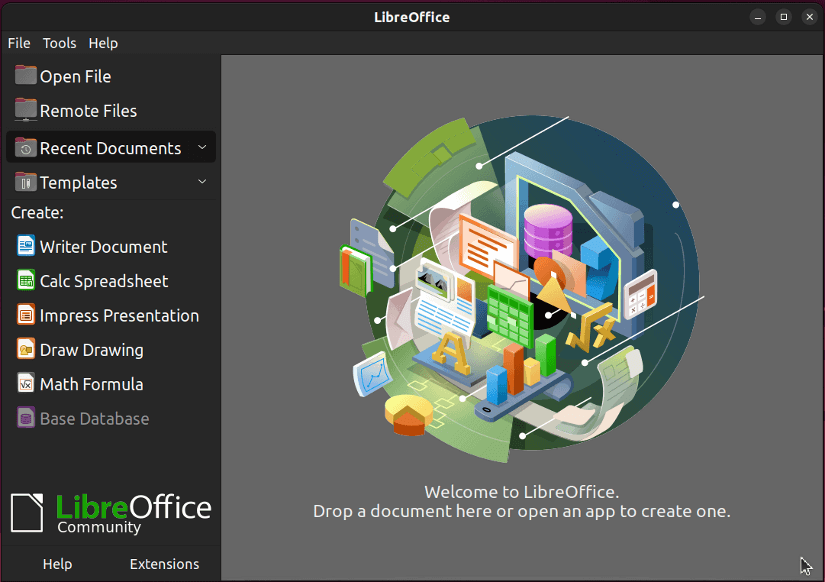
- Writer: LibreOffice Writer is a feature-rich word processor, akin to Microsoft Word, allowing users to create documents, reports, letters, and more. It supports various document formats, styles, and templates.
- Calc: LibreOffice Calc is a spreadsheet program similar to Excel. It enables users to perform calculations, manage data, create charts, and work with formulas and functions.
- Impress: Impress is the presentation component, allowing users to create slideshows and presentations with various slide designs, multimedia integration, and animation effects.
- Draw: LibreOffice Draw is a vector graphics editor used for creating diagrams, flowcharts, logos, and other graphical content.
- Base: Base provides tools for creating and managing databases, including forms, queries, reports, and more. It’s comparable to Microsoft Access.
- Math: This component is for editing and creating mathematical equations and formulas, useful for scientific or technical documents.
Limitation of LibreOffice
Macros created in Microsoft Office might not work directly in LibreOffice.
Installation of LibreOffice
Download LibreOffice for your Linux distribution and install it manually. Also, you can search for “libreoffice” in the software center of your Linux and install it like any other program.
42. Onlyoffice
Onlyoffice is a multifunctional office suite that includes document editing, collaboration, and productivity tools designed for businesses, teams, and individuals. It offers a powerful alternative to popular proprietary options like Microsoft Office and Google Docs.
Key Features of Onlyoffice
- Rich Features: Onlyoffice offers a comprehensive set of features for working with documents, spreadsheets, presentations, forms, and PDFs.
- Real-Time Collaboration: Enables multiple users to work on the same document simultaneously with real-time co-editing.
- Integration: Integrates with various cloud storage platforms and supports seamless collaboration with services like Nextcloud, ownCloud, and others.
- Security: Provides secure data encryption, access controls, and other security measures to protect sensitive information.
- Version: Onlyoffice has different versions for special purposes of use. For example, Onlyoffice Personal, Onlyoffice Docs, Onlyoffice Enterprise, etc.
Limitation of Onlyoffice
Full functionality might require an internet connection as it’s primarily designed for online collaboration.
Installation of Onlyoffice
For Linux, Onlyoffice can be installed as a self-hosted solution or through integrations with platforms like Nextcloud or ownCloud. Detailed installation instructions can be found on the Onlyoffice website.
43. WPS Office
WPS Office is a comprehensive office suite for Linux, providing tools for word processing, spreadsheets, and presentations with a familiar interface akin to Microsoft Office.
Key Features of WPS Office
- Compatibility: Offers compatibility with Microsoft Office file formats (Word, Excel, PowerPoint), ensuring seamless file sharing.
- Rich Feature Set: Provides a range of formatting tools, templates, and editing functionalities for documents, spreadsheets, and presentations.
- PDF Support: Allows creation, editing, and conversion of PDF files within the suite.
- Cloud Integration: Supports integration with various cloud storage services for easy access and collaboration.
Limitation of WPS Office
WPS Office is proprietary with a closed-source core.
Installation of WPS Office
Download WPS Office for your Linux distribution and install it using the installation wizard or package manager like any other software.
Comparison of Top Office Apps in Linux
| Criteria | LibreOffice | Onlyoffice | WPS Office |
|---|---|---|---|
| Open-source | Yes | Partially | No |
| Compatibility | Good | Good | Good |
| Features | Extensive | Extensive | Extensive |
| GUI | Traditional | Modern | Modern |
| System Requirements | Average | Average | Average |
Top Education Apps in Linux
44. Stellarium
Stellarium is a powerful and free open-source planetarium software that allows users to explore and observe the night sky in a realistic and immersive manner. It is used as an educational resource for astronomy enthusiasts, students, and professionals.
Key Features of Stellarium
- Sky Simulation: Renders a realistic 3D view of the night sky with stars, constellations, planets, nebulae, galaxies, and more.
- Customization: Offers various sky cultures, landscapes, and settings to customize the viewing experience.
- Time Travel: Allows users to simulate the sky at different times, including past, present, and future celestial events.
- Telescope Control: Supports telescope control to track and view specific celestial objects.
Installation of Stellarium
Use the package manager of your Linux distribution to install Stellarium. For example,
Ubuntu/Debian-based:
sudo apt install -y stellarium45. Calibre
Calibre is a powerful and open-source e-book management application for Linux, designed to organize, convert, and sync e-books across various devices. It supports a wide range of e-book formats and provides comprehensive tools for managing digital libraries.
Key Features of Calibre
- E-Book Management: Organize, catalog, and edit metadata for your e-book collection.
- Format Conversion: Convert e-books between various formats, including MOBI, EPUB, PDF, AZW3, and more.
- E-Reader Sync: Transfer books to and from your e-reader devices easily.
- Download Books: Fetch news and books from various online sources.
- Read E-Books: Read e-books directly within the Calibre app.
- Edit E-Books: Modify book metadata, adjust formatting, and even create your own e-books.
- Annotations and Notes: Add notes and highlight text within books.
- Open-source: Available for free under the GNU GPL license.
Limitation of Calibre
This can be demanding on system resources, especially with large libraries. Also, it offers extensive features but might feel overwhelming for new users.
Installation of Calibre
To install Calibre using the Flatpak package manager run:
flatpak install flathub com.calibre_ebook.calibreVisit the official Calibre website for more detailed instructions.
46. FreeCAD
FreeCAD is an open-source parametric 3D CAD (Computer-Aided Design) software, tailored for modeling and designing real-life objects of any size.
Key Features of FreeCAD
- Parametric Modeling: Employs a parametric approach, allowing users to easily modify designs by changing parameters.
- Modularity: Supports modular architecture, enabling plugins and modules for specialized tasks and workflows.
- Variety of Workbenches: Offers diverse workbenches for tasks like 3D modeling, drawing, simulation, and rendering.
- Cross-Platform: Compatible with multiple operating systems, ensuring users can work on various platforms.
Installation of FreeCAD
FreeCAD is available in the repositories of many Linux distributions. Users can install it using the package manager. For example, on Ubuntu or Debian-based systems:
sudo apt install -y freecadComparison of Top Education Apps in Linux
| Feature | Stellarium | Calibre | FreeCAD |
|---|---|---|---|
| Type | Astronomy software | Ebook library management | 3D parametric modeling |
| Focus | Exploring the universe | Organizing and reading ebooks | Designing objects in 3D |
| Style | GUI | GUI | GUI |
| Open-source | Yes | Yes | Yes |
| System Req. | Moderate | Low | Moderate |
Top File-Sharing Apps in Linux
47. Dropbox
Dropbox is a cloud storage service that allows users to store and share files across devices. It provides synchronization between a user’s local machine and the cloud, ensuring files are accessible from any connected device with the Dropbox client installed.
Key Features of Dropbox
- File Synchronization: Automatic synchronization ensures that files are kept up-to-date across all linked devices.
- File Sharing and Collaboration: Users can easily share files and folders with others, enabling collaborative work and easy sharing of large files.
- Selective Sync: Dropbox allows users to choose which files and folders to sync locally, conserving storage space.
- Version History: Dropbox retains version history, allowing users to recover previous versions of files within a specified timeframe.
- Offline Access: Files stored in Dropbox are accessible offline, providing convenience when an internet connection is unavailable.
- Security and Encryption: Dropbox uses secure protocols and provides options for end-to-end encryption for enhanced file security.
Limitation of Dropbox
Free Dropbox accounts have limited storage, and additional storage comes with a subscription fee. Moreover, continuous synchronization relies on an Internet connection, affecting access in offline environments.
Installation of Dropbox
Dropbox offers a dedicated desktop app for Linux. Download the appropriate package for your Linux distribution from the Dropbox website. Install the package like a local file on your system.
48. KDE Connect
KDE Connect is a powerful and versatile tool that seamlessly connects your Linux desktop and your mobile device, enabling communication and interaction across platforms. It’s a popular choice for users who value convenience and integration between their computer and phone.
Key Features of KDE Connect
- Device Communication: Share files, clipboard contents, and even URLs between your desktop and mobile device with ease.
- Remote Control: Use your phone as a remote control for your desktop, playing media, controlling presentations, or adjusting volume.
- Notifications: Receive phone notifications directly on your desktop, keeping you updated without reaching for your phone.
- Contacts and Calls: Access your phone’s contacts list on your desktop and initiate calls or send SMS messages directly.
- Battery and Status Monitoring: Monitor your phone’s battery level, signal strength, and other vital information on your desktop.
- Secure Connection: KDE Connect uses secure protocols for communication, ensuring your data remains protected.
Limitation of KDE Connect
- Feature Availability: Not all features are available on all platforms, with some functionality depending on your device and operating system.
- Battery Consumption: Both the desktop and mobile apps can drain battery slightly, especially with frequent communication and notifications.
Installation of KDE Connect
KDE Connect requires installation on both your Linux desktop and your mobile device.
Linux: Most distributions have KDE Connect packages in their official repositories. Install it through your package manager with the following command. For example in Debian/Ubuntu:
sudo apt install kdeconnectMobile: Download and install the KDE Connect app for Android from the Google Play Store or IOS from the App Store.
You can also visit KDE Connect’s GitHub repository for more instructions.
49. FileZilla
FileZilla is a popular, free, and open-source FTP (File Transfer Protocol) client available for various platforms, including Linux. It allows you to transfer files between a local machine and a remote server. It provides a user-friendly interface and robust features, making it a widely used choice for file transfers.
Key Features of FileZilla
- FTP, SFTP, and FTPS Support: FileZilla supports various file transfer protocols, including FTP, SFTP, and FTPS, ensuring secure and versatile file transfers.
- Drag-and-Drop Interface: Users can easily drag and drop files between the local machine and remote server for intuitive file management.
- Directory Comparison: FileZilla allows users to compare directories on the local machine and the server, simplifying synchronization.
- Site Manager: The Site Manager feature enables users to save and manage multiple server configurations for quick and easy access.
- Transfer Queue: Users can manage and prioritize file transfers through a transfer queue, providing control over upload and download tasks.
- File Editing: FileZilla supports remote file editing, allowing users to modify files directly on the server using their preferred text editor.
- Speed Limits and Bandwidth Management: Users can set speed limits and manage bandwidth allocation for file transfers.
- Resume and Transfer Integrity: FileZilla supports file transfer resumption, ensuring integrity in case of interrupted connections.
Limitation of FileZilla
- Limited server management features: FileZilla focuses on file transfers and doesn’t offer extensive server management features compared to dedicated FTP server software.
- Security Concerns: While secure, users must ensure proper configuration and use secure protocols to mitigate potential security risks.
Installation of FileZilla
Most Linux distributions offer FileZilla in their official repositories. Here’s how to install it depending on your distribution:
Debian/Ubuntu:
sudo apt install filezillaAlso, visit the Filezilla website for more details.
50. Syncthing
Syncthing is an open-source file synchronization tool designed to keep files synchronized between devices securely and efficiently.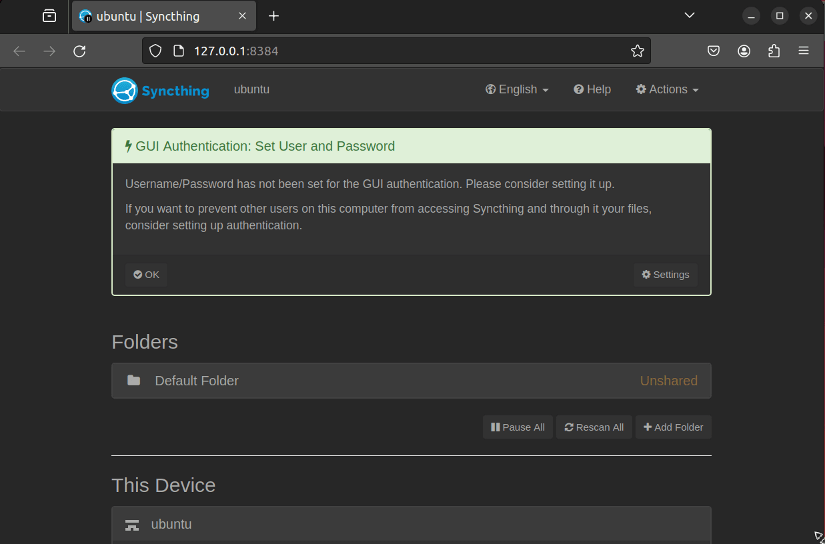
- Decentralized Syncing: Facilitates synchronization between devices directly without relying on a central server, enhancing privacy and security.
- End-to-End Encryption: Offers optional encryption for data transmission, ensuring data remains secure while being transferred.
- Cross-Platform Support: Compatible with various operating systems, allowing synchronization between Linux, Windows, macOS, Android, etc.
- Continuous Synchronization: Monitors changes in real-time, automatically syncing updated files across connected devices.
Limitation of Syncthing
Setting up and configuring Syncthing might require some technical knowledge, especially for users new to such tools.
Installation of Syncthing
Use the package manager of your Linux distribution to install Stellarium. For example, in Ubuntu/Debian-based:
sudo apt install -y syncthing51. Nextcloud
Nextcloud is a powerful, self-hosted cloud platform that allows users to store, share, and collaborate on files, along with providing a suite of productivity tools.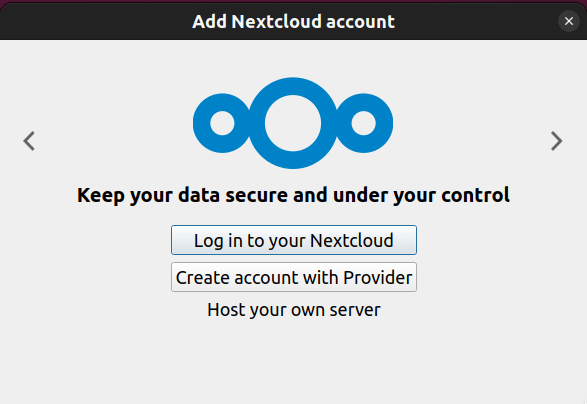
- File Sync and Sharing: Offers file synchronization across devices and allows easy sharing of files and folders.
- Collaboration Tools: Includes collaborative editing for documents, calendars, contacts, and task management.
- Data Security: Provides robust security features including encryption, access controls, and two-factor authentication.
- Customizable: Extensible through apps and plugins to add functionalities like video conferencing, note-taking, and more.
- Self-Hosted Solution: Allows users to host their own cloud, giving control over data and infrastructure.
Limitation of Nextcloud
Running Nextcloud requires adequate server resources, especially for larger installations or heavier usage.
Installation of Nextcloud
Follow step-by-step instructions provided in the official documentation according to their server setup preferences. Additionally, it might be available through official repositories or third-party package managers for some Linux distributions. For example, in Ubuntu, Nextcloud can be installed using:
snap install nextcloud
sudo apt install -y nextcloud-desktop52. Warpinator
Warpinator is a file-sharing tool available in some Linux distributions such as Linux Mint. It has a straightforward and user-friendly way of allowing users to quickly transfer files across devices on the same network.
Key Features of Warpinator
- Simple Interface: Offers an intuitive interface for effortless file sharing between Linux devices.
- Local Network Sharing: Facilitates file transfer within the same local network, eliminating the need for external services.
- Cross-Platform Compatibility: Works across various Linux distributions that support Warpinator, promoting interoperability.
- Drag-and-Drop Functionality: This enables users to drag and drop files between devices for quick and easy sharing.
Limitation of Warpinator
Not available on all Linux distributions, limiting its usage based on distribution compatibility.
Installation of Warpinator
Warpinator is commonly found pre-installed or available in the repositories of certain Linux distributions that support it. So, you can install Warpinator through their respective package managers. For example, on Linux Mint:
sudo apt install -y warpinatorComparison of Top File-Sharing Apps in Linux
| Feature | Dropbox | KDE Connect | FileZilla | Syncthing | Nextcloud | Warpinator |
|---|---|---|---|---|---|---|
| Type | Cloud | Sync | FTP | Sync | Server | LAN |
| Focus | Online | Phone-PC | FTP | Direct | Personal | Easy |
| Style | GUI | GUI | GUI | GUI/CLI | Web | GUI |
| Open-source? | No | Yes | Yes | Yes | Yes | Yes |
| System Req. | Moderate | Low | Low | Low | Moderate | Low |
Top File Management Apps in Linux
53. 7-zip
7-Zip is a popular open-source file archiver software available for various platforms, including Linux. It’s known for its high compression ratio, supporting a wide range of compression and archive formats like 7z, ZIP, TAR, GZIP, and more. It comes with a simple and user-friendly interface, allowing users to compress, decompress, and encrypt files efficiently.
Key Features of 7-Zip
- High compression ratio: 7-Zip often outperforms other zip tools in terms of compression, meaning your files will take up less storage space.
- Wide format support: It can open and create archives in over 70 different formats, including popular ones like ZIP, RAR, GZIP, BZIP2, and its 7z format.
- Strong encryption: 7-Zip supports the AES-256 encryption standard, protecting your sensitive data with military-grade strength.
- Speed and efficiency: It’s known for being fast and resource-friendly, even on older computers.
- Customization options: You can fine-tune various settings, like compression level, dictionary size, and encryption options, to meet your specific needs.
Limitation of 7-Zip
Although efficient, 7-Zip might not offer the best compression for extremely large files compared to specialized tools.
Installation of 7-Zip
Download 7-Zip for your Linux distribution and install it manually or using the package manager.
54. Okular
Okular is a free and open-source universal document viewer developed by the KDE community. It supports a wide range of document formats, making it a versatile tool for viewing ebooks, PDFs, comics, images, and more.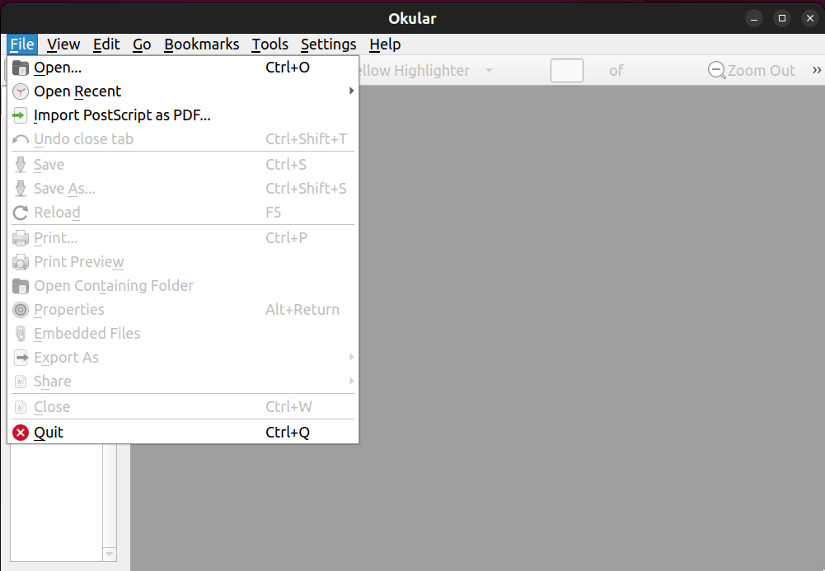
- Wide format support: Reads PDFs, ePubs, DjVu, MD, JPEG, PNG, GIF, TIFF, WebP, CBR, CBZ, and many other formats.
- Advanced features: Includes text annotation, search, bookmarks, full-screen mode, text-to-speech, and more.
- Customization: Supports themes, plugins, and extensions for enhanced functionality.
- Light on resources: Runs smoothly on older computers.
Limitations of Okular
Some advanced features, such as digital signature verification, may not be available.
Installation of Okular
Download Okular and install it using the installer. Also, you can use your Linux package manager to install Okular. For example, in Ubuntu, use:
sudo apt install -y okular55. BleachBit
BleachBit is a free and open-source disk cleaning utility for Linux systems, designed to remove unnecessary files, free up disk space, and enhance privacy.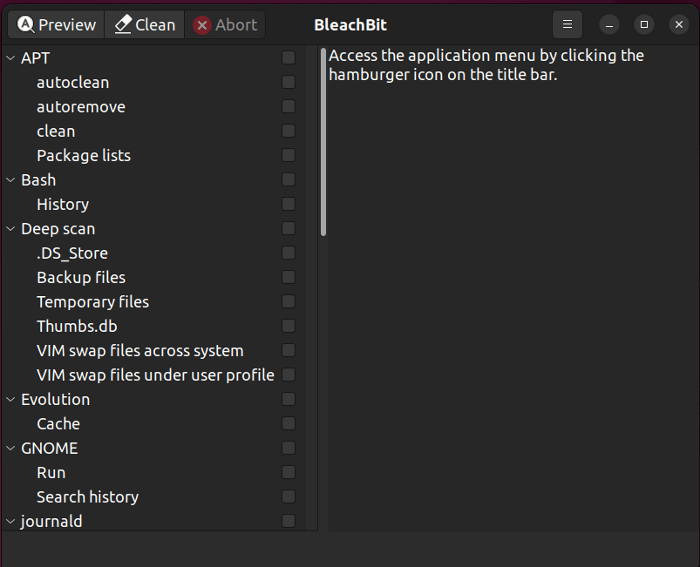
- System Cleaning: Cleans up temporary files, cache, logs, and other unnecessary data from the system, freeing up disk space.
- Privacy Protection: Shreds files to prevent recovery, thereby enhancing privacy by securely deleting sensitive data.
- Application Cleaning: Supports cleaning various applications, including web browsers, system caches, and temporary files from popular software.
- Customization: Offers customization options to select specific areas or files to clean.
Exercise caution and understand what files they’re deleting to avoid impacting system stability.
Installation of BleachBit
BleachBit is available in the repositories of many Linux distributions. You can install it using the package manager. For example, on Ubuntu or Debian-based systems, you can use:
sudo apt install bleachbitComparison of Top File Management Apps in Linux
| Feature | 7-zip | Okular | BleachBit |
|---|---|---|---|
| Type | File archiver | Document viewer | System Cleaner |
| Focus | Compression, extraction | Viewing PDFs, comics, ebooks | Cleaning, privacy protection |
| Style | GUI | GUI | GUI |
| Open-source | Yes | Yes | Yes |
| System Req. | Low | Moderate | Low |
Top System Management Apps in Linux
56. Flatpak
Flatpak is not an app itself but a tool that helps with installing and managing software on Linux. It works to make sure that applications can run on various Linux systems by creating a platform-independent way of distributing them. It does this by putting the applications in a secure sandboxed environment to ensure application compatibility across different distributions.
Key Features of Flatpak
- Sandboxed applications: Each Flatpak app runs in its own isolated environment, protecting your system from potential security risks and ensuring application compatibility.
- Universal installation: Install Flatpak apps regardless of your Linux distribution, simplifying software management across different systems.
- Self-contained: Flatpak apps include all their dependencies, eliminating the need to worry about missing libraries or conflicts.
- Automatic updates: Flatpak keeps applications updated automatically, ensuring you always have the latest features and security patches.
- Easy installation and removal: Install and uninstall Flatpak apps with simple commands or through graphical interfaces like GNOME Software.
Limitation of Flatpak
- Limited app selection: While the Flatpak ecosystem is growing, it might not offer all the apps you’re used to in traditional repositories.
- Performance overhead: Sandboxing can add some overhead, potentially impacting resource usage, especially on older hardware.
- Not pre-installed: You need to install the Flatpak package manager on your system before using Flatpak apps.
Installation of Flatpak
The installation process of flatpak is the same but the command is different for different linux distributions. For example for Ubuntu:
Install Flatpak:
sudo apt install flatpakAdd the Flathub repository:
flatpak remote-add --if-not-exists flathub https://dl.flathub.org/repo/flathub.flatpakrepoAfter a restart, you will able to install the app package using Flatpak.
For detailed information about the installation process on other linux distributions follow the official FlatHub website.
57. Mission Center
Mission Center is a sleek system monitoring app for Linux that offers a modern and intuitive interface to track CPU, RAM, disk, network, and GPU usage. It provides comprehensive breakdowns of resource usage for in-depth analysis and allows for some customization of appearance and data presentation.
Key Features of Mission Center
- Resource Monitoring:
- Tracks CPU usage (per thread and overall)
- Monitors RAM and swap usage
- Displays disk utilization and transfer rates
- Shows network activity (interface information, speeds, transfers)
- Monitors GPU usage (NVIDIA and AMD)
- Modern Interface: Offers a sleek and intuitive design with clear visualizations.
- Detailed Information: Provides comprehensive breakdowns of resource usage for in-depth analysis.
- Customizable: Adjust the appearance and data presentation to suit your preferences.
- Open-source: Available under the MIT license, allowing for community contributions and customization.
Limitation of Mission Center
Still under active development, so some features might be incomplete or experience occasional bugs.
Installation of Mission Center
Installing Mission Center from Flatpak is recommended for most users. To install it using Flatpak, run:
flatpak install flathub io.missioncenter.MissionCenterFor advanced users, you can clone the official GitLab repository and build it manually.
58. Stacer
Stacer is a Linux system optimizer and monitoring tool designed to provide users with a user-friendly interface for system cleanup, optimization, and performance monitoring.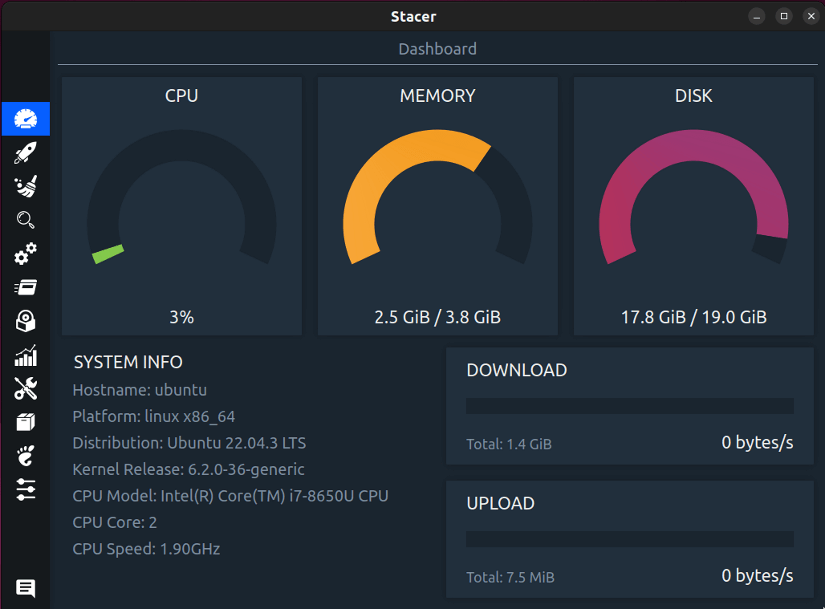
- System Cleanup: Manage startup applications, clean system cache, and remove unnecessary files to free up disk space.
- Performance Monitoring: Provides real-time system resource monitoring, including CPU, RAM, and disk usage.
- System Services Management: Enables users to manage and optimize system services and processes easily.
- App Management: Allows the uninstallation of software and management of repositories in a graphical interface.
- System Tweaks: Provides options for system tweaks and settings customization to enhance performance.
Installation of Stacer
Stacer can often be installed via its official repository or by downloading Stacer from its website. For example, on Ubuntu or Debian-based systems, you can install Stacer using:
sudo add-apt-repository ppa:oguzhaninan/stacer
sudo apt-get update
sudo apt-get install stacer59. Htop
“htop” is a free and open-source interactive process viewer for Linux. It provides a comprehensive and real-time view of your system’s processes. It also allows you to kill processes directly from the htop interface.
Key Features of htop
- Interactive interface: htop uses the ncurses library to display a text-based interface that is easy to navigate and use.
- Real-time updates: htop updates the process information in real time.
- Detailed information: htop provides information about each process.
- Filtering: htop allows you to filter the list of processes by various criteria, such as process name, user name, and state.
- Searching: htop allows you to search for specific processes by name.
- Tree view: htop allows you to view processes in a tree-like view, which can help understand process relationships.
- Configuration options: htop is highly configurable, allowing you to customize the interface to your liking.
Limitation of htop
htop allows users to kill processes directly from the interface, which can be risky if done without proper understanding.
Installation of htop
htop is available in most Linux repositories. You can install it using your package manager. For example, on Debian and Ubuntu, you can use the following command:
sudo apt install htopFollow the guidelines from the official htop website to install htop on other Linux distributions.
60. Plank
Plank is a lightweight and highly customizable dock application for Linux desktops. It aims to provide a simple yet elegant way to access frequently used applications and manage open windows.
Key Features of Plank
- Dock Functionality: Offers a customizable dock at the bottom or sides of the screen for quick access to favorite applications.
- Intuitive Interface: Provides an unobtrusive and visually appealing way to organize and launch applications.
- App Pinning: Easily pin and unpin applications to the dock for quick access.
- Resource Efficiency: Consumes minimal system resources, making it ideal for lightweight desktop environments.
Limitation of Plank
While offering some customization, extensive changes might require familiarity with configuration files.
Installation of Plank
Search for “plank” in the software center of your Linux and install it like any other program.
Comparison of Top System Management Apps in Linux
| Feature | Flatpak | Mission Control | Stacer | Htop | Plank |
|---|---|---|---|---|---|
| Type | Package manager | App launcher & switcher | System optimizer | Process manager | Dock |
| Focus | App isolation, updates | Workflow management, multitasking | Cleaning, optimization | Resource monitoring, control | App organization, aesthetics |
| Style | Terminal/GUI | GUI | GUI | Terminal | GUI |
| Open-source | Yes | Yes | Yes | Yes | Yes |
| System Req. | Low | Low | Moderate | Low | Low |
Top Virtualization Apps in Linux
61. VirtualBox
VirtualBox is a powerful and open-source virtualization software for Linux and other operating systems. It allows users to run multiple operating systems on a single physical machine. It provides a virtualized environment, commonly used for testing, development, and running applications that require different operating systems.
Key Features of VirtualBox
- Guest OS Variety: Supports a wide range of guest operating systems, including Windows, Linux, macOS, and more.
- Snapshot and Cloning: Allows users to take snapshots of virtual machines for backup and cloning purposes.
- USB Device Support: Enables the use of USB devices within virtual machines.
- Shared Folders: Facilitates file sharing between the host and guest operating systems.
- Virtual Networking: Offers various networking modes, including NAT, Bridged, and Host-Only, for flexible network configurations.
- Dynamic Allocation of Resources: Adjusts storage, CPU, and memory allocation dynamically based on system requirements.
Limitation of VirtualBox
- Hardware limitations: VM performance depends on your host computer’s hardware resources. Running numerous VMs or resource-intensive applications might impact performance.
- Performance Overhead: Virtualization introduces some performance overhead, impacting the speed of virtual machines.
Installation of VirtualBox
VirtualBox is readily available for Linux and can be installed using various methods. Most Linux distributions include VirtualBox packages in their official repositories. Use the following commands depending on your distribution:
Debian/Ubuntu:
sudo apt install virtualboxThe Virtualbox website provides detailed instructions about the installation processes.
62. Boxes
Boxes is a simple and user-friendly virtualization tool for Linux, allowing users to create and manage virtual machines (VMs) for various operating systems.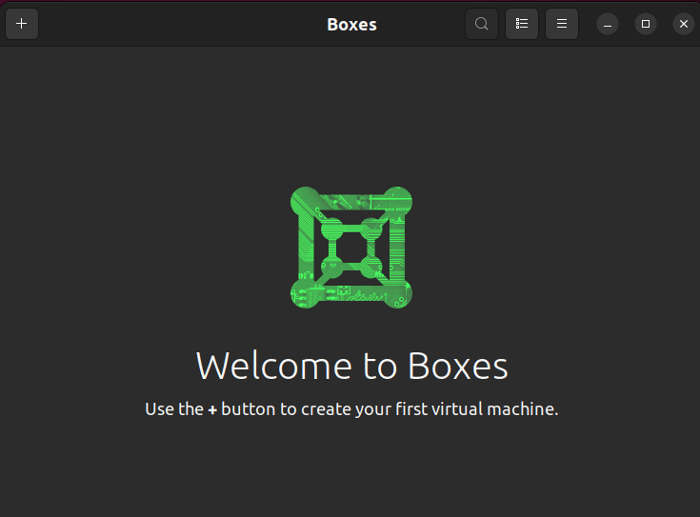
- Intuitive Interface: Provides a user-friendly interface for creating and managing virtual machines, suitable for beginners.
- Quick Setup: Offers pre-configured templates for popular operating systems, streamlining the setup process.
- Snapshot Management: Allows users to take snapshots of VMs, enabling easy restoration to previous states.
- Remote Connection: Supports connecting to remote systems for managing virtual machines over networks.
- Resource Allocation: Provides options for configuring CPU, memory, and storage allocation for VMs.
Installation of Boxes
“Boxes” is often pre-installed in GNOME-based Linux distributions. For those without it, installation can be done through package managers. For example, on Ubuntu or Debian-based systems, use:
sudo apt install gnome-boxesComparison of Top Virtualization Apps in Linux
| Feature | VirtualBox | Boxes |
|---|---|---|
| Focus | Wide range of guest OS support, customization | User-friendly, GNOME integration, simplicity |
| Style | GUI | GUI |
| Open-source | Yes | Yes |
| System Req. | Moderate | Low |
Top Network Apps in Linux
63. Wireshark
Wireshark is a free and open-source packet analyzer, considered the industry standard tool for network troubleshooting, analysis, software, and communications protocol development, and education. It offers a powerful and comprehensive view of network activity, allowing you to capture, inspect, and analyze network traffic in real time.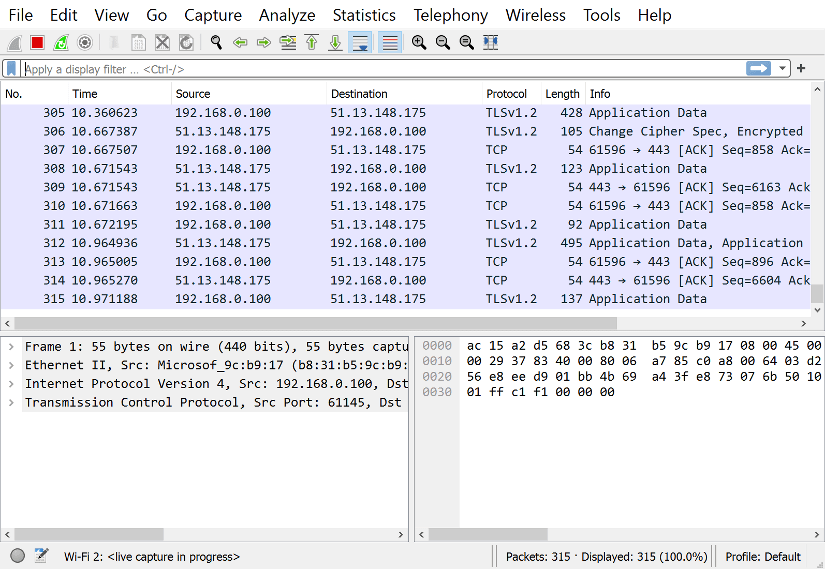
- Powerful and versatile: Analyzes hundreds of protocols and offers advanced features for experienced users.
- Deep inspection: Decodes and analyzes hundreds of protocols, providing insights into network behavior.
- Live capture and offline analysis: Captures traffic in real-time or analyzes previously captured files.
- Search: Allows to focus on specific traffic or events.
- Statistics and graphs: Provides insights into overall network performance.
Limitations of Wireshark
Wireshark can impact system performance on older computers. Sometimes, it becomes overwhelming for beginners due to the complex interface.
Installation of Wireshark
Download Wireshark for Linux and install it using the installer. However, use the following steps to install Wireshark in Ubuntu:
- Open the terminal and add the Wireshark repository using:
sudo add-apt-repository ppa:wireshark-dev/stable - Update the repository:
sudo apt update - Install Wireshark using:
sudo apt install -y wireshark
64. Snort
Snort is a powerful and open-source Network Intrusion Detection and Prevention System (NIDS/IPS) for Linux and other operating systems. It analyzes network traffic in real-time, searching for patterns and indicators of malicious activity. By monitoring and detecting various threats, Snort helps protect your network from unauthorized access, attacks, and intrusions.
Key Features of Snort
- Packet Sniffing: Snort captures and analyzes packets on a network, providing visibility into traffic patterns.
- Signature-Based Detection: Utilizes predefined signatures to identify known patterns of malicious activity.
- Anomaly-Based Detection: Detects deviations from established baseline behavior, helping identify new and unknown threats.
- Protocol Analysis: Analyzes network protocols to identify abnormalities and potential security issues. Flexible Rule Configuration: Users can create and customize rules to match specific network security requirements.
- Logging and Reporting: Generates detailed logs and reports on detected threats, aiding in forensic analysis.
- Real-Time Alerts: Issues real-time alerts upon detecting suspicious or malicious activities.
- Integration with Snort Rules Community: Access to a community-driven rules database for staying updated on emerging threats.
Limitation of Snort
Signature-based detection can lead to false positives, flagging legitimate traffic as malicious.
Installation of Snort
Snort can be installed on various Linux distributions in multiple ways.
Package manager: Most distributions include Snort packages in their official repositories. Use the following command for installing in Debian/Ubuntu:
sudo apt install snortSource code: You can download and compile the source code from the official website.
65. Zenmap
Zenmap is the graphical user interface (GUI) for the popular network scanning tool Nmap, providing a visual representation of network discovery and security auditing.
Key Features of Zenmap
- Network Discovery: Allows users to discover hosts, services, and open ports on a network.
- Graphical Visualization: Provides visual representations of network topology, showing relationships between devices and their statuses.
- Profiles and Scans: Supports various scan types and configurations through pre-defined profiles or custom scans.
- Detailed Information: Presents detailed information about hosts, including operating systems, services, and version detection.
- Scriptable and Extensible: Offers scripting support for advanced users and can be extended with additional plugins and scripts.
Limitation of Zenmap
Mastering the tools requires familiarity with networking concepts and Nmap’s command-line operations.
Installation of Zenmap
Download Zenmap and follow the setup guide provided on the official site.
66. Zabbix
Zabbix is an open-source network monitoring software under the GPLv2 license used to monitor and track the performance of various networks, servers, virtual machines, and different IT components. It provides real-time monitoring, alerting, and visualization of data collected from these systems. It’s a popular choice for organizations of all sizes.
Key Features of Zabbix
- Scalability: Zabbix can handle small networks with just a few devices to large enterprises with thousands of monitored components.
- Flexibility: It supports a wide range of monitoring data types, including network metrics, system logs, application performance indicators, and more.
- Alerting: Zabbix proactively alerts you to potential issues before they become critical problems, minimizing downtime and improving performance.
- Reporting and Visualization: Zabbix provides comprehensive reports and dashboards to help you visualize your IT infrastructure’s health and performance.
- Customizability: Zabbix supports creating custom monitoring templates, dashboards, and reports.
Limitation of Zabbix
Running Zabbix servers and agents can consume system resources, particularly on smaller servers or networks.
Installation of Zabbix
Download Zabbix for your Linux distribution and install it manually or using the package manager like any other software.
Comparison of Top Network Apps in Linux
| Criteria | Wireshark | Snort | Zenmap | Zabbix |
|---|---|---|---|---|
| Function | Packet Analysis | Intrusion Detection | Network Scanning | Network Monitoring |
| GUI | Yes | No | Yes | Yes |
| Protocol Support | Extensive | Limited | No | No |
| Real-time | Yes | Yes | No | Yes |
| System Requirements | Average | Average | Low | Average |
Top Gaming Apps in Linux
67. DuckStation
DuckStation is a free and open-source PlayStation 1 (PS1) emulator for Linux, providing users with the ability to play PS1 games on their computers with enhanced graphics and features.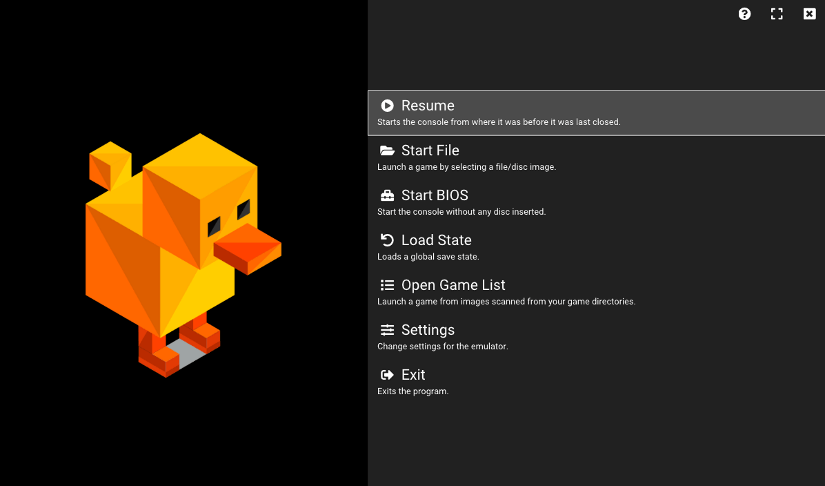
- PS1 Emulation: Offers accurate emulation of PlayStation 1 games, enabling users to play classic titles on Linux systems.
- High Compatibility: Aims for high compatibility with various PS1 games, ensuring a wide range of titles can be played.
- Enhanced Graphics: Provides options for improving graphics, such as upscaling resolutions and texture filtering.
- Save States and Memory Cards: Supports save states, allowing users to save and load games at any point, along with memory card support for game saves.
- Controller Support: Compatible with various controllers, enabling users to configure controls according to preferences.
Limitation of DuckStation
While many games work well, some titles might have compatibility issues or require specific settings for optimal gameplay.
Installation of DuckStation
Download from the DuckStation GitHub repository and follow the installation guide provided there.
68. Steam
Steam is a popular digital distribution platform for video games developed by Valve. Steam offers a dedicated version for Linux, allowing gamers to enjoy a vast library of games for purchase, download, and play right on their Linux machines.
Key Features of Steam
- Game Library: Provides access to a wide range of games, from indie titles to major releases, available for purchase and download.
- Community Features: Includes features like friends list, chat, game forums, and user-generated content sharing.
- Game Management: Allows easy installation, updating, and management of games within a unified interface.
- Cloud Saves and Remote Play: Supports cloud saving for game progress and remote play options for certain games.
- Workshop and Modding Support: Offers a platform for users to create and share mods via the Steam Workshop.
Limitation of Steam
Not all games are available on Linux, so not the entire Steam library may be accessible to Linux users.
Installation of Steam
Download Steam for Linux and install it using the package manager or installer wizard.
69. Dolphin Emulator
Dolphin is an open-source emulator designed for Linux, allowing users to play games from Nintendo GameCube and Wii consoles on their computers.
Key Features of Dolphin Emulator
- Game Emulation: Provides emulation support for GameCube and Wii games, enabling users to play these console games on Linux.
- High Compatibility: Offers high compatibility with a wide range of games, aiming for accurate emulation of the original consoles.
- Enhanced Graphics: Allows users to enhance graphics by adjusting settings like resolution and texture filtering for improved visuals.
- Controller Support: Supports various controllers, including gamepads and motion controllers, offering a customizable gaming experience.
Limitation of Dolphin Emulator
Some games may require powerful hardware for optimal performance.
Installation of Dolphin Emulator
Follow the commands mentioned in the Building Dolphin on Linux guide.
70. Xemu
Xemu is an open-source, cross-platform emulator designed to run Microsoft’s original Xbox games on Linux systems, offering users the ability to experience Xbox gaming on their computers.
Key Features of Xemu
- Xbox Emulation: Provides emulation support for Xbox games, allowing users to play a wide range of original Xbox titles.
- Compatibility: Aims for compatibility with various Xbox games, continuously improving support for more titles.
- High-Performance Emulation: Strives for efficient and accurate emulation, optimizing performance for smoother gameplay.
- Controller Support: Offers support for various controllers, enabling users to configure controls according to their preferences.
Limitation of Xemu
Performance may vary based on system specifications, and some games might require more resources for optimal emulation.
Installation of Xemu
Follow the steps mentioned in the download Xemu for Linux guide.
Comparison of Top Gaming Apps in Linux
| Feature | DuckStation | Steam | Dolphin Emulator | Xemu |
|---|---|---|---|---|
| Type | Emulator | Client & Store | Emulator | Emulator |
| Focus | Classic PS1 games | PC & VR games | Nintendo GameCube & Wii | Xbox 360 |
| Style | GUI | GUI | GUI | GUI |
| Open-source | Yes | No | Yes | Yes |
| Key Features | Multiple PS1 versions, save states, cheats | Thousands of games, VR support, cloud saves | Accurate emulation, HD textures, online play | High compatibility, online play, cheat codes |
| System Req. | Moderate | Moderate to High | High | High |
Top Security Apps in Linux
71. ClamTk
ClamTk is a graphical front-end for ClamAV, an open-source antivirus engine, providing a user-friendly interface for scanning files and directories for potential threats.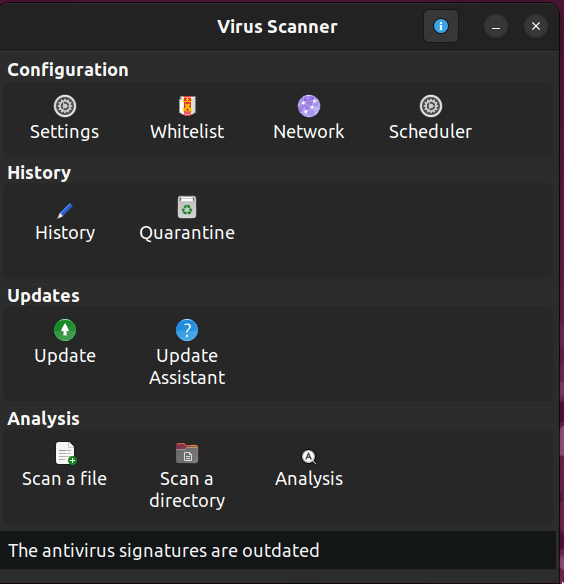
- Virus Scanning: Allows users to perform on-demand scans of files, folders, and drives to detect viruses and malware.
- Scheduled Scans: Provides options for scheduling regular scans to ensure continuous protection.
- Quarantine Management: Quarantines infected files, preventing their execution or harm to the system.
- Context Menu Integration: Offers integration with the file manager, allowing right-click scanning of individual files or directories.
- Logging and Notifications: Logs scan results and provide notifications for detected threats or completed scans.
Limitation of ClamTk
Regular updates to virus signatures are crucial for effective protection, and users need to ensure timely updates.
Installation of ClamTk
ClamTk is available in the repositories of almost every Linux distribution. You can install it using the package manager. For example, on Ubuntu or Debian-based systems, use:
sudo apt install -y clamtk72. Bitwarden
Bitwarden is an open-source password manager that allows users to securely store and manage their passwords. It provides cross-platform compatibility, including support for Linux. It helps users to generate and store strong, unique passwords, login credentials, and other sensitive information securely and access them easily from any device.
Key Features of Bitwarden
- Secure Password Storage: Encrypts your passwords with the industry-standard AES-256 algorithm and stores them in a secure vault.
- Automatic Password Filling: Automatically fills your passwords on websites and apps, saving you time and effort.
- Two-Factor Authentication: Adds an extra layer of security by requiring a second verification code for login.
- Breach Monitoring: Alerts you if any of your passwords appear in known data breaches.
- Cross-Platform Support: Access your passwords from any device, including Linux desktops, mobile apps, and web browsers.
- Additional Features: Securely stores other data like credit cards, IDs, and notes, offers family accounts, and integrates with various password management tools.
Limitations of Bitwarden
- Free Tier Limitations: The free tier limits the number of stored items and devices to a specific amount.
- Limited Offline Access: Some features, like automatic password filling, might require an internet connection.
- Potential Security Risks: Like any online service, Bitwarden is susceptible to hacking attempts, although it takes significant measures to protect user data.
Installation of Bitwarden
Bitwardon offers several installation options for Linux:
Download from Website:
Download the DEB or RPM package from the official website and install it using your package manager.
Snap: Install the Snap package with
sudo snap install bitwardenFor more instructions for other Linux distributions visit the official Bitwarden website.
73. ProtonVPN
ProtonVPN is a privacy-focused, secure, and user-friendly VPN service that provides encrypted internet access, ensuring anonymity and enhanced security for users.
Key Features of ProtonVPN
- Strong Security: Offers secure VPN connections using AES-256 encryption and supports various VPN protocols like OpenVPN and IKEv2/IPSec.
- Privacy Protection: Does not log user activity or share data with third parties, ensuring user privacy and anonymity.
- High-Speed Connections: Provides high-speed servers in multiple countries, enabling seamless browsing, streaming, and downloading.
- No Data Limits: Offers unlimited data usage, allowing users to browse and stream without bandwidth restrictions.
Limitation of ProtonVPN
Certain servers might have congestion or reduced speeds during peak usage times. The free version has limited server options.
Installation of ProtonVPN
Download the ProtonVPN client and run the commands below from the download location:
sudo dpkg -i protonvpn-stable-release_1.0.3-2_all.deb
sudo apt-get update && sudo apt-get install -y proton-vpn-gnome-desktop74. KeePass
KeePass is a popular open-source password manager designed to help users securely store and manage their passwords. It is a robust password management solution favored by users who prioritize security and want control over their password storage.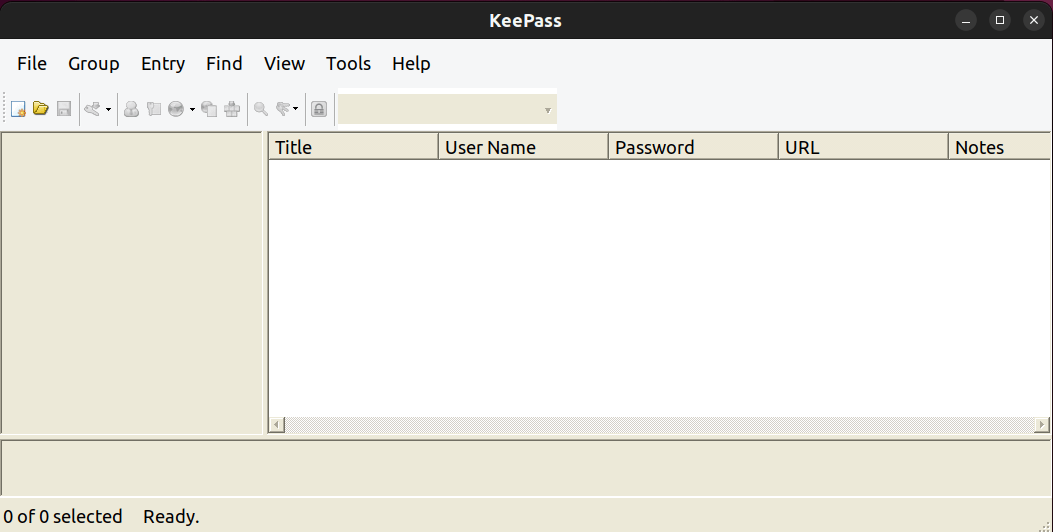
- Secure Password Storage: KeePass stores passwords in an encrypted database, keeping them safe from unauthorized access.
- Strong Encryption: KeePass uses strong encryption algorithms to protect the password database, ensuring high security.
- Password Generator: It includes a built-in password generator that helps users create strong and unique passwords for their accounts.
- Auto-Type Functionality: KeePass can automatically type login credentials into websites or applications, making it convenient for users to log in without manually entering passwords.
Installation of KeePass
Download KeePass for your Linux distribution and install it manually or using the package manager.
Comparison of Top Security Apps in Linux
| Feature | ClamTk | Bitwarden | Proton VPN | KeePass |
|---|---|---|---|---|
| Type | Antivirus scanner | Password manager | VPN service | Password manager |
| Focus | Malware detection and removal | Secure password storage and access | Online privacy and security | Secure password storage and offline access |
| Open-source | Yes (ClamAV) | No | No | Yes |
| Key Features | Virus signature database, scanning options, quarantine | Cross-platform syncing, encrypted storage, two-factor authentication | Global server network, strong encryption protocols, kill switch | Master password encryption, plugins, database portability |
| System Requirements | Low | Low to moderate | Moderate | Low |
| Cost | Free (ClamAV), ClamTk paid options | Free plan with options for premium features | Paid subscription service | Free and paid versions |
Top Productivity Apps in Linux
75. TeamViewer
TeamViewer is a versatile remote support, remote access, and online meeting software designed for various platforms, including Linux.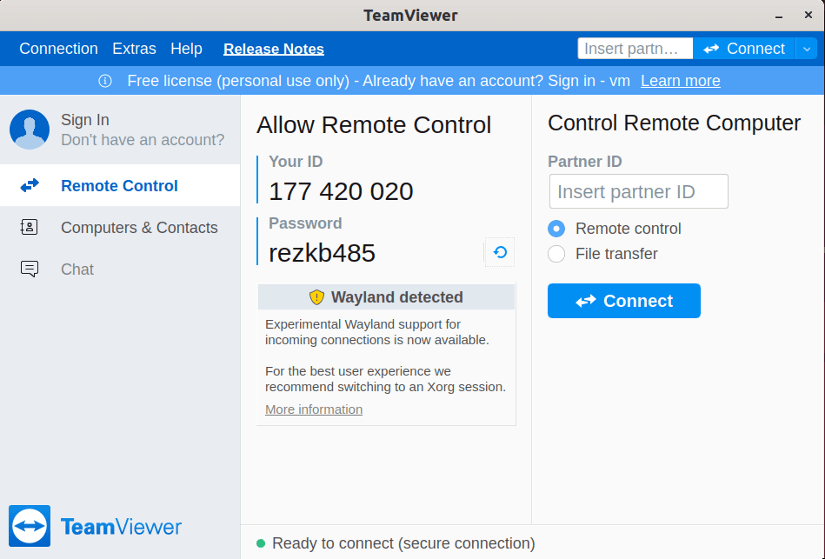
- Remote Control: Enables remote control of other computers for troubleshooting, assistance, or collaborative work.
- File Transfer: Facilitates secure file transfer between connected devices during remote sessions.
- Online Meetings: Provides options for hosting online meetings, presentations, and webinars.
- Cross-Platform Support: Compatible with multiple operating systems, allowing connections between different platforms.
- Encrypted Connection: Offers secure and encrypted connections for data transfer and remote access.
Limitation of TeamViewer
Some features may have limitations or require a commercial license for full functionality in business settings.
Installation of TeamViewer
Download Teamviewer for Linux and install it using the installation wizard or package manager like any other software. Also, you can install it directly from the repository using the package manager. For example, in Ubuntu, use:
sudo apt install -y teamviewer76. Remmina
Remmina stands as a versatile and robust remote desktop client application exclusively designed for Linux systems, offering a comprehensive array of features to seamlessly connect and manage remote systems using various protocols.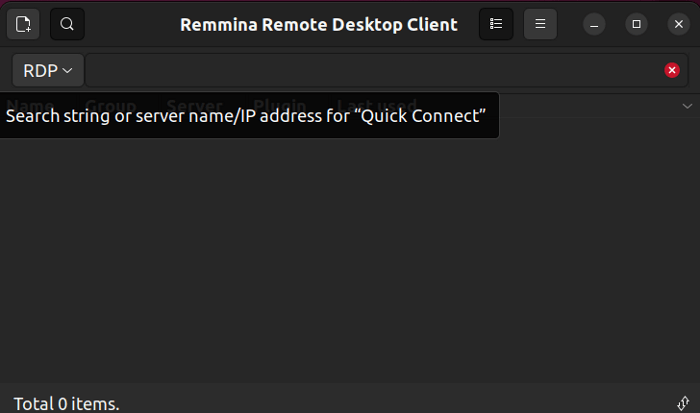
- Diverse Protocol Support: Empowers users to connect to remote desktops via a multitude of protocols including RDP, VNC, SSH, NX, and more, ensuring compatibility with a wide range of systems.
- Efficient Connection Management: Facilitates the creation and organization of multiple remote connections, offering the convenience of saved profiles for swift and straightforward access.
- Intuitive User Interface: Provides a user-friendly interface, simplifying the initiation and supervision of remote desktop sessions, catering to both beginners and advanced users.
- Seamless Data Transfer: Facilitates clipboard sharing between the local and remote systems, enabling effortless data transfer during remote sessions.
Limitation of Remmina
The functionality and features available could vary based on the protocols used and compatibility with the remote system.
Installation of Remmina
Remmina is readily available in the repositories of many Linux distributions. So, install it using the respective package manager. For instance, on Ubuntu or Debian-based systems, execute the following command to install Remmina:
sudo apt install -y remmina77. Puppet
Puppet is a configuration management tool widely used in Linux environments. It is used to automate the setup and management of servers and infrastructure. It is a part of Infrastructure as Code (IaC) tools. It helps system administrators and DevOps teams set up and control computer systems using code.
Key Features of Puppet
- Efficient and flexible: Manages a variety of resources and allows for seamless configuration across systems.
- Modular and extensible: Enhances functionality through easily integrable modules for specific tasks or applications.
- Organized and scalable: Streamlines configurations with roles and profiles, optimizing the management of diverse systems.
- Adaptable and data-driven: Utilizes data-driven templates to dynamically generate configurations, allowing for flexible and customized setups.
- Systematic and version-controlled: Manages changes to manifests systematically through version-control systems.
Limitation of Puppet
Puppet operates in a periodic polling model, leading to delays between configuration changes and their application, limiting real-time responsiveness.
Installation of Puppet
The installation process may vary based on your Linux distribution. You can go through this detailed installation documentation from the official Puppet website.
78. Ansible
Ansible is an open-source, powerful, and versatile automation tool. It simplifies various IT tasks, including configuration management, application deployment, and task automation. It is designed to be simple, easy to use, and agentless, meaning it doesn’t require any software to be installed on the target systems.
Key Features of Ansible:
- Agentless Architecture: Ansible communicates with remote systems using SSH, eliminating the need for agents on target machines.
- Declarative Language: Uses YAML which is a declarative language to define the desired state of systems, making configurations human-readable and easy to understand.
- Playbooks: Configurations are organized into playbooks, which are sets of instructions for system configuration and management.
- Idempotent Operations: Ansible performs idempotent operations, ensuring that applying the same configuration multiple times has the same result as applying it once.
- Extensibility: Ansible is highly extensible. It allows users to create custom modules and plugins to meet specific automation needs.
- Orchestration: Provides orchestration capabilities, enabling coordination of multiple tasks across different systems in a defined order.
Limitation of Ansible:
Ansible typically operates in a periodic polling model, which might introduce delays between configuration changes and their application.
Installation of Ansible:
To install Ansible in Linux, you have several options depending on your distribution. For example in Ubuntu/Debian:
sudo apt install ansibleGo through official Ansible documentation for more detailed instructions about installation.
79. Obsidian
Obsidian is a powerful and flexible note-taking application available for all major platforms, including Linux. It focuses on linking information and building interconnected knowledge bases, allowing you to create non-linear, dynamic notes that evolve as you learn and explore.
Key Features of Obsidian
- Linking Notes: Create connections between notes with bi-directional links, enabling navigation and exploration through a web of interconnected ideas.
- Markdown Editing: Write your notes in Markdown, a simple and clean formatting language, for future compatibility and easy editing.
- Graph View: Visualize your connections between notes in a graph, revealing patterns and relationships within your knowledge base.
- Plugins and Themes: Extend functionality and customize the user interface with a vast ecosystem of community-developed plugins and themes.
- Local Storage: Your notes are stored locally on your device, ensuring privacy and offline access.
Limitation of Obsidian
- Limited Formatting Options: While Markdown offers basic formatting, it might not be suitable for complex layouts or rich media content.
- No Collaboration Features: Obsidian is focused on personal note-taking and lacks built-in collaborative editing features.
Installation of Obsidian
Download the official AppImage from the Obsidian website and then just run it. Make sure to make the Appimage file executable if it is already not. You can also visit the Obsidian website for more detailed instructions.
80. Getting Things GNOME (GTG)
Getting Things GNOME (GTG) is a personal task and time management application for Linux. It is designed to help users organize their tasks, set priorities, and manage their time effectively through a simple and intuitive interface.
Key Features of GTG:
- GTD-Inspired Workflow: GTG follows the Getting Things Done (GTD) methodology, helping users manage tasks systematically and efficiently.
- Smart Tagging and Searching: The application offers smart tagging and powerful search capabilities, allowing users to easily locate and categorize tasks.
- Natural Language Parsing: With natural language parsing, entering tasks becomes intuitive, making it easier to create and manage your to-do list.
- Subtasks and Dependencies: GTG supports the creation of subtasks and dependencies, enabling users to break down complex tasks into more manageable components.
- Customization: Users can customize GTG to suit their preferences, adapting the application to their unique workflow and requirements.
- Integration with Calendar and Notes: GTG seamlessly integrates with calendars and note-taking applications, providing a holistic approach to task management.
- Open-Source: GTG is an open-source and free-to-use application, reflecting the spirit of the Linux community and encouraging collaboration.
Limitation of GTG:
- GNOME-specific: While it runs on other platforms, it’s optimized for the GNOME desktop and might not integrate seamlessly with other environments.
- Limited Integration: The application may have limited integrations with other task management tools or services.
Installation of GTG:
Install the latest version of GTG from the Flatpak package manager using:
flatpak install flathub org.gnome.GTGVisit Gnome’s GTG page for more information about the installation process and the support for the other linux distributions.
81. FreeMind
FreeMind is an open-source mind-mapping software designed to create structured diagrams and brainstorming visuals.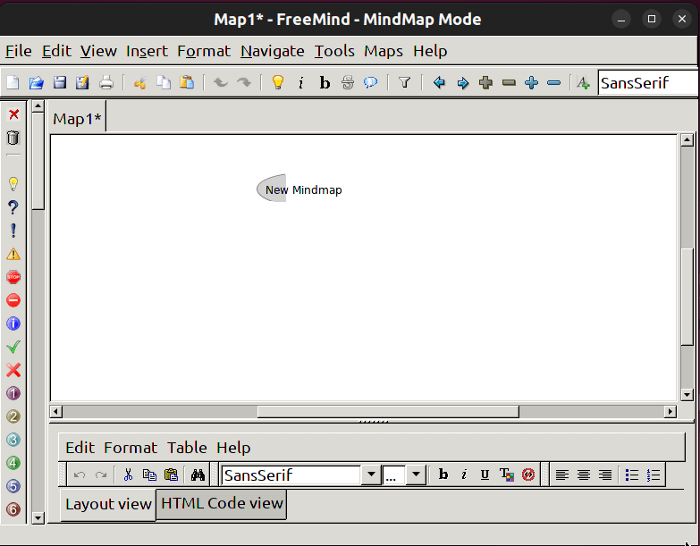
- Mind Mapping: Offers a visual representation of ideas, concepts, and tasks using nodes and branches.
- Node Customization: Allows customization of nodes with colors, icons, and text styles to represent various categories or priorities.
- Navigation and Organization: Provides tools to rearrange and connect nodes, creating hierarchical structures for organizing thoughts.
- Export Options: Supports various export formats like HTML, PDF, and images for sharing or presentation purposes.
Installation of FreeMind
Follow the commands mentioned in the FreeMind Linux Installation guide.
82. Joplin
Joplin is an open-source note-taking application available for Linux, designed to organize and manage notes, to-do lists, and other textual content efficiently.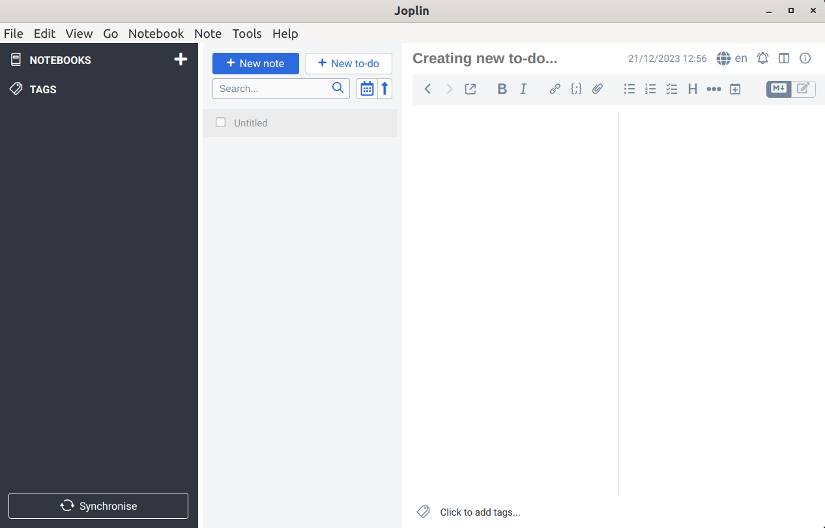
- To-Do Lists and Attachments: Allows creating to-do lists within notes and attaching files, images, or other media.
- Markdown Support: Employs Markdown for formatting notes, providing a simple and structured way to write and organize content.
- Encryption: Ensures security by supporting end-to-end encryption for protecting sensitive notes and data.
- Synchronization: Provides synchronization capabilities with cloud storage services like Dropbox, OneDrive, or self-hosted solutions.
Limitation of Joplin
Markdown formatting might require some familiarity for users new to this type of text formatting.
Installation of Joplin
Run the following command to install Joplin in Linux:
wget -O - https://raw.githubusercontent.com/laurent22/joplin/dev/Joplin_install_and_update.sh | bash83. Draw.io Desktop
Draw.io is a versatile open-source diagramming and flowchart application that allows users to create various types of diagrams, charts, and visual representations. It provides an intuitive interface for designing and sharing diagrams, making it a popular choice for individuals and teams.
Key Features of Draw.io Desktop
- Versatile Diagram Types: Draw.io supports a wide range of diagram types, including flowcharts, mind maps, org charts, network diagrams, and more.
- Collaborative Editing: Collaborate in real-time with team members on the same diagram, with changes reflected instantly.
- Export and Import Options: Import and export diagrams in various formats, including PDF, PNG, JPEG, SVG, and more.
- Integration with Cloud Services: Save and access diagrams on cloud storage services such as Google Drive, OneDrive, and Dropbox.
- Offline Mode: Draw.io can be used offline, providing flexibility for users without a constant internet connection.
- Custom Styling: Customize the appearance of diagrams with different shapes, colors, and styles.
Limitations of Draw.io Desktop
While Draw.io offers offline functionality, certain features may be limited in offline mode.
Installation of Draw.io Desktop
Here’s how you can install Draw.io Desktop on Linux using different methods:
Using Snap:
sudo snap install drawioUsing Flatpak:
flatpak install flathub com.jgraph.drawio.desktopVisit the Draw.io Desktop GitHub Releases page to download the appropriate release for your Linux distribution and install the app using localinstall.
84. CopyQ
CopyQ is a clipboard manager that enhances your productivity by storing and organizing your copied items, making them easily accessible for later retrieval and use. It allows users to manage and manipulate clipboard contents with advanced functionalities.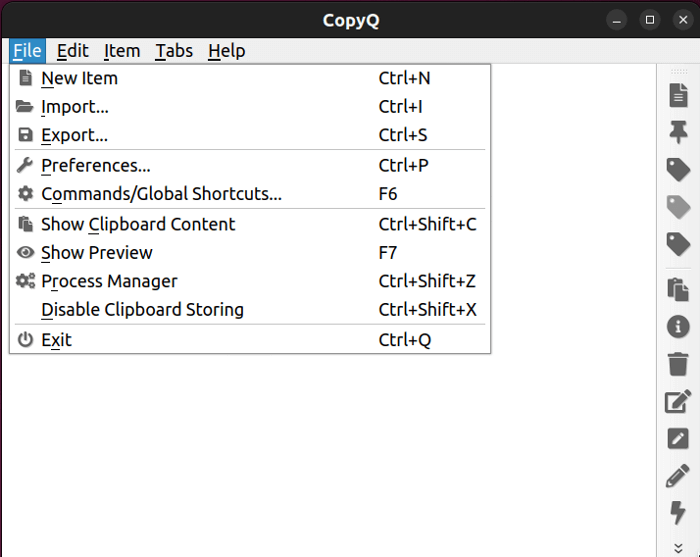
- Clipboard History: Keeps a history of copied items, allowing users to access and manage multiple clipboard entries.
- Custom Commands: Supports custom scripts and commands to manipulate clipboard content or automate tasks.
- Tabs and Items Organization: Organizes clipboard contents into tabs and customizable categories for easy access and management.
- Search Functionality: Enables users to search and filter through clipboard history to quickly find specific items.
- Clipboard Synchronization: Supports synchronization across multiple devices or systems if configured.
Limitation of CopyQ
Constantly monitoring and storing clipboard history might consume system resources, especially on systems with limited memory.
Installation of CopyQ
Search for “CopyQ” in the software center of your Linux and install it like any other program.
Comparison of Top Productivity Apps in Linux
| Feature | Type | Focus | Style | Open-source? | System Req. |
|---|---|---|---|---|---|
| TeamViewer | Remote access | Screen sharing | GUI | No | Moderate |
| Remmina | Remote access | Desktop connections | GUI | Yes | Low |
| Puppet | Configuration | Automating | CLI/GUI | Yes | Moderate |
| Ansible | Configuration | Deployment | CLI/GUI | Yes | Low |
| Obsidian | Note-taking | Knowledge base | Markdown | Yes | Low |
| Getting Things GNOME | Task management | Task organization | GUI | Yes | Low |
| FreeMind | Mind mapping | Ideas organization | Mind maps | Yes | Low |
| Joplin | Note-taking | Synced notes | Markdown | Yes | Low |
| Draw.io | Diagramming | Flowcharts | Web-based | Yes | Moderate |
| CopyQ | Clipboard manager | Multiple clipboards | GUI | Yes | Low |
Top Command Line Utility Apps in Linux
85. Tmux
Tmux is a powerful and popular terminal multiplexer for Linux and other Unix-like operating systems. It allows you to create and manage multiple virtual terminals within a single terminal window, enabling you to efficiently switch between tasks and run multiple programs simultaneously.
Key Features of Tmux
- Multiplexing: Create multiple virtual terminals within a single window, each running independently.
- Sessions: Group multiple windows together into a session, allowing you to save and restore your entire workflow easily.
- Layouts: Arrange panes in various layouts like horizontal, vertical, or grid to optimize your workflow.
- Splitting and resizing: Split panes vertically or horizontally and resize them for better screen utilization.
- Keyboard shortcuts: Efficiently navigate between panes, windows, and sessions using keyboard shortcuts.
- Copying and pasting: Copy and paste text between panes and windows seamlessly.
- Plugins: Enhance tmux functionality with various plugins that extend its capabilities.
Limitation of Tmux
Tmux itself can consume additional system resources, especially for complex layouts and sessions.
Installation of Tmux
The installation process for Tmux varies depending on your operating system and package manager. For example, on Debian or Ubuntu, you can use the following command:
sudo apt install tmuxUse the command from the official Tmux wiki to install Tmux on other Linux distributions.
86. Terminator
Terminator is a terminal emulator for Linux that provides multiple terminals in one window, offering a convenient and efficient way to work with the command line. It allows users to split the terminal window into multiple panes, each running its command line instance.
Key Features of Terminator
- Multiple Panes and Tabs: Divide the terminal window into panes, organized within tabs for efficient multitasking.
- Layout Customization: Arrange and customize panes and tabs to suit individual preferences for an organized workspace.
- Search and Filtering: Quickly find and highlight text within terminal output, enhancing readability.
- Session Persistence: Maintain the state of terminals and layouts across sessions, ensuring continuity.
- SSH Support: Conveniently access remote servers with built-in support for SSH connections.
- Keyboard Shortcuts and Themes: Utilize customizable keyboard shortcuts for efficient navigation and personalize the appearance with themes.
Installation of Terminator
The way you install MPV depends on your operating system and package manager. Here are some options:
Debian/Ubuntu:
sudo apt install terminatorThe Terminator GitHub repository provides detailed instructions about other installation processes.
87. Guake
Guake is a top-down terminal emulator for Linux desktops, specifically designed for GNOME environments that provides quick and convenient access to a terminal window. It stands out by offering a transparent overlay that sits at the top of your screen, allowing you to instantly access the terminal with a simple keyboard shortcut (F12 by default).
Key Features of Guake
- Overlay Terminal: Seamlessly integrates into your workflow with a transparent terminal overlay, providing quick access without switching windows.
- Customization: Adjust the terminal’s transparency, size, and position to fit your preferences and screen layout.
- Multiple Tabs: Organize and switch between multiple terminal sessions within the same overlay window.
- Tab Colors: Color-code tabs for easy identification and visual organization.
- History Search: Quickly search through your terminal history using built-in search functionality.
- Integration with GNOME: Integrates seamlessly with GNOME features like theme preferences and keyboard shortcuts.
Limitation of Guake
- GNOME-Specific: Designed primarily for GNOME desktops, it might not function optimally on other Linux environments.
- Limited Customization: While offering some customization options, it lacks the advanced configuration possibilities of some dedicated terminal emulators.
- No Graphical Interface: Primarily focused on keyboard-driven interaction, offering minimal graphical options compared to terminal emulators with GUI interfaces.
- Potential Resource Consumption: The transparent overlay can consume slightly more system resources compared to traditional terminal windows.
Installation of Guake
Guake is readily available in most Linux distributions’ official repositories. For example in Debian/Ubuntu:
sudo apt install guakeFor more detailed information about Guake installation visit Guake’s documentation.
Comparison of Top Command Line Utility Apps in Linux
| Feature | Tmux | Terminator | Guake |
|---|---|---|---|
| Type | Multiplexer | Emulator | Drop-down |
| Focus | Multitasking, remote | Layouts, organization | Quick access, convenience |
| Style | Text-based | GUI | GUI |
| Open-source? | Yes | Yes | Yes |
| Key Features | Split panes, sessions, persistence | Multiple panes, layouts, hotkeys | Quick access, transparency |
| System Requirements | Minimal | Moderate | Low |
Top Text Editor Apps in Linux
88. EMACS
Emacs, short for GNU Emacs, is a powerful and highly customizable text editor for Linux and other operating systems. Known for its rich history, extensive capabilities, and unwavering adherence to open-source principles, it holds a special place in the hearts of many programmers and writers.
Key Features of EMACS
- Extensibility: Emacs is known for its extensibility and customizability. Users can extend its functionality through a vast collection of packages and create custom configurations.
- Built-in Programming Environment: Emacs includes a built-in programming environment with support for various programming languages. Features like syntax highlighting, code completion, and debugging are available.
- Org Mode: Org Mode is a powerful outlining and task management system within Emacs. It allows users to organize notes, tasks, and documents efficiently.
- Version Control Integration: Emacs integrates with version control systems like Git, making it convenient for developers to manage and track changes in their projects.
- Multiple Buffers and Windows: Supports multiple buffers and windows, enabling users to work on different files simultaneously and organize their workspace efficiently.
- Keyboard Shortcuts: Emacs relies heavily on keyboard shortcuts, providing efficient ways to navigate, edit, and manipulate text without the need for a mouse.
- Scripting Language (Elisp): Emacs Lisp (Elisp) is a powerful scripting language built into Emacs, allowing users to customize and extend Emacs functionalities.
- Documentation and Help System: Emacs features a comprehensive help system and documentation, assisting users at every level.
Limitation of EMACS
While some graphical extensions exist, Emacs primarily operates within a text-based interface, which might feel unfamiliar or challenging for users accustomed to modern GUI editors.
Installation of EMACS
Most Linux distributions include Emacs in their official repositories. Here’s how to install it depending on your distribution. For example in Debian/Ubuntu:
sudo apt install emacsAlso, visit the official GNU Emacs website for more details.
89. Vim
Vim is a veteran text editor known for its efficiency and versatility. It holds a significant place in the history of computing and remains a favorite among programmers and power users in Linux environments.
Key Features of Vim
- Modal Editing: Vim operates in different modes (Normal, Insert, Visual, etc.), allowing users to perform various actions efficiently.
- Extensive Keyboard Shortcuts: Vim’s keyboard shortcuts provide quick and precise control over text manipulation and navigation.
- Syntax Highlighting: Supports syntax highlighting for a wide range of programming languages, enhancing code readability.
- Plugins and Extensions: Vim has a vibrant plugin ecosystem that extends its functionality and allows customization.
- Efficient Navigation: Offers powerful navigation commands for moving through documents, searching, and jumping between lines.
- Split Screen Editing: Allows users to split the editing window into multiple panes for simultaneous editing.
- Macro Recording: Vim enables users to record and replay macros, automating repetitive tasks.
- Command-Line Integration: Supports command-line integration for executing external commands without leaving the editor.
Limitation of Vim
Lacks a graphical user interface (GUI) and relies solely on text-based prompts and menus might feel non-standard compared to more conventional text editors.
Installation of Vim
Vim is readily available in most Linux distribution repositories. You can also use its latest AppImage from this GitHub repository. And more instructions about Vim’s installation are on Vim’s official website.
90. Kate
Kate is a powerful and user-friendly text editor designed specifically for Linux environments. It’s developed by the KDE community and comes pre-installed on many KDE desktops. Kate is designed to be highly customizable and efficient, providing a user-friendly interface for various text editing tasks.
Key Features of Kate
- Multi-Document Interface: Kate supports a multi-document interface, allowing users to work on multiple files simultaneously with tabbed documents.
- Syntax Highlighting: Offers syntax highlighting for a wide variety of programming and markup languages, making code more readable.
- Code Folding: Supports code folding, enabling users to collapse and expand code blocks for better code navigation.
- Extensibility: Kate is extensible through the use of plugins, which can be easily installed to add new features and functionalities.
- Session Management: Provides session management, allowing users to save and restore their working environment, including open files and configurations.
- Embedded Terminal: Features an embedded terminal, enabling users to run commands directly within the editor.
- Code Snippets: Supports code snippets, making it easier for developers to insert commonly used code patterns.
- Spell Checking: Includes a built-in spell checker for text editing and documentation tasks.
Limitation of Kate
Although extensible through plugins, Kate might not offer the same level of integration with specific development tools as dedicated IDEs.
Installation of Kate:
Most Linux distributions offer Kate in their official package repositories. Here’s how to install it depending on your distribution. For example in Debian/Ubuntu:
sudo apt install kateAlternatively, you can download and compile the source code from the official KDE website.
91. Notepadqq
Notepadqq is a popular open-source text editor for Linux inspired by the beloved Windows program Notepad++. It provides a user-friendly interface and features commonly found in text editors, making it a suitable choice for developers and users who appreciate a Notepad++-style experience on Linux.
Key Features of Notepadqq:
- Syntax highlighting: Supports over 80 programming languages and scripting languages, offering syntax highlighting and code completion for various development tasks.
- Tabbed editing: Work on multiple files simultaneously with intuitive tabbed editing, improving organization and workflow.
- Search and replace: Powerful search and replace features with regular expressions and case-sensitivity options for precise text manipulation.
- Auto-completion: Get suggestions for keywords, functions, and variables based on your context, speeding up your coding and reducing errors.
- Document map: Easily navigate through large documents with the document map feature, providing an overview of your file structure.
- Spell checking: Built-in spell checker helps identify and correct typos within your text.
- Customization: Adjust fonts, colors, themes, and keyboard shortcuts to personalize your Notepadqq experience.
- Plugins: Extend Notepadqq’s functionality with numerous community-developed plugins for various tasks like auto-formatting, code linting, and file comparison.
Limitation of Notepadqq:
Compared to full-fledged Integrated Development Environments (IDEs), Notepadqq might lack some advanced features like debugger integration and project management tools.
Installation of Notepadqq:
Most distributions include Notepadqq in their official repositories. Use the following commands depending on your distribution. For example in Debian/Ubuntu:
sudo apt install notepadqqFor support for other distributions check the Notepanqq website.
92. Atom
Atom is an open-source text editor developed by GitHub. It’s known for its hackability, allowing users to customize and extend the editor with various packages. Atom is built using web technologies, making it highly customizable and adaptable to different coding needs. Though Github has officially archived the project at the end of 2022.
Key Features of Atom
- Extensive Package Ecosystem: Thousands of community-built packages extend Atom’s functionality, adding features for programming languages, linters, themes, snippets, and more.
- Intuitive Interface: Offers a clean and customizable workspace with syntax highlighting, autocompletion, and multiple panes for efficient code editing.
- Built-in Git Control: Integrates seamlessly with Git, allowing you to stage, commit, and push changes directly from within the editor.
- Cross-Platform: Available on all major operating systems, allowing you to work on your projects from any device.
- Hackable and Customizable: Atom’s core is written in CoffeeScript and uses CSS for styling, making it highly customizable for advanced users.
- Active Community: Backed by a large and active community of developers who contribute packages, documentation, and support.
Limitation of Atom
- Limited Security Features: Lacks built-in features for encryption or secure collaboration, making it less suitable for sensitive projects.
- No more official updates: the official project is archived. So there will not be any more official updates available.
Installation of Atom:
Atom is readily available in most Linux distributions’ official repositories. For example in Debian/Ubuntu:
sudo apt install atomAs official support is terminated some package managers may not have the package in their repositories.
Comparison of Top Text Editor Apps in Linux
| Feature | Emacs | Vim | Kate | Notepadqq | Atom |
|---|---|---|---|---|---|
| Type | Modal | Modal | GUI | GUI | GUI |
| Focus | Power, customization | Efficiency, speed | Usability, features | Familiarity, cross-platform | Modern interface, packages |
| Style | Text-based | Text-based | GUI | GUI | GUI |
| Open-source? | Yes | Yes | Yes | Yes | Yes |
| Key Features | Modes, macros, plugins, Org mode | Modes, macros, plugins, multi-buffers | Syntax highlighting, code completion, sessions | Syntax highlighting, code folding, multi-language | Packages, Git integration, themes |
| System Requirements | Moderate | Low | Moderate | Moderate | Moderate to high |
Top Utility Apps in Linux
93. Ventoy
Ventoy is a handy open-source tool that allows you to create a multiboot USB drive. Unlike traditional methods of creating bootable USB drives, where each operating system or tool requires its dedicated partition, Ventoy simplifies the process by providing a single, multiboot-friendly partition.
Key Features of Ventoy:
- Wide OS support: Ventoy can boot various ISO, WIM, IMG, VHD(x), and EFI files, including popular Linux distributions like Ubuntu, Fedora, and Arch Linux.
- Persistent storage: Define a partition on your USB drive to save settings and files across boot sessions, making it a portable operating system environment.
- Easy to use: Ventoy’s interface is intuitive and requires minimal technical knowledge. Simply drag and drop ISO files onto the USB drive, and it automatically becomes bootable.
- Multi-boot: Have multiple operating systems on one USB drive. Ventoy displays a boot menu at startup, allowing you to choose which OS to boot into.
- Secure: Ventoy doesn’t modify your ISO files or existing data on the USB drive.
- UEFI and Legacy BIOS Support: Ventoy supports both UEFI and Legacy BIOS boot modes, ensuring compatibility with a wide range of systems.
- No Formatting Required: Ventoy doesn’t require you to format the entire USB drive every time you want to add or remove an ISO. You can simply copy and paste ISO files onto the drive, and Ventoy will automatically detect and configure them.
Limitation of Ventoy:
- Persistent Storage: Ventoy’s persistent storage feature has limitations based on the file system used. NTFS might not work on all systems, while FAT32 has file size restrictions.
- Hardware Compatibility: Not all USB drives and motherboards are compatible with Ventoy. Some older hardware may not boot from the Ventoy-created partition.
Installation of Ventoy:
Installing Ventoy on Linux is a relatively straightforward process. Here are the general steps:
Visit the official Ventoy download page to download the latest release. Once the download is complete, extract the contents of the Ventoy archive to a location of your choice. Connect your USB drive to the computer. Be sure to back up any important data on the USB drive as the following command will overwrite it. Use the install.sh script to install Ventoy on the USB drive.
94. Caffeine
Caffeine is a utility application that prevents a computer from going into sleep mode, hibernation, or screensaver mode. It’s particularly useful when you want to keep your computer awake for a specific period, especially during tasks where continuous activity or display is necessary, such as presentations, watching videos, or downloading large files.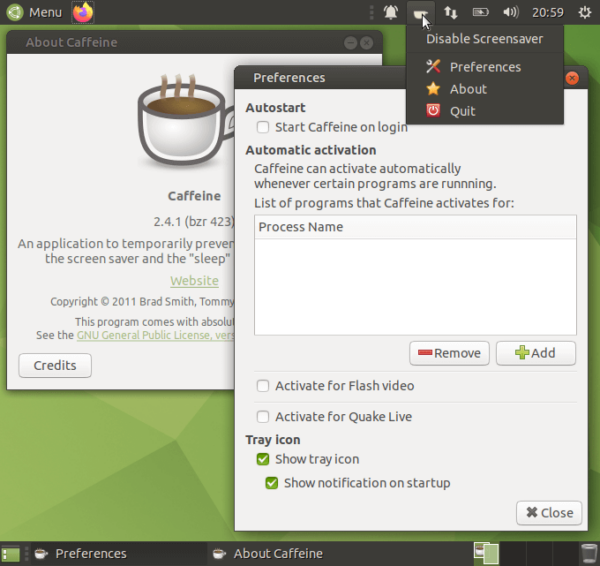
- Activation Toggle: Caffeine typically operates with a simple toggle and overrides the default power-saving settings of the computer.
- Prevents Sleep Mode: It ensures that your computer stays awake and active for as long as you require, avoiding interruptions caused by automatic sleep or screen lock.
- Convenience: It’s user-friendly and straightforward, typically requiring just a click to activate or deactivate.
Limitation of Caffeine
While Caffeine is useful for keeping the computer awake, it also means the system will continue consuming power, which might not be energy-efficient for prolonged periods.
Installation of Caffeine
Caffeine is available in almost every Linux distribution. So, search for “caffeine” in the software center of your Linux and install it like any other program.
95. GNOME Weather
GNOME Weather is a simple and straightforward weather forecasting application designed for the GNOME desktop environment in Linux, providing weather forecasts and information.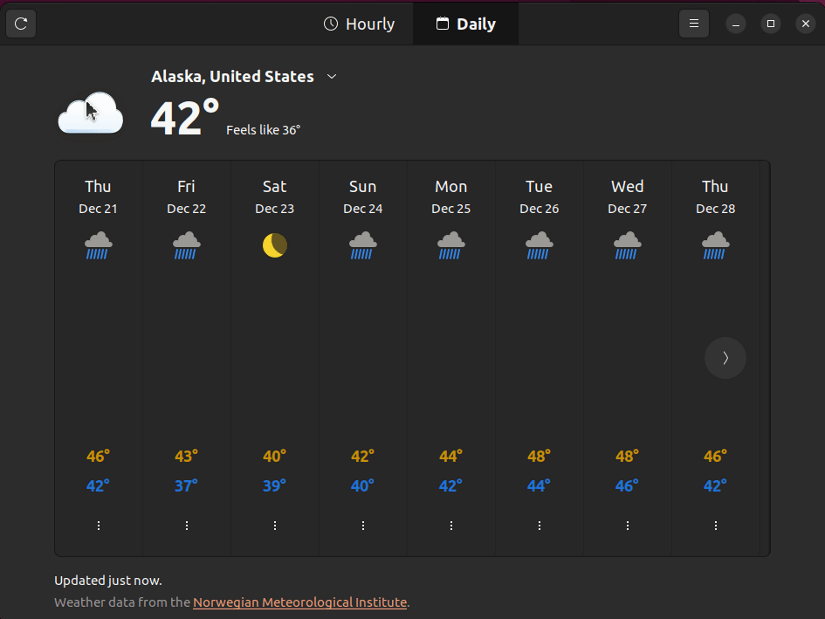
- Weather Forecast: Offers current weather conditions, forecasts, and temperature trends for specific locations.
- Multiple Locations: Allows users to add and track weather forecasts for multiple locations.
- Details Information: Provides details like temperature, humidity, wind speed, and weather conditions.
- Integration with GNOME: Seamlessly integrates with the GNOME desktop environment, offering a consistent user experience.
Limitation of GNOME Weather
Might have limited coverage for certain regions or lack in-depth weather data for specific locations.
Installation of GNOME Weather
GNOME Weather is available through the package manager in GNOME-based Linux distributions. For example, on Ubuntu or Debian-based systems, install it using:
sudo apt install -y gnome-weather96. HomeBank
HomeBank is a personal accounting software designed for managing personal finances and tracking expenses. It is a free and open-source personal finance manager designed to help you track your income, expenses, accounts, and transactions.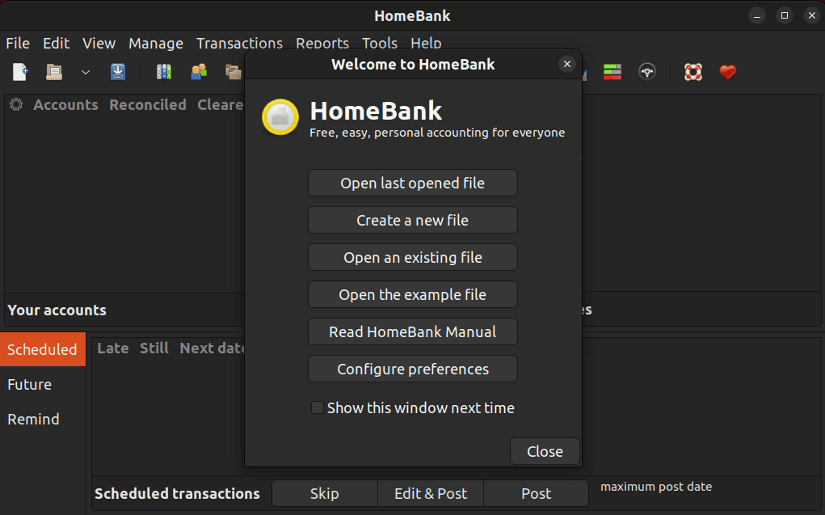
- Account Management: Allows users to create multiple accounts for tracking various aspects of finances, including bank accounts, assets, and liabilities.
- Expense Tracking: Helps categorize expenses, track spending patterns, and generate reports for better financial insights.
- Budgeting: Enables users to set budgets for different categories and monitor expenditures against those budgets.
- Import/Export: Supports importing data from various file formats and exporting reports for analysis or tax purposes.
- Scheduled Transactions: Offers the ability to schedule recurring transactions for automated tracking.
Installation of HomeBank
HomeBank is available in the repositories of almost every Linux distribution. You can install it using the package manager. For example, on Ubuntu or Debian-based systems, use:
sudo apt install -y homebank97. GnuCash
GnuCash is a free and open-source accounting software designed for personal and small business finance management on Linux systems.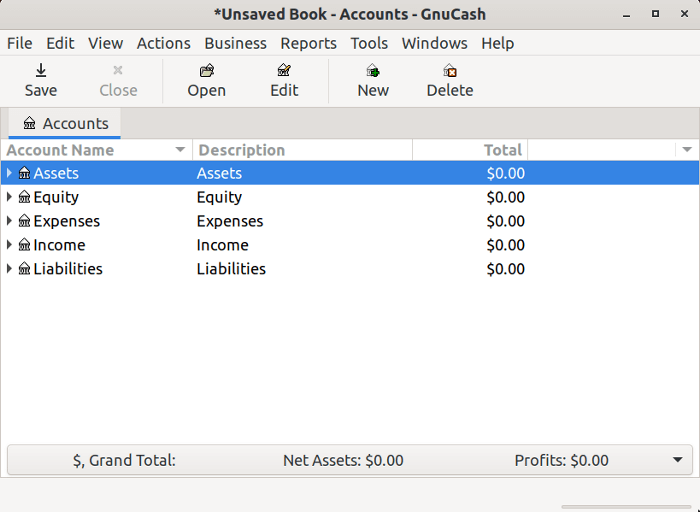
- Double-Entry Accounting: Utilizes a double-entry accounting system, allowing accurate tracking of income, expenses, assets, and liabilities.
- Financial Reports: Generates comprehensive financial reports including balance sheets, income statements, and cash flow statements.
- Budgeting: Facilitates budget creation, enabling users to plan and track expenses against set budgets.
- Scheduled Transactions: Supports scheduling recurring transactions, and automating regular payments or income.
- Import/Export: Allows importing financial data from various file formats and offers export options for tax purposes or analysis.
Installation of GnuCash
GnuCash is available in the repositories of many Linux distributions. Users can install it using the package manager. For example, on Ubuntu or Debian-based systems:
sudo apt install -y gnucash98. Qalculate
Qalculate! is a feature-rich, open-source calculator and mathematical tool designed to handle various mathematical tasks, from simple calculations to complex equations.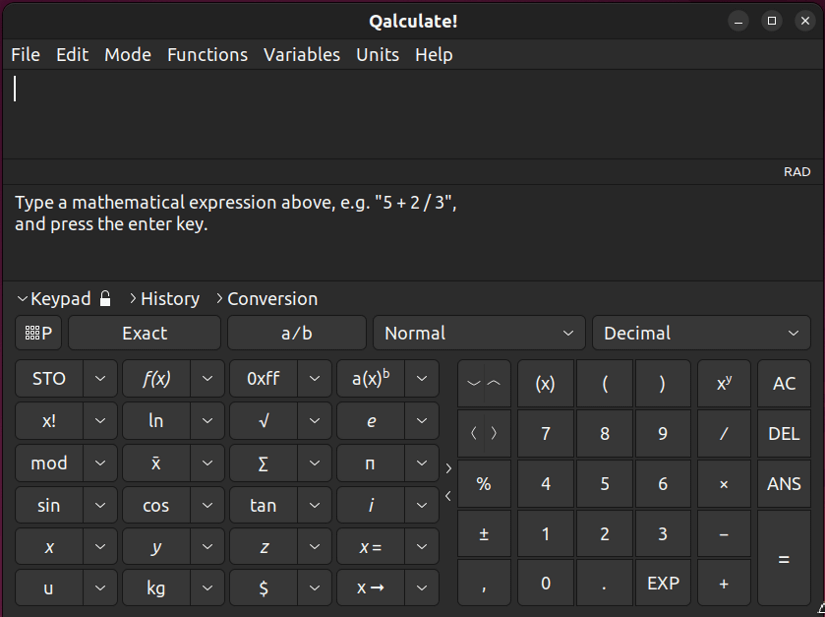
- Mathematical Functions: Offers a wide range of mathematical functions, including arithmetic, algebraic, trigonometric, and statistical functions.
- Units and Conversions: Supports unit conversions and handles various units of measurement for different quantities.
- Equation Solver: Provides tools to solve linear and nonlinear equations and systems of equations.
- Graphing: Allows visualization of functions through plotting and graphing capabilities.
Installation of Qalculate
Search for “qalculate” in the software center of your Linux and install it like any other program. However, you can use the package manager of your Linux distribution to install Qalculate. For instance, in Ubuntu, use the following command to install Qalculate:
sudo apt install -y qalculate-gtk99. Wine
Wine (Wine Is Not an Emulator) is a compatibility layer that allows you to run Windows applications on your Linux system. It achieves this by translating Windows system calls into their Linux equivalents, enabling applications to function without the need for a virtual machine or dual-booting.
Key Features of Wine
- Windows Application Compatibility: Wine enables running a wide range of Windows applications and games on Linux without requiring a Windows installation.
- Cross-Platform Compatibility: Supports various Unix-like operating systems, making it a versatile solution for running Windows software on different platforms.
- API Translation: Translates Windows API calls to Linux-compatible calls, ensuring compatibility with Linux libraries.
- Wine Configuration Tools: Includes configuration tools to manage various aspects of Wine, such as application settings and libraries.
- DirectX Support: Provides support for DirectX, allowing some Windows games and graphics-intensive applications to run on Linux.
- User Interface Integration: Integrates with the Linux desktop environment, ensuring a seamless experience for users.
Limitation of Wine
- Not Perfect: Not all Windows applications run flawlessly on Wine, and some might encounter bugs or compatibility issues.
- Performance: Wine can sometimes introduce performance overhead, leading to slower execution compared to native Linux applications.
- Unsupported Features: Some Windows features, like DirectX, might not work fully or require additional configuration.
- Complexity: Setting up Wine and troubleshooting compatibility issues can be complex for beginners.
Installation of Wine
The process of installation of Wine depends on the Linux distribution. Here is an example to install it on Ubuntu:
First, enable 32-bit architecture
sudo dpkg --add-architecture i386Then, download and add the Wine repository key:
sudo mkdir -pm755 /etc/apt/keyringssudo wget -O /etc/apt/keyrings/winehq-archive.key https://dl.winehq.org/wine-builds/winehq.keyNow, download the WineHQ sources file for your specific Ubuntu version. For Ubuntu 22.04:
sudo wget -NP /etc/apt/sources.list.d/ https://dl.winehq.org/wine-builds/ubuntu/dists/jammy/winehq-jammy.sourcesUpdate the package information:
sudo apt updateInstall Wine (Stable branch):
sudo apt install --install-recommends winehq-stableFor more details and instructions for other Linux distributions go through the official WineHQ website.
100. Bottles
Bottles is a graphical application for managing Wine, a compatibility layer that allows running Windows applications on Linux. It essentially separates environments that mimic different versions of Windows that are used to run Windows applications on a Linux system.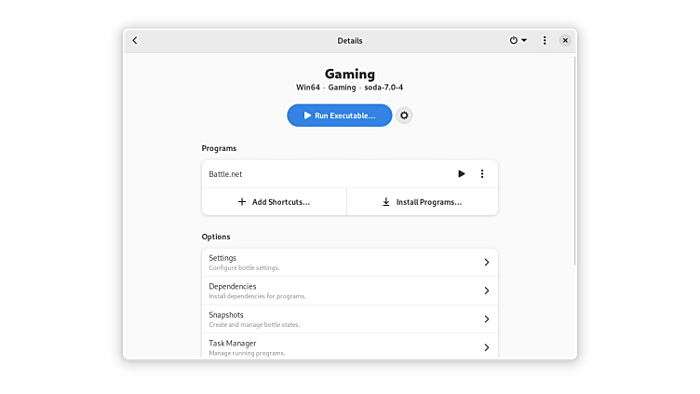
- Wine Prefix Management: Helps create, manage, and delete separate Wine prefixes, each containing its own Windows environment.
- Application Installation: Facilitates the installation of Windows applications within specific Wine prefixes.
- Dependency Handling: Assists in managing dependencies required for various Windows applications to function correctly.
- Custom Settings: Allows users to configure specific settings for each Wine prefix to optimize compatibility for different applications.
- User Interface: Provides a graphical user interface (GUI) for a more user-friendly experience in managing Wine environments.
Limitations of Bottles
- Compatibility Challenges: Not all Windows applications may run flawlessly under Wine due to compatibility issues.
- Performance: Some applications might experience performance degradation or functionality limitations when running through Wine.
Installation of Bottles
Use the following steps to install Bottles:
- Install Flatpak with the package manager of your Linux distribution. For example, in Ubuntu, use:
sudo apt install -y flatpak - Now, add Flathub repository using:
sudo flatpak remote-add --if-not-exists flathub https://flathub.org/repo/flathub.flatpakrepo - Finally, install Bottles using:
flatpak install flathub com.usebottles.bottles -y
Comparison of Top Utility Apps in Linux
| Feature | Type | Focus | Style | Open-source? | System Req. |
|---|---|---|---|---|---|
| Ventoy | Boot | Bootable | GUI | Yes | Low |
| Caffeine | Preventer | Sleep | GUI | Yes | Low |
| HomeBank | Finance | Personal | GUI | Yes | Moderate |
| GNOME Weather | Weather | Forecasts | GUI | Yes | Low |
| Qalculate | Calculator | Advanced | GUI | Yes | Low |
| GnuCash | Finance | Double-entry | GUI | Yes | Moderate |
| Wine | Windows | Apps | CLI/GUI | No | Moderate |
| Bottle | Windows | Apps | CLI/GUI | Yes | Moderate |
Conclusion
I hope you have enjoyed this list of the top 100 Linux apps in 2024. These are the apps that I think will enhance your Linux experience and help you achieve your goals without any hassle of adaptation. Of course, this list is not exhaustive and there are many more great Linux apps out there. You can always explore and discover new apps that suit your needs and preferences.
People Also Ask
What is the best app for gaming in Linux?
There are several gaming apps available for Linux. However, the best app for gaming on Linux depends on your preferences and requirements. Here are the two most popular gaming apps for Linux:
- Steam: A popular digital video game store that offers incredible deals on games for Linux.
- WINE: A compatibility layer that allows you to run Windows applications on Linux
Where to download Linux apps?
Here are some easy ways to download Linux apps:
- Snapcraft: A cloud-based platform that offers universal Linux packages.
- Flathub: A website that offers hundreds of apps and games for Linux.
- GitHub: A cloud-based platform that allows developers to store, manage, and release software.
- Distribution’s Repository: Using the package manager to download and install apps from your Linux distribution’s repository.
Is Linux apps free to install?
Most of the software applications used for Linux are free and open source. While some business-orientated software does come with a cost, but those softwares are not used by home users mostly. Many Linux distributions come with a bundle of apps to cover the most common needs, so you may not need to install more. However, some apps may require a fee to use. For example, some games on Steam may require a purchase.
What is the best music player for Linux?
VLC is the most used media player in the Linux community that can play music. But there are several other options that you may choose according to your work type and comfort. Some of the other popular music players for Linux include Rythmbox, Sayonara Player, Cmus, etc.
Which browser is best for Linux?
Firefox is the most used web browser in the Linux community. But there are several other options that you may choose according to your work type and comfort. Some of the other popular web browsers for Linux include Tor, LibreWolf, Brave, Falkon, Chromium, etc.
FUNDAMENTALS A Complete Guide for Beginners

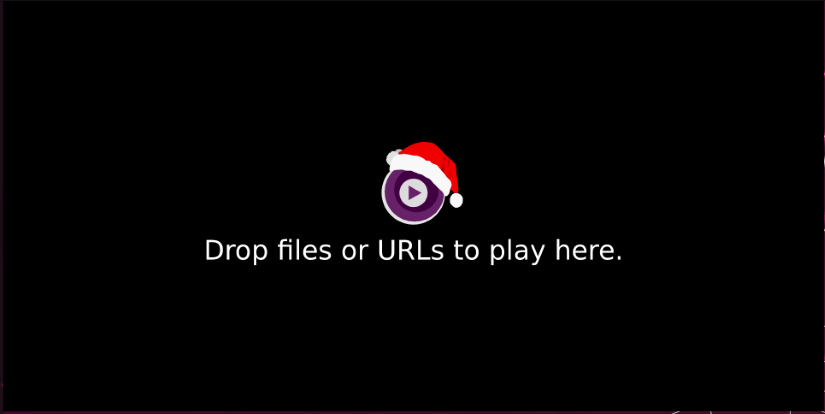
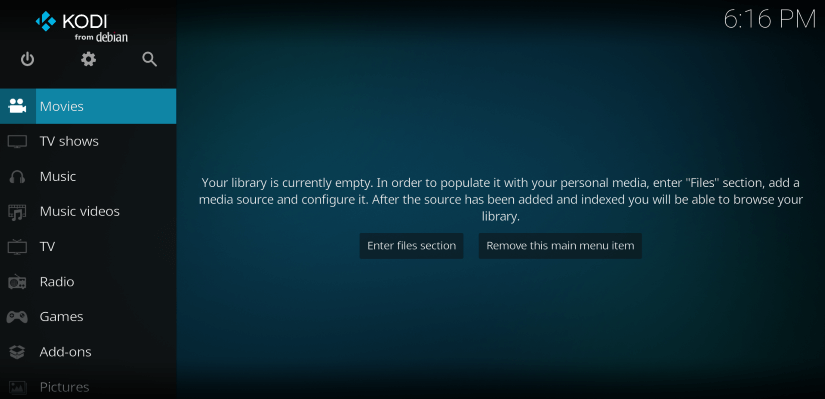
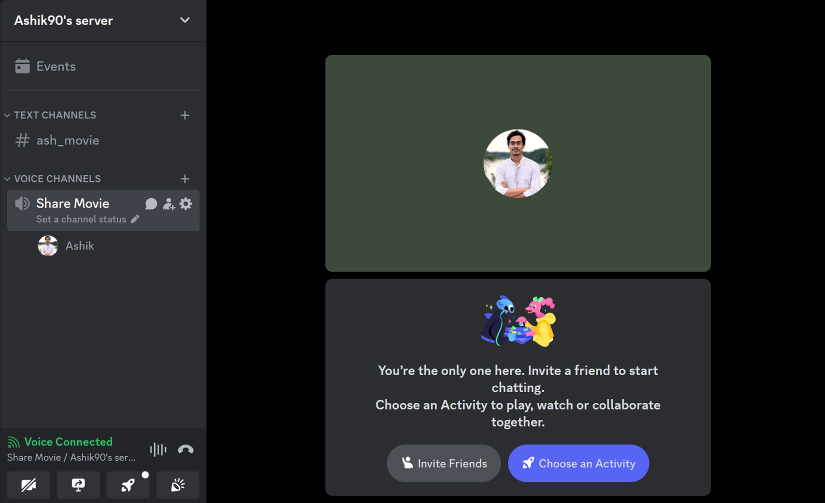
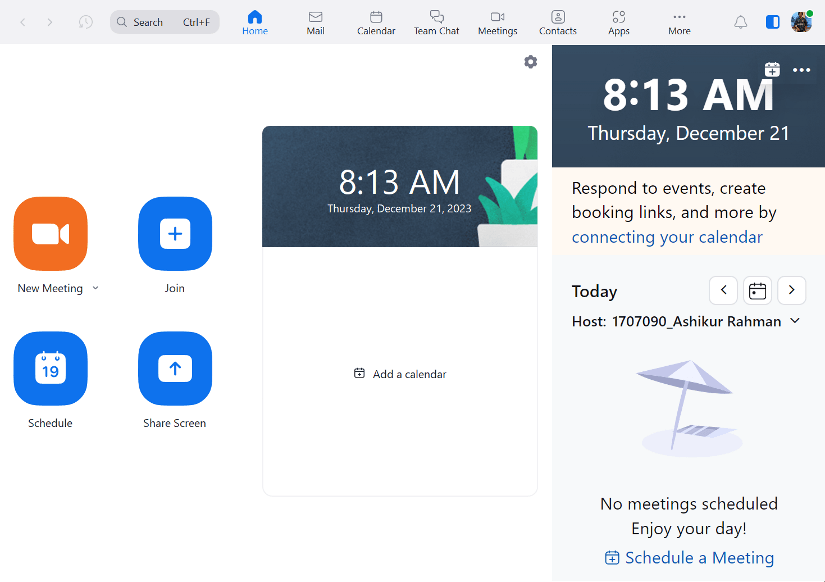
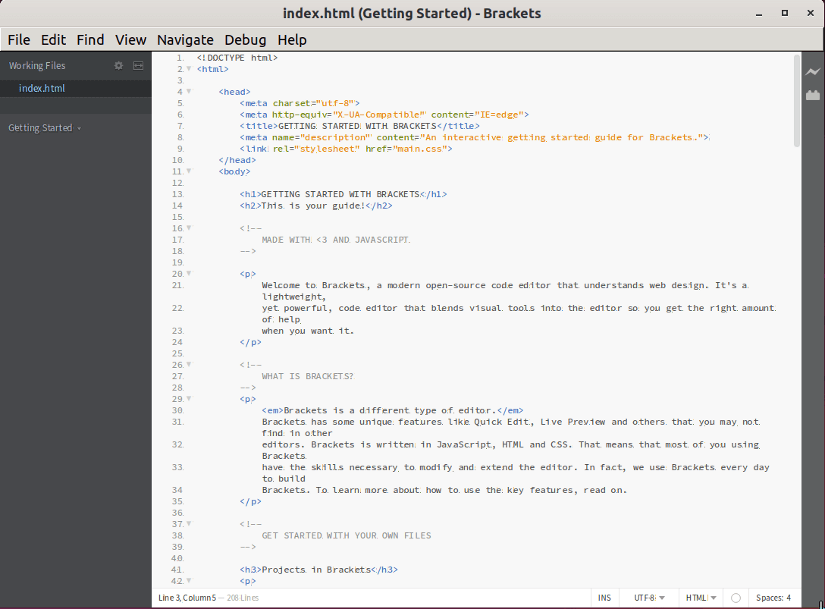
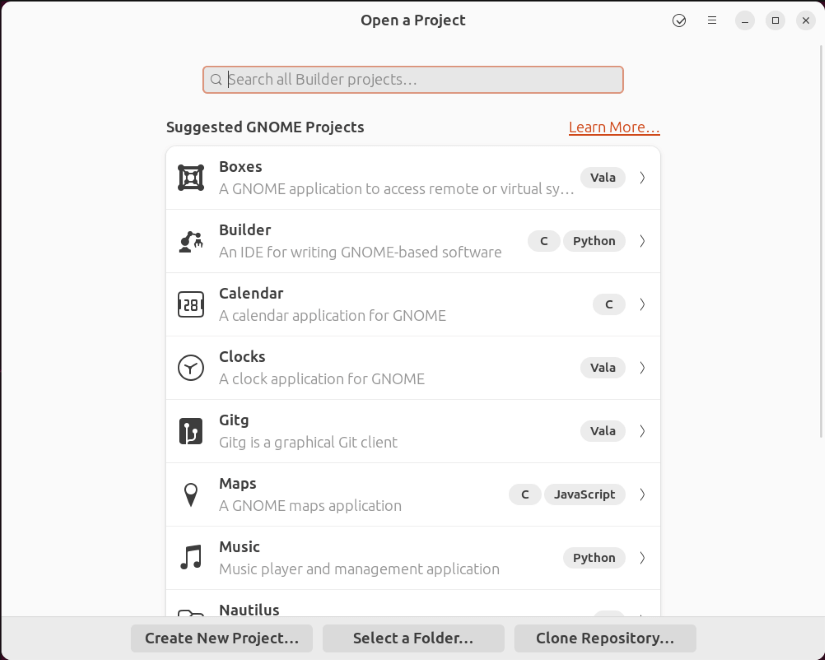
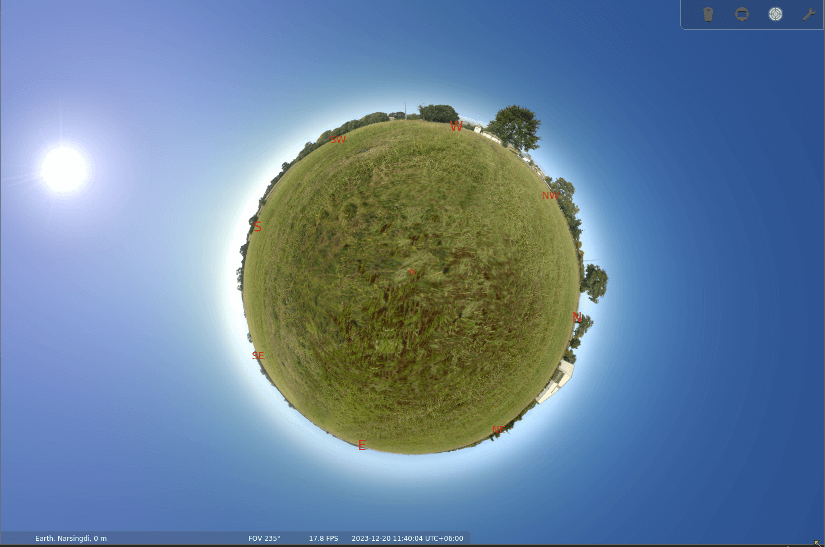
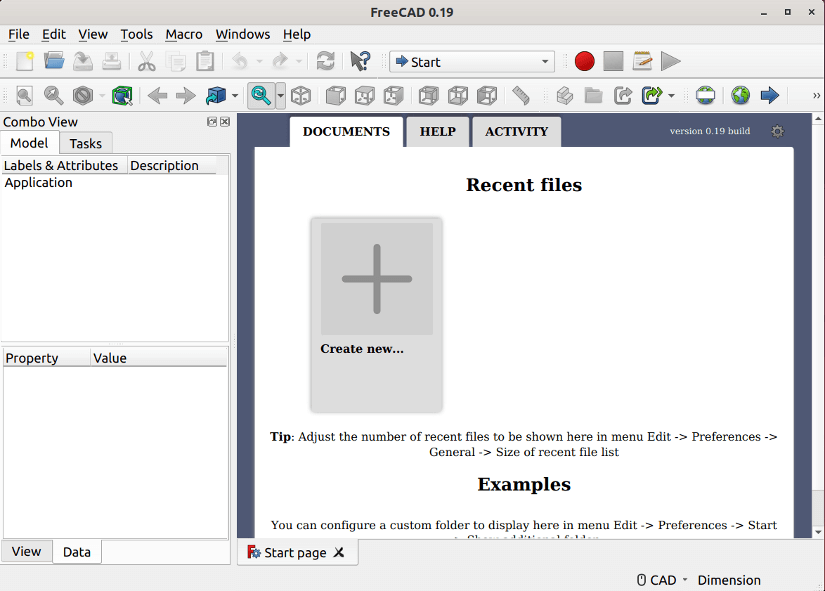
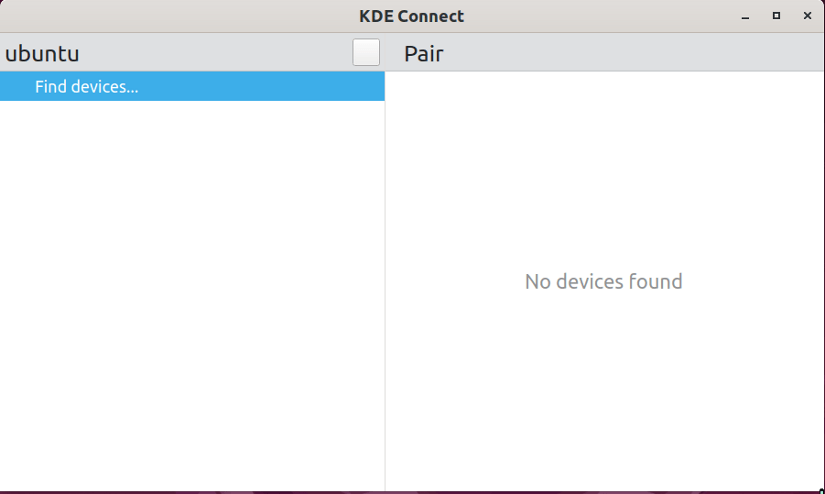
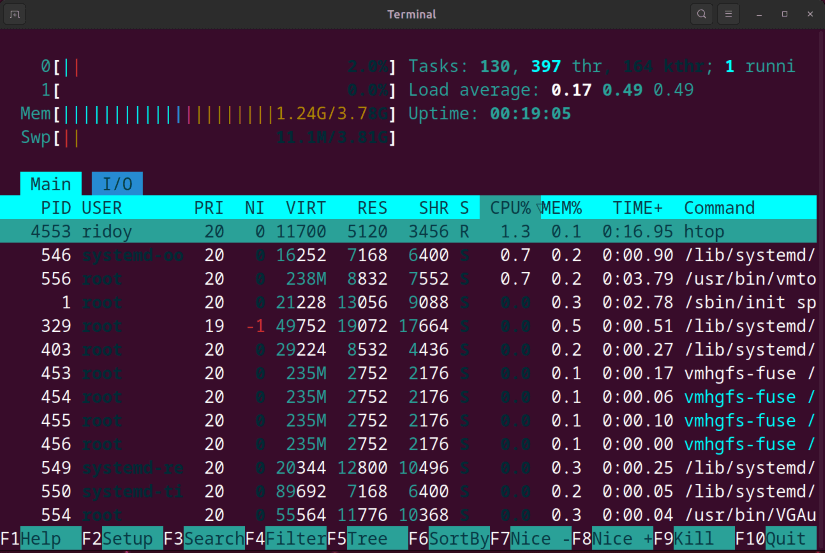
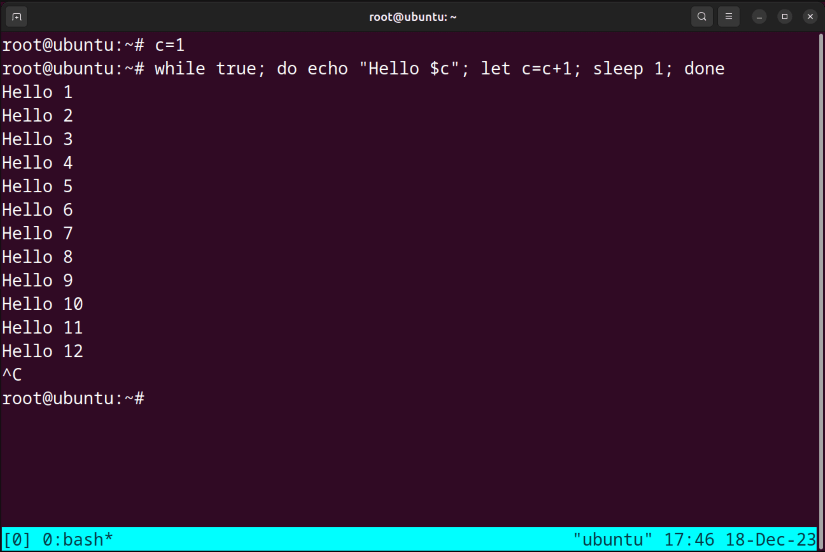
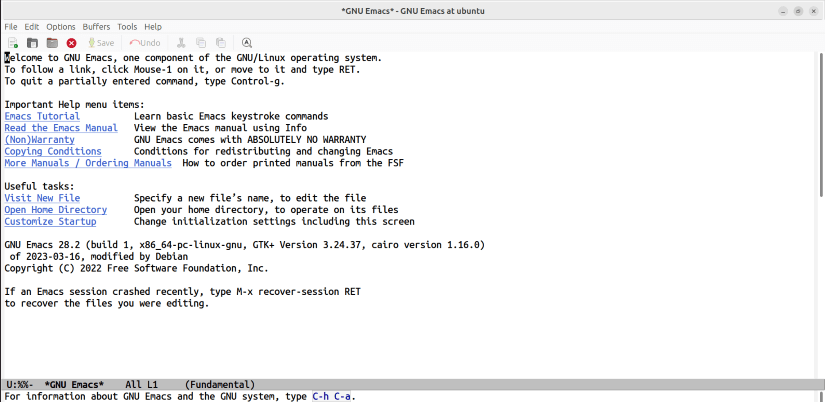
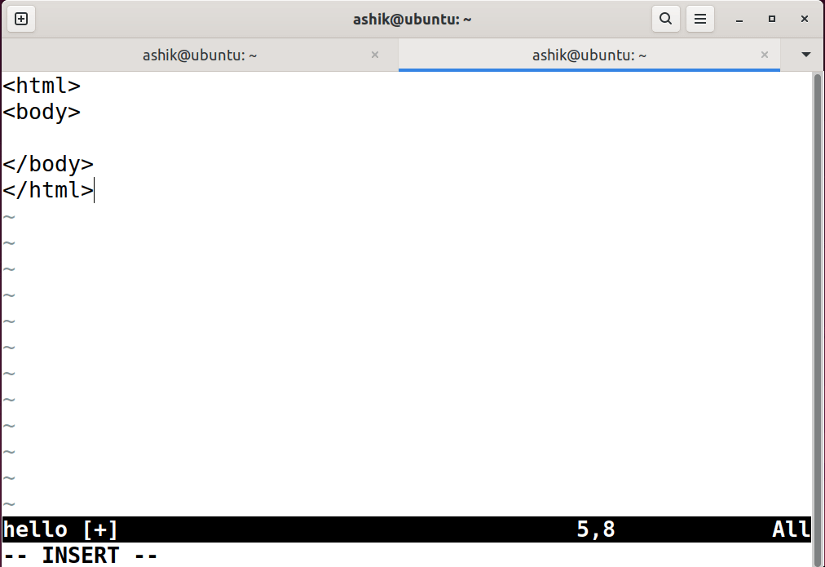
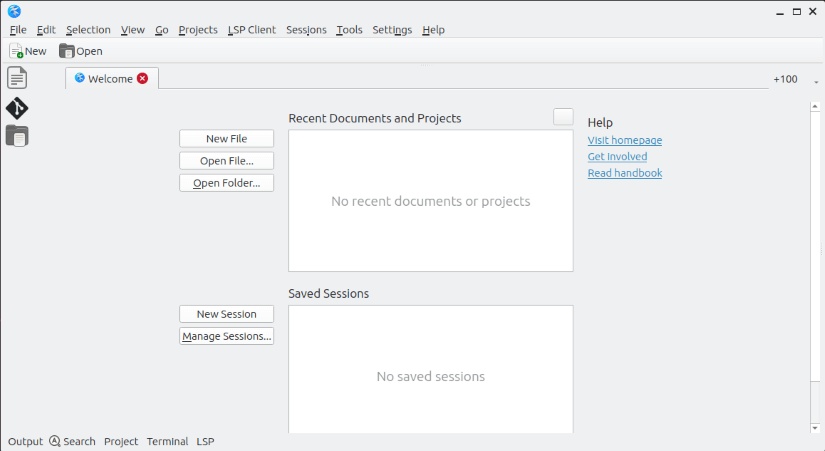
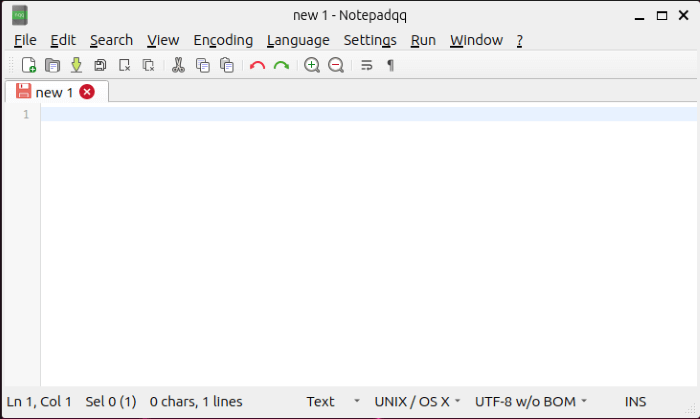
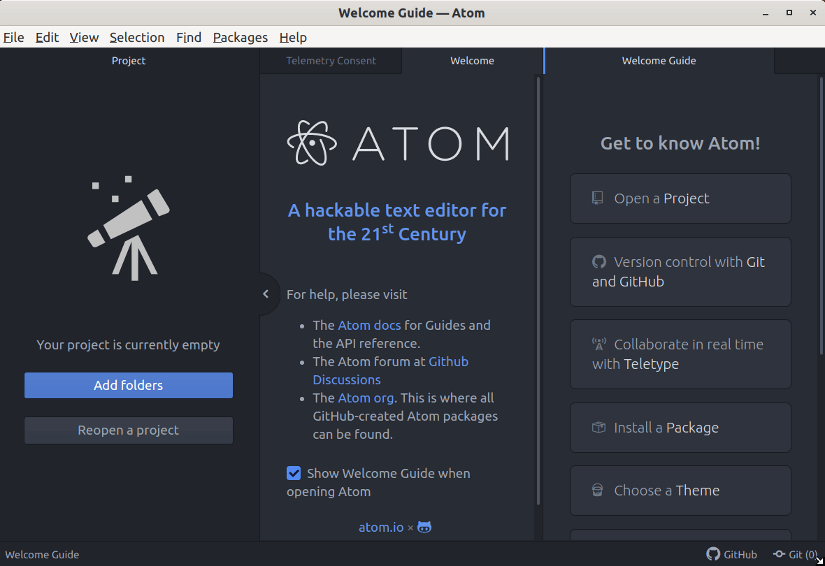
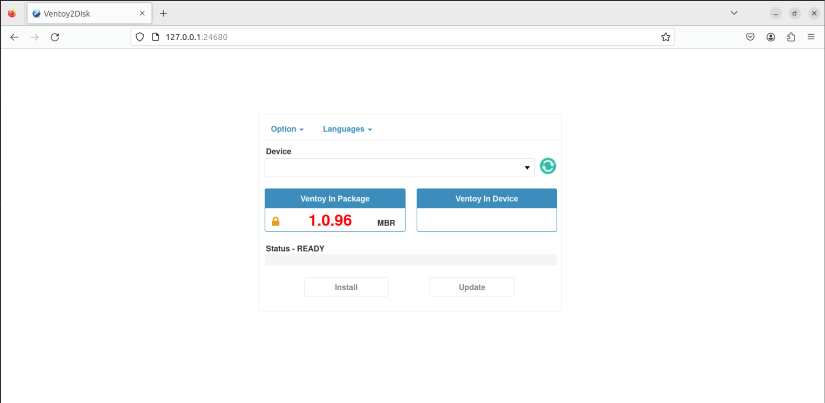




Not a great list. Any list that starts with starts off promoting technocratic software clearly does not understand the community. No mention of librewolf which is better than brave, no mention of nuclear for free music streaming. People who use linux dont really want microsofts chrome edge on their systems, they left microsoft to get away from their rubbish. Chrome is another tracker browser and brave uses chromes blink indexing so is still technically tied to google. Mozillas funding comes from google and therefore also an issue. No libreoffice either for god knows what reason. Its a very disappointing list.
Hello James! Thanks a lot for taking the time to share your thoughts on my article. I appreciate your effort to take the time to read my article and put your feedback in the comment box.
I understand your insights on alternative apps like Librewolf and Nuclear. The Linux community is diverse and everyone has their own set of preferred tools. I also understand your concern about privacy and avoiding software tied to certain companies. Your points about LibreOffice are also well taken. It is a fantastic open-source office suite. However, my perspective in writing this article was to guide the new Linux users(shifting from other operating systems) to choose apps to get their tasks done with the minimum hassle of adaptation.
If you have any more suggestions or specific apps that deserve a spot on the list, I would love to hear them.
dumbass westerns are always racist mate don’t worry about them I do apologies to you what he said. Your list was great contect. Keep it up.
Thanks for your appreciation. We always appreciate constructive criticism.
Hi James! We’ve updated the list according to the most used apps in the Linux community. Initially, it was intended to serve the new Linux users who are switching from other OSs but now it’s more balanced for both the beginner and advanced users. Thanks for the valuable opinion.
Good job!
Thanks for the appreciation! I hope you will also read other articles from our website and find them helpful!
I discovered several new programs that I installed. Thanks for the good job!
Thanks for your comment. This inspires us to do even better in future endeavors.