FUNDAMENTALS A Complete Guide for Beginners

To duplicate a line in VS Code, press CTRL+SHIFT+D in Linux/Windows and press COMMAND+SHIFT+D in macOS.
Apart from that, there are 4 different approaches to duplicate a line in VS Code:
- Using Copy and Paste
- Using Inbuilt Copy Line Up and Down
- Using Command Pallete
- Using Keyboard Shortcuts
Let’s dive into the 4 methods to duplicate lines in VS Code:
1. Using Copy and Paste
The most common way to duplicate a line in VS Code is to copy the selected line with CTRL+C and paste it above or below the line with CTRL+V.
2. Using Inbuilt Copy Line Up and Down
To duplicate a line in VS Code, first select the line, then go to the Selection menu, and click on Copy Line Up or Copy Line Down or Duplicate Selection.
3. Using Command Palette
Command palette is a built-in and powerful tool of VS Code that enlists all the VS Code commands and facilitates quick searching and execution of commands. To duplicate a line in VS Code using the command palette, select the line, and open the command palette by pressing CTRL+SHIFT+P. Then, type “duplicate” in the search bar and click on Duplicate Selection.
4. Using Keyboard Shortcuts
VS Code provides default keyboard shortcuts for Linux, Windows, and Mac to duplicate a line in its interface. They are:
Windows: SHIFT + ALT+⬇ and SHIFT + ALT+ ⬆
Linux: CTRL + SHIFT + ALT + ⬇ and CTRL + SHIFT + ALT + ⬆
MacOS: SHIFT + OPTION + ⬇ and SHIFT + OPTION + ⬆
Additionally, you can customize the shortcuts to duplicate lines in VS Code. To customize keyboard shortcuts in VS Code, follow the below steps:
-
- Navigate to Settings>Keyboard Shortcuts.
- Search for Duplicate and select Duplicate Selection. Then, click on the Edit icon.
- After that, press your preferred Keyboard shortcuts and press ENTER.
Now you are good to go with your customized shortcuts to duplicate lines in VS Code.
- Navigate to Settings>Keyboard Shortcuts.
Conclusion
In conclusion, duplicating lines in VS Code is a simple but significant feature. It enhances coding efficiency by eliminating repetitive code writing, facilitating template creation, etc. Howbeit, VS Code offers multiple ways to duplicate lines including a copy-paste action, using an inbuilt copy line up and down feature, sourcing duplicate selection feature from the command palette, and utilizing the easiest keyboard shortcuts. I hope the ways described in this article fulfill your queries on duplicating lines in VS Code.
People Also Ask
What is the Shortcut to duplicate a line in VS Code?
The shortcut to duplicate a line in VS Code is SHIFT+ALT+UP/DOWN for Windows, CTRL+SHIFT+ALT+UP/DOWN for Linux and SHIFT+OPTION+UP/DOWN for macOS.
What is the shortcut for copy and paste in VS Code?
The shortcut for copy and paste in VS Code is SHIFT+ALT+UP/DOWN (Keyboard Shortcut). The copy-and-paste operation can also be done using the conventional shortcuts CTRL+C and CTRL+V.
How to delete duplicate rows or lines in a Visual Studio Code?
To delete duplicate rows or lines in VS Code, first, select the duplicate lines and open the command palette by pressing CTRL+SHIFT+P. Then, search for Delete in the search bar and click on “Delete Duplicate Lines”.
How to create a copy of a line either above or below it in VS Code?
To create a copy of a line either above or below it, go to the Selection menu, and click on “Copy Line Up” or “Copy Line Down”.
Related Articles
- How to Install VSCode in Linux?
- How to Check VSCode version in Linux?
- How to Open VS Code from Terminal? [Quickest Solution]
<< Go Back to VSCode in Linux | Linux Text Editors | Learn Linux Basics
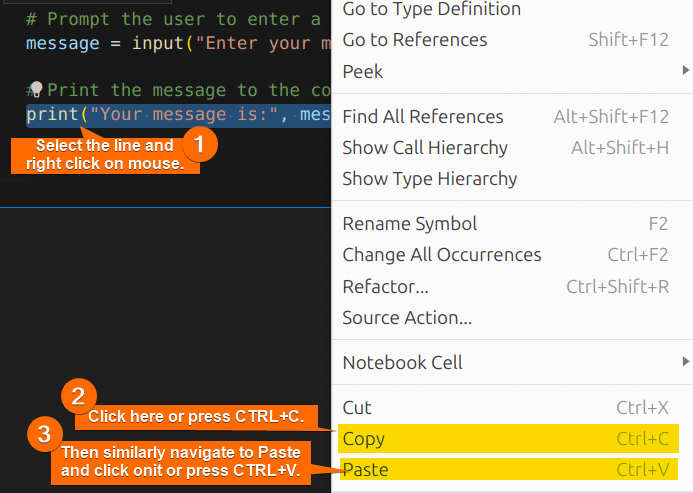
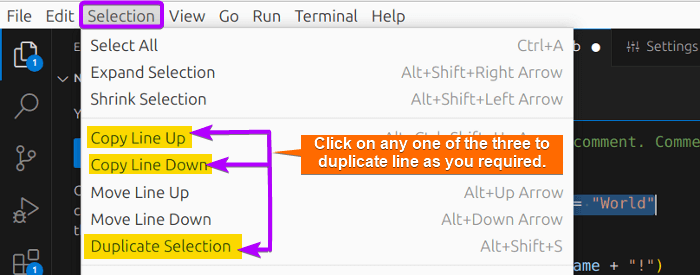
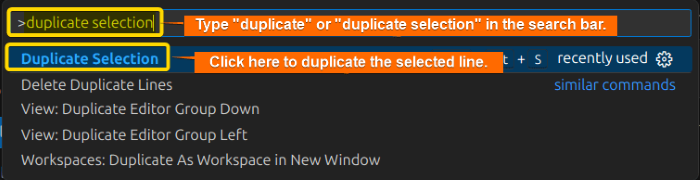
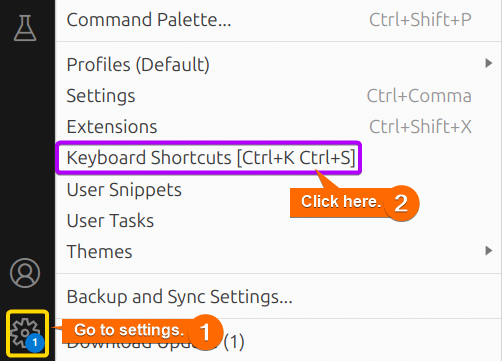
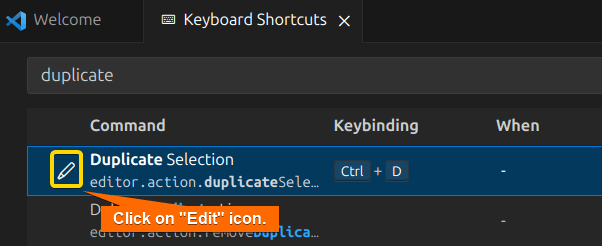
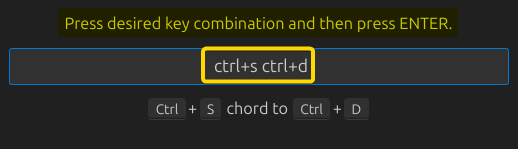 Now you are good to go with your customized shortcuts to duplicate lines in VS Code.
Now you are good to go with your customized shortcuts to duplicate lines in VS Code.


