FUNDAMENTALS A Complete Guide for Beginners

Opening the VSCode from the terminal is the quickest and most convenient approach to launch it. However, before trying to open VS Code from the terminal, ensure that VS Code exists in your system path. To ensure that, open the command palette in VS Code by pressing CTRL+SHIFT+P. Then, type Shell in the search bar, select “Shell Command: Install ‘code’ command in PATH.” and press ENTER.
Now, to open VS Code from the terminal, run the command code in the terminal.
code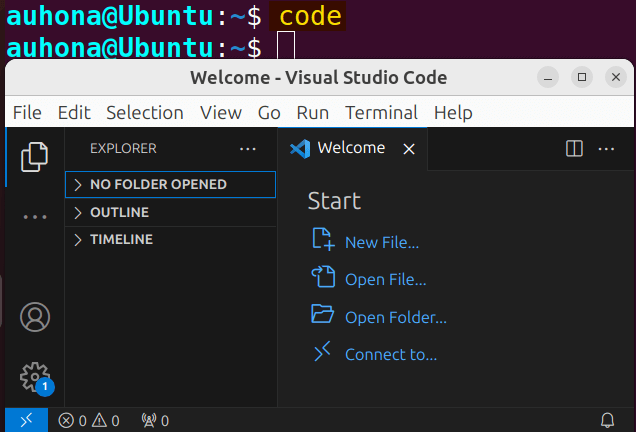
Moreover, in Windows, run code in the cmd to open VSCode from the command line. 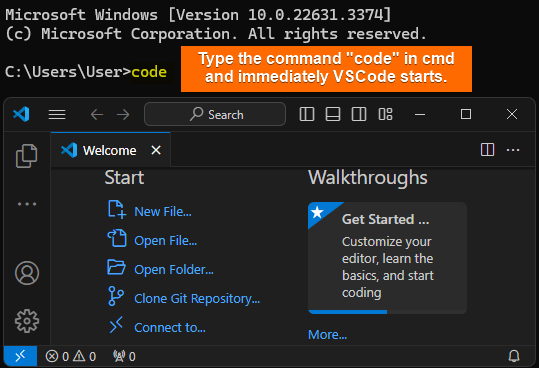
Similarly, to open the VSCode from the terminal in macOS, run the command code after adding the VSCode to the system path.
How to Open a Specific File or Folder in VS Code?
While working in VS Code, one of the most preliminary and necessary tasks is to open a specific file or folder that may be previously saved. To open a specific file or folder in VS Code, run the code command in the terminal mentioning the file path as below:
code [path_to_file]How to Open a New File or Folder in VS Code from the Terminal?
Another necessary task is to launch a new file in VS Code which also can be accomplished from the terminal. To create a new file or folder in VS Code from the terminal, run the following code:
code <file_name>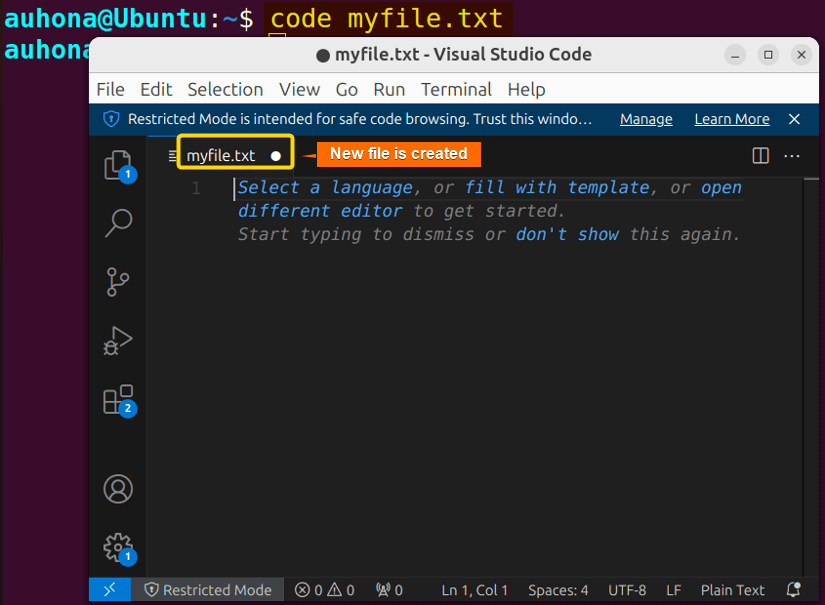
Conclusion
To sum up, opening VS Code from the terminal is the easiest task to do. This article shows the ways to open VS Code, open new files or folders, and open existing files from the terminal. Hope this article makes your learning easier.
People Also Ask
How to open VSCode from terminal mac?
To open VSCode from the terminal in macOS, run the command code in the terminal. Before running the command, don’t forget to check whether the VSCode is added to the system path or not. To add it, open the command palette in VSCode (CTRL+SHIFT+P) and type Shell. Then, select “Shell Command: Install ‘code’ command in PATH.” and press ENTER.
How to open VSCode from terminal Ubuntu?
To open the VSCode from the terminal in Ubuntu, run the command code in the terminal. Before that, as a prerequisite, add the VSCode to the system path of the Ubuntu.
How do I quickly open in VS Code?
To quickly open any file by its name in VS Code, type CTRL+P. View all the existing file names, hold CTRL, and press TAB. Then to open any file, press TAB to navigate through the files, choose any one file, and release CTRL to open that file.
How do I open a VS Code shortcut?
You can open the keyboard shortcut editors by navigating to File > Preferences > Keyboard Shortcuts from the menu. Alternatively, the easiest way to open a shortcut, press CTRL+K CTRL+S.
How do I open VS Code?
You can open VS Code quickly, run the command code in the Ubuntu terminal, and within a few moments, the VS Code interface will open.
How do I open a file in VS Code?
To open a file in VS Code, navigate to File>Open File or Open Folder from the menu bar. After that, find the file or folder you want to open, select it and click Open.
Related Articles
- How to Install VSCode in Linux?
- How to Check VSCode version in Linux?
- How to Duplicate a Line in VS Code? [4 Methods]
<< Go Back to VSCode in Linux | Linux Text Editors | Learn Linux Basics



