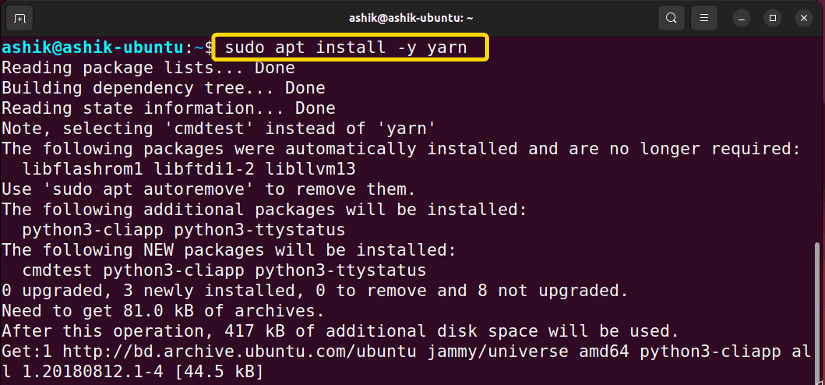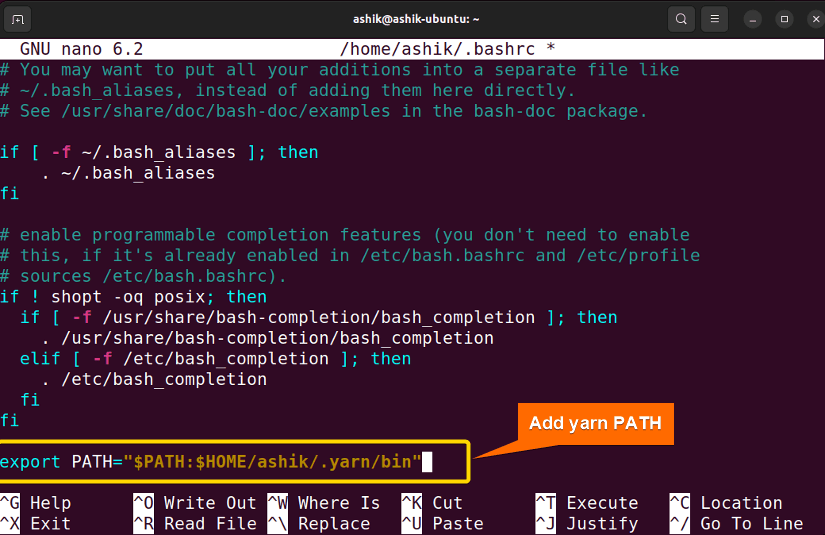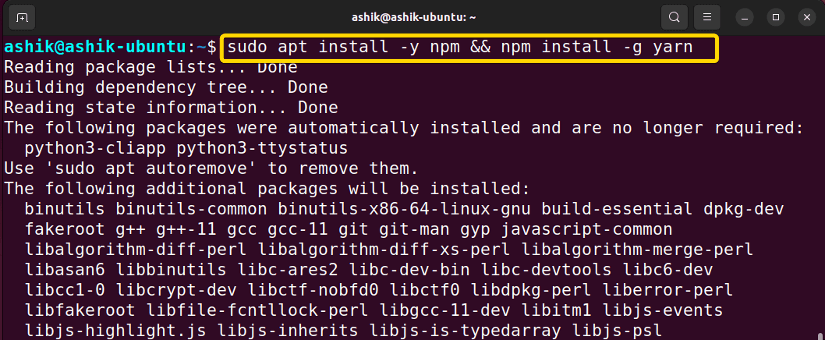“yarn: command not found” in Bash indicates that the Yarn package manager is either not installed or inaccessible. To fix this error, run:
sudo apt install -y cmdtestEncountering the “bash: yarn: command not found” error is a common issue among developers working with Node.js and JavaScript projects. This error occurs when the Yarn package manager is not installed or properly configured on the system. Let’s see how to solve this error.
Reasons for “yarn” Command Not Found Error
Some common reasons for yarn command not found error are:
- Yarn not Installed: If the “yarn” command is not found, it might be because Yarn is not installed on your system.
- Incorrect Installation Path: Yarn might not be in your system’s PATH.
- Shell Session Not Refreshed: If Yarn was recently installed, the shell session might need to be restarted for the changes to take effect.
- Installation Issues: The Yarn installation might not have been completed successfully, resulting in the absence of the “yarn” command.
4 Methods to Solve “yarn” Command Not Found in Bash
Follow the below methods to solve the yarn command not found error in Bash:
1. Install “yarn” Using APT
APT can install “yarn” on your system with all its dependencies. To do that, follow the steps:
- Press CTRL+ALT+T to open the terminal.
- Run the command:
sudo apt install -y yarn - Verify the installation of yarn using:
yarn –version
Thus you can resolve the command not found error regarding yarn.
2. Install “cmdtest”
CMDtest is a cross-platform software testing framework for executing and managing functional test suites in various computing environments. Installing cmdtest is a way to resolve yarn-related errors. To install “cmdtest”, open the terminal and run:
sudo apt install -y cmdtest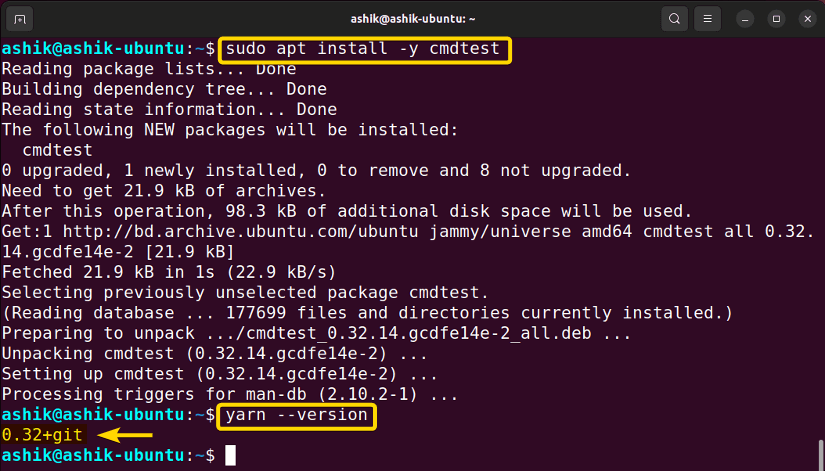
3. Set “yarn” PATH Variable
A prevalent reason behind the “yarn command not found” is Yarn is not present in your system PATH environment variables. To set the PATH variable for yarn, follow the steps below:
- Press CTRL+ALT+T to open the terminal.
- Open bashrc file using:
nano ~/.bashrc - Paste the below line at the end of the file:
export PATH=”$PATH:$HOME/<user name>/.yarn/bin”Replace<user name>in the above command with the username of your Linux. You can check this using whoami command. - Press CTRL+S to save, and CTRL+X to exit.
- Now, execute the bashrc file using:
source ~/.bashrc
After that, the “yarn command not found” error will be resolved.
4. Install “yarn” Using NPM
Node Package Manager (npm) is the default package manager for the JavaScript runtime environment Node.js. You can use npm to install, share, and manage packages and dependencies in your projects. If npm is already installed on your system, you can use it to install Yarn globally by running the following command in your terminal or command prompt:
npm install -g yarnsudo apt install -y npmConclusion
In conclusion, the ‘bash yarn command not found’ error signals a challenge in accessing the Yarn package manager within the Bash environment. Resolving this issue involves installing Yarn separately. After installing Yarn successfully, developers can harness its capabilities seamlessly for efficient package management and streamlined workflows in their JavaScript projects.
People Also Ask
How do I add yarn to Bash?
To add Yarn to Bash, install Yarn globally using npm by running the command: npm install -g yarn. Ensure that npm is installed on your system before executing this command. Once installed, you can use the ‘yarn’ command in your Bash environment for efficient package management
How to install yarn in command?
To install yarn in command, open the terminal and run: npm install -g yarn
Why can’t I use yarn?
Possible reasons for not being able to use yarn are:
- Yarn not installed: Install it with npm install -g yarn.
- PATH issue: Confirm Yarn’s directory is in PATH.
- Terminal restart: Restart to apply changes.
- Permissions: Ensure necessary permissions.
- Check installation: Verify with yarn –version.
How to solve yarn command not found on MacOS?
To solve “yarn command not found” error in MacOS, open the Mac terminal and run: brew install yarn. It’ll install yarn to your mac and solve the error if it was due to the absence of yarn package.
How to solve “sudo: yarn: command not found”?
If you’re getting the “sudo: yarn: command not found” error, it means that the yarn is not installed on your system, or it’s not in the system’s PATH for the user running the sudo command. To solve this error, install yarn in your system using the package manager. If yarn is installed but you still get the error, open ./bashrc file and add the line below:
export PATH=$PATH:[path to yarn]To get the [path to yarn], run which yarn command.
Related Articles
- [Fixed] “bash: sudo: command not found” Error
- [Solved] Bash “docker” Command Not Found Error
- [Fixed] “bash: ng: command not found” Error
- [Fixed] “bash: java: command not found” Error
- Solved “bash: yum: command not found” [RHEL, Fedora, CentOS]
- [Solved] “bash: vim: command not found” Error
- [Fixed] “bash: curl: command not found” Error
- [Solved] “bash: node: command not found” Error
- [Solved] “bash: code: command not found” Error
- [Fixed!] “systemctl command not found” Error in Linux
<< Go Back to [Solved] “bash: command not found” Error | Bash Error Handling and Debugging | Bash Scripting Tutorial
FUNDAMENTALS A Complete Guide for Beginners