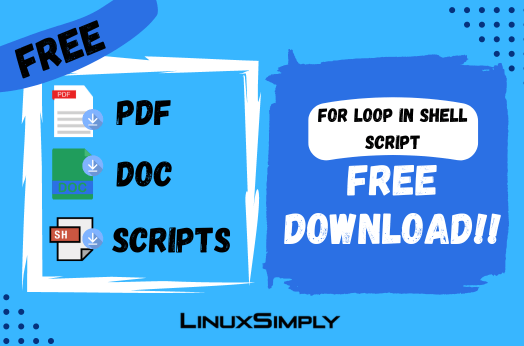FUNDAMENTALS A Complete Guide for Beginners

Loops are introduced in programming languages to run tasks in a repetitive manner. It iterates a set of statements within a limit depending on conditions. Like every other programming language, Bash also supports the for loop to repeat code executions within a range or a limit. In addition, for loop in bash scripting can also iterate over command output. In this article, you will get to learn all about the for loop in Shell Script with the help of practical examples.
For Loop Syntax in Bash Scripting
Similar to all the programming languages, the for loop in Shell Scripting also follows a certain syntax. However, this syntax can vary depending on the purpose of the user. This is because Bash provides different for loop syntaxes for accessing data stored in different data structures. You can run a for loop over a range of values, a list of items, or an array of elements. Syntaxes for each of the cases are given below:
A. “for” Loop Syntax for Numeric Range
for i in {INITIAL_VAL..TERMINATING _VAL}
do
#code to execute
doneOR,
for (( i=INITIAL_VAL; i<=TERMINATING _VALUE; i++ ))
do
#code to execute
doneOR,
for i in {INITIAL_VAL..TERMINATING _VAL..INCREMENT}
do
#code to execute
doneB. “for” Loop Syntax for List of Elements
for item in item1 item2 item3 ..itemN
do
#code to execute
doneC. “for” Loop Syntax for Array
for element in "${arr[@]}"
do
#code to execute
doneD. “for” Loop Syntax for Command Output
for output in $(LINUX_COMMAND)
do
#code to execute
doneShell Script Examples in Linux Using “for” Loop
The for loop in Shell Scripting can be used to achieve numerous tasks similar to other programming languages. This section covers some of the frequent applications of the for loop. For your convenience, I have categorized the examples into two groups: Basic Shell Scripts and Task-Specific Shell Scripts. Follow the categories below to learn more about the applications of for loop.
Basic Shell Scripts With “for” Loop
This section covers a list of examples considered as the basic applications of for loop. These examples focus on the utilization of a for loop in different computational scenarios. Therefore, go through the examples below to learn more about the conceptual usage of for loop:
Example 1: Print Numbers From 5 to 1
You can use the for loop in bash to print a number sequence. In this case, specify the condition to stop the loop inside “for (( ))”.
Code >
#!/bin/bash
for ((i=5; i>=1; i--))
do
echo $i
doneOutput >
5
4
3
2
1Example 2: Print Even Numbers From 1 to 10
To print the even number in a range, check the even number condition inside the for loop before printing the number.
Code >
#!/bin/bash
for (( i=1; i<=10; i++ ))
do
if [ $((i%2)) == 0 ]
then
echo $i
fi
doneOutput >
2
4
6
8
10Example 3: Print the Multiplication Table of a Number.
Use the simple echo command inside a “for” loop to display the Multiplication Table of a number.
Code >
#!/bin/bash
read -p "Enter a number: " num
for (( i=1; i<=10; i++ ))
do
echo "$num x $i = $((num*i))"
doneOutput >
Enter a number: 12
12 x 1 = 12
12 x 2 = 24
12 x 3 = 36
12 x 4 = 48
12 x 5 = 60
12 x 6 = 72
12 x 7 = 84
12 x 8 = 96
12 x 9 = 108
12 x 10 = 120Example 4: Loop Through a String Character-by-Character
You can use the for loop to print a string character by character. For this, the loop needs to initiate from 0 till the length of the string. While moving from the 0th character use echo to print each character.
Code >
#!/bin/bash
read -p "Enter a string: " str
for ((i=0; i<${#str}; i++)); do
echo ${str:i:1}
doneOutput >
Enter a string: Linux
L
i
n
u
xExample 5: Loop Through Array Elements
For accessing each array element you can use the for loop in the following manner. Indicate the desired array using “${ARRAY_NAME[@]}” and access each item stored in the array.
Code >
#!/bin/bash
arr=("mango" "grape" "apple" "cherry" "orange")
for item in "${arr[@]}"; do
echo $item
doneOutput >
mango
grape
apple
cherry
orangeExample 6: Calculate the Factorial of a Number
Calculate the factorial of a number by running multiplications inside a “for” loop.
Code >
#!/bin/bash
read -p "Enter a number: " num
temp=1
for (( i=1; i<=$num; i++ ))
do
temp=$((temp*i))
done
echo "The factorial of $num is: $temp"Output >
Enter a number: 6
The factorial of 6 is: 720Example 7: Calculate the Sum of the First “n” Numbers
To calculate the sum of the first n numbers run a for loop and addition operation till n.
Code >
#!/bin/bash
read -p "Enter a number: " num
sum=0
for (( i=1; i<=$num; i++ ))
do
sum=$((sum + i))
done
echo "Sum of first $num numbers: $sum"Output >
Enter a number: 100
Sum of first 100 numbers: 5050Example 8: Find the Smallest and Largest Elements in an Array
To find the smallest and largest element in a given array, first, initialize a small and a large number. Then compare the array elements with these numbers inside any loop.
Code >
#!/bin/bash
arr=(24 27 84 11 99)
echo "Given array: ${arr[*]}"
s=100000
l=0
for num in "${arr[@]}"
do
if [ $num -lt $s ]
then
s=$num
fi
if [ $num -gt $l ]
then
l=$num
fi
done
echo "The smallest element: $s"
echo "The largest: $l"Output >
Given array: 24 27 84 11 99
The smallest element: 11
The largest: 99Example 9: Calculate the Average of an Array of Numbers
Find the sum of array elements using a “for” loop and divide it by the number of elements i.e. ${#arr[@]}.
Code >
#!/bin/bash
echo "Enter an array of numbers (separated by space):"
read -a arr
sum=0
for i in "${arr[@]}"
do
sum=$((sum+i))
done
avg=$((sum/${#arr[@]}))
echo "Average of the array elements: $avg"Output >
Enter an array of numbers (separated by space):
23 45 11 99 100
Average of the array elements: 55Task-Specific Shell Scripts With “for” Loop
In addition to the conceptual bash scripts, in this section, you will find some task-specific script examples. These scripts are mostly related to the regular process that you run on your system. Hence, follow the examples below to improve your experience with Shell Scripting:
Example 1: Take Multiple Filenames and Prints Their Contents
The below script is for reading the contents of multiple files. It will take the file names as user input and display their contents on the screen. If any filename does not exist, it will show a separate error message for that file.
Code >
#!/bin/bash
read -p "Enter the file names: " files
IFS=' ' read -ra array <<< "$files"
for file in "${array[@]}"
do
if [ -e "$file" ]; then
echo "Contents of $file:"
cat "$file"
else
echo "Error: $file does not exist"
fi
doneOutput >
Enter the file names: message.txt passage.txt
Contents of message.txt:
“Merry Christmas! May your happiness be large and your bills be small.”
Contents of passage.txt:
The students told the headmaster that they wanted to celebrate the victory of the National Debate Competition.Example 2: Read Lines From a File
The following script can be used to read and display each line from a file. Here, a filename is taken as user input and the IFS(Internal Field Separator) is set to New Line (\n) which enables the for loop to recognize each line individually inside the file.
Code >
#!/bin/bash
read -p "Enter a filename: " file
echo Lines:
IFS=$'\n'
for line in $(cat "$file"); do
echo "$line"
doneOutput >
Enter a filename: textfile.txt
Lines:
I wandered lonely as a cloud
That floats on high o'er vales and hills,
When all at once I saw a crowd,
A host, of golden daffodils;Example 3: Loop Through Files With a Specific Extension
The given script takes a file extension as user input and looks for the files with that extension within the current directory using for loop. Inside the loop, it prints each file name.
Code >
#!/bin/bash
read -p "Enter a file extension (i.e. txt, jpg, ..): " ext
for file in *.$ext; do
echo $file
doneOutput >
Enter a file extension (i.e. txt, jpg, ..): txt
file1.txt
file2.txt
textfile.txt
urls.txtExample 4: Loop Through Files in Multiple Directories
The following script takes a list of directory names from the user. The for loop goes through each file of every directory and prints out its name.
Code >
#!/bin/bash
read -p "Enter a list of directories: " directories
for dir in $directories; do
for file in $dir/*; do
echo $file
done
doneOutput >
Enter a list of directories: Documents Pictures
Documents/list1.txt
Documents/list2.txt
Documents/message.txt
Documents/packets.pcap
Documents/ping.txt
Documents/poem.txt
Pictures/Screenshots
Pictures/ss1.png
Pictures/ss2.pngExample 5: Organizes Files in a Directory Based on Their File Types
The script given below organizes files in a directory depending on their type. The user needs to give a destination directory path to organize the files along with the source directory path.
This script will create five directories: 1) Documents, 2) Images, 3) Music, 4) Videos, and 5) Others only if they do not already exist on the destination path. Then, it will check all the files and their extension and move them to the corresponding directory. If there is any unknown file extension, then the script will move the file to the Others Directory.
Code >
#!/bin/bash
# Specify the source and destination directories
read -p "Enter path to the source directory: " source_dir
read -p "Enter path to the destination directory: " dest_dir
# Create the destination directories if they don't exist
mkdir -p "${dest_dir}/Documents"
mkdir -p "${dest_dir}/Images"
mkdir -p "${dest_dir}/Music"
mkdir -p "${dest_dir}/Videos"
mkdir -p "${dest_dir}/Others"
# Move files to the appropriate directories based on their extensions
for file in "${source_dir}"/*; do
if [ -f "${file}" ]; then
extension="${file##*.}"
case "${extension}" in
txt|pdf|doc|docx|odt|rtf)
mv "${file}" "${dest_dir}/Documents"
;;
jpg|jpeg|png|gif|bmp)
mv "${file}" "${dest_dir}/Images"
;;
mp3|wav|ogg|flac)
mv "${file}" "${dest_dir}/Music"
;;
mp4|avi|wmv|mkv|mov)
mv "${file}" "${dest_dir}/Videos"
;;
*)
mv "${file}" "${dest_dir}/Others"
;;
esac
fi
done
echo "Files organized successfully!"Output >
Enter path to the source directory: /home/anonnya/Downloads
Enter path to the destination directory: /home/anonnya/Downloads_Organized
Files organized successfully!Example 6: Loop Through Command Output
You can loop through a command’s output using the for loop. The given script will take a command from the user input and display it as a list.
Code >
#!/bin/bash
read -p "Enter a command: " comm
for result in $($comm); do
echo $result
doneOutput >
Enter a command: ls Documents
list1.txt
list2.txt
message.txt
packets.pcap
ping.txt
poem.txtExample 7: Kill All Processes That are Consuming More Than a Certain Amount of CPU
This script takes a CPU usage percentage as user input and terminates all the running processes that are consuming more than the entered CPU threshold. If there is no process above that threshold, then it returns a message saying there are no such processes.
Code >
#!/bin/bash
read -p "Enter CPU usage threshold: " threshold
if [ "$(ps -eo pid,%cpu | awk -v t=$threshold '$2 > t {print $1}' | wc -c)" -gt 0 ]; then
for pid in $(ps -eo pid,%cpu | awk -v t=$threshold '$2 > t {print $1}')
do
kill $pid
done
echo "All processes consuming more than $threshold% CPU killed."
else
echo "There are no processes consuming more than $threshold% CPU."
fiOutput >
Enter CPU usage threshold: 10
There are no processes consuming more than 10% CPU.Conclusion
This article presents hands-on examples on the topic of for loop in Shell Script. It covers all possible for loop syntaxes that can be useful to a user while creating loop-based scripts. Moreover, the practical examples are divided into two categories: Basic Shell Scripts and Task-Specific Shell Scripts. Therefore, users from beginner to advanced levels can utilize the provided materials to improve their experience of Bash Scripting.
People Also Ask
What is a for loop in Bash?
The For Loop in Bash is a control flow statement that allows you to iterate over a sequence of values and perform a set of commands for each value. It is useful for iterating over a sequence of items, such as a list of files, a set of numbers, or the characters in a string.
What is the syntax of for loop in shell scripting?
The basic syntax of a “for loop” in shell scripting looks like this:
for item in list
do
# Commands to be executed
doneCan we use for loop in a bash script?
Yes, you can use a for loop in a bash script. The for loop in Bash is versatile and can be used to iterate over a sequence of values, such as numbers, strings, or elements in an array.
How do you write a for loop in shell?
To write a for loop in shell, you can use the following basic syntax of for loop in your script:
for variable in list
do
# Commands to be executed
doneWhat are the three types of loops in bash scripting?
The three types of loops in bash scripting are the ‘for loop’, ‘while loop’, and ‘until loop’. The ‘for loop’ is designed for iterating over a predefined sequence of values, while the ‘while’ and ‘until’ loops are condition-based.