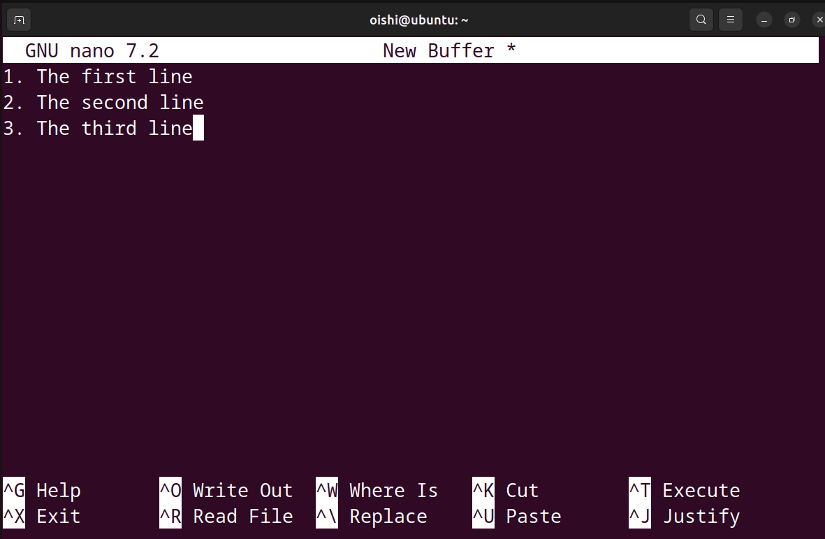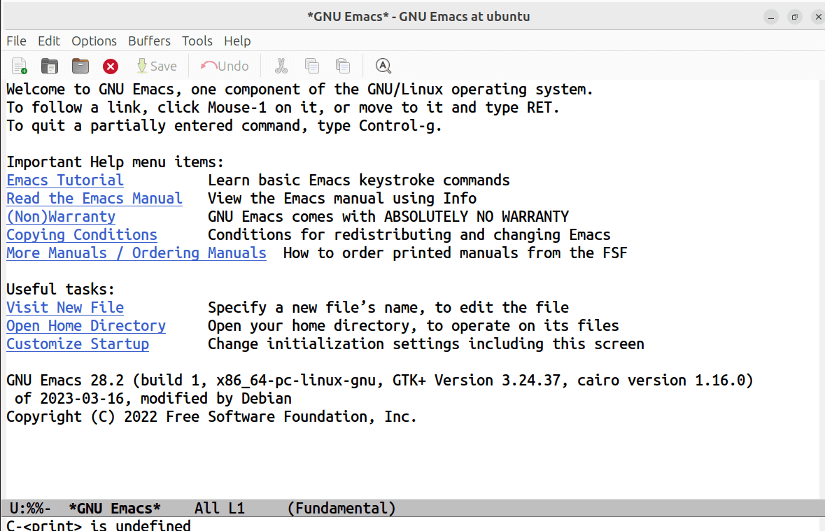Text editors are important for writing, inserting, pasting, deleting, and handling text. Among all the text editors Nano is considered the most simple and user-friendly. On the contrary, other text editors such as Emacs provide extensive features that increase customizability. This article will give you insights into the two text editors Nano and Emacs based on the key features, keyboard shortcuts, and performance. Let’s dive into the article.
What is Nano?
Nano is a text editor that provides basic text editing facilities such as writing, deleting, copying, and pasting text. It is the preinstalled text editor for the Unix-like operating system like Linux and can also be available for other operating systems such as Windows, and macOS. Nano also provides simple navigation, features, and a user-friendly interface.
What is Emacs?
Emacs is a versatile and highly customizable text editor used for more than just editing text. It is available for download in Linux, Windows, and macOS. Emacs also provides integrated calendars, web browsers, client email, debuggers, IRC clients, etc. If you need advanced features, you may prefer it.
Nano vs Emacs: Comparison of Features
The features of a specific text editor make the main difference between them. Take a look at the following section which shows the feature differences between the text editors Nano and Emacs:
| Features | Nano | Emacs |
|---|---|---|
| Source Code Language | Only in C language. | In C language, and also use emacs LISP for scripting. |
| License | Under GPL and released as free software. | GNU General Public License.
|
| Availability | Pre-installed in Unix-like operating system. Available on Windows and macOS. | Need to install. Available for download on Windows, macOS, and Linux. |
| Graphical User Interface | No, terminal-based. | Yes, both terminal-based and graphical options. |
| Customizability | Limited. | Highly customizable. |
| Response time | Fast, because of its lightweight. | Depends on hardware configuration, size, and complexity of files. |
| Learning Curve | Simple and easy learning curve. | Steep learning curve due to its extensive features. |
| Modes | Editing mode only. | Content-aware mode. |
| Buffers | Yes, with multiple files in one window. | Yes, with multiple files in multiple windows. |
| Build-in file manager | No | Yes |
| Back-up files | Yes | Yes |
| Calendar | No. | Included using the plugin support. |
| IRC client | No | Yes |
| Debugger interface | No | Yes |
| Project Planner | No. | Yes, including using plugins. |
| Package installation | No | Yes |
Nano Vs Emacs: Keyboard Shortcuts
The most used keyboard shortcuts of the two text editors have been shown below:
| Functions | Nano | Emacs |
|---|---|---|
| Navigation | CTRL+C: Display the current cursor position. CTRL+P and CTRL+N: Move to the previous and next page respectively. CTRL+F and CTRL+B: Move to forward and backward. CTRL+A and CTRL+<: Move the cursor to the beginning of the current line and at the beginning of the document respectively. CTRL+E and CTRL+>: To the end of the current line and document. |
CTRL+F and CTRL+B: Move the cursor one character forward and backward respectively. CTRL+A and CTRL+E: Move to a line beginning and ending. CTRL+X CTRL+F: Reads a file. CTRL+H: Help window. CTRL+H F: Describe a function. |
| Edit | CTRL+K: Delete the current line. CTRL+U: Paste text. ATL+U: Convert to uppercase. ALT+L: Convert to lowercase. CTRL+T: Check the spelling of the current file. CTRL+R: Insert another file to the current one. |
DEL: Delete a character backward. CTRL+D: Delete a character in the forward. ALT+DEL and ALT+D: Deletes a word backward and forward. ALT+U and ALT+L: Convert to uppercase, lowercase respectively. ALT+C: Capitalize a word. |
| Exit and Save | CTRL+O: Save CTRL+X: Exit from Nano. |
Ctrl + x+ Ctrl + s: Save Ctrl + x+ Ctrl + c: Exit from Emacs. |
| Search and Replace | CTRL+W: Search for text. CTRL+\: Activate search and replace. |
CTRL+S and CTRL+R: Search forward and backward respectively. |
Differences in Performance Between Nano and Emacs
While comparing the performance of two text editors then you need to take into account the number of extensive features, resources, and availability of customization. Let’s take a look at the performance of these two editors:
- Features: Nano provides basic editing functions such as writing, pasting, and deleting. These basic features increase the editing speed. On the other hand, emacs provides advanced editing features such as syntax highlighting and ecosystem plugins.
- Resource usages: Because of nano’s lightweight nature, it shows high speed in start-up time and nano can be integrated into embedded systems because it uses low resources. On the other hand, emacs shows fast results but when handling large files and running with multiple buffers, it consumes more memory than Nano.
- Customization: Nano provides limited customization. Because of its simple nature, it shows fast results in basic editing. On the other hand, Emacs is highly customizable and provides multiple plugin supports. For that reason, it is slow compared to Nano but it shows extensive results in editing.
Overall, you can conclude that the performance of the Nano text editor is quite fast compared to Emacs for basic text editing.
Nano Vs Emacs: Differences in Applications
While choosing a specific text editor, you need to consider its unique applications. Check the following comparison between applications of two text editors:
| Applications | Nano | Emacs |
|---|---|---|
| Quick Edit | For its simple interface, it provides quick editing. | While it handles complex tasks and multiple extensive features, it also provides quick editing. |
| Embedded System | Easily used as an embedded system because of its lightweight. | As it is more complex than Nano, it needs more resources to be compatible with the embedded system. |
| Remote Editing | Supports remote editing over SSH connection. | Supports remote editing over an SSH connection using its extensive features such as version control, buffer, and debugger. |
| System Administration | Suitable for minimal and basic editing tasks. | Extensive features allow it to handle both basic and complex tasks. |
Nano or Emacs: Which One Should I Choose?
Nano text editor is easy to use and its configuration is simple. It provides a user-friendly interface. This reason makes this text editor usable for beginners. For basic editing, experienced users also can use it.
On the other hand, the Emacs text editor provides multiple unique features that help to customize the mode, keyboard themes, and colors. It uses Emacs LISP (LISt Processing)to customize language and keyboard and from minor to complex functionality.
Based on the above discussion, the Nano text editor is suitable for new users and for those who just want simple text editing. On the contrary, the Emacs text editor suits experienced users who want extensive features and high customizable interface.
Conclusion
To sum up, the article has discussed the features, keyboard shortcuts, applications, and performance between the two text editors-Nano and Emacs. This article provides an overview of the differences between the text editors and hopes it also makes it easy to choose the best one.
People Also Ask
What is the difference between Nano and Emacs text editors?
The main differences between these two text editors are their user interface, key shortcuts, performance, and customization. Nano has a simple and user-friendly interface. On the other hand, Emacs has a customizable interface which will be complex for beginners. Nano provides simple keybinding and features and Emacs provides complex keybinding and extensive features.
Is Emacs better than Nano?
It depends on the preferences of the users. But Emacs is a powerful text editor. It provides a set of features that enhance the usage. Emacs has a calendar, built-in file manager, and web browser. On the other hand, Nano is a simple and user-friendly text editor that doesn’t have extensive features. But it is suitable for the beginners.
Why Emacs is the best?
Emacs is a fast, powerful, and free text editor. It provides an extensive feature set that allows quick editing through the console and remotely. Once the users are used to the key shortcuts, then it will become a good text-manipulative editor.
Is Emacs good for beginners?
No, though emacs are powerful, reliable, and faster text editors, emacs’ high customization and extensive features make the learning curve steep. So it may become challenging for beginners but once the user masters Emacs, it will be a great experience.
Related Articles
- Nano vs Vi [Choose Your Best]
- Nano Vs Vim [Choose the Right One]
- Vi vs Vim [Choose the Best One]
- Emacs Vs Vim [Choose the Best One]
- Vim vs Neovim [What are the Differences?]
- Atom Vs VSCode [Which One to Choose]
<< Go Back to Linux Text Editors Comparison | Linux Text Editors | Learn Linux Basics
FUNDAMENTALS A Complete Guide for Beginners