A path in an OS (Operating System) is a string that identifies the location of a file or directory in the file system and contains the names of multiple directories and subdirectories, separated by slashes (/ for Unix or \ for Windows). In this article, I will try to give an overview of absolute path in Linux, which defines the exact location of any file or directory in any file system with respect to the root directory.
What is the Absolute Path in Linux?
An absolute path in Linux is a complete path for a file or directory that starts from the root directory (represented by a forward slash “/”) and specifies the exact location of the file or directory in the file system. An absolute path is independent of the current working directory. That means it will always point to the same file or directory, regardless of the location of the user or process that is accessing it.
Absolute Path vs Relative Path in Linux
Absolute and relative paths are 2 ways to specify thelocation of a file or directory in a file system. In the image attached below, you can see a visual representation of the relative and absolute paths. For example, I am currently in the “Current” directory and want to access the directory named“Dest.”. I can do it in two different ways, which are discussed below: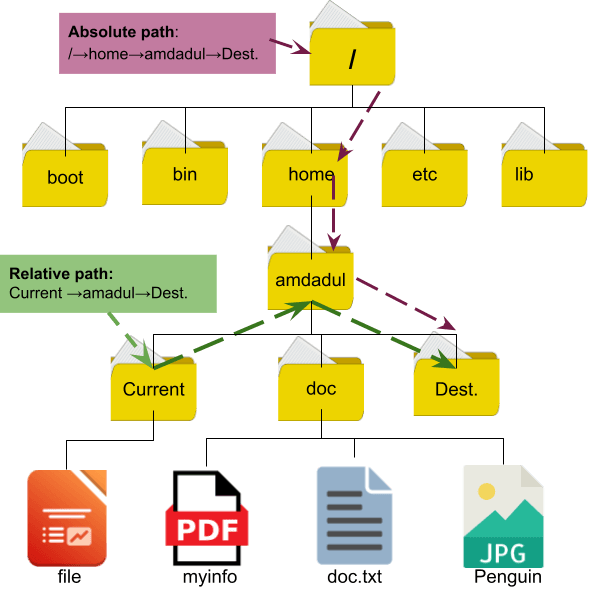
B. Relative Path: On the other hand, a relative path specifies the location of a file or directory in relation to the current working directory. A relative path uses relative directories and does not start from the root directory. In the above image, the “Dest.” and “Current” directories are located under the amdadul directory. So, to move from the “Current” directory to the “Dest.” directory, first I have to move to the amdadul directory and then to the “Dest.” directory
How Does the Absolute Path in Linux Work?
As I mentioned above, an absolute path is a complete path to a file or directory starting from the root directory represented by a forward slash “/.” Unlike relative paths, absolute paths do not depend on the current working directory and provide a fixed location to a file or directory regardless of the user’s current location.

3 Practical Applications of Absolute Path in Linux
In the following section, I will show you some real-life uses of the “absolute path” with different examples.
1. Remove a file from a Directory Using the Absolute Path
Let the files be organized in the following manner, as shown in the image below. Currently, I am in the directory named “amdadul” and want to remove a file named “doc.txt” from the directory named “doc”.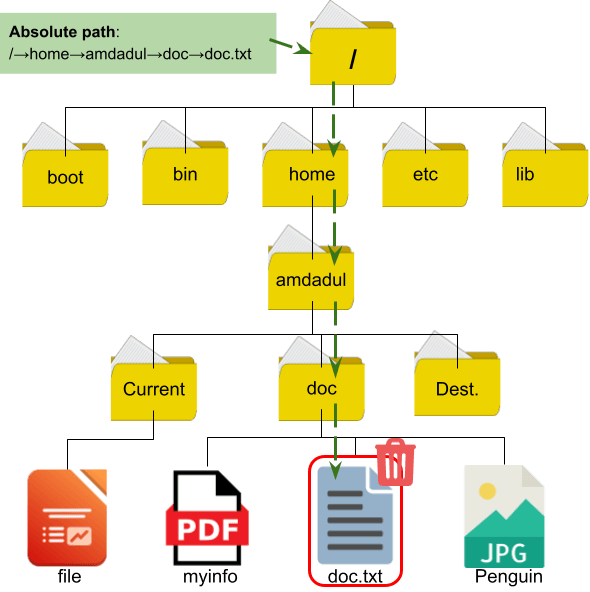
- First, Open the Ubuntu Terminal.
- Next, type the following command and press ENTER:
rm -v /home/amdadul/doc/doc.txtIn the image below, you can see that I have removed the doc.txt file from the directory named “doc” using the absolute path of the doc.txt file.
2. Move a File to a Directory
You can move any file from any location to a directory by defining the absolute path of the file and directory with respect to the root directory. Assume that, I am currently in the directory “amdadul” and want to move a file from the directory “doc” which contains two files named “myinfo” and “Penguin” as shown in the image below: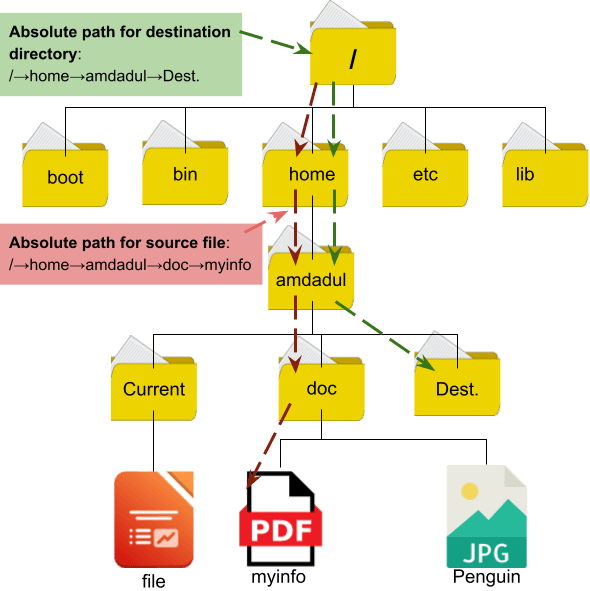
mv -v /home/amdadul/doc/myinfo /home/amdadul/Dest.In the following image, you can see that I have moved the “myinfo” file from the “doc” directory to the “Dest.” directory using the absolute path.
3. Copy a File to a Directory Using the Relative Path
You can use the absolute path to copy any file to any directory without concern about the current location. Assume, I am currently in the directory named “amdadul” of the file system shown in the following image: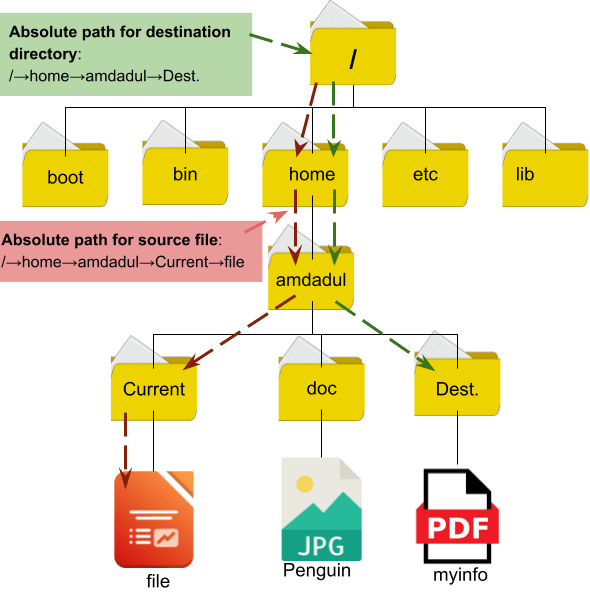
- At first, open the Ubuntu Terminal.
- Next, run the following command:
cp -v /home/amdadul/Current/file /home/amdadul/Dest.In the image below, you can see that I have made a copy of the “file” to the directory “Dest.” using the absolute path.
Conclusion
The absolute paths in Linux provide a complete and specific description of the location of a file or directory in the file system. Unlike relative paths, absolute paths allow you to specify the location of a file or directory in a fixed and unchanging manner. Understanding how to use absolute paths can be valuable for administrators, developers, and users who work with the Linux file system and need to specify the location of files and directories in a definite way.
People Also Ask
How to identify an absolute path in Linux?
To identify an absolute path is very simple: An absolute path begins with a forward slash (/) denoting the root directory followed by the subsequent directory names leading to the specified file or folder. For example, /home/user/documents/hello.sh is an absolute path where hello.sh is located within the documents folder, inside the user directory under /home.
How many paths Linux Support?
Linux support two types of path: absolute path and relative path.
What does a path do in Linux?
A path in Linux serves as a guide to users by providing the precise route to access files and directories. To access any files or folders, you need to specify its path.
What is the difference between absolute path and relative path in Linux?
An absolute path is the complete path of a file or directory from the root directory which is the top-level directory of the file system in Linux. Presented by the forward slash (/), the absolute path always starts with the root directory providing a full path. For example. The absolute path to the home directory of the user prem is /home/prem.
On the other hand, a relative path is a path to a file or folder that is relative to the current working directory. Relative paths are usually shorter than absolute paths and do not start with the root directory. For instance, to access file.txt in a subdirectory called logs when I am in the home directory, the relative path would be logs/file.txt.
Similar Readings
- What is Directory in Linux [A Complete Overview]
- An Overview of Relative Path in Linux [The Complete Guide]
- What is Alias in Linux? [Creating, Removing & More]
- How to Archive in Linux Using TAR [Archiving, Extraction, Compression]
FUNDAMENTALS A Complete Guide for Beginners







