Choosing the right Linux distribution for your laptop can greatly impact its performance, compatibility, and overall experience. Now, the next question is with so many of them available which one of them to choose? In this article, I will discuss the eight best Linux distro for laptops. For that, I will specify the system requirements they need to run along with their features. Moreover, a comparative analysis table among them so that you can get a comparable overview of them.
Which Factors to Consider to Choose the Best Distro for a Laptop?
To choose the best Linux distribution for your laptop you may consider the following factors before owning one:
- Hardware Compatibility: Check the minimum hardware requirements such as RAM, processor, storage, etc. to ensure that your laptop meets them.
- Software Availability: A vast software selection allows you to find applications following your needs.
- Performance & Resource Efficiency: Try to choose a distro that is lightweight & optimized for laptops. Fewer system resources result in better performance with slower battery draining.
- Power Management: As laptops rely on battery power, look for a distro with excellent power management capabilities.
- User-Friendliness: An easy-to-use desktop environment, easy installation process, and well-designed system settings contribute to a positive user experience, especially for those new to Linux.
- Update Frequency & Stability: Determine the stability & release cycle of the distribution. Some distros are more stable with updated software than others.
- Security & Privacy: Security and privacy protection is important for any OS. So be sure to choose one that ensures them.
- Customization Options: Some distros provide more customization options, allowing you to personalize the interface.
- Community & Support: Having a strong and bigger community can help a beginner with challenges to overcome.
8 Best Linux Distros for Laptops
In the following section, I will discuss the 8 best Linux distros for laptops with their official download page link. Moreover, I will discuss their features explaining what they offer & how you can be benefitted while using them. So that this article helps you to choose the best distro as an operating system for your laptop.
Anyway, you can read the Comparative Analysis of Distros to get a comparable overview of them.
1. Ubuntu
Ubuntu is a popular user-friendly Linux distro with different flavors. Its ‘Windows-like’ interface & variety of flavors each with a unique configuration have made it a famous Linux distro. As a result, most beginner & intermediate-level users prefer Ubuntu because of its vast software facilities. The features & facilities of this distro make it a perfect choice for laptop users.
Download Ubuntu
Click here to visit Ubuntu‘s official download page.
System Requirements for Installing Ubuntu
- CPU: 2GB dual-core processor or higher.
- RAM: 4GB system memory.
- Storage: 25GB free disk space.
Key Features of Ubuntu
- Large Software Repository: Ubuntu has a vast repository of software packages that can be easily installed and managed.
- Regular Releases: It has a fixed release schedule, with new versions released every six months, and Long Term Support (LTS) versions released every two years.
- Server Support: Popular as a server operating system with support for a wide range of server applications.
- Strong Security: Features like AppArmor and default-enabled firewall have made Ubuntu security-focused.
- Community-driven: A large and active community of users and developers contribute to its support & development.
2. Manjaro Linux
Manjaro Linux is an Arch Linux-based popular Linux distribution. It is designed to be easy to use and accessible for new users, while still providing the power and flexibility of Arch Linux. Stable & rolling release Manjaro is a suitable choice for laptop users.
Download Manjaro Linux
Click here to visit Manjaro Linux‘s official download page.
System Requirements for Installing Manjaro Linux
- CPU: 1GHz processor.
- RAM: 1GB (minimum).
- Storage: 30GB free hard disk space.
Key Features of Manjaro Linux
- Rolling Release: Manjaro is a rolling release distribution, so users get the latest updates and packages regularly.
- Arch Linux Compatibility: Based on Arch Linux, which means it is compatible with the Arch User Repository (AUR) & can use many same software packages as Arch Linux.
- Multiple Desktop Environments: Comes with a selection of different desktop environments, including Xfce, KDE Plasma, GNOME, and others.
- Package Management: Uses the ‘Pacman’ package manager, which is a powerful and flexible tool for managing software packages on Linux.
3. MX Linux
MX Linux is a popular Debian-based Linux distro. The development of MX Linux is a collaboration between antiX and former MEPIS communities. Hence, the name “MX”. It is designed to be lightweight and user-friendly, while still providing a powerful and flexible Linux environment. Stable, user-friendly & customizable MX Linux is one of the best choices for laptops.
Download MX Linux
Click here to visit MX Linux’s official download page.
System Requirements for Installing MX Linux
- CPU: 1GHz dual-core or higher.
- RAM: 1GB (recommended 2GB).
- Storage: 5GB free hard disk space (recommended 20GB).
Key Features of MX Linux
- Based on Debian: MX Linux is a Debian-based Linux distro.
- Multiple Desktop Environments: Comes with a selection of different desktop environments which allows users to choose the environment that best fits their preferences and needs.
- Live USB/CD: MX Linux can be run from a USB or CD without needing to be installed on a hard drive.
- Extensive Software Selection: Includes a large selection of software packages including popular applications such as LibreOffice, Firefox, and GIMP.
4. Zorin OS
Zorin OS is an easy, lightweight Ubuntu-based Linux Distribution with a Windows-like user interface. It has several editions including a Lite version for older hardware, a Core version with basic features & an Ultimate version with additional software & customization options. Moreover, it has an education edition that is specifically designed for use in schools and other educational institutions.
Download Zorin OS
Click here to visit Zorin OS’s official download page.
System Requirements for Installing Zorin OS
- CPU: 1GHz Single Core-Intel/AMD 64-bit processor.
- RAM: 1GB.
- Storage: 10GB (Core), 24GB (Education), or 40GB (Pro) of free hard disk space.
- Display: 1024×768 resolution.
Key Features of Zorin OS
- Zorin Appearance: Zorin OS includes a built-in tool called “Zorin Appearance” that allows users to easily customize the look of their desktop. This tool offers a range of pre-installed themes, icons, and fonts. Moreover, it gives the option to download additional themes from the internet.
- Zorin Desktop: Uses a customized version of the GNOME desktop environment, which includes a range of visual enhancements including a start menu, a taskbar, and a system tray with notification & system settings.
- Windows-like Interface: Zorin comes with a customizable user interface that resembles Windows, making it an easy transition for users switching from Windows.
- Software Availability: Has a large software repository of over 60,000 packages for installation. Moreover, it includes Wine, a compatibility layer that allows some Windows applications to run on Linux.
- Software requirements: Has relatively low system requirements.
5. Pop!_OS
Pop!_OS is a Linux distribution based on Ubuntu that is developed by System76, a company that produces Linux-powered computers. The GNOME desktop with a minimalist interface, and a variety of custom themes, icons, and wallpapers has made Pop!_OS one of the best-looking Linux distros.
Download Pop!_OS
Click here to visit Pop!_OS’s official download page.
System Requirements for Installing Pop!_OS
- CPU: 64-bit x86, ARM (RAS PI 4) architectures.
- RAM: 4GB, (recommended 8GB).
- Storage: 20GB free hard disk space.
Key Features of Pop!_OS
- System76 Hardware Integration: Pop!_OS is optimized for System76 hardware, with drivers and tools that are designed specifically for Sytem76.
- Flatpak Support: Includes support for Flatpak, which allows users to install and manage a wide range of applications easily.
- Pop Shell: A tiling window manager that provides a more efficient way to manage windows and applications.
- Gaming-Focused: With optimized graphics driver and tools, Pop!_OS provides built-in support for gaming.
6. Elementary OS
It is a popular Linux distribution that aims to provide a user-friendly, fast, visually appealing operating system for desktops and laptops. As an Ubuntu-based Linux distro, it’s fully customizable.
Download Elementary OS
Click here to visit Elementary OS’s official download page.
System Requirements for Installing Elementary OS
- CPU: Intel i3 or comparable dual-core 64-bit processor.
- RAM: 4GB.
- Storage: SSD drive with at least 32GB of free disk space.
- Display: 1024×768 resolution.
Key Features of Elementary OS
- Animations & Effects: Elementary OS uses a range of subtle animations and effects to enhance users’ experience with elegance.
- Pantheon Desktop Environment: A clean & intuitive interface that includes a dock, a customizable sidebar, and a search for finding things.
- AppCentre: A centralized app store makes it easy to download & install new applications.
- Privacy: Includes app firewall, privacy mode to disable tracking, & a tool for encrypting files.
- Freya & Loki: These are two major releases of Elementary OS, where Freya was released in 2015 based on Ubuntu 14.04 & Loki in 2016, based on Ubuntu 16.04.
7. Linux Mint
Linux Mint is a perfect Linux-based distro for beginners due to its Windows-like familiar interfaces. Moreover, it performs great with older hardware and gained improvements over Ubuntu over time. The popular Linux Mint edition is the Linux Mint Cinnamon.
Download Linux Mint
Click here to visit Linux Mint‘s official download page.
System Requirements for Installing Linux Mint
- RAM: 2GB of RAM (4GB recommended).
- Storage: 20GB of free disk space.
- Display: 1024×768 resolution.
Key Features of Linux Mint
- Multiple desktop environments: Linux Mint is available with a choice of desktop environments, including Cinnamon, MATE, and Xfce.
- Multimedia support: Includes a range of multimedia codecs and plugins, making it possible to play a wide range of audio & video formats.
- Community-driven: Has a larger user & developer community.
- Wide range of tools & utilities: Has a wide range of tools & utility applications.
8. OpenSUSE
Originating from the SUSE Linux operating system, OpenSUSE is based on the RPM Package Management System and uses the YaST configuration tool. It is a free and open-source distribution known for its stability, flexibility & community-driven development.
Download OpenSUSE
Click here to visit OpenSUSE’s official download page.
System Requirements for Installing OpenSUSE
- CPU: Pentium 4 1.6GHz or higher (recommended Pentium 4 2.4GHz or higher or any AMD64 or Intel64).
- RAM: 1GB, (recommended 2GB).
- Storage: 10GB (minimal installation), 16GB for graphical desktop (recommended 40GB) of free disk space.
Key Features of OpenSUSE
- Origins: Was initially released in 2005 as a community-driven project sponsored by SUSE Linux.
- Open Build Service (OBS): Utilizes the Open Build Service, a system that allows developers to compile packages for multiple Linux distros.
- YaST (Yet another Setup Tool: A powerful configuration tool used in openSUSE. It provides GI to manage various system settings, application installation, network configuration & many more.
- Package Management: Uses the Zypper package management, which is based on the RPM package format. Zypper provides a CLI and graphical package management tool called YaST.
- Desktop Environments: Supports multiple desktop environments such as GNOME, KDE Plasma, Xfce, & others.
- Flavors: Has two main flavors, Leap & Tumbleweed. Whereas Leap is a point-release distribution (receives updates regularly), Tumbleweed is a rolling-release distribution (constantly updates with the latest software).
Comparative Analysis of Best Linux Distros for Laptops
To get a comprehensive and comparative overview of the eight best Linux distributions for laptops that have been discussed in this article, kindly go through the following table:
However, note that these numbers may vary in accordance with different distro flavors and versions. In conclusion, by selecting the right Linux distribution, you can enjoy the benefits of using a stable, secure & efficient operating system for your laptop. Throughout this writing, I tried to present some of the best Linux distros for laptops. Hope this article helps you choose the best distro for your laptop. The best Linux distribution for your laptop may depend on your hardware specifications. However several popular distributions are considered best for their compatibility & user-friendly experience. Such as Ubuntu, Linux Mint, Manjaro Linux, MX Linux, OpenSUSE, etc. Some of the fastest Linux distros are Absolute Linux, Arch Linux, Linux Lite, Puppy Linux, Lubuntu, antiX Linux, Xubuntu, MX Linux, etc. They are considered faster due to their lightweight, faster boot & processing time, minimal installation, and Kernel optimization. Yes, Debian can generally be a good choice for laptops for its known stability & reliability. Moreover, it is secure, easy to use & highly customizable. Yes, Linux is a good choice for laptops. It is a free & open-source operating system that is known for its stability, security, and performance. Moreover, it has a larger software repository with regular updates. The best Linux version for laptops depends on users’ specific needs, preferences & hardware compatibility. However, some of the overall best versions are Linux Mint 21.1 Vera Desktop, Fedora KDE Edition, Ubuntu 23.04 Lunar Lobstar Desktop, Pop OS, Elementary OS, etc. Yes. Actually, Linux can work better on an old laptop and may even run faster than Windows. That’s because Linux is a lightweight and efficient OS that can run on low-end hardware without compromising on performance.
Distributions
Desktop Environment
RAM (Minimum)
Size on Disk
Ubuntu
GNOME
4GB
25GB
Manjaro
Xfce, KDE, GNOME
1GB
16GB
MX Linux
Xfce
1GB
12GB
Zorin OS
GNOME, Xfce
1GB
20GB
Pop!_OS
GNOME
4GB
20GB
Elementary OS
Pantheon
4GB
10GB
Linux Mint
Cinnamon, MATE, Xfce
2GB
15GB
OpenSUSE
KDE Plasma, GNOME, Xfce
1GB
18~20GB
Conclusion
People Also Ask
What is the Best Linux Distro for My Laptop?
Which Linux OS is Fastest?
Is Debian Good for Laptops?
Is It Good to Use Linux for Laptops?
What Version of Linux is Best for Laptops?
Is Linux Faster on Older Laptops?
FUNDAMENTALS
A Complete Guide for Beginners

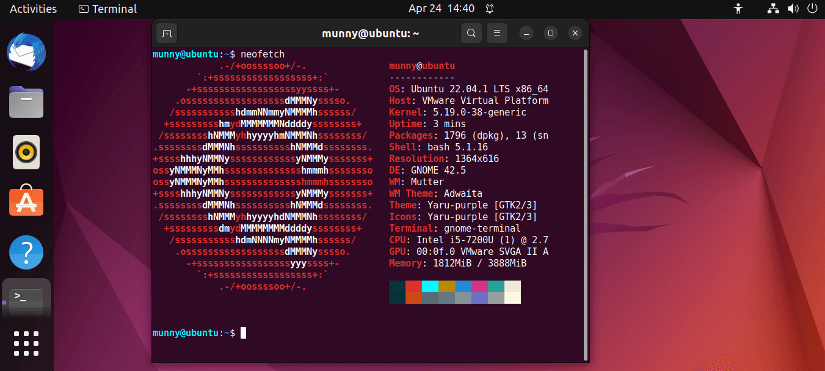
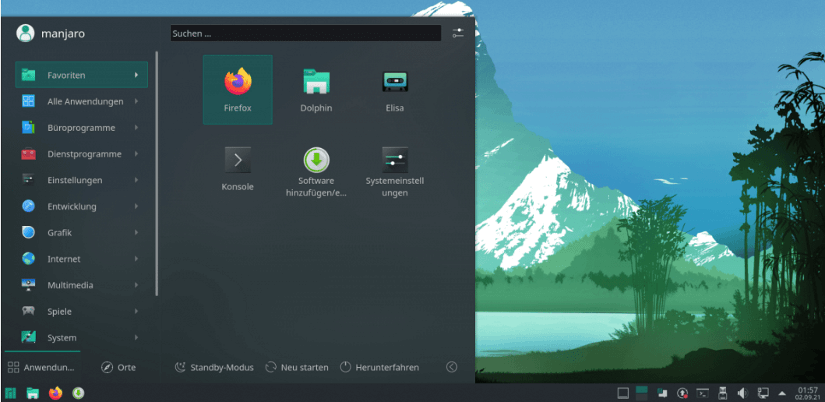
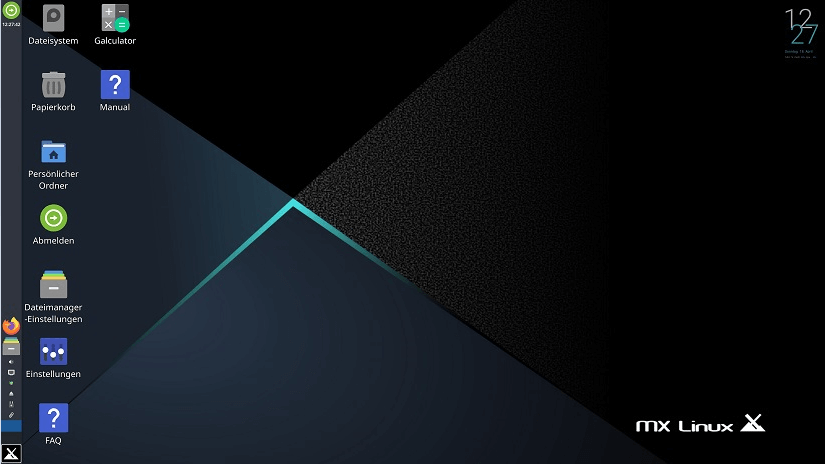
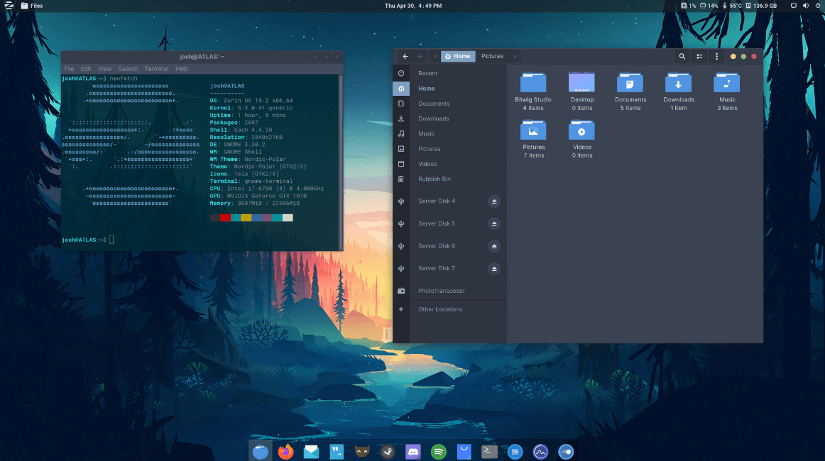
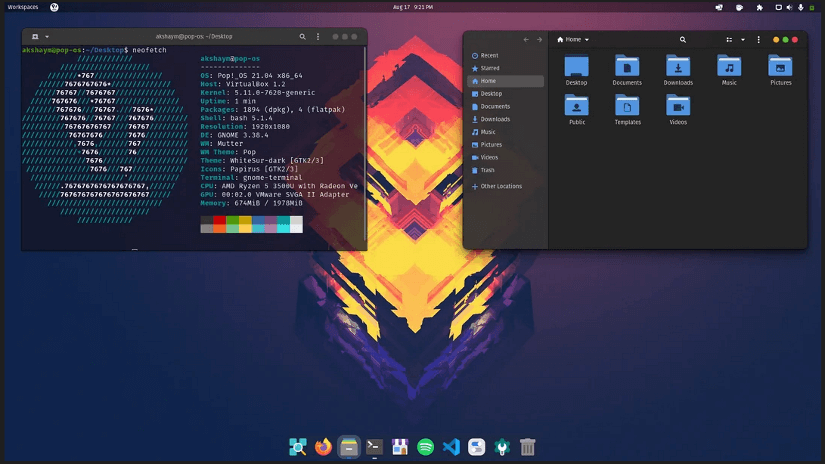
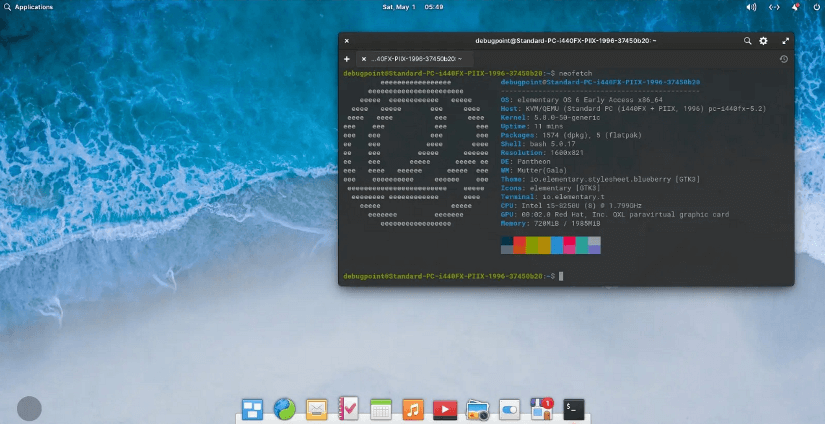
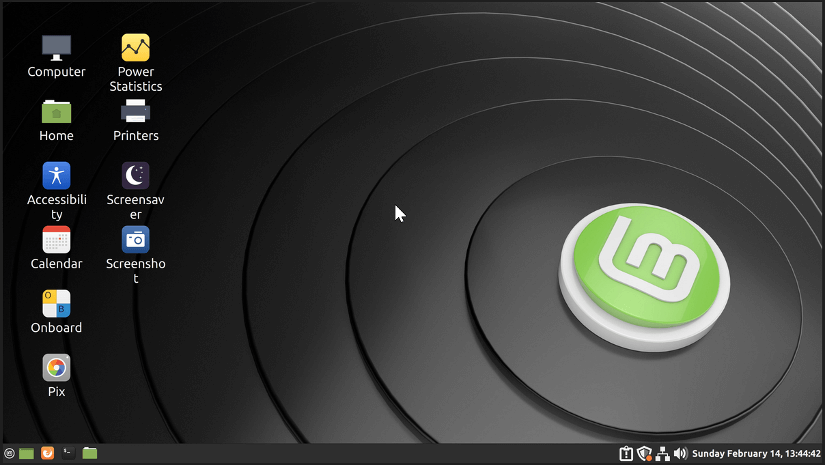
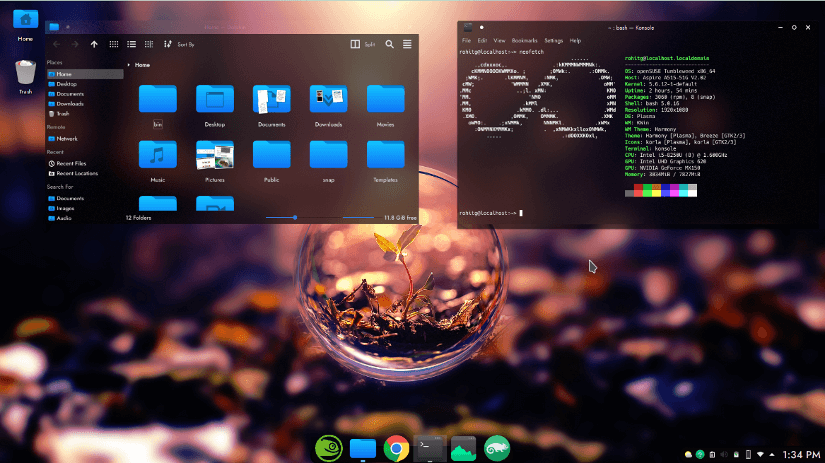




I’m verry sorry, but i must disagree with all the mentions of Ubuntu. Hibernate is a ‘minimum requirement’ for any laptop and there is no distribution of Ubuntu that supports hibernate out of the box. And to enable it requires a lot of room for error for beginner-intermediate people. And Ubuntu targets beginner-intermediate people.
And before you say “BUT! Sleep works!”, to that I say: Sleep actually only works /sometimes/ and is instead just a ‘screen-off’. Imagine your laptop continues to run but the screen is off, you put it in your laptop bag/backpack and subsequently start a fire.
And what if it DOES work? For whatever reason, it’ll drain your battery to hell and back.
I can’t speak for other distros as I’ve no experience w them, but after the hell i’ve gone through for Ubuntu-Vanilla and Lubuntu …… no responsible human being can physically recommend Ubuntu for laptops.
Certainly! I appreciate your perspective, and it’s essential to acknowledge that different users have varying experiences with Linux distributions. While Ubuntu is widely used, I understand your concerns about hibernation and power management. It’s true that some users (specially newbies) encounter challenges in this area. If you’re open to exploring alternatives, consider Fedora, Linux Mint, or Manjaro—they offer different features and might better suit your laptop needs. Ultimately, finding the right fit depends on individual preferences and requirements!