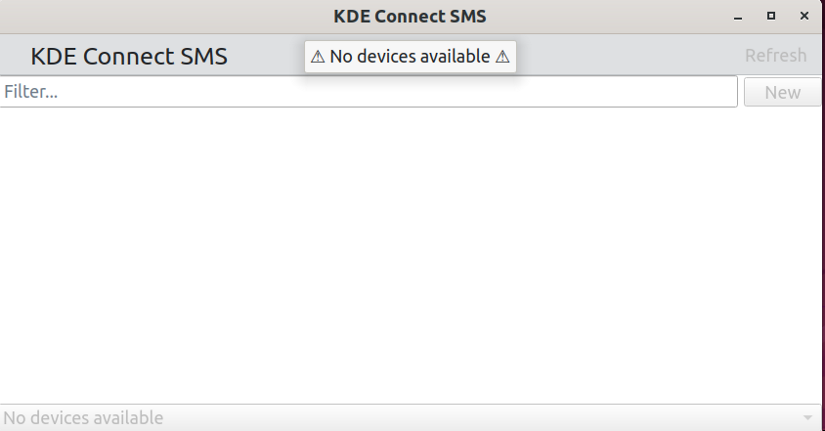FUNDAMENTALS A Complete Guide for Beginners

Ubuntu is an open-source operating system distribution of Linux, renowned for its stability, security, and versatility. To make the best use of Ubuntu, it’s essential to know about the top apps that productive Linux users use. So, get ready to explore the top 10 Ubuntu apps that can transform your experience and streamline your tasks, all while maximizing the potential of your Linux environment.
List of Top 10 Best Apps for Ubuntu
Here are the most used top 10 Ubuntu apps that will enhance your Linux environment:
1. Firefox
Firefox is a free and open-source web browser developed by the Mozilla Foundation. It is one of the most popular web browsers in the world, known for its privacy-first approach, user-friendly interface, and support for open web standards.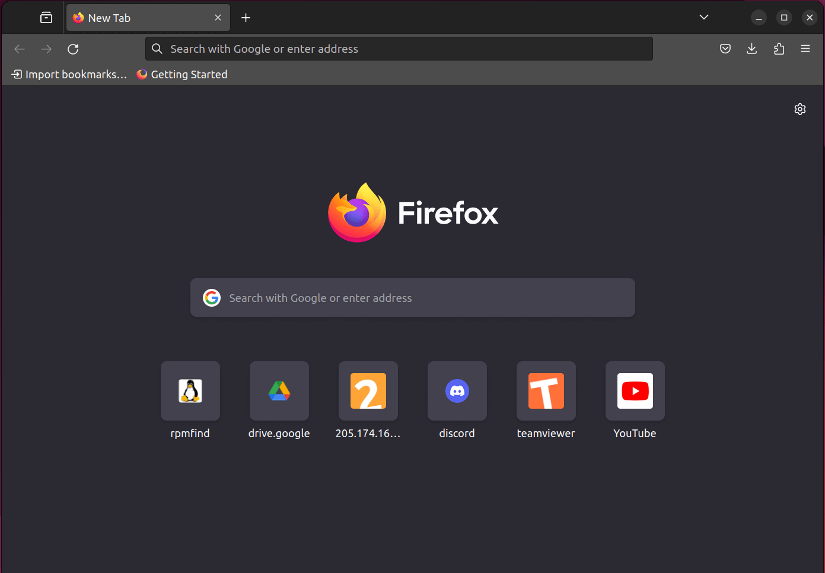
Below are the main features of Firefox:
- Privacy and Security: Firefox offers several privacy features, such as blocking third-party tracking cookies and fingerprinting, private browsing mode, and HTTPS-only mode.
- Customizable interface: You can personalize Firefox with various themes, extensions, and add-ons to enhance your browsing experience.
- Open-source: Firefox is available for free download and use.
- Cross-platform support: Firefox is available for Windows, macOS, Linux, Android, and iOS devices.
- Fast and efficient: Firefox utilizes the “Gecko rendering engine” for fast page rendering and efficient resource management.
Limitations of Firefox
There are certain constraints associated with utilizing Firefox:
- Resource Consumption: Firefox on Linux can be memory-intensive, especially with numerous open tabs, potentially causing slowdowns or crashes on systems with limited RAM. Additionally, handling demanding web pages or extensions may lead to high CPU usage.
- Compatibility Issues: Websites or browser extensions designed for Windows or macOS may not function as intended on Linux due to platform-specific differences.
How to install Firefox?
Most Linux distributions offer Firefox in its official repositories. So, use your distribution’s package manager to install it. For example, in Ubuntu/Debian, use:
sudo apt install -y firefox2. VSCodium
VSCodium is a community-driven, open-source fork of the popular Visual Studio Code editor, aimed at providing a truly free and open-source alternative. It provides the same feature set as VS Code but without the tracking and telemetry that some users may want to avoid.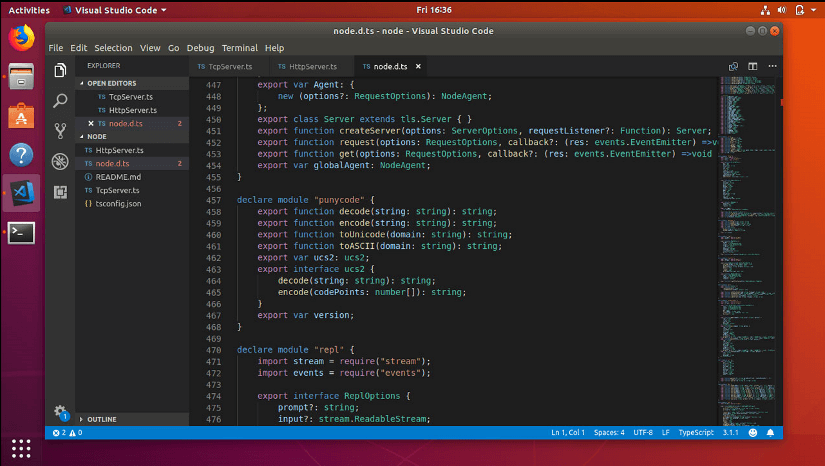
The key features of Vscodium are listed below:
- Open-source and free: VSCodium is licensed under the MIT license, meaning it’s completely free to use and modify without any restrictions. This removes concerns about proprietary telemetry or licensing limitations present in the official VS Code.
- Identical functionality: VSCodium offers all the core features of VS Code, including syntax highlighting, code completion, debugging, extensions, and themes. You can seamlessly transition your workflows and extensions to VSCodium without compatibility issues.
- Active community: VSCodium boasts a vibrant community of developers who contribute to its maintenance and development. This ensures ongoing updates, bug fixes, and new features.
- Lightweight and performant: VSCodium inherits VS Code’s efficient performance and low resource consumption, making it suitable for a wide range of machines.
- Extensible: VSCodium supports the vast library of extensions available for VS Code, further customizing and expanding its capabilities for various programming languages and tasks.
Limitations of Vscodium
There are some limitations when it comes to using Vscodium:
- No official support: Though the community is active, you won’t have the same level of official support as with the Microsoft-backed VS Code.
- Potential compatibility issues: Certain VS Code extensions relying on proprietary features might not work perfectly in VSCodium. However, the vast majority of extensions are compatible.
How to install Vscodium?
The best way to install the latest VSCodium is to install it from the official VSCodium GitHub repository. You can download the package file and then use local installer to install VSCodium.
3. VLC
VLC is a free and open-source cross-platform multimedia player known for its versatility and ability to handle various media formats. VLC is a powerful and versatile media player that is a popular choice for Linux users. Its free and open-source nature, extensive format support, and customizable features make it a valuable tool for enjoying your media library.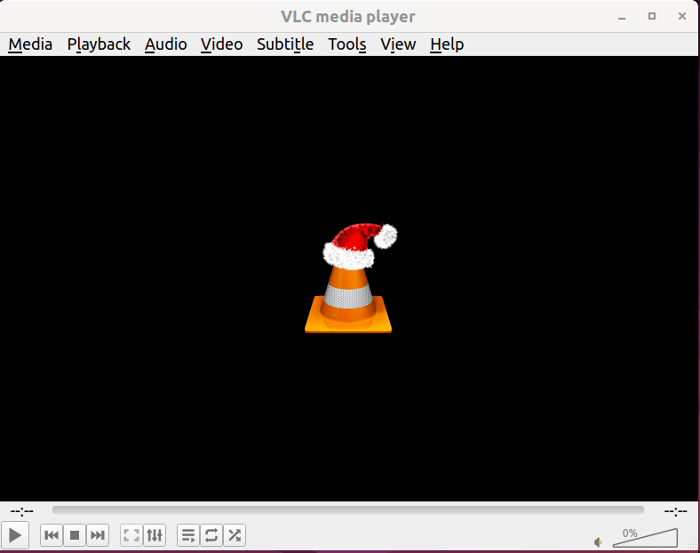
Some key features of VLC are given below:
- Versatility: VLC supports a wide array of multimedia formats, ensuring compatibility with various audio and video files.
- User-Friendly Interface: The interface is easy to navigate, making it accessible for users of all levels.
- Customization: Users can personalize their experience through customizable settings, allowing them to tailor VLC to their preferences.
- Streaming Capabilities: It enables seamless streaming of content, making it a suitable choice for both local and online media consumption.
- Cross-Platform Compatibility: VLC is not limited to Linux; it’s available across multiple platforms, providing a consistent experience on different operating systems.
Limitations of VLC
Some of the limitations of using VLC are:
- Complex Advanced Features: Some advanced features may be challenging for beginners to grasp, as they require a deeper understanding of multimedia concepts.
- Resource Usage: VLC may consume more system resources than simpler media players, which could be a consideration for users with older or less powerful hardware.
- Advanced Interface: The abundance of features might overwhelm users seeking a more straightforward media player without extensive functionalities.
How to install VLC?
VLC can be easily installed through your distribution’s package manager. Use the command below to install VLC on Debian/Ubuntu:
sudo apt install -y vlc4. Audacity
Audacity is a free and open-source digital audio editor and recording application software available for Windows, macOS, Linux, and other Unix-like operating systems. It is a powerful tool that can be used for various tasks, including recording, editing, mixing, adding effects, and exporting audio.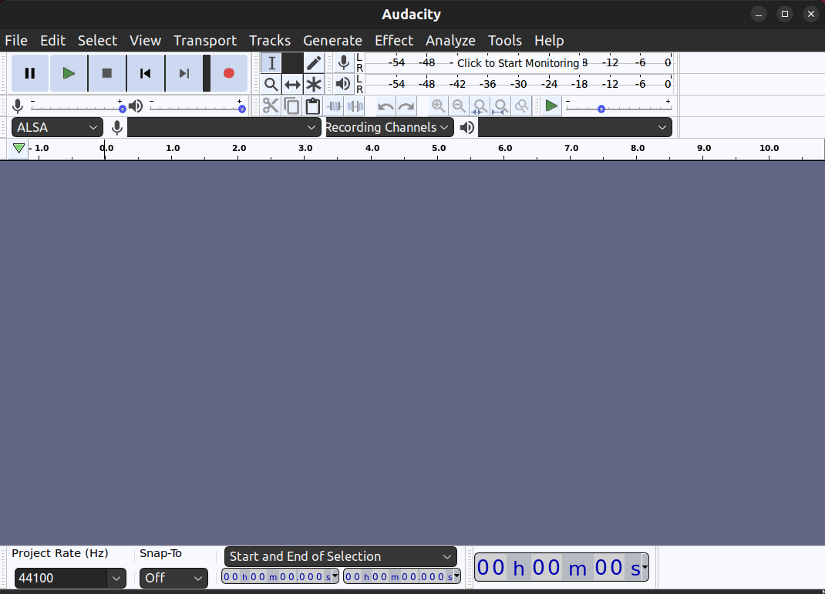
Below are some of the essential features of Audacity listed:
- Non-destructive editing: Audacity doesn’t alter the original audio files. Instead, it creates a copy of the file and edits that copy. This allows you to undo any changes you make without affecting the original file.
- Multi-track recording: Audacity allows you to record up to 16 tracks simultaneously. This is great for recording music or podcasts.
- A wide range of effects: Audacity includes a variety of effects that you can use to enhance your audio recordings. These effects include noise reduction, equalization, compression, and reverb.
- Support for a variety of audio formats: Audacity supports a wide range of audio formats, including WAV, MP3, OGG, and FLAC.
Limitations of Audacity
Listed below are a few drawbacks of using Audacity:
- MIDI instruments: Audacity does not support MIDI (Musical Instrument Digital Interface) playback. That’s why, it cannot be used to create or edit music that uses MIDI instruments.
- Dependency management: Users may encounter challenges managing dependencies and ensuring compatibility with specific libraries or software versions required by Audacity.
How to install Audacity?
Follow the official link to install Audacity on Linux. However, you can use the package manager of your Linux distribution to install Audacity. For example, In Ubuntu/Debian-based Linux distribution:
sudo apt install -y audacity5. GIMP
GIMP, the GNU Image Manipulation Program, is a powerful and free photo editor available for Linux, macOS, Windows, and other operating systems. It’s a great alternative to paid photo editing software like Adobe Photoshop, offering a wide range of features for editing photos, creating graphics, and more.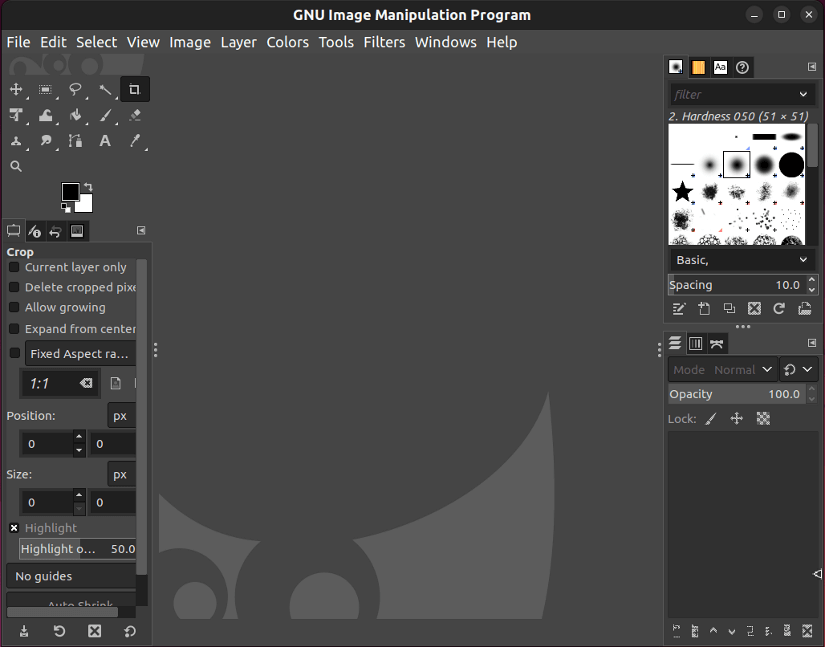
Below are some of the essential features of GIPM listed:
- Image editing: Crop, resize, rotate, and adjust brightness, contrast, saturation, and other image properties.
- Layers and masks: Create complex compositions using layers and masks to selectively edit parts of an image.
- Painting and drawing: Paint with various brushes, pencils, and other tools, or draw shapes and lines.
- Selection tools: Select specific areas of an image for editing or manipulation.
- Filters and effects: Apply a variety of filters and effects to achieve different creative looks.
Limitations of GIMP
Here are a few limitations of using GIMP:
- Capability: GIMP currently lacks extensive non-destructive editing capabilities like adjustment layers, which can be frustrating for advanced users.
- Resource Consumption: Performing complex tasks in GIMP, especially on large files, may consume considerable system resources, potentially causing slowdowns on systems with limited RAM or processing power.
How to install GIMP?
GIMP is available in most Linux distributions’ software repositories. You can install it using your distribution’s package manager. For example, in Ubuntu, use:
sudo apt install -y gimp6. Bottles
Bottles is a graphical application for managing Wine, a compatibility layer that allows running Windows applications on Linux. It essentially separates environments that mimic different versions of Windows that are used to run Windows applications on a Linux system.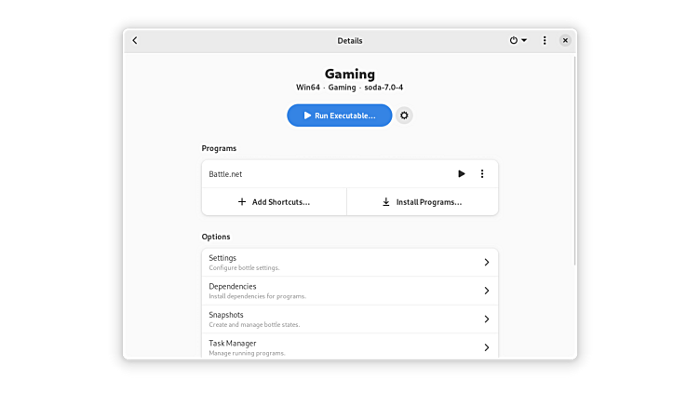
Below are the key features of Bottles:
- Wine Prefix Management: Helps create, manage, and delete separate Wine prefixes, each containing its own Windows environment.
- Application Installation: Facilitates the installation of Windows applications within specific Wine prefixes.
- Dependency Handling: Assists in managing dependencies required for various Windows applications to function correctly.
- Custom Settings: Allows users to configure specific settings for each Wine prefix to optimize compatibility for different applications.
- User Interface: Provides a graphical user interface (GUI) for a more user-friendly experience in managing Wine environments.
Limitations of Bottles
Here are some limitations of Bottles:
- Compatibility Challenges: Not all Windows applications may run flawlessly under Wine due to compatibility issues.
- Performance: Some applications might experience performance degradation or functionality limitations when running through Wine.
How to install Bottles?
Use the following steps to install Bottles in Ubuntu:
-
Install Flatpak with the package manager of your Linux distribution. For example, in Ubuntu, use:
sudo apt install -y flatpak - Now, add Flathub repository using:
sudo flatpak remote-add --if-not-exists flathub https://flathub.org/repo/flathub.flatpakrepo - Finally, install Bottles using:
flatpak install flathub com.usebottles.bottles -y
7. Thunderbird
Thunderbird is a free and open-source cross-platform email client, developed by the Mozilla Foundation. It is a popular alternative to web-based email clients and other proprietary email software.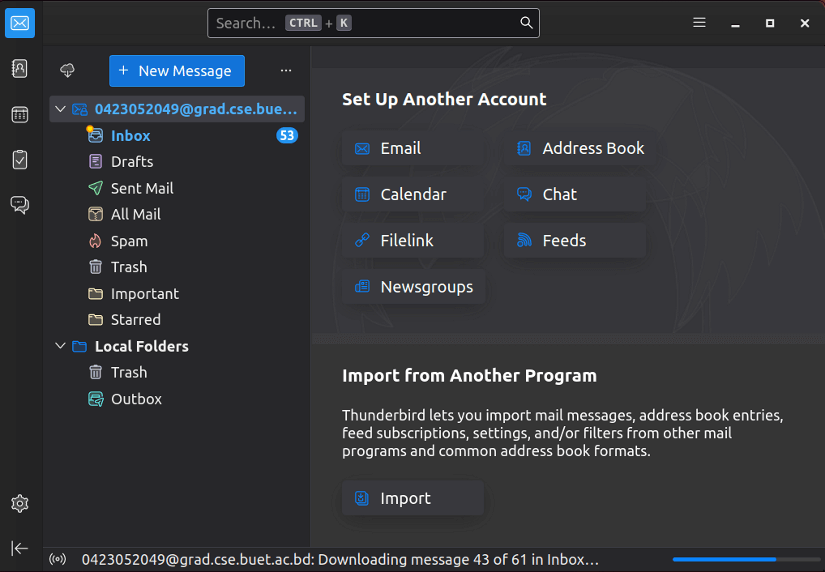
Some key features of using Thunderbird are as below:
- Supports multiple email accounts
- Thunderbird takes your privacy and security seriously. It offers features such as encryption and anti-spam filtering to help protect your data.
- Offers a variety of filters and organizational tools to help you keep your inbox tidy by creating folders, labels, and tags to categorize your emails.
- You can change the look and feel of the interface and add extensions to add new features.
How to install Thunderbird?
Search for “thunderbird” in the software center of your Linux and install it like any other program. However, in Ubuntu, you can use the following command to install Thunderbird:
sudo apt install -y thunderbird8. LibreOffice
LibreOffice is a free and open-source office suite that provides a range of applications for word processing, spreadsheets, presentations, diagrams, and more. It’s a powerful alternative to proprietary office software suites.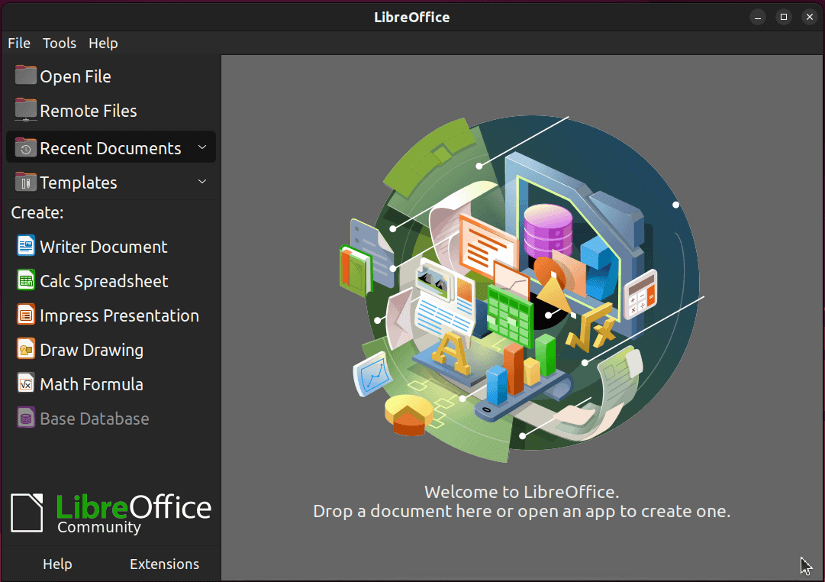
Key Component of LibreOffice include:
- Writer: LibreOffice Writer is a feature-rich word processor, akin to Microsoft Word, allowing users to create documents, reports, letters, and more. It supports various document formats, styles, and templates.
- Calc: LibreOffice Calc is a spreadsheet program similar to Excel. It enables users to perform calculations, manage data, create charts, and work with formulas and functions.
- Impress: Impress is the presentation component, allowing users to create slideshows and presentations with various slide designs, multimedia integration, and animation effects.
- Draw: LibreOffice Draw is a vector graphics editor used for creating diagrams, flowcharts, logos, and other graphical content.
- Base: Base provides tools for creating and managing databases, including forms, queries, reports, and more. It’s comparable to Microsoft Access.
- Math: This component is for editing and creating mathematical equations and formulas, useful for scientific or technical documents.
Limitations of LibreOffice
Macros created in Microsoft Office might not work directly in LibreOffice.
How to install LibreOffice?
Download LibreOffice for your Linux distribution and install it manually. Also, you can search for “libreoffice” in the software center of your Linux and install it like any other program.
9. OBS Studio
OBS Studio, short for Open Broadcaster Software Studio, is a powerful, free, and open-source software used for video recording and live streaming. It’s widely popular among content creators, gamers, and professionals for its versatility and robust feature set.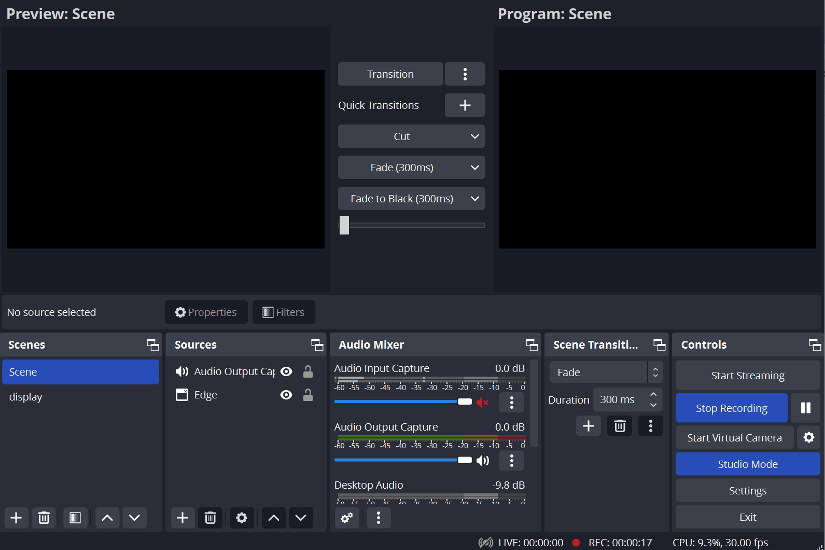
Here are some key features of using OBS Studio:
- Live Streaming: It allows users to broadcast live content to various platforms like Twitch, YouTube, Facebook Live, etc.
- Video Recording: Enables users to record videos locally on their computer in various formats and qualities.
- Audio Mixer: Offers precise control over audio sources and levels, including mic, system sound, and other inputs.
- Transitions and Filters: Provides options for scene transitions and filters to enhance the visual presentation.
- Customizable Settings: Allows customization of settings for different recording or streaming requirements.
Limitations of OBS Studio
While generally stable, OBS Studio can occasionally experience crashes or bugs, particularly with specific hardware or software configurations. This can be frustrating, especially during live streams.
How to install OBS Studio?
Download the OBS installer and install OBS Studio by launching the installer.
10. KDE Connect
KDE Connect is a powerful and versatile tool that seamlessly connects your Linux desktop with your mobile device, enabling communication and interaction across platforms. It’s a popular choice for users who value convenience and integration between their computer and phone.
Key Features of KDE Connect
Here are some key features of KDE Connect listed:
- Device Communication: Share files, clipboard contents, and even URLs between your desktop and mobile device with ease.
- Remote Control: Use your phone as a remote control for your desktop, playing media, controlling presentations, or adjusting volume.
- Notifications: Receive phone notifications directly on your desktop, keeping you updated without reaching for your phone.
- Contacts and Calls: Access your phone’s contacts list on your desktop and initiate calls or send SMS messages directly.
- Battery and Status Monitoring: Monitor your phone’s battery level, signal strength, and other vital information on your desktop.
- Secure Connection: KDE Connect uses secure protocols for communication, ensuring your data remains protected.
- Cross-Platform Compatibility: Available for Android and iOS devices, letting you connect with a wide range of mobile platforms.
Limitations of KDE Connect
Limitations of using KDE Connect include:
- Feature Availability: Not all features are available on all platforms, with some functionality depending on your device and operating system.
- Potential Security Concerns: Sharing data and interacting across devices can introduce security risks if not used cautiously.
How to install KDE Connect?
KDE Connect requires installation on both your Linux desktop and your mobile device. To install KDE Connect in both Linux and mobile, follow below:
- Linux: Most distributions have KDE Connect packages in their official repositories. Install it in Ubuntu through package manager with the following command:
sudo apt install kdeconnect - Mobile: Install the KDE Connect app for Android from the Google Play Store or IOS from the App Store.
Features of the Top 10 Apps in Ubuntu
| Apps | Open-source | Functionality | GUI | System Requirements |
|---|---|---|---|---|
| Firefox | Yes | Browser | Modern | Average |
| VSCodium | Yes | Code Editor | Modern | Average |
| VLC | Yes | Media Player | Clean | Average |
| Audacity | Yes | Audio Editor | Simple | Average |
| GIMP | Yes | Image Editor | Feature Rich | Average |
| Bottles | Yes | Run Windows Apps | User Friendly | High |
| Thunderbird | Yes | Email Client | User Friendly | Low |
| LibreOffice | Yes | Office Suite | Traditional | Average |
| OBS Studio | Yes | Streaming | User Friendly | Average |
| KDE Connect | Yes | Device Connect | User Friendly | Low |
Conclusion
The list of top 10 apps for Ubuntu covers a range of functionalities from web browsing, productivity, image editing, and media playback, to system control, offering a well-rounded set of tools for everyday use on Linux. By exploring and using these apps, you can unlock new scopes and make the best use of Ubuntu.
People Also Ask
How do I find new apps on Ubuntu?
You can find new apps on Ubuntu on the Ubuntu Software Store and Snap Store. Or you can install new apps using the apt command which is a command line tool.
What is Ubuntu best suited for?
Ubuntu is best suited for a general-purpose desktop operating system that is easy to use, secure and customizable, a developer platform that supports various languages, frameworks, and tools.
Can I use Ubuntu to run gaming app?
Yes, you can use Ubuntu for gaming, but there are some limitations and challenges. Though Ubuntu supports many native Linux games that are available on Steam or other platforms but not all Windows games work flawlessly with Steam Play and Proton and some may require additional configuration or troubleshooting.
Is Ubuntu apps faster than Windows 10?
The performance of applications on Ubuntu and Windows depends on various factors such as the hardware configuration, the software being used, and the specific use case. However, in general, Ubuntu is considered to be faster than Windows in terms of boot time and system requirements. This is because Ubuntu is a lightweight operating system that requires fewer resources to run than Windows.