Zsh is a powerful command-line shell for operating systems based on Unix that is renowned for its customization options and wide range of features. This cheat sheet is a must-read if you’re new to Zsh or want to brush up on your knowledge. To help you work in the terminal more effectively and efficiently, I’ll go over some of the most useful Zsh commands and shortcuts in this article.
Download Zsh Cheat Sheet
What is Zsh?
Zsh, which stands for Z Shell, is a command-line shell for Unix-like operating systems. It is an enhanced version of the Bourne shell (sh) with new features and improvements. Zsh provides enhanced customization, enhanced command-line editing capabilities, and advanced scripting features.
Furthermore, Zsh provides an interactive and user-friendly experience, allowing users to efficiently navigate and edit commands with features such as history search and customizable key bindings. Its extensive customization options allow users to personalize their shell environment for a tailored workflow, including prompt styles, aliases, and configuration settings.
So, it is clear that Zsh is a popular choice for automation and complex scripting tasks due to its advanced scripting capabilities, which support programming constructs and functions.
Why Use Zsh Instead of Bash?
There are several reasons why someone might prefer Zsh over Bash. To begin with, Zsh has additional features and improvements than Bash, such as advanced autocompletion, improved command-line editing capabilities, and more powerful scripting options. These enhancements have the potential to increase productivity and streamline workflow.
Secondly, it offers more customization options than Bash, allowing users to personalize their shell environment to a greater extent. Thirdly, Zsh’s autocompletion mechanism is extremely sophisticated, suggesting completions not only for commands and filenames, but also for options, variables, and other variables. Furthermore, Zsh was created with modern features and extensibility in mind, making it adaptable to changing needs.
Zsh Commands List
Zsh is a powerful shell with a plethora of commands and features. To help you navigate the world of Zsh more easily, I’ve categorized some of the most useful commands by their function in this section.
Installing Zsh Commands
In this section, you can find commands to install Zsh on different Linux distributions.
Here, I have listed some of the most useful navigation commands. Using these commands, you will be able to navigate through the directories and files. Whether you’re writing a complex script or just trying to automate a simple task, knowing control flow and script execution is essential. In this section, I’ll go over some of the most important commands in Zsh for controlling flow and script execution. In a terminal environment, you frequently need to manage multiple jobs and processes at the same time. Within the shell, you can use the following commands to create, manage, and control jobs and processes. You can pause a job, bring it to the foreground, or send it to the background. In this section, I’ll cover some of Zsh’s most crucial commands for managing variables and the environment, which you can use to define variables, modify the environment, and manage how your scripts and commands communicate with the shell and other programs. Understanding conditional execution in the world of zsh scripting is essential for managing the flow of your script. You will learn how to use these strong commands in this section, giving you the knowledge necessary to create scripts that are effective and adaptable. Here you’ll find commands to create scripts that loop through data, make decisions based on conditions, and execute commands based on those decisions.Understanding these commands is essential for effective scripting with Zsh, whether you’re writing a simple script or a complex automation tool. You’ll probably need to find information about the commands you’re using as you work with Zsh, such as their location and how they’re being executed. You can use the commands below to find the location of executables, observe how commands are executed, and manage the command hash table. Frequently, you must recall and modify previously executed commands. Here, I’ll cover history and command editing commands, which allow you to edit and re-execute previous commands as well as parse command line arguments, making it easier to create complex scripts and automation tools. In this section, I am going to cover those commands that you will need to read input from the user and customize the behavior of your shell. Keeping track of your terminal activity is an essential part of command-line work. You’ll learn commands in this section that will allow you to log your terminal activity to a file, exit your shell session, and temporarily pause the execution of your current process. In this section, I’ve listed commands that are essential to the functionality of the shell and are also known as shell-built in commands. You can define and manage aliases for frequently used commands, customize shell behavior, manipulate variables and functions, enable and disable shell options, and much more with these commands. Zsh provides a set of powerful commands that allow you to easily create, manipulate, and remove files and directories; a list of some of these commands is below. Zsh is a highly customizable shell that allows you to load and unload modules, allowing you to extend its functionality and tailor it to your specific needs. In this section, I’ll look at module loading and unloading in Zsh, as well as various commands and options. As a powerful shell, Zsh includes a number of commands that add functionality and customization options. The commands listed below allow you to perform mathematical calculations directly in the shell, simplify command-line arguments, help customize various aspects of Zsh’s behavior, and many more. To conclude, this Zsh Cheat Sheet is a great resource for learning important Zsh commands. Having these commands at your fingertips will increase your productivity and efficiency in the Zsh shell. Keep this cheat sheet handy to fully utilize Zsh for your command-line tasks. I hope you found this article useful. Please leave a comment if you have any questions or suggestions.Commands
Description
sudo dnf install zsh
Installs Zsh with user’s package manager on Fedora, CentOs and RHEL
sudo apt install zsh
Installs Zsh with user’s package manager on Debian and Ubuntu
sudo port install zsh
Installs Zsh with user’s package manager on MacOS and user can install it using MacPorts
brew install zsh
Installs Zsh with user’s package manager on MacOS and user can install it using Homebrew
Commands
Description
cd
Changes the current directory
cd ..
Moves up one level in the directory hierarchy
cd /
Changes the current directory to the root directory
cd ~
Changes the current directory to your home directory
cd -P
Changes the current directory and resolves symbolic links
cd -L
Changes the current directory without resolving symbolic links
cd /path/to/directory
Changes the current directory to the specified directory path
code .
Opens the current directory in Visual Studio Code
dirs
Displays or manipulates the directory stack
explorer .
Opens the current directory in the default file explorer (on Windows)
ls
Lists files and directories in the current directory
open .
Opens the current directory in the default file explorer (on macOS)
pushd
Changes the current directory and pushes the current directory onto the directory stack
popd
Removes entries from the directory stack and changes the current directory to the popped directory
pwd
Shows the current working directory
Control Flow and Script Execution Commands
Commands
Description
break
Exits from a loop or switch statement
bye
Exits the shell
continue
Skips the remaining iterations of a loop and starts the next iteration
return
Exits a function with an optional return value
exit
Exits the shell with an optional exit status
fc
Manages and edits command history
shift
Shifts positional parameters to the left by a specified number
test
Evaluates conditional expressions and performs tests
trap
Sets or displays actions to be taken when a signal is received
Process Control Commands
Commands
Description
bg [job …]
Resumes suspended jobs in the background
disown [job …]
Removes jobs from the job table, allowing them to continue running
fg [job …]
Brings jobs to the foreground
jobs
Lists active jobs and their statuses
kill [options] job …
Sends signals to processes or job IDs
suspend [-f]
Suspends the current shell session
wait [job …]
Waits for background jobs to complete
Variable and Environment Management Commands
Commands
Description
declare
Displays or sets shell variables
export
Sets environment variables
readonly
Marks variables as read-only
typeset
Declares variables with specific attributes
unset
Unsets variables or functions
unsetopt
Disables shell options
Conditional Execution and Scripting Commands
Commands
Description
if
Executes a block of code based on a condition, If the condition is true, the code within the “if” block is executed; otherwise, it is skipped
then
Specifies the start of the code block to be executed if the condition of an “if” statement is true
else
Specifies the code block to be executed if the condition of the preceding “if” statement is false
fi
Marks the end of an “if” statement
do
Specifies the start of the code block to be executed in a “for” or “while” loop
done
Marks the end of a “for” or “while” loop
for
Executes a block of code repeatedly for a specified number of iterations or for each item in a list
until
Executes a block of code repeatedly until a certain condition is true
while
Executes a block of code repeatedly as long as a certain condition is true
Command Execution and Environment
Commands
Description
noglob
Executes a command without performing globbing on arguments
rehash
Updates the internal hash table of executable commands
source
Executes commands from a file in the current shell session
time
Displays the system and user times for the current shell session
Command Information and Location
Commands
Description
unhash
Removes commands from the internal hash table
where
Displays all locations where a command is defined
which
Displays the path to the executable file of a command
whence
Displays information about a command, including its type and location
History and Command Editing
Commands
Description
fc
Views, edits, re-executes, or changes the order of previously entered commands
getln
Displays the command history, showing a list of previously executed commands along with their line numbers
getopts optstring
Allows to process command-line arguments and options, and enables to create more interactive and flexible shell scripts
history
Displays the command history, showing a list of previously executed commands along with their line numbers
Input/Output Commands
Commands
Description
echo
Displays a line of text or the value of a variable on the terminal
print
Displays text or variables on the terminal, and various formatting options and can be used to control the output appearance
read
Reads input from the user or from a file and assigns it to variables and allows user to prompt for input, store the entered values, and perform further processing based on the input
ttyctl -fu
Controls terminal settings and behavior, and -fu options force a flush of the terminal output buffer, ensuring that all pending output is displayed immediately
Logging and Shell Exit Commands
Commands
Description
log
Records shell input/output to a file
logout
Exits the current shell session with an optional exit status
Shell Built-in Commands
Commands
Description
alias
Defines or lists aliases for commands
unalias
Removes aliases for commands
builtin
Executes a built-in shell command
disable
Disables shell built-in commands or functions.
enable
Enables shell built-in commands or functions
false
Returns a non-zero exit status
functions
Lists or defines functions
unfunction
Removes defined shell functions
hash
Displays or modifies command hash table
set
Sets or displays shell options or positional parameters
setopt
Sets or displays shell options
true
Returns a zero exit status
type
Displays information about a command
typeset
Declares or displays shell variables with additional attributes
unset
Unsets shell variables or functions
unsetopt
Unsets shell options
File and Directory Management Commands
Commands
Description
cp
Creates copies of files and directories
file
Displays information about the specified file(s)
mkdir
Creates a new directory
mkcd
Creates a new directory and changes the current directory to it in a single command
mv
Moves or renames files and directories
rm
Removes a file
rm -r
Removes a directory and its contents recursively
touch
Creates an empty file or updates the access and modification timestamps of an existing file
zmv
Allows users to rename multiple files using complex patterns and expressions.
zmvn
Allows users to files rename using natural sorting order, which handles numerical sequences in a more human-friendly way
Loading and Unloading Modules Commands
Commands
Description
zmodload -dL
Loads one or more shared modules into the Zsh shell
zmodload -e
Loads one or more modules and generates error messages if loading fails
zmodload [ -a [ -bcp [ -I ] ] ] [ -iL ] …
Loads modules, specifying various loading options
zmodload-u [ -abcdp [ -I ] ] [ -iL ] …
Unloads modules, specifying various unloading options
zmodload -d [ -L ] [ name ]
Unloads a specific module or all loaded modules
zmodload -d name dep
Unloads a module and its dependencies
zmodload -ud name [ dep … ]
Unloads a module and its dependencies and unloads any unused modules
zmodload -ab [ -L ]
Lists all available built-in modules
zmodload -ab [ -i ] name [ builtin … ]
Loads one or more built-in modules and generates error messages if loading fails
zmodload -ub [ -i ] builtin …
Unloads one or more built-in modules
zmodload -ac [ -IL ]
Lists all available conditional modules
zmodload -ac [ -iI ] name [ cond … ]
Loads one or more conditional modules and generates error messages if loading fails
zmodload -uc [ -iI ] cond …
Unloads one or more conditional modules
zmodload -ap [ -L ]
Lists all available parameter expansion modules
zmodload -ap [ -i ] name [ parameter … ]
Loads one or more parameter expansion modules and generates error messages if loading fails
zmodload -up [ -i ] parameter …
Unloads one or more parameter expansion modules
zmodload -a [ -L ]
Lists all available modules
zmodload -a [ -i ] name [ builtin … ]
Loads one or more modules and generates error messages if loading fails
zmodload -ua [ -i ] builtin …
Unloads one or more modules
zmodload -e [ string … ]
Evaluates the given strings as Zsh code
Miscellaneous
Commands
Description
zcalc
Performs arithmetic calculations directly in the shell
xargs
Allows users to apply another command to a list of arguments, similar to xargs but with enhanced features
zprof
Provides profiling information for Zsh startup files, allowing user to optimize their loading time
zstyle
Customizes the behavior and appearance of the shell by setting various options and styles
zargs
Applies another command to a list of arguments
zprof
Profiles Zsh startup files, helps to optimize their loading time by identifying potential performance bottlenecks
zstyle
Configures and customizes various aspects of Zsh’s behavior, including shell options, command completion, and highlighting
vared
Provides a convenient way to edit variables in the shell using the editor specified by the EDITOR environment variable
push-line
Pushes the current command line onto the buffer and allows you to continue editing it, useful for complex command constructions
autoload
Allows users to lazily load Zsh functions
clone/detach
Allow you to create new instances of the current shell, either as a forked child process (clone) or as a detached background process (detach)
zcompile
Compiles Zsh scripts into a more efficient format, which can improve their execution time
zpty
Provides a way to create and interact with pseudo-terminals from within Zsh
ztcp
Allows users to create TCP and UDP connections directly from the shell. It can be used for various network-related tasks
zsocket
Allows users to create and interact with Unix domain sockets from within Zsh. This can be useful for inter-process communication
zparseopts
Simplifies the handling of command-line options and arguments in Zsh scripts by providing a convenient way to parse and process them
zregexparse
Provides a way to parse text using regular expressions and extract specific elements of interest. It is particularly useful for text manipulation tasks
zsh-mime-setup
Configures default programs and actions associated with different MIME types in the Zsh environment
Conclusion
FUNDAMENTALS
A Complete Guide for Beginners
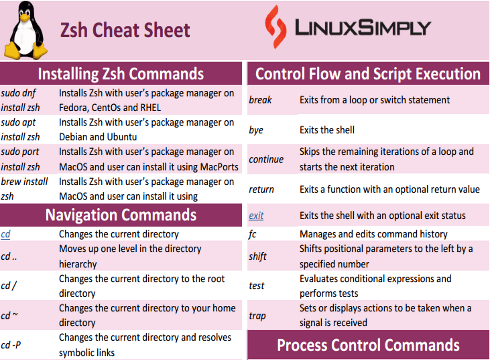
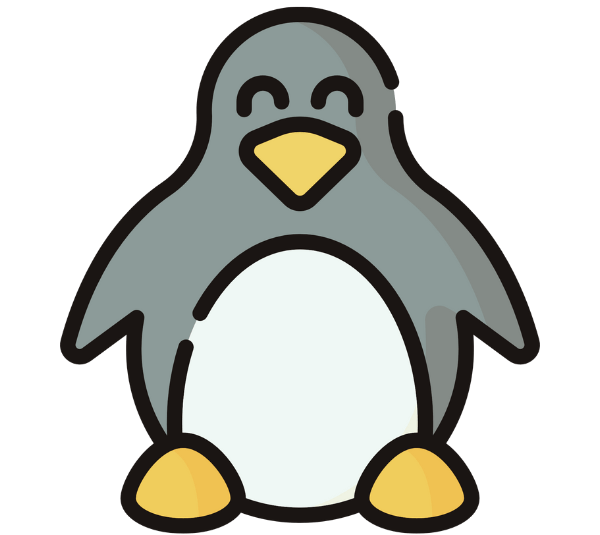
Thank you very much, is clean work neat and well organized, you make it so simple .
good job and thank you again.
You’re welcome. Glad to hear that you found the article useful. Stay connected with us for more contents like this.
Thanks for your compliments.